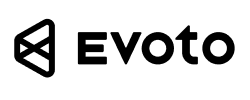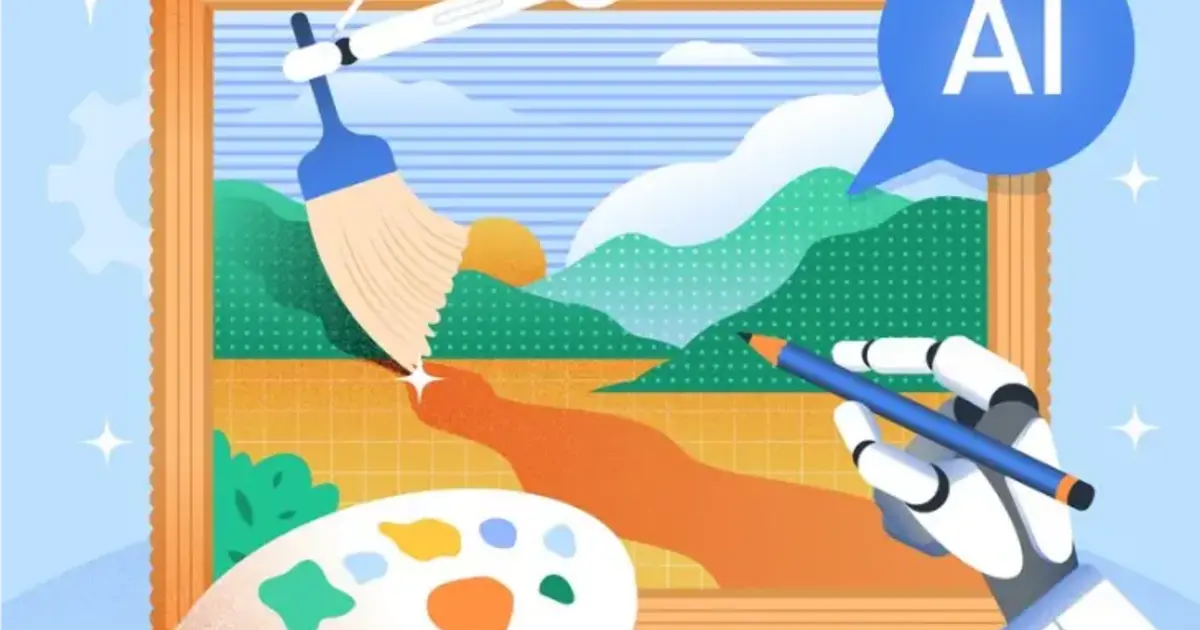Wrinkles, folds, or uneven edges often appear in clothing during photo shoots. These small imperfections can make even the most formal attire look ill-fitting or unpolished.
In this guide, we’ll show you how to fix those fabric flaws using AI clothing editor Evoto AI and Photoshop for a clean, professional finish.

Why Clothing Wrinkles Happen in Photos
When you’re dressed up for a big event or a professional shoot, the last thing you want is your outfit looking messy in photos. Unfortunately, wrinkled sleeves, pant wrinkles, and awkward folds are common, even in well-tailored suits.
Here are a few situations where this often happens:
- Professional headshots or business portraits
- Wedding photos of grooms, bridesmaids, or guests
- Graduation or event photos
- Corporate and LinkedIn profile pictures
What’s the result? Your fitted blazer might appear as an ill fitting suit, or your stylish look may be ruined by loose fitting clothes that seem too bulky. These imperfections can:
- Draw attention away from your face and posture
- Make formal attire appear messy or oversized
- Undermine the professional feel of the image
What Causes These Issues?
- Wearing clothes that don’t fit right, like an oversized suit or saggy clothing.
- Bending your arms or slouching, which leads to shoulder bite and fabric bunching.
- The natural structure of certain materials, like ruched clothing or frill elements.
- Bad lighting and camera angles that highlight crinkle or distort clothing.
- Movement during the shoot, which causes unsightly pants fitting wrinkles.
How to Fix Clothing Issues – Evoto AI Clothing Editor Solution
Thankfully, advanced tools like Evoto AI make it easy to clean up clothing flaws with just a few clicks. Its powerful AI clothing features allow you to enhance clothing fit, remove wrinkles, and give your outfit a sleek, polished look.
Key Features
- AI Clothing Editor: Automatically detects outlines and reshapes garments
- Smooth Edge Brush: Refines uneven edges and textures
- Wrinkle Remover: Targets and removes deep fabric creases
How Does It Work?
Evoto uses AI clothing algorithms trained on thousands of clothing types and body shapes. It spots issues like saggy clothes, frill, and crinkle, then digitally “tailors” your outfit to enhance your clothing fitting, without overdoing it.
The AI clothing editing software intelligently reshapes your outfit while preserving texture and realism, giving the appearance of a form fitting garment or slim fit blazer—even if you weren’t wearing one originally.
Step-by-Step Guide:
Step 1. Start by uploading your image to the Evoto photo editor.
Evoto AI Photo Editor – Faster Edits, Finer Control
Step 2. Navigate to “Clothes & Accessories Adjustment”, then locate the “Clothing Edge Smoothing” slider.
Step 3. Move the “Clothing Edge Smoothing” slider to control the overall edge refinement. The AI will automatically identify and reduce clothing contour folds for a smoother appearance.
Use the sub-slider or option to refine the clothing:
- “Clothing Edge Refinement” (the restore brush): If certain areas become over-smoothed, activate this brush to restore texture and prevent a distorted look selectively.
- “Object Protection”: This toggle prevents accidental changes to accessories or props near the clothing edge (e.g., belts, jewelry).
Step 4. Use the “Wrinkle Remover“ to fix areas with:
- Ruched clothing
- Pant wrinkles
- Saggy clothing and wrinkled sleeves
Step 5. Review your edits, zoom in on fine details like frill, crinkle, or ruched clothing, and export your polished, high-res photo when you’re satisfied.
Best For:
- Formal portraits and suit photo edits
- Wedding pictures of the groom, bride, or wedding party
- Online shops showcasing formal attire
- Business professionals who want their fitted blazer to look perfect on LinkedIn
Evoto is like a digital tailor clothing tool—helping you create the sharp, refined appearance you were aiming for, without the hassle of reshooting. And if you’re wondering how to remove ruching or excessive layers like frill, Evoto can smooth those out too. It even removes pet hairs or clean up lint balls from clothing, making your outfit look cleaner and more polished in every shot.
How to Smooth Clothing in Photoshop
If you’re comfortable with manual editing and want full control, Photoshop is a great option. Though it takes more time, it offers precision that’s ideal for high-end photography work.
Essential Photoshop Tools:
- Liquify Tool – for reshaping baggy or loose fitting clothes
- Healing Brush – to clean up small wrinkles
- Clone Stamp Tool – useful for recreating fabric textures
- Smudge Tool – for gently adjusting folds or unsmooth sleeves
- Frequency Separation – to separate texture from tone for advanced edits
Editing Workflow:
- Open your image in Photoshop.
- Create layers to remove wrinkles from clothes.
- Go to Filter › Liquify to use the Liquify Tool to tuck in areas of an ill fitting suit or bulky fabric.
- Apply the Healing Brush to reduce subtle wrinkles.
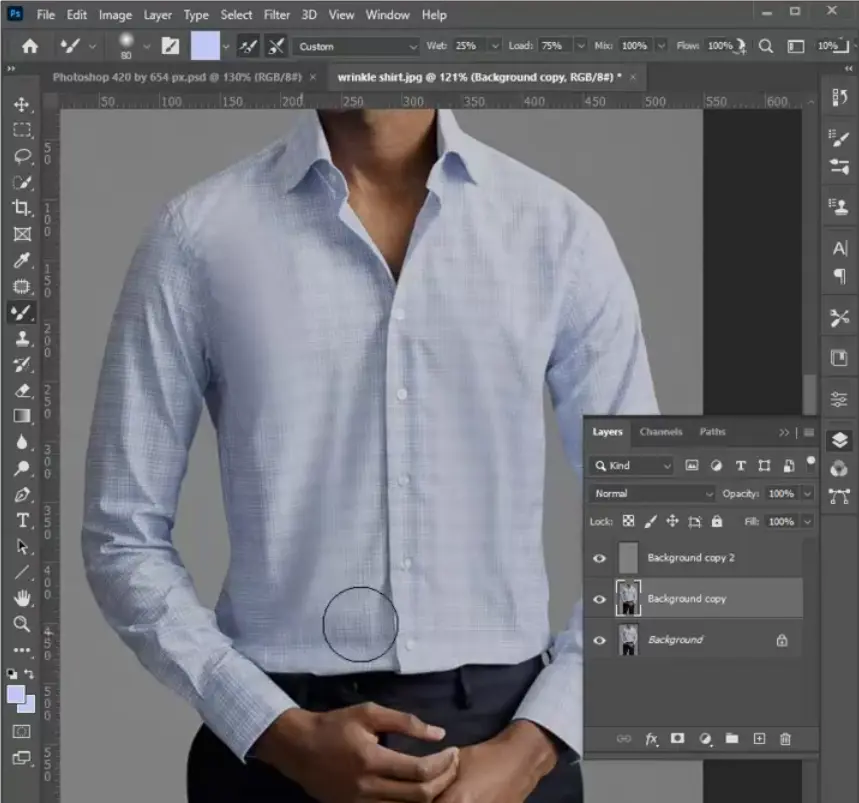
- Use the Clone Stamp Tool to copy smooth areas over crinkle or worn-out parts.
- For detailed control, apply Frequency Separation and edit texture separately.
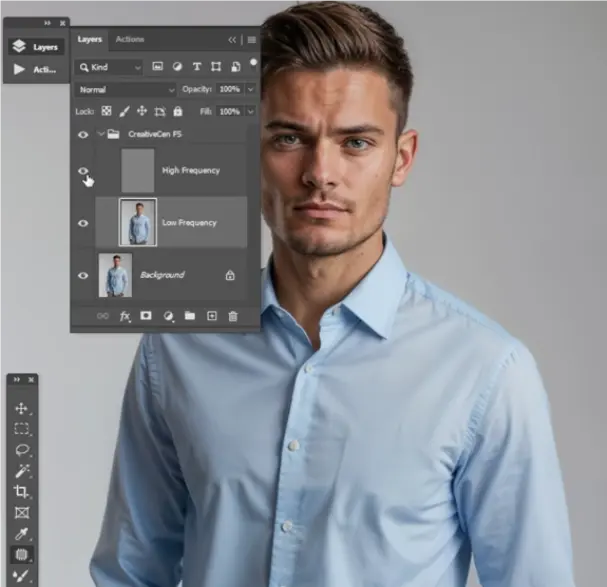
- Save and export the final result.
When to Use Photoshop:
- Fashion campaigns or editorial photo shoots
- Clients who demand pixel-level accuracy
- Clothing with complex textures, like ruched clothing or fine frill designs
Pro Tips:
- Always work on duplicate layers
- Avoid over-editing—natural folds add realism
- Be mindful of lighting so you don’t distort shadows and curves
Photoshop is powerful, but it does require a learning curve. When time or skill is a factor, tools like Evoto AI can be a more efficient choice.
Evoto AI vs. Photoshop: Which Should You Choose?
| Feature | Evoto AI | Photoshop |
|---|---|---|
| Ease of Use | Beginner-friendly, automatic | Requires expert skills |
| Editing Time | 3–5 minutes per photo | 15–30 minutes per photo |
| Precision | Smart detection, instant improvement | High control, meticulous detailing |
| Best For | Portraits, batch edits, weddings | Fashion shoots, magazine spreads |
| Learning Curve | Low | High |
| Final Verdict | Great for speed and style | Best for perfectionists |
Extra Tips for Evoto Users:
1. Don’t Over-Smooth
Keep some natural texture like light pant wrinkles or a subtle shoulder bite to avoid a plastic, over-edited look.
2. Zoom in for Precision
Zoom in on areas like wrinkled sleeves and unsmooth sleeves to catch small imperfections and enhance realism.
3. Be Mindful of Fabric Types
Delicate textures like ruched clothing, frill, or crinkle need lighter edits to preserve their natural details.
4. Maintain Body Proportions
Use reshaping tools carefully to avoid altering body proportions or creating distort clothing effects.
5. Combine with Other Evoto Features
Pair clothing edits with facial retouching and background cleanup for a polished, professional result.
6. Batch Edit for Efficiency
Use batch editing to fix multiple images simultaneously—great for events or team photos with formal wear.
Evoto AI Photo Editor – Faster Edits, Finer Control
Final Thoughts
Even the best outfits can suffer from wrinkled sleeves, pant wrinkles, or a poorly fitted blazer in photos. But thanks to AI clothing editors like Evoto, it’s never been easier to clean up those flaws.
The AI Photo Editor is fast, intuitive, and gives your photos a flattering look in minutes. Photoshop, while more time-consuming, offers deeper control for advanced users. Whether you prefer one-click convenience or detailed precision, both tools help you turn saggy clothes and distorted clothing into sleek, polished outfits.With the right tools, every photo can look like it was styled by a professional, and every outfit can feel like a well-tailored suit.