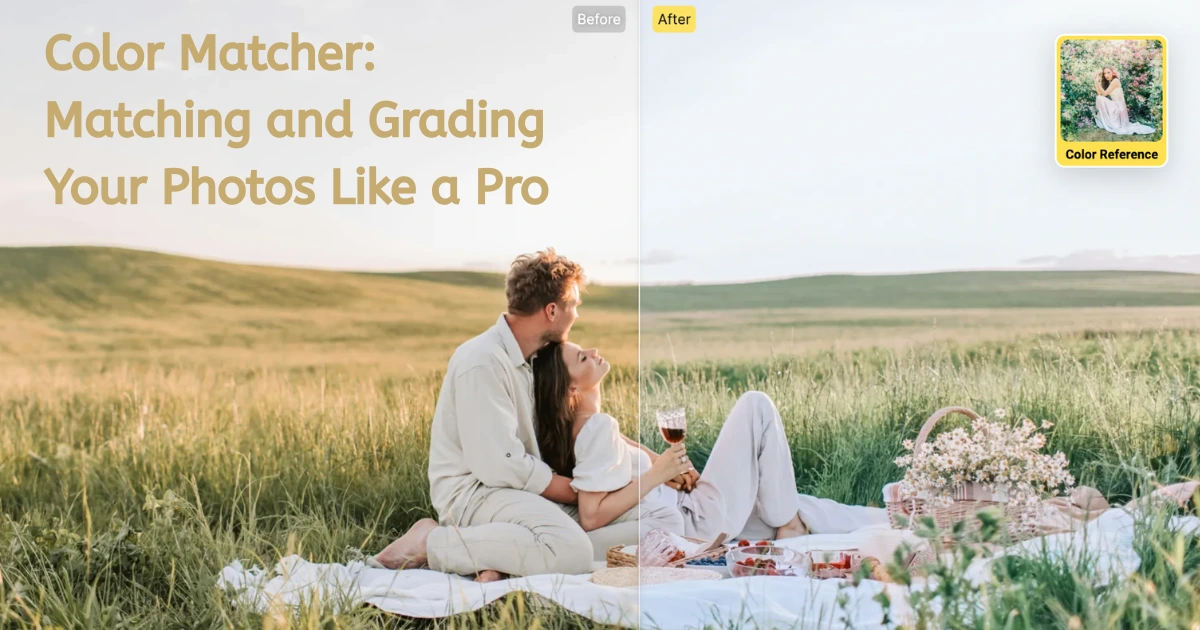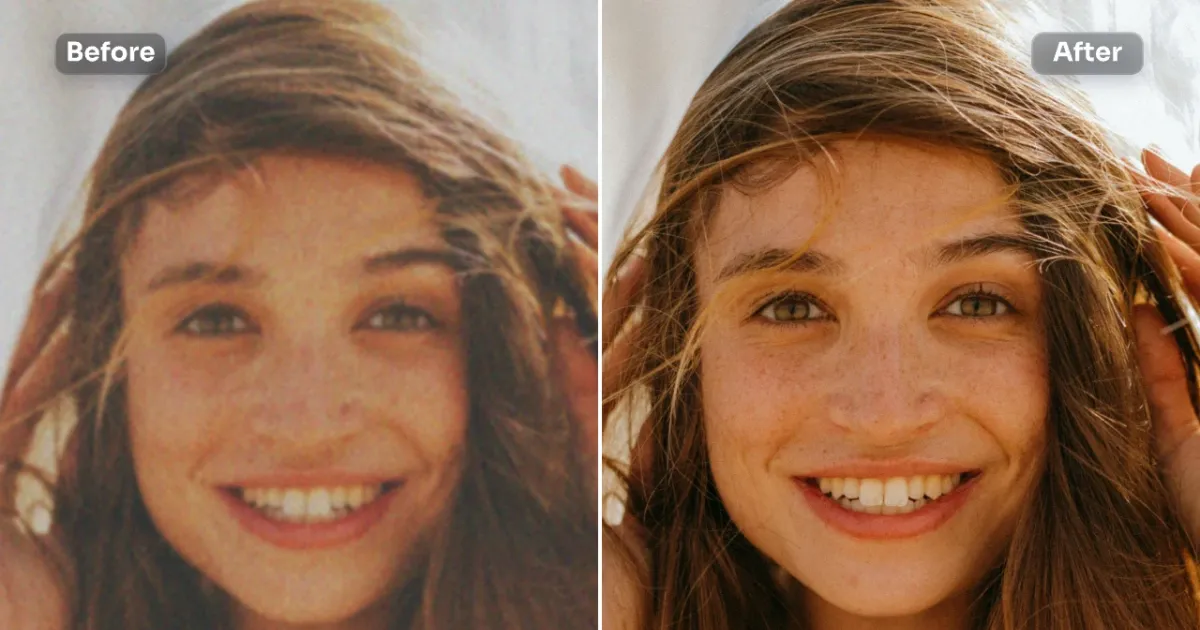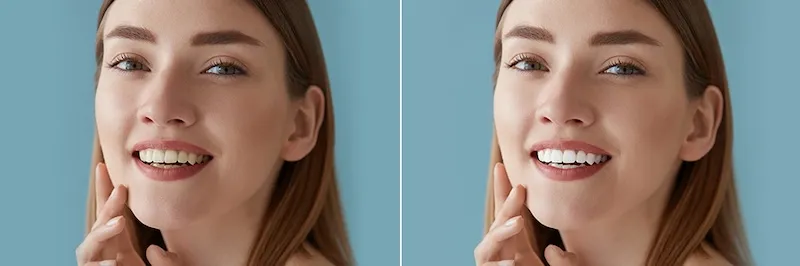Polished selfies, flawless portraits, and product shots that pop—all without picking up a makeup brush. Let’s dive into the world of makeup photo editors, see what they can (and can’t) do, and learn how to achieve natural‑looking results every time.
1. Introduction
A decade ago, “virtual beauty” meant clunky filters and obvious plastic‑skin effects. In 2025, AI‑driven makeup editors can replicate subtle blush, razor‑sharp liner, and even realistic cream contour with a single slider. Whether you’re an influencer perfecting a selfie, a wedding photographer batch‑processing 500 portraits, or a beauty brand updating product photography, digital makeup is now a mainstream part of post‑production.
Quick stat: On Instagram alone, #virtualmakeup sits at over 9 million posts—proof that retouched glam is everywhere.

2. What Is a Makeup Photo Editor?
A makeup photo editor is software (desktop, mobile, or web‑based) that applies, tweaks, or removes cosmetic elements on a face within an image. Under the hood:
| Feature | What It Does | Why It Matters |
| Face detection & mapping | Locates facial landmarks | Keeps lipstick on lips—not teeth |
| Layer‑based adjustments | Separate skin, eyes, lips, hair | Fine‑tune each area |
| AI/ML algorithms | Predict realistic texture & shading | Natural, non‑“sticker” results |
| Batch processing (pro tools) | Apply settings across hundreds of images | Time‑saver for studios & e‑commerce |
3. Key Features to Look For
- Skin Smoothing & Blemish Removal – Smooth texture without erasing pores.
- Lip Color & Eye Makeup Adjustment – Change shade, intensity, shine.
- Eyebrow Shaping & Eyeliner Enhancement – Lift arches, sharpen flicks, add volume.
- Contouring & Highlight Simulation – Sculpt cheekbones, add glow.
- Hair Retouching – Boost volume, hide stray strands, recolor.
- Preset & Custom Looks – One‑click glam or build it from scratch.
- High‑Res Export – Maintain professional image quality.
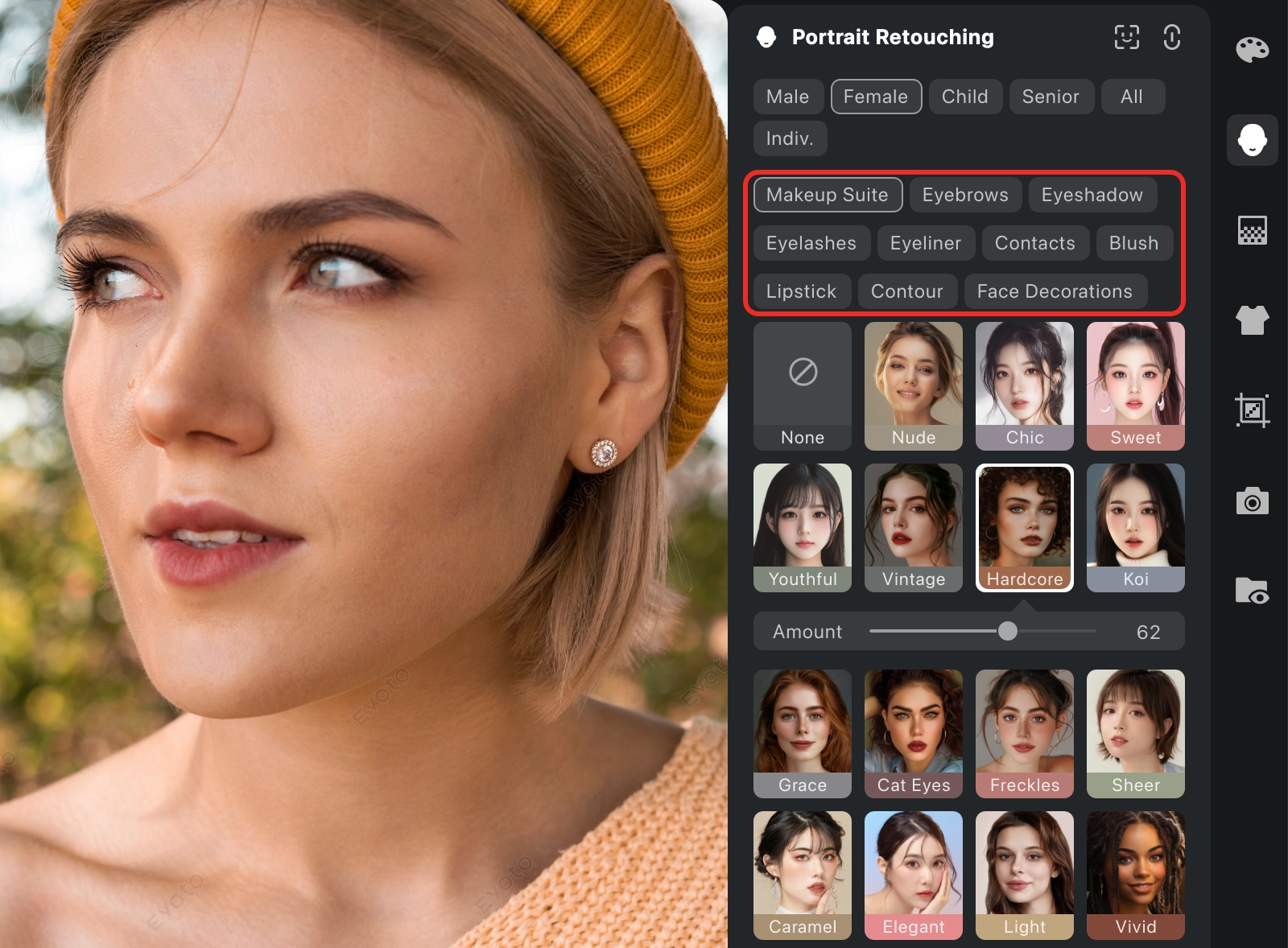
4. Top Free and Paid Makeup Photo Editors (2025 Picks)
| Editor | Best For | Platform | Price Model |
| YouCam Makeup | Casual selfie tweaks | iOS / Android | Freemium |
| Facetune 3 | Influencer‑ready edits | iOS / Android | Subscription |
| Photoshop Express | Quick Adobe workflow | iOS / Android / Web | Freemium |
| AirBrush | Social sharing ease | iOS / Android | Freemium |
| GIMP + Beautify plug‑in | Open‑source fans | Windows / Mac / Linux | Free |
| Evoto AI | Pro‑level batch retouching & realistic makeup | Windows / macOS | Pay‑per‑export or subscription |
Why Evoto Makes the List
Evoto’s face‑aware AI delivers natural skin texture, detailed lip/eye refinements, and zero plasticky blur. It also tackles color grading, hair retouch, cloth de‑wrinkle, and glare removal in the same interface—ideal when you need a full portrait workflow, not just lipstick swaps.
5. Evoto: Professional‑Grade Retouching with AI Simplicity
- One‑Click Portrait Enhancement – Smart presets detect gender, lighting, and skin tone, then apply balanced skin cleanup and virtual makeup you can fine‑tune.
- Layered Makeup Controls – Adjust opacity of blush, bronzer, highlight, and lip gloss independently for hyper‑real results.
- True‑Tone Skin Retouching – Evoto keeps natural skin texture intact, avoiding the “airbrushed plastic” look.
- Batch Processing & Preset Sync – Import a whole wedding shoot, apply a custom makeup look, and export high‑res files in minutes.
- Workflow‑Friendly – Supports RAW, PSD, TIFF, JPEG and integrates with Lightroom via plug‑in.
Give Evoto a try today—first exports are free, and you’ll see why many pros now call it their “secret retoucher in a box.”
6. How to Edit Makeup in Photos: Step‑by‑Step
Step 1: Download & Import
Open Evoto and upload your photo—it only takes a second to get started. If you don’t have the app yet, you can click here to download it.
Step 2: Retouch Your Base
Head to the ‘Portrait Retouching’ panel and select ‘Blemish Removal’ or ‘Skin Retouching.’ Here, you can smooth skin, clear up blemishes, brighten eyes, just the right touch to prep your photo for makeup edits.
Step 3: Apply Makeup with Ease
Next, scroll down to the ‘Makeup’ section and start customizing your look. Use easy sliders to apply lip color, blush, contour, highlight, or eyeshadow. In a hurry? Try one-click presets for an instant glow-up.
Step 4: Preview & Export
Compare your before-and-after, make any final adjustments, then export your high-quality image. It’s ready to post, print, or share.
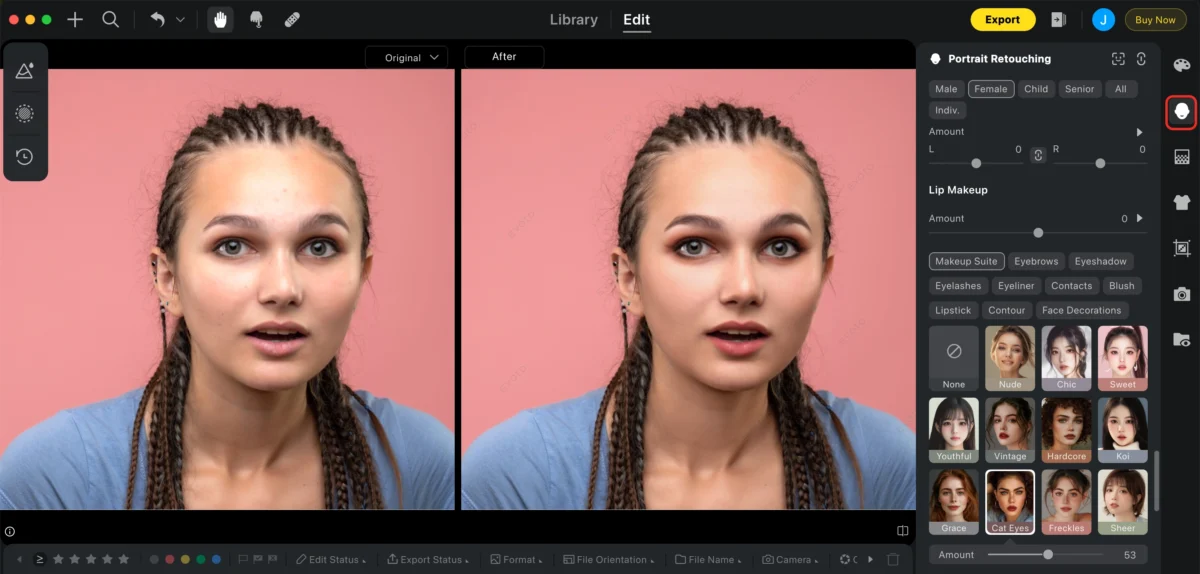
7. Tips for Realistic Results
Less Is More
Digital makeup should enhance—not overwhelm. Try boosting your edits just 10–15% more than what you’d wear in real life. If it looks “perfect” at first glance, you might already be overdoing it.
Match the Light
Your digital contour and highlight should follow the natural light in the original photo. If the light hits from the left, don’t put your highlight on the right—it’ll look fake fast.
Don’t Overdo the Eyes
We get it—bright eyes are stunning. But when the irises look too sharp or glassy, the whole image feels off. Soften the clarity slider a bit, especially in close-up portraits.
Use Color Theory
Want your subject to glow? Pair makeup tones with their undertones or clothing. Complementary colors (like peachy blush on cool skin or purple shadow with green eyes) subtly elevate the whole vibe.
8. Common Mistakes to Avoid
Over-Smoothing the Skin
Say goodbye to plastic face syndrome. Smoothing tools are great—until they wipe out every pore and line. Keep a little texture for that real-skin feel.
Forgetting the Neck & Hands
You gave the face a perfect glow… but the neck tells a different story. Always check for color consistency across visible skin to avoid obvious mismatches.
Going Too Heavy on Filters
Retro, glitch, sparkle, AND glam makeup? Pick one. Over-stacked filters can clash with detailed edits and distract from your subject.
Shadow Slip-Ups
Blush that glows brighter than your cheek highlight? That’s a red flag. Keep your lighting consistent—makeup shadows should follow the natural contours and light source of the original image.
9. Who Should Use a Makeup Photo Editor?
| User | Benefit |
| Influencers & Creators | Post faster while keeping a consistent brand look. |
| Pro Photographers | Deliver client galleries polished yet natural. |
| Beauty Brands | Showcase product shades accurately across skin tones. |
| Everyday Users | Clean up special‑occasion pics without hiring a retoucher. |
10. Final Thoughts
Makeup photo editors have evolved from gimmicky filter apps into sophisticated, AI‑powered retouch suites. Whether you need a quick selfie glow‑up or a production‑ready batch workflow, today’s tools put professional‑grade results a click away.
And if you’re hunting for a single app that combines natural makeup simulation, portrait retouching, color grading, and niche fixes like cloth de‑wrinkle, Evoto AI is worth a spin. The interface is intuitive, the results hold up to 100 % zoom, and the time savings are huge.
Ready to level up your edits? Download Evoto and test it on your next portrait—seeing the before‑and‑after side‑by‑side is believing.