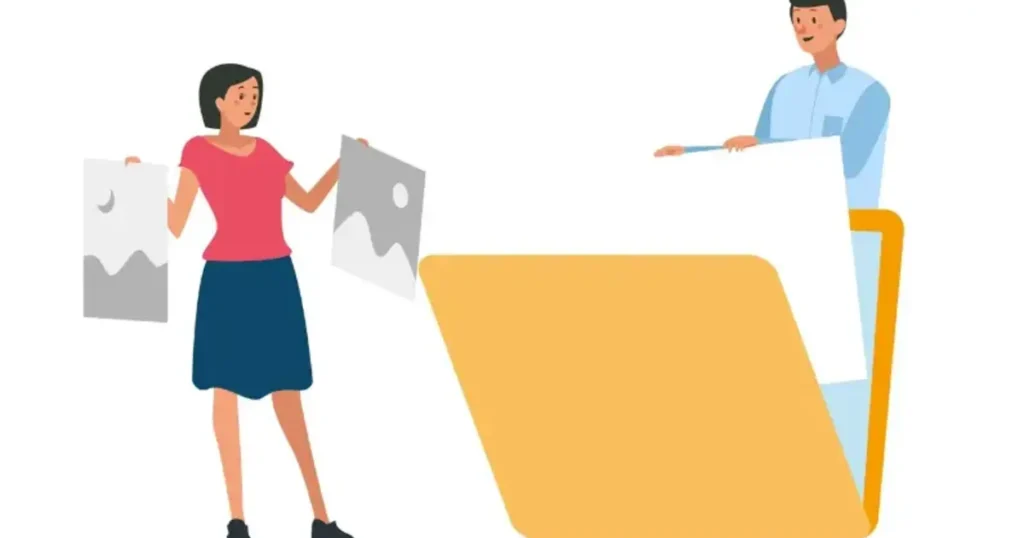Shadows can either enhance a photo, or completely ruin it. In professional portraits, ID photos, or product shots with a clean background, large or harsh shadows often make images look poorly lit, less polished, and even unusable for official purposes.
This guide walks you through when and how to remove shadow from photo effectively, and how tools like Evoto can help, especially when you’re working with plain backgrounds like white, gray, or other solid colors.
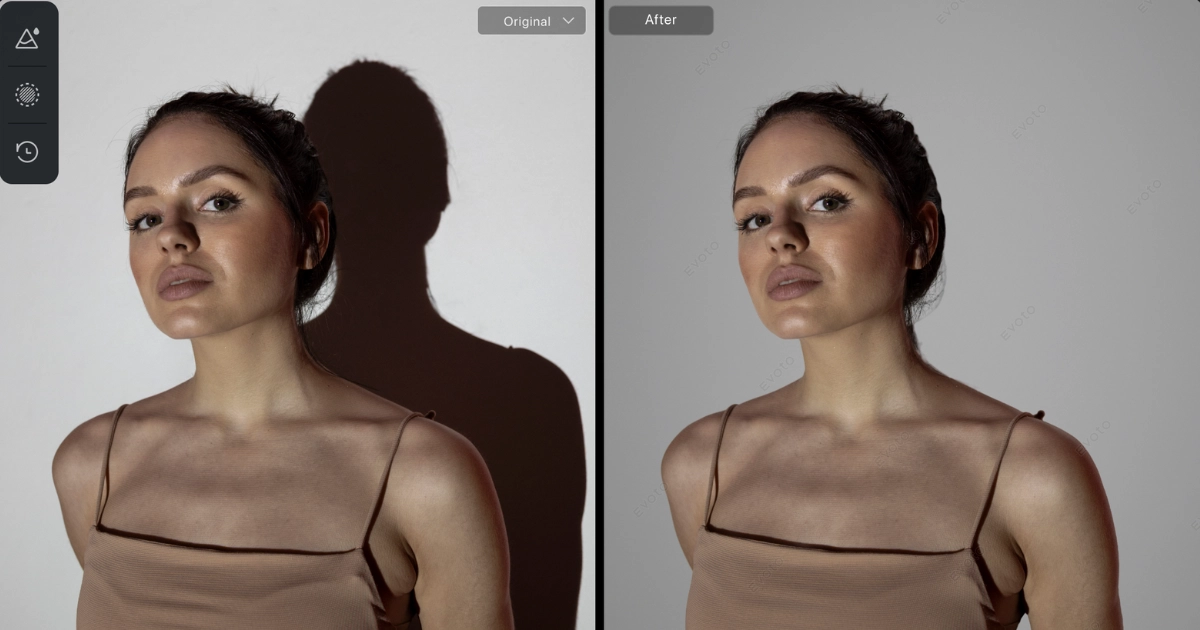
Why Removing Shadows Improves Your Photos
Clean, even lighting instantly elevates any photo. Whether you’re perfecting a passport image, refining a professional headshot, or editing product photos for your online store, removing harsh shadows can make a noticeable difference. It brightens facial features, softens contrast, and brings a more polished, studio-quality look to your image.
Types of Shadows — and Why It Matters
Not all shadows are the same, and not all are removable with one click. Here’s what you should know:
1. Subject Shadows
These appear directly on the person or object, such as shadows under the eyes, neck, or jawline. These can often be softened or corrected with retouching tools.
2. Cast Shadows on Backgrounds
These are shadows that fall onto the background from the subject — like a person’s silhouette on a white wall. These are easy to remove if the background is a solid color.
3. Shadows on Complex Backgrounds
Think of shadows falling on trees, furniture, textured walls, or patterned surfaces. These are much harder to clean up and usually require manual editing in tools like Photoshop.
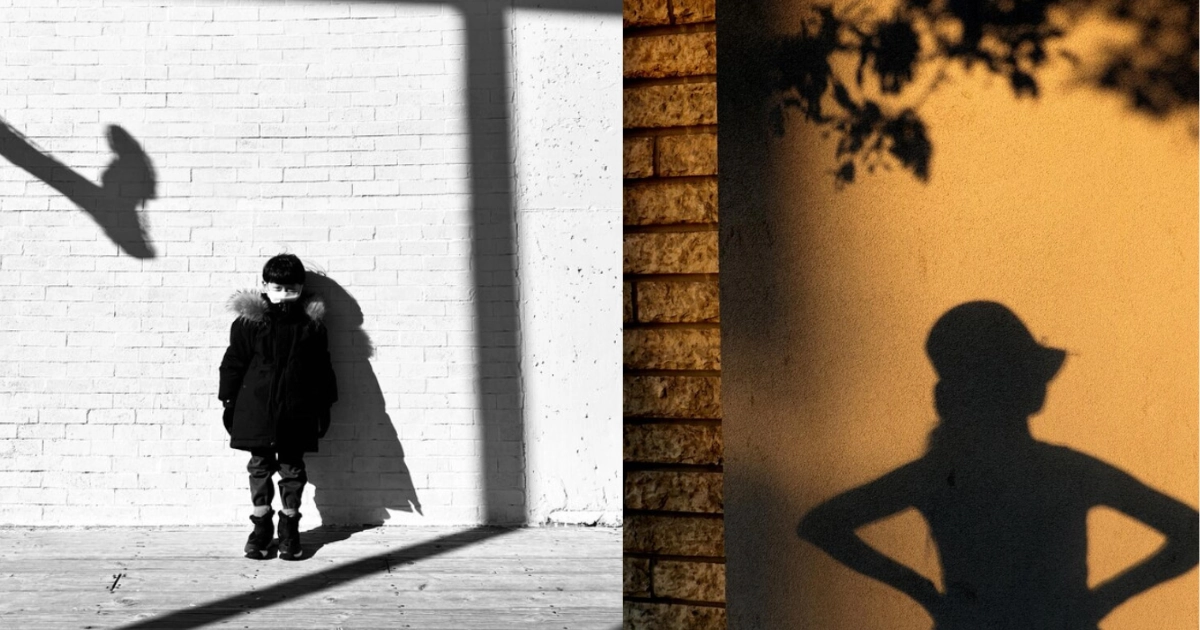
When Shadow Removal Works Best
Best cases:
Shadow removal is most effective when the background is simple and the lighting is consistent.
Think of photos taken against a plain white, gray, or blue backdrop—like passport pictures, professional headshots, or product shots in a lightbox. In these controlled settings, shadows are usually well-defined and fall in predictable areas, making them much easier to clean up without affecting the rest of the image. You’ll typically see great results when correcting things like strong cast shadows behind the subject or softer facial shadows.
Not suitable for:
In contrast, outdoor and lifestyle photos often come with more complicated elements—like trees, textures, layered lighting, or patterned surfaces.
Shadows in these environments tend to blend into the background, making them much harder to remove cleanly. Automatic tools often struggle here, and manual editing is usually the better option to avoid damaging important details.
How to Remove Shadow from Photo: 3 Methods
1. Manual Editing
Advanced tools like Clone Stamp, Dodge & Burn, or healing brushes can remove or reduce shadows with precision. But they require skill, time, and experience.
2. Mobile Editing Apps
Apps like Snapseed or Lightroom Mobile offer tools for shadow correction. They’re quick and accessible, but not always accurate — especially for large cast shadows.
3. AI-Powered Tools like Evoto
Evoto is designed to quickly and accurately remove big shadows on solid backgrounds. It’s ideal if you want fast, studio-quality results without complex editing.
Remove Shadow in Photo Steps
Evoto simplifies shadow removal by letting you replace the background, perfect for fixing large, distracting shadows on plain backdrops. Here’s how to do it in four quick steps:
1. Upload Your Photo
Drag and drop your image into Evoto’s interface. If you don’t have it for now, click here to download.
2. Open the ‘Background Adjustment’ Panel
Head to the Backdrop Changer section, where you’ll find tools for change recommended backdrops or upload your own. And the shadow will be remove at the same time.
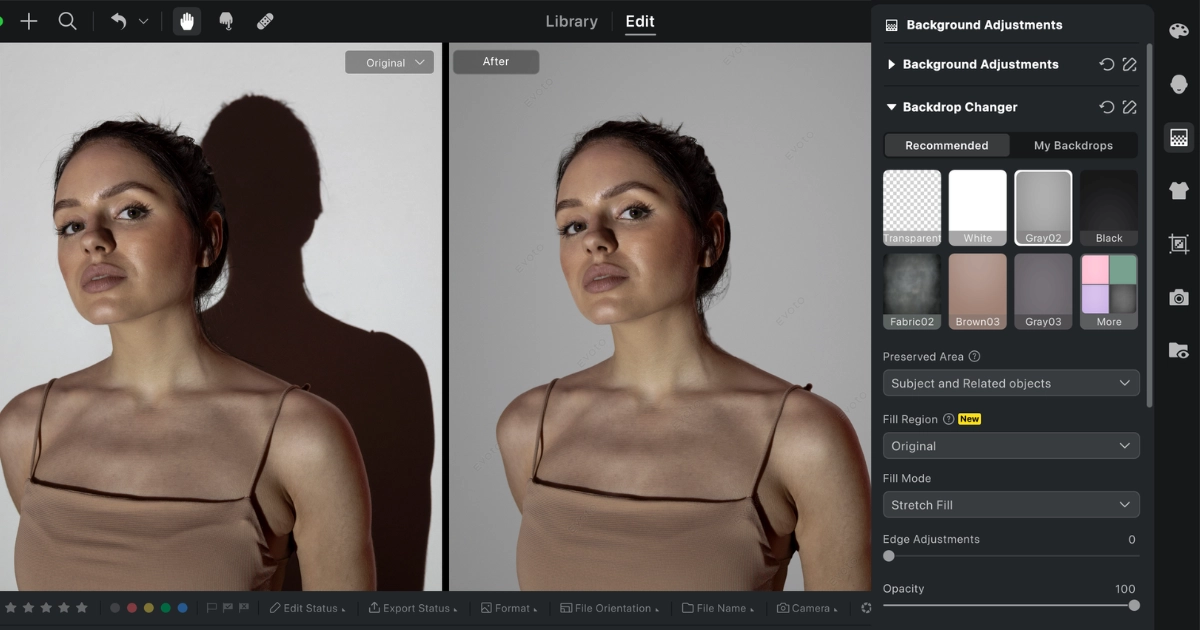
3. Fine-Tune If Needed
Balance everything by tweaking brightness, contrast, and color temperature. This helps the final result look smooth and natural without over-editing.
Note: If you’re looking to add a soft shadow to your plain background photo for a more natural or dimensional look, you can follow our step-by-step tutorial. It’s a simple way to give your image depth without overcomplicating the edit.
Use Case Examples
Example 1: Passport Photo
Strong shadow on the right cheek and wall
Balanced light, neutral white background — photo now meets compliance standards
Example 2: Studio Portrait
Cast shadow on gray background
Clean, distraction-free portrait with consistent lighting

Tips for Getting Better Shadow-Free Results
- Shoot against a simple, plain background to keep shadows clear and make editing easier.
- Use soft lighting or reflectors during your shoot to reduce harsh shadows from the start.
- When editing, avoid removing too much shadow—overdoing it can make your photo look flat or unnatural.
- Focus on balancing shadow removal with brightness and contrast to keep your image looking natural and polished.
Conclusion: Remove Shadows Where It Matters Most
Shadow removal can make a big impact — especially when the subject is strong and the background is clean. While not every shadow can be fixed with one click, Evoto offers a quick, beginner-friendly way to remove large or unwanted shadows in the right conditions.
Perfect for passport photos, studio portraits, and ID shots, Evoto makes your edits fast, natural, and polished.
👉 Want to try it yourself?
Start editing for free at Evoto.ai — no complex tools or learning curve needed. Just upload, slide, and save.