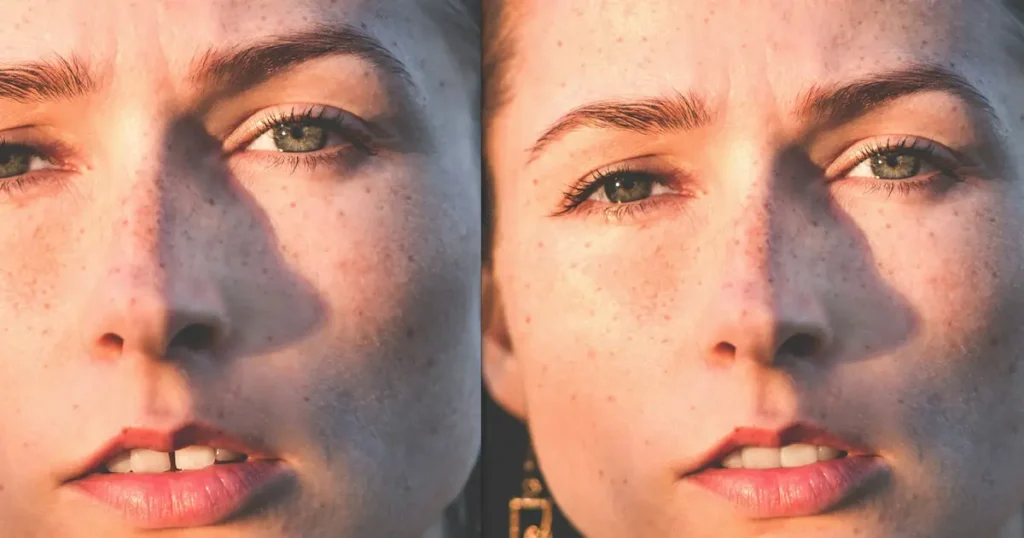Dodge and Burn are two critical techniques for enhancing the quality of your photographs, whether you’re working in Photoshop, Lightroom, or other photo editing software. These methods allow you to selectively lighten or darken areas of your image, adding depth, contrast, and guiding the viewer’s eye.
This guide will provide step-by-step instructions and best practices for using these techniques effectively. Additionally, we’ll discuss how AI-powered tools have simplified the process of dodging and burning, making it easier for photographers to achieve perfect exposure correction and dynamic range balance.

How to Use Dodge and Burn to Improve Your Photos
Dodging brightens specific areas of an image, while burning darkens others. Historically, these techniques were used in darkrooms by photographers like Ansel Adams to balance light and shadow in their photos. Today, digital photo editing tools like Photoshop and Lightroom make it possible to apply these effects with precision. Tools such as the “Photoshop dodge and burn” functionality allow photographers to fine-tune their images. Even better, AI-based software now uses smart sliders for highlight and shadow adjustments, simplifying this traditionally complex process.
Why Dodge and Burn Are Essential for Photography
Dodge and burn are important for correcting photo exposure and balancing dynamic range. Dodging and burning are vital for:
- Correcting photo exposure: Balances lighting in specific areas of the image.
- Enhancing dynamic range: Helps reveal details in shadowed and overexposed areas.
- Guiding viewer focus: Draws attention to important parts of a photo.
These techniques help guide the viewer’s attention to key elements in a photo, whether it’s a portrait or a landscape. For instance, dodging can bring out important details in shadowed areas, while burning can create more dramatic effects in overexposed regions.
While Photoshop and Lightroom offer manual control, AI-powered editing tools now automate many of these adjustments, allowing users to achieve balanced lighting and contrast with minimal effort. Features like automatic highlight and shadow adjustments enable photographers to improve their images without needing to be experts in manual editing.
Common Mistakes to Avoid When Dodging and Burning
Dodging and burning, when used incorrectly, can lead to unnatural-looking photos. Here are some common mistakes:
- Overdoing the Effect: Too much dodging or burning can make images look flat or over-edited.
- Creating Halos: Harsh transitions between dodged and burned areas can cause unsightly halos.
- Ignoring Natural Light: Edits that don’t align with the natural light in the image can look unrealistic.
To avoid these pitfalls, consider using Evoto AI photo editor that automatically smooth transitions and adjust lighting naturally. With the help of dynamic range balance, this tool ensure that your images maintain their natural appearance while still enhancing depth and contrast.
How to Dodge and Burn in Lightroom
Lightroom is another excellent tool for applying dodging and burning techniques. With its non-destructive editing process, you can fine-tune your images without permanently altering them.
Here’s how to dodge and burn in Lightroom:
- Use the Adjustment Brush to paint over areas you want to lighten or darken.
- Adjust the exposure, highlights, and shadows sliders to control the effect.
- Apply Radial or Graduated Filters to modify larger areas.
Lightroom’s dodging and burning capabilities are powerful, but AI-driven tools streamline this process even more, allowing photographers to manage global and local adjustments with ease, making photo exposure correction faster and more intuitive.
Read More: Top 6 Lightroom Alternatives: Find Best Photo Editors 2024
How to Dodge and Burn in Photoshop
- Open your image in Photoshop.
- Select the Dodge or Burn tool from the toolbar.
- Choose a brush size that suits your image.
- Set exposure to control how much lightening or darkening you want.
- Brush over areas to brighten (dodge) or darken (burn).
This traditional method is effective but time-consuming. Advanced AI photo editing software, however, speeds up the process by offering one-click “highlight and shadow adjustments” that deliver professional-grade results without the manual labor.
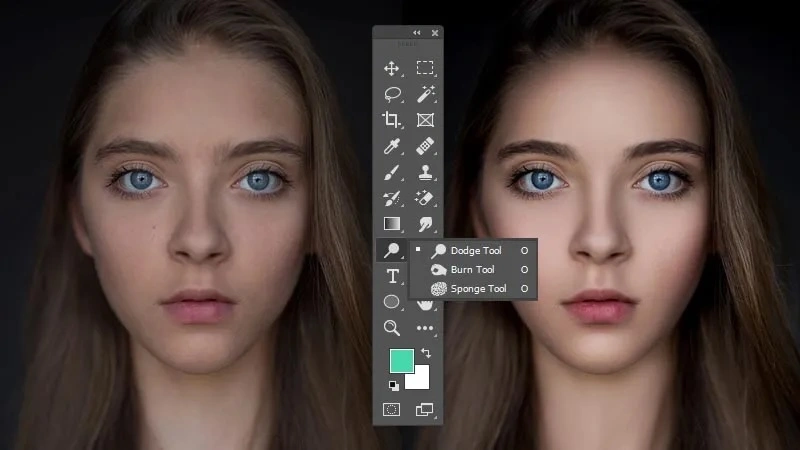
Advanced Dodge and Burn Techniques in Photoshop
For more precise control, you can use advanced methods like applying a 50% gray layer or luminosity masks to adjust specific areas. These techniques give more control over specific portions of the image, allowing for detailed corrections and enhancements. However, AI-powered tools with intelligent photo exposure correction are becoming a popular alternative, providing similar outcomes without requiring expertise in complex techniques.
How to Dodge and Burn in Evoto AI
While traditional photo editing software like Photoshop relies on dodge and burn tools, Evoto AI takes a slightly different approach to achieving similar results. Here, we’ll explore how Evoto AI helps you achieve smooth, flawless skin without the complexities of dodge and burn techniques.
Evoto – The Most Efficient AI Photo Editor
Evoto AI prioritizes user-friendliness. It replaces the need for manual dodge and burn adjustments with a suite of AI-powered tools specifically designed to enhance skin texture and clarity.
Here’s how Evoto AI empowers you:
- Skin Smoothing: Evoto AI offers a dedicated “Skin Smoothing” feature. This utilizes intelligent algorithms to automatically analyze your photo and identify imperfections like blemishes and fine lines. The software then subtly smoothens these imperfections while preserving the natural texture of your skin, resulting in a more even and radiant complexion.
- Highlighting & Shadow Control: While dodge and burn tools lighten and darken specific areas, Evoto AI offers separate sliders for “Highlights” and “Shadows.” Adjusting the “Highlights” slider brightens specific areas like the cheekbones and brow bone, mimicking the lightening effect of dodging. Similarly, adjusting the “Shadows” slider darkens areas under the chin or around the nose, replicating the darkening effect of burning.
- Targeted Adjustments (Optional): For those who prefer some level of control, Evoto AI might offer additional features like “Face Reshape” or “Blemish Removal.” These tools allow you to target specific areas for further refinement, providing a level of customization that goes beyond fully automated smoothing.
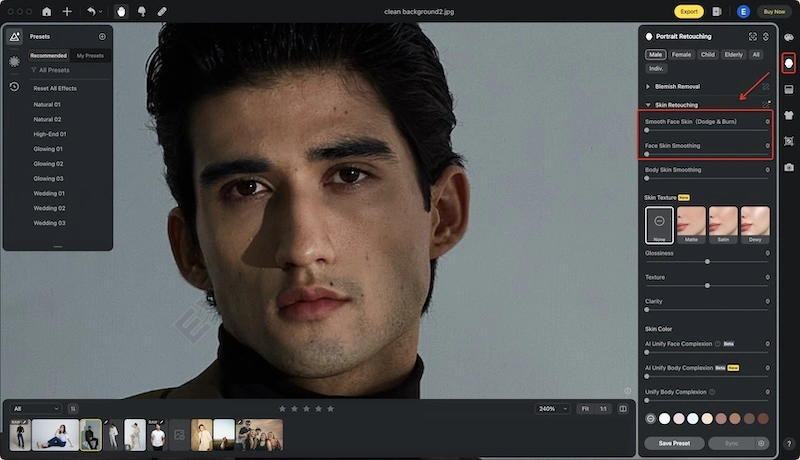
While dodge and burn remain valuable tools in traditional photo editing, Evoto AI offers a powerful and user-friendly alternative. With its AI-powered skin enhancing features and intuitive interface, Evoto AI empowers you to achieve a smooth, radiant complexion in your photos, regardless of your editing experience.
Comparison of Dodge and Burn Techniques in Photoshop vs. AI Tools:
| Feature | Photoshop Dodge & Burn | AI-Based Tools (e.g., Evoto AI) |
| Manual Control | High | Minimal |
| Time Investment | Time-consuming | Fast |
| Learning Curve | Steep | Beginner-friendly |
| Automation Features | None | Automated highlight & shadow adjustments |
Check Out What Youtubers Say About Evoto AI-Powered Dodging and Burning Feature:
Conclusion
Dodging and burning are essential techniques for photographers aiming to improve their images. Whether you’re enhancing a portrait or adjusting the lighting in a landscape, mastering these techniques can elevate the quality of your photos.
While Photoshop and Lightroom offer robust manual tools, AI-based photo editing tools make dodging and burning easier, faster, and more intuitive. With features like automatic photo exposure correction and dynamic range balance, even beginners can achieve stunning, professional-level results with minimal effort.
Ready to enhance your photos with ease? Start mastering dodge and burn techniques using intuitive, use Evoto AI-powered tool that simplify the editing process, helping you achieve stunning results effortlessly!
FAQ
1. What are dodging and burning in photography?
Dodging lightens areas of a photo, while burning darkens them, helping to create depth and focus.
2. Why should photographers use dodging and burning?
These techniques help photographers correct exposure, enhance key elements, and balance dynamic range in images.
3. How do you avoid halos when dodging and burning?
Use softer brushes and blend the effects naturally to avoid harsh transitions or use AI tools to automate this process.
4. Which software tools are best for dodging and burning?
Photoshop, Lightroom, and AI-based photo editing tools are all great options for dodging and burning, each offering a unique approach to highlight and shadow adjustments.
5. What are some advanced dodge and burn techniques?
Advanced methods include using luminosity masks and 50% gray layers in Photoshop for precise control, or leveraging AI tools for faster and simpler edits.