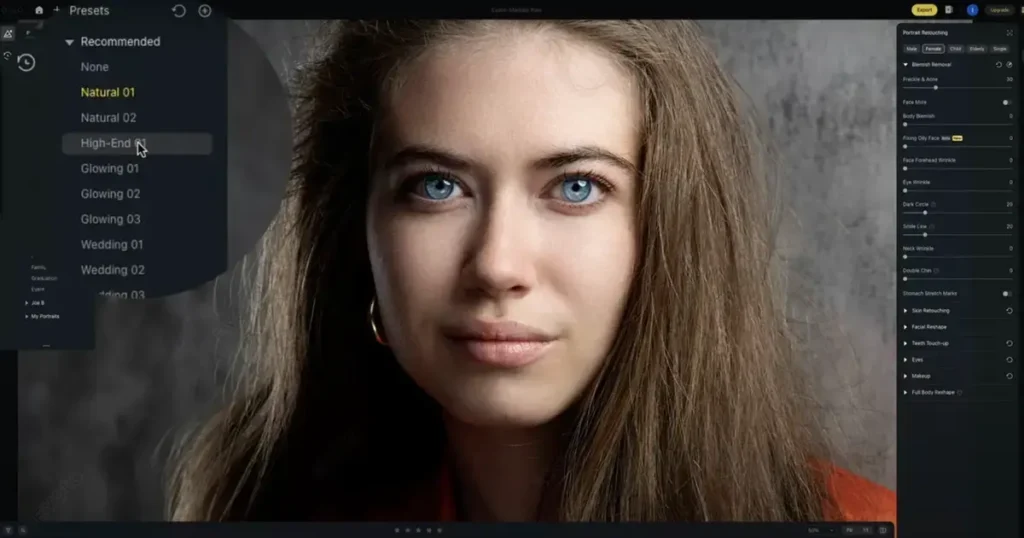Frizzy hair occurs when hair strands stick out due to dryness, damage, or moisture imbalance, often curling or standing up on their own. In photography, frizz can disrupt the polished look of any image. This article explains how to get rid of frizzy hair in photos, including a simple method using AI frizzy hair remover for clean, professional results.
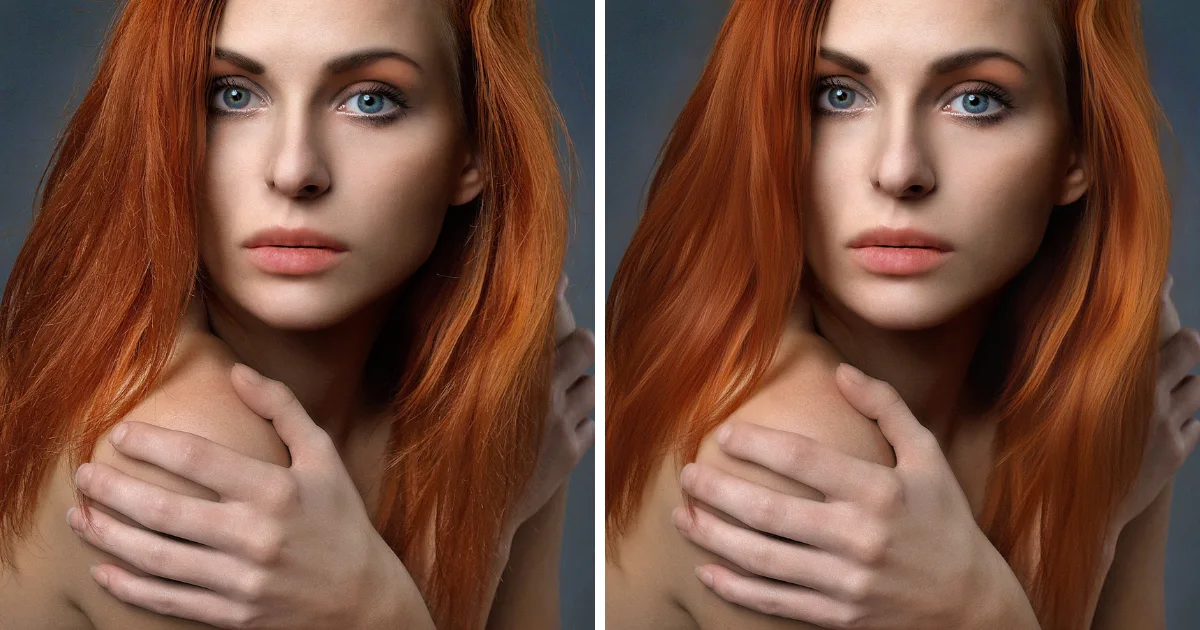
About Frizzy Hair
Frizzy hair typically shows as a rough appearance with flyaways, undefined curls, or scattered strands. The hair lacks shine and alignment, appearing dry and chaotic.
In photography, frizz is more than a beauty concern — it affects image quality and editing efficiency:
- Wedding photos: Frizz can overshadow elegant bridal hairstyles, drawing attention away from the subject.
- Professional headshots: A halo of frizz may reduce the subject’s polished and credible appearance.
- Portrait art photography: Flyaways can break the mood or symmetry of the shot.
- Hair care product photography: Visible frizz undermines product effectiveness claims.
Frizz also disrupts lighting balance, decreases contrast sharpness, and creates extra work during post-production. That’s why knowing how to get rid of frizzy hair in photos is crucial for both photographers and editors.

Frizzy Hair Retouching Challenges
Removing frizz manually poses several difficulties:
- Flyaway hairs blend into complex backgrounds, making them hard to mask.
- Isolating and editing individual strands is time-consuming in Photoshop or Lightroom.
- Over-smoothing can strip hair of its natural texture and shine, creating an artificial look.
These issues make editors search for a frizzy hair fixer that delivers clean results fast. This is where Evoto AI comes in—its AI frizz-free retouching tools automatically remove hair frizz while preserving style and volume.

Let’s explore how to get rid of frizzy hair using Evoto’s smart, user-friendly system.
How to Get Rid of Frizzy Hair with AI Photo Editor
Evoto AI Photo Editor comes with a hair editor featuring AI frizz remover that intelligently detects and smooths out hair frizz, flyaways, and static texture. The best part? It enhances the image without compromising the original hairstyle. Whether you’re retouching one photo or a batch, this tool saves time while delivering natural, polished results.
Step-by-Step: How to Get Rid of Frizzy Hair with Evoto
- Upload Your Photo
Import your image into the Evoto app workspace. - Go to Hair Retouching Section
Navigate to the Portrait Retouching > Hair > Smooth Hair tab in the sidebar. - Enable “Tame Frizz Hair”
Toggle the Tame Frizzy Hair option to activate the smoothing tool.
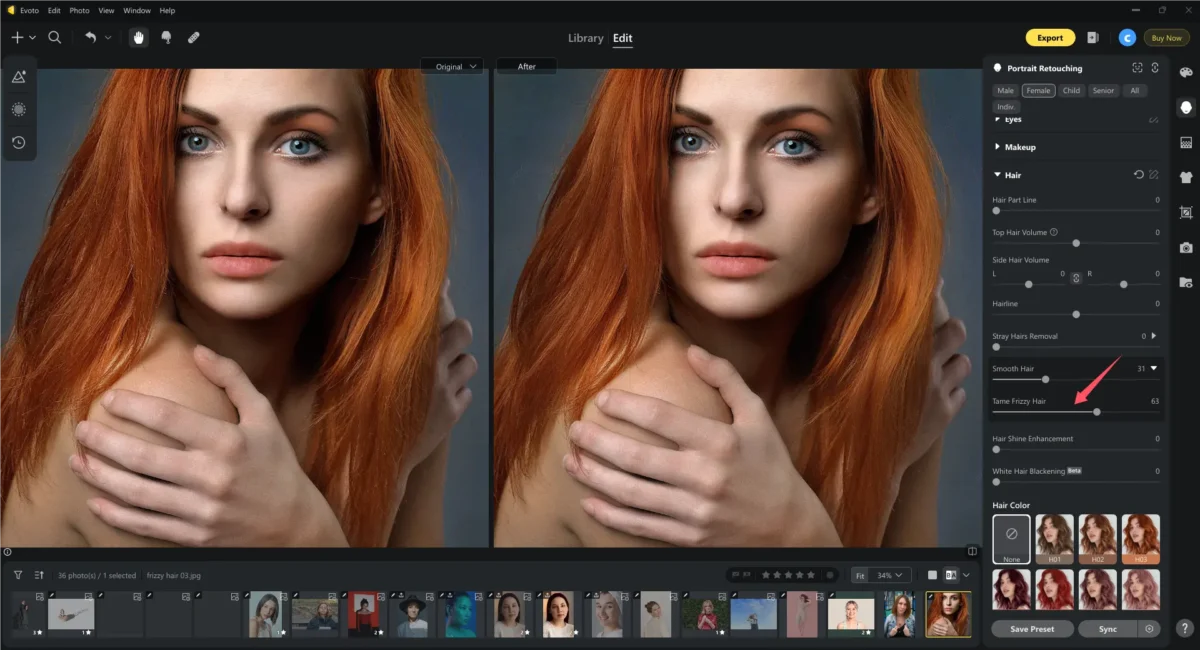
- Adjust Intensity
Use the slider to adjust the strength of frizz fixing—the preview panel updates in real-time. - Compare Before & After
Toggle the B|A preview mode or insert a side-by-side view to inspect the frizz-free transformation.
Try the frizzy hair remover online for free:

Sync Frizzy Hair Edits
For editing multiple photos from the same shoot (e.g., weddings, portraits):
- Edit photo and remove frizz hair from photo on Evoto.
- Select all relevant photos that need to clean up frizzy strands from the current project.
- Click “Sync Edits” and choose Portrait Retouching > Hair settings only.
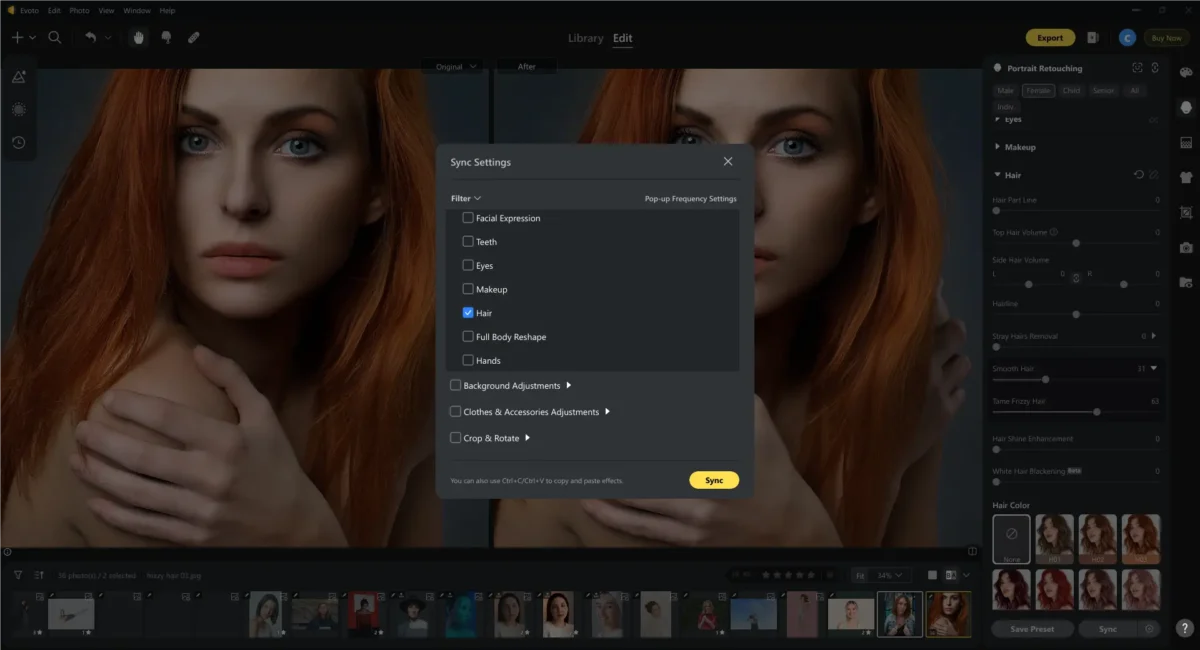
All selected images will now remove frizz from hair uniformly.
Read More:
- How to Add Shine to Hair in Portrait Photos: Photo Hair Shine Enhancement
- AI Hair Color Changer: Transform Your Look Instantly
Save Frizz Removal as a Preset
To save time in future editing:
- After perfecting a frizz edit, click “Save Preset.”
- Name your preset (e.g., “Frizz-Free Portrait”).
- Reuse it across projects, devices, or client sets.
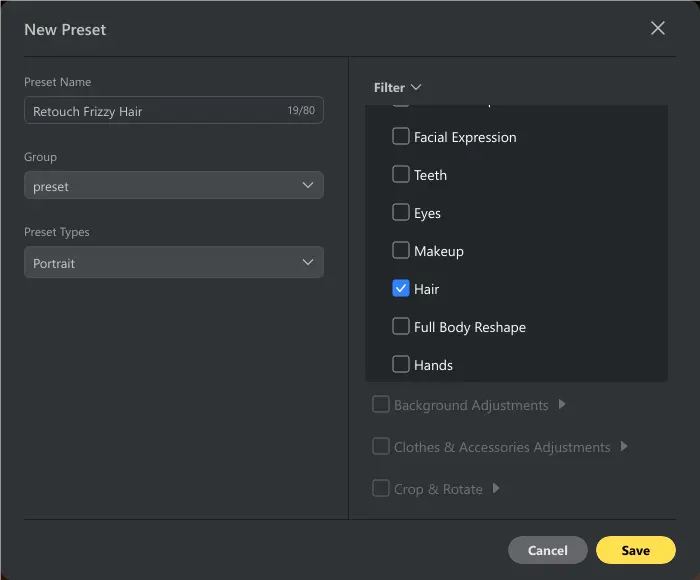
By following this process, you can fix frizzy hair with speed, accuracy, and repeatability.
Overview of Evoto’s Hair Editing Features
Evoto is more than just a frizzy hair remover—its complete suite makes it a one-stop photo editing tool. Here’s how its features compare:
| Feature | Note |
|---|---|
| Frizz-Free Removal | Smooths out frizzy hair while preserving natural texture. |
| Volume Adjustment | Enhances or reduces hair volume. |
| Stray Hair Removal | Clears isolated flyaway hairs without harming the background. |
| Hair Shine | Adds realistic luster and depth. |
| White Hair Blackening | Covers grays without damaging fine strands. |
Along with these, Evoto also includes advanced tools for:
- Face Retouching: Smooth skin, remove blemishes, and even out tone effortlessly.
- Eye Editing: Enhance or recolor eyes to add depth and liveliness.
- Makeup Adjustments: Apply digital makeup or enhance existing features with precision.
- Teeth Adjustment: Whiten and align teeth for a perfect smile.
These features combine to help you tame frizzy hair, retouch faces, and create flawless portraits in a single editing session.
Frizzy Hair Editing Tips for Best Results
To get the most out of Evoto’s frizzy hair remover, follow these expert tips. These best practices will help you maintain a natural look while ensuring every image is polished and professional.
- 1. Apply Frizz Removal Subtly for Natural Texture
While it may be tempting to max out the frizz control slider, over-smoothing can result in flat, unrealistic hair. Aim for a balanced edit that removes hair frizz while keeping natural waves and texture intact. - 2. Combine Hair Smoothing with Skin Softening
For cohesive portraits, don’t stop at the hair—blend your edits with complementary features like skin tone and texture. Using Evoto’s skin softening tools alongside tame frizzy hair features ensures a harmonious and polished finish. - 3. Always Preview before Saving
Before finalizing your edits, switch between before-and-after views to catch any unnatural results. This simple step helps you fine-tune intensity and avoid over-editing, especially when learning how to get rid of frizzy hair properly. - 4. Zoom In and Out Frequently
Frizz can be subtle, especially around the edges of the hairline or near the background. Regularly zoom in to spot stray flyaways and zoom out to check the overall balance in the full portrait. - 5. Test Presets on Sample Images before Batch Editing
Presets are time-savers, but no two photos are exactly the same. Before syncing settings across multiple images, test your frizz-free preset on a couple of sample photos to ensure it suits different lighting and hair types.
These practical habits help maintain quality while using AI tools to tame frizzy hair effectively.
Conclusion
Knowing how to get rid of frizzy hair in photos can save time, improve visual impact, and elevate your editing workflow. With Evoto AI frizz-free technology, even high-volume editing projects become faster and more consistent. Say goodbye to frizzy hair and hello to sleek, studio-quality results.