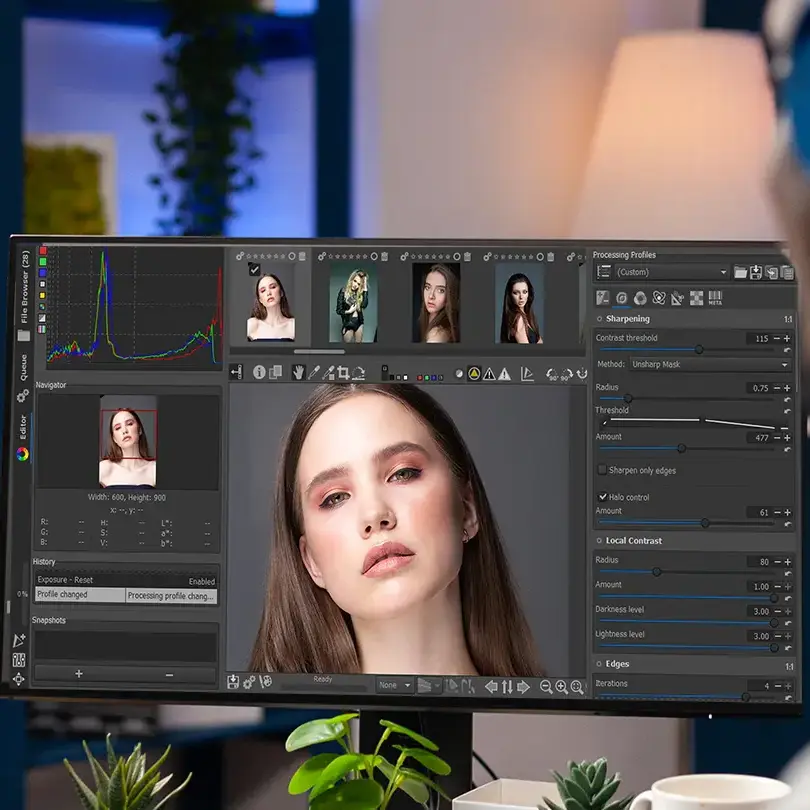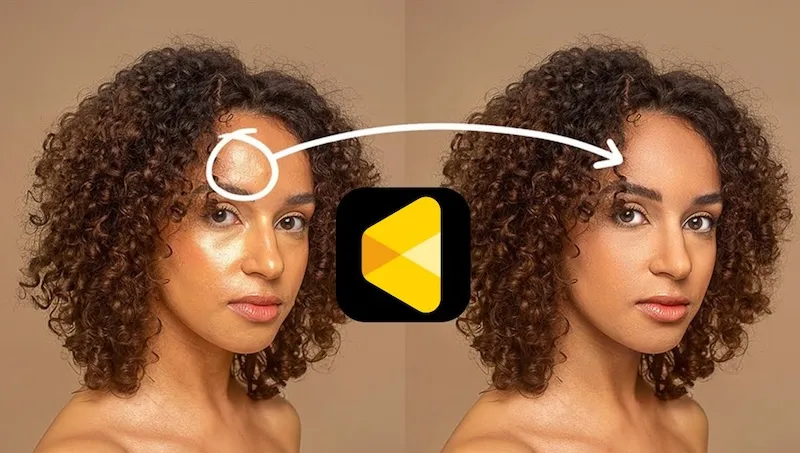The appeal of clear smooth skin in portrait and beauty photography is undeniable. Whether you’re creating profile pictures, commercial shots, or editorial portraits, a refined, blemish-free complexion instantly elevates the overall look. Achieving a clear smooth face not only boosts visual appeal but also adds professionalism and confidence to your images.
Today’s tools make it easier than ever to get clear smooth skin, with Photoshop offering precise manual control and Evoto AI Photo Editor delivering rapid skin smoothing powered by artificial intelligence. The secret lies in maintaining natural skin texture while removing imperfections—avoiding that flat, “plastic” finish.

What is “Clear Smooth Skin” in Photo Editing?
In photo editing, clear smooth skin refers to an even skin tone with blemishes removed and soft, gradual transitions between light and shadow. The goal is to keep the skin’s natural pores and texture visible while achieving a polished appearance.
This is different from over-editing, where the smooth skin effect becomes artificial and unrealistic. Clear and smooth skin is especially valuable for professional portraits, e-commerce product modeling, and social media influencers who want their audience to see authenticity in their photos.
In short, clear smooth skin editing is about balance—retaining detail while enhancing beauty. Whether following a clear skin routine in real life or using a smooth skin care approach in editing, the objective is the same: make the skin look naturally flawless.
How to Get Clear Smooth Skin in Photoshop
Photoshop is one of the most powerful tools for achieving smooth facial skin and a clear smooth face skin effect. Here’s how:
Step 1: Open and Duplicate the Layer
Always duplicate your original image layer to preserve the untouched version.
Step 2: Remove Blemishes
Use the Spot Healing Brush or Healing Brush Tool to clear the skin of pimples, scars, and small imperfections.
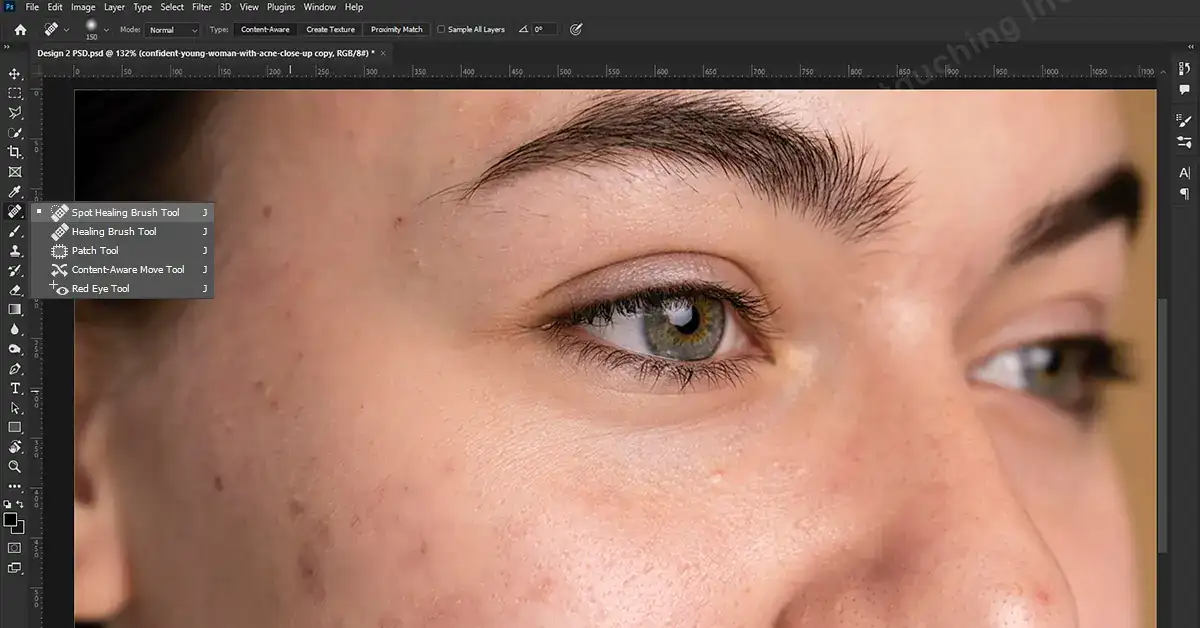
Step 3: Apply Frequency Separation
This technique separates skin texture from color, allowing you to edit tones without losing detail.
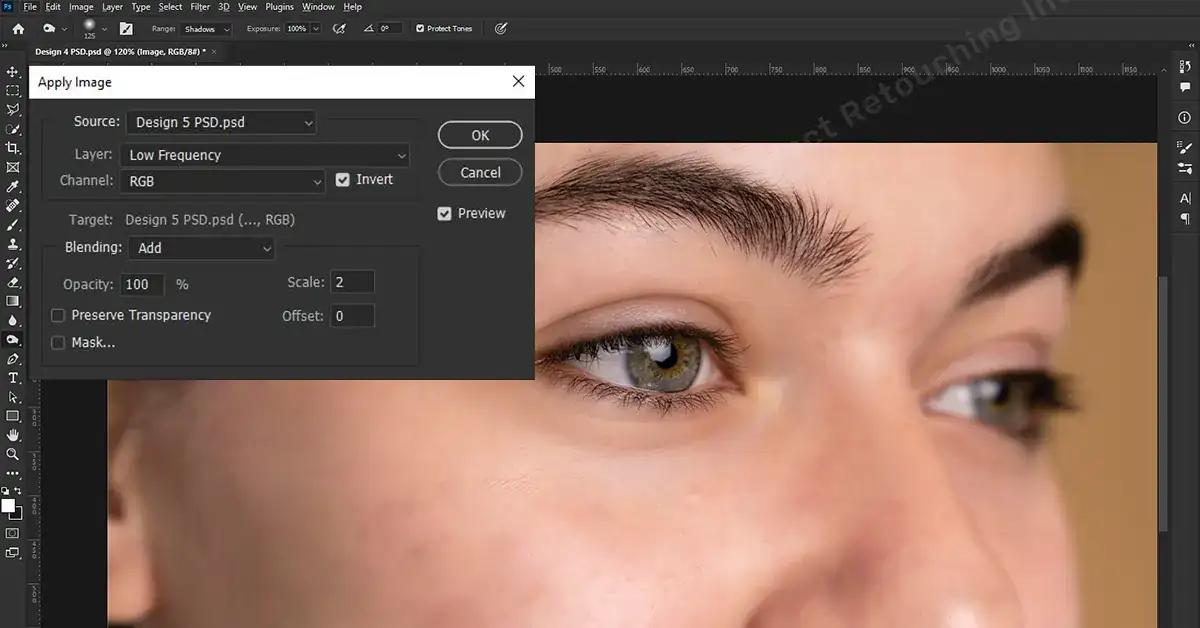
Step 4: Use Dodge & Burn
Apply Dodge & Burn to even out dark spots and highlight contours for smooth even skin.
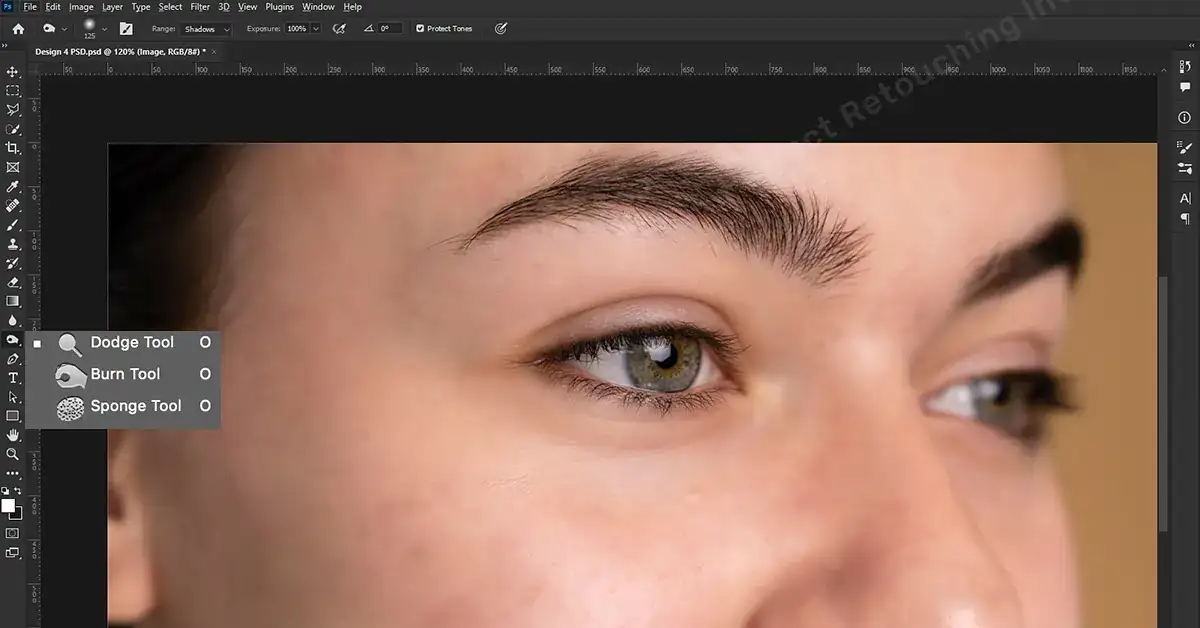
Step 5: Blur Background for Focus
A subtle Gaussian Blur on the background can make clear smooth skin pop in the photo.
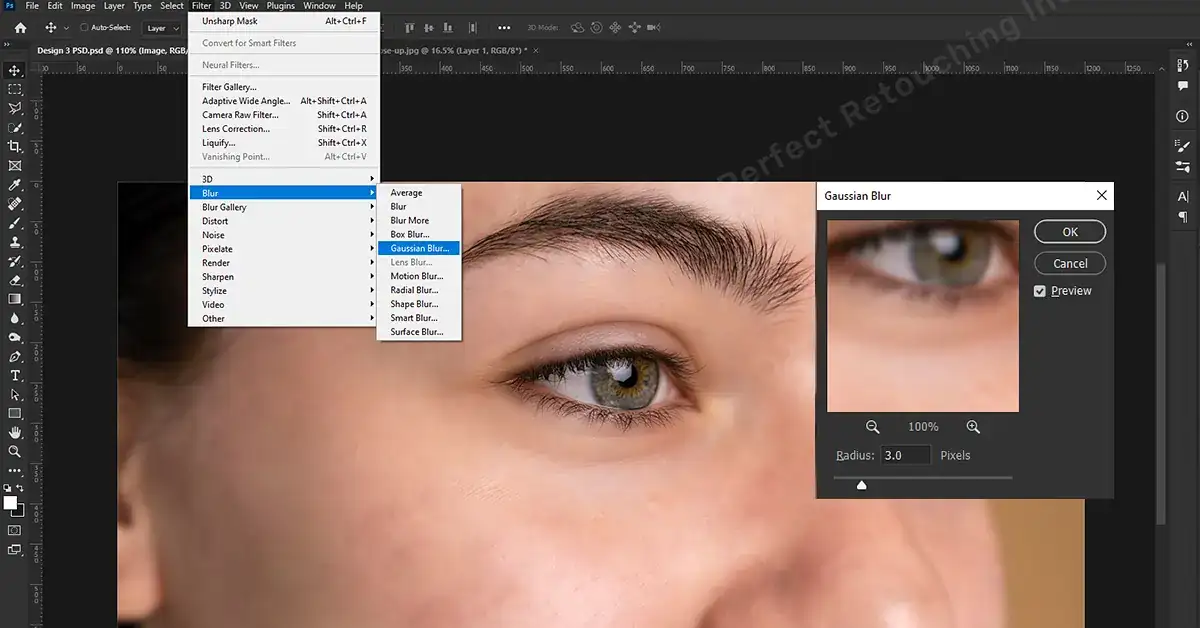
Pro Photoshop Tips:
- Keep your brush opacity low to avoid harsh changes.
- Use layer masks to blend retouched areas naturally.
- Work gradually to achieve glowing smooth skin without looking overdone.
With practice, this clear skin guide method helps you achieve smooth skin secrets professionals swear by.
Faster Method: How to Get Clear Smooth Skin with Evoto AI
When speed and quality are equally important, Evoto AI stands out as one of the best tools for achieving clear smooth skin naturally. Unlike traditional methods, which require hours of manual retouching to remove blemishes and balance tones, Evoto utilizes advanced AI-powered algorithms to detect facial features, analyze skin texture, and enhance it with remarkable precision. The results are smooth, even, and radiant—without the flat, plastic effect often associated with over-editing.
Step-by-Step Evoto AI Workflow:
Follow these detailed instructions to achieve clear and smooth skin with Evoto AI:
Step 1. Import Your Photo
Download and install Evoto AI on your device. Import your image to Evoto AI.
Step 2. Go to Skin Retouch Panel
On the left side toolbar, you’ll find the Portrait Retouching > Skin Retouching controls.
Step 3. Adjust Skin Smooth Slider
Use the Textured Smoothing and Skin Softening slider. A setting of 50–70 is often ideal for a clear smooth skin naturally look.
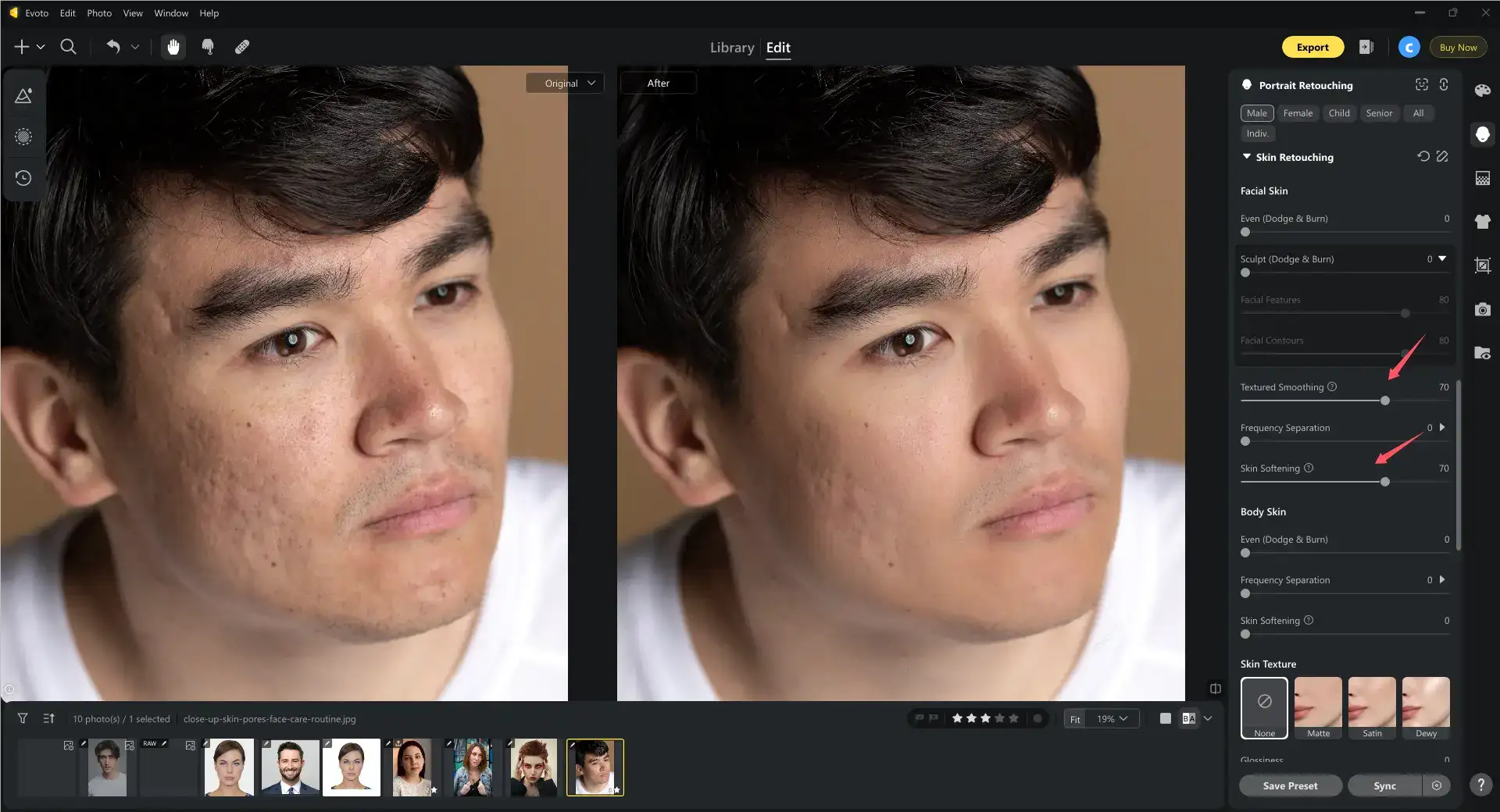
Step 4. Use Blemish Removal
Scroll up to find Blemish Removal. Remove acne, scars, and spots with precision. A 50–75 setting works well for most portraits with natural skin texture.
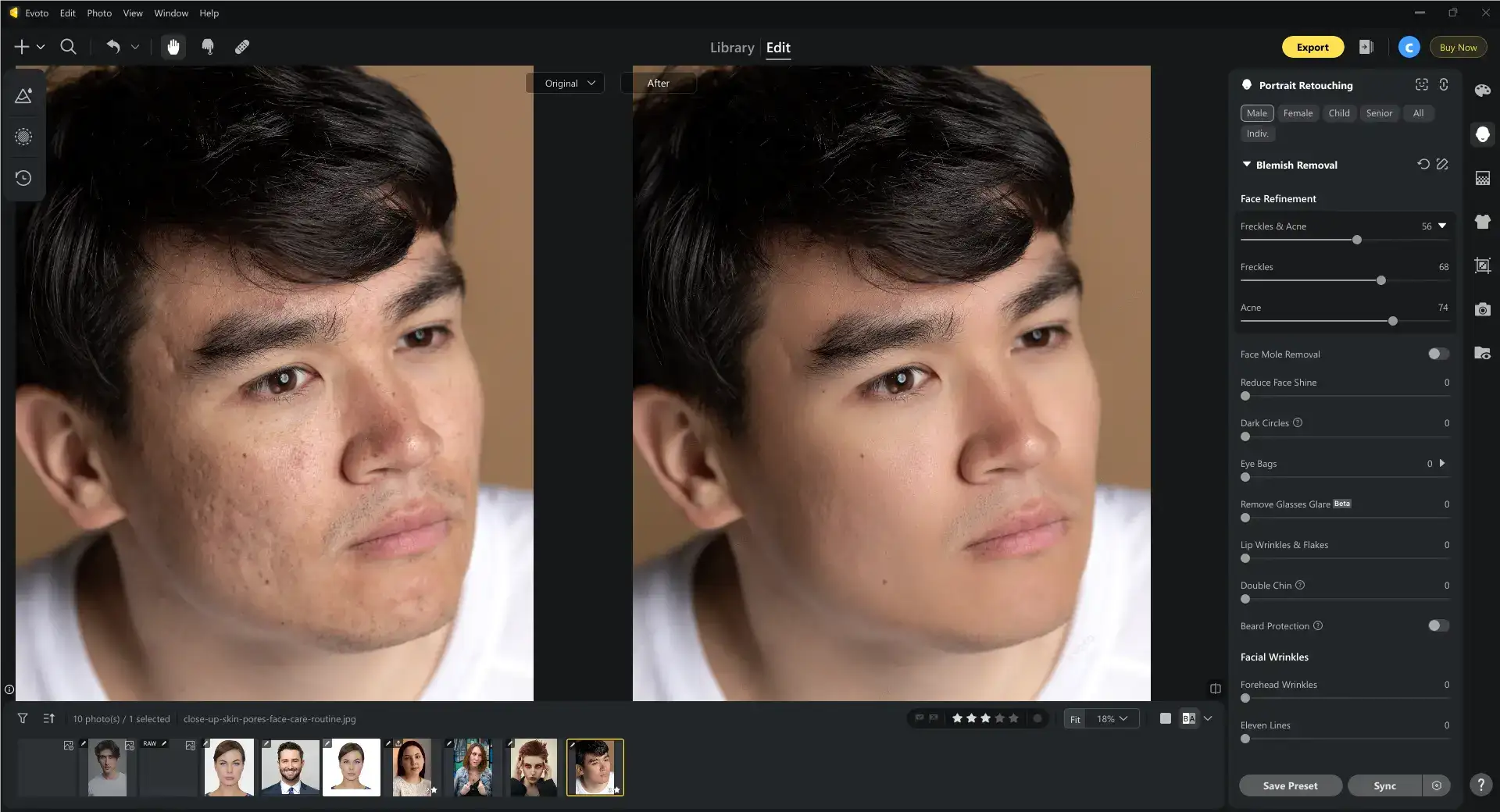
Step 5. Enhance Skin Radiance
Under Skin Tone, find the Skin Radiance slider to achieve glowing smooth skin without overexposure. A 30-60 setting is highly recommended to achieve a natural result.
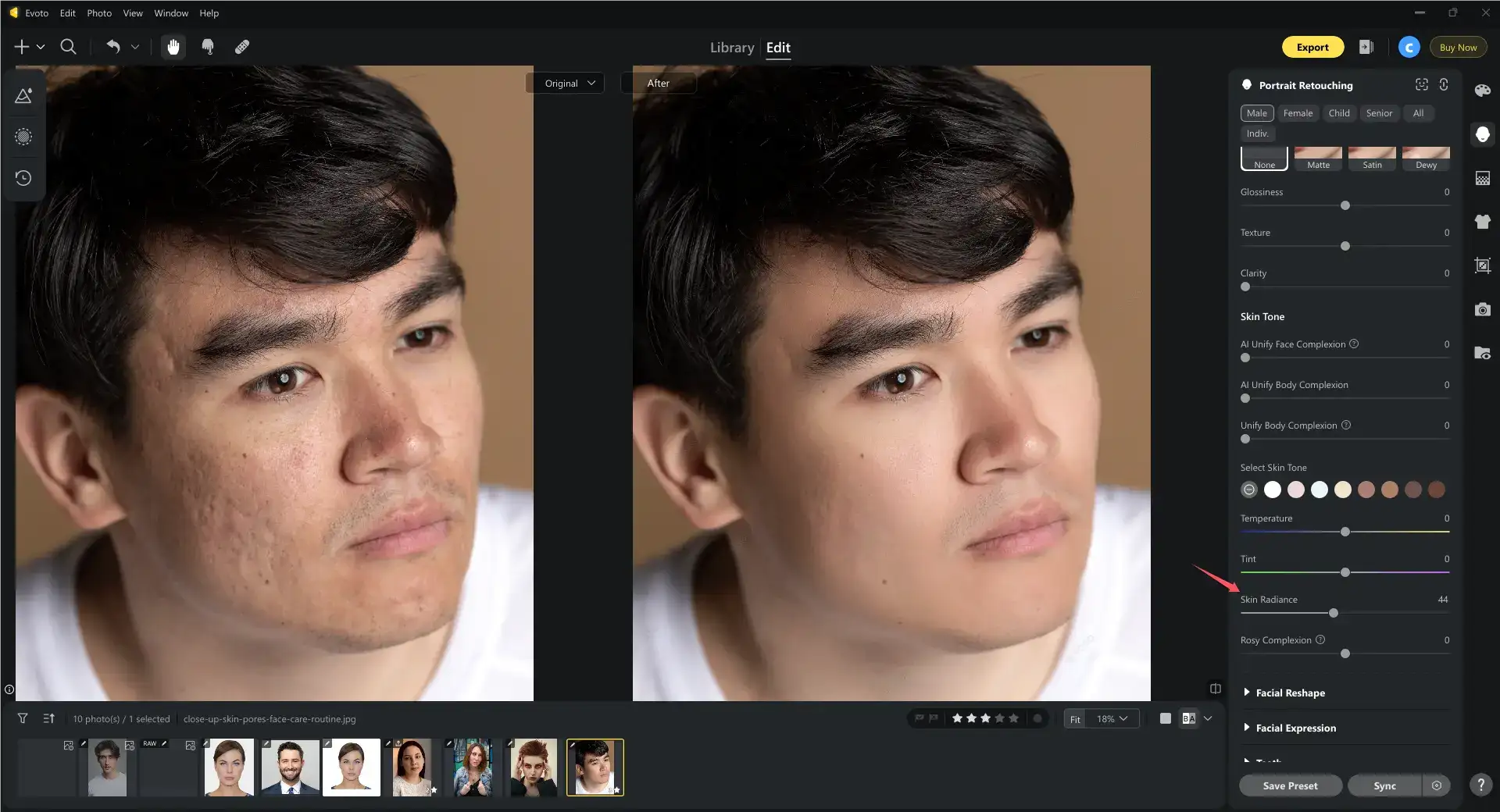
Step 6. Batch Processing
Select multiple images. Click Sync to apply the same clear smooth skin routine to multiple images at once for consistent results. Batch editing saves you precious time.
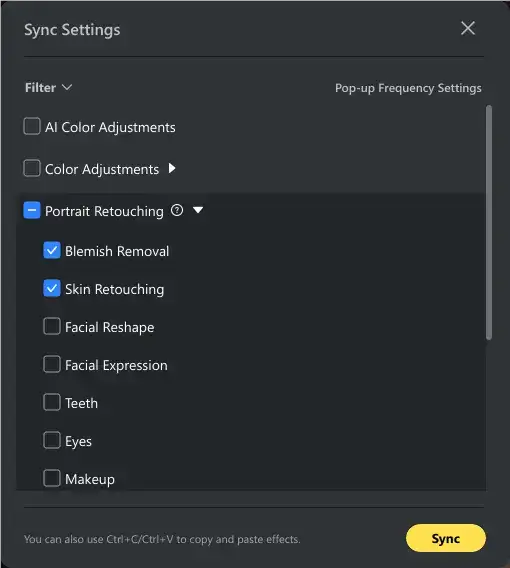
Advantages of Evoto AI:
- Saves hours of manual retouching.
- Preserves texture better than most tools.
- Delivers smooth skin care-like results while keeping the subject’s authenticity.
With Evoto AI, you can get clear smooth skin in just minutes, making it the best for clear skin editing in high-volume projects or social media workflows.
Natural Skin Retouching Tips for Clear, Smooth Skin
While tools like Photoshop and Evoto AI can make it easy to get clear smooth skin, the best results come from knowing how to retouch with a light touch. Over-editing can make images look fake, while subtle corrections enhance the subject’s natural beauty. These smooth skin tips will help you maintain texture, balance tones, and keep your clear smooth face skin looking authentic.
- Less is more – Avoid excessive skin smoothing that erases texture.
- Edit on separate layers for flexibility.
- Focus on problem areas, not the whole face.
- Match skin tones by comparing before-and-after images.
Following these smooth skin secrets ensures you create professional, realistic images that highlight a person’s natural features.
Shooting Tips for Minimizing Skin Post-Retouching
Even before you open an editing program, you can take steps during the shoot to naturally achieve clear smooth skin. Proper lighting, makeup preparation, and posing techniques reduce the need for heavy post-processing later. The following clear skin tips will help you capture smooth even skin straight out of the camera, making your editing process faster and easier.
- Use soft lighting to highlight smooth even skin naturally.
- Avoid direct flash that can exaggerate imperfections.
- Position reflectors for balanced illumination.
- Prep the skin with moisturizer before the shoot for a clear smooth skin at home effect.
- Keep the subject relaxed for smoother expressions.
These small adjustments can dramatically reduce editing time while helping you clear the skin naturally during the shoot.
Conclusion
Achieving clear smooth skin in photos is a blend of good shooting practices, smart editing techniques, and the right tools. Photoshop gives you full creative control, while Evoto AI Photo Editor offers clear smooth skin editing that’s fast, consistent, and natural-looking.By combining both approaches—and following a smooth skin routine—you can create professional portraits with clear smooth face skin that stands out without appearing over-processed. In photography, subtle enhancement always beats drastic alteration, and the secret to clear smooth skin is mastering that balance.