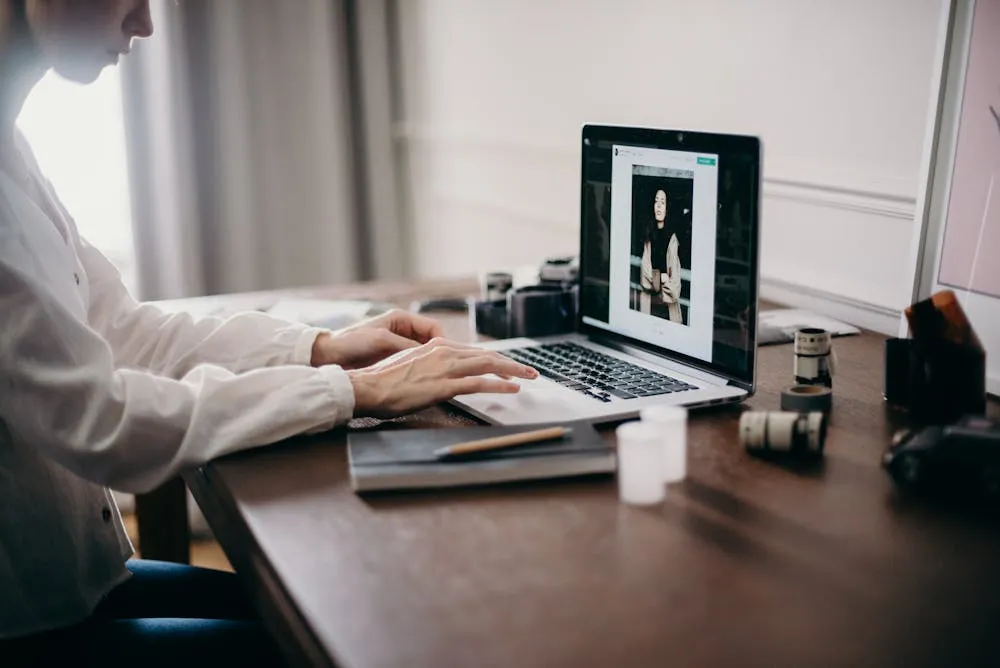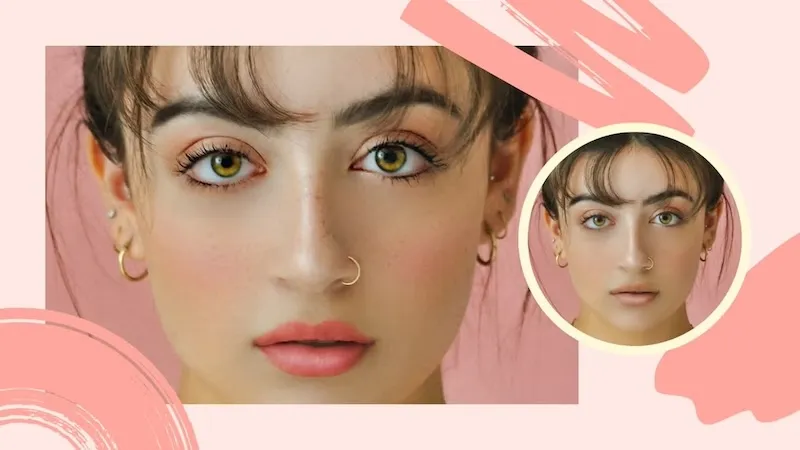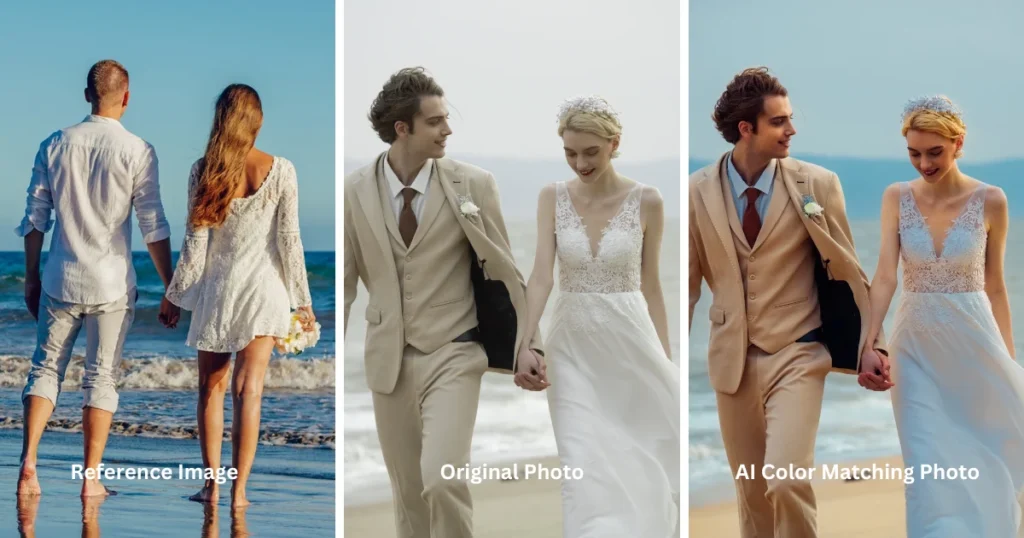Removing white backgrounds from images is essential across industries like e-commerce, marketing, and design to enhance visual appeal and focus. With the rise of AI tools, how to remove white background from image is easier than ever. Evoto AI is a leading solution, offering quick and precise background removal and replacement options.

Why Remove White Background from Images?
Removing white backgrounds from images is valuable for various reasons:
- Enhanced Product Visuals: In e-commerce, images with a contract background focus more on the product itself, which helps attract customers.
- Clearer Marketing Materials: Removing backgrounds makes it easier to create high-impact visuals where the subject stands out, making ads and social media posts more engaging.
- Creative Flexibility: With a transparent or custom background, designers have greater control over their projects, from layered graphics to composite images.
- Professional Consistency: A uniform appearance across all product images or visual assets contributes to brand consistency, making a polished impression on potential buyers.
Knowing how to remove white background from image can significantly improve the look and effectiveness of various types of content.
Benefits of AI-Powered Background Removal
AI-powered tools offer a seamless approach to removing white backgrounds:
- Speed and Efficiency: AI tools like Evoto AI Background Remover provide fast results, allowing users to edit images in seconds without complex settings.
- Ease of Use: No advanced photo editing skills are necessary; AI tools simplify the process so beginners can achieve professional outcomes.
- Accuracy and Precision: AI removes backgrounds with greater precision than manual editing, capturing edges cleanly and avoiding common mistakes.
- Consistent Quality: AI maintains a high level of quality across images, ensuring each background removal is as effective as the last.
With these benefits, AI tools provide the best way to remove white background from image reliably and effortlessly.
Evoto – The Most Efficient AI Photo Editor
Best Tools to Remove White Background from Images
Evoto AI
Evoto AI is a versatile photo editing tool that leverages advanced artificial intelligence to simplify and enhance image editing tasks. Known for its efficiency and accuracy, Evoto AI is widely used for background removal and replacement, making it a popular choice among professionals in e-commerce, marketing, and design. Beyond background removal, Evoto AI offers a range of features designed to streamline the editing process for both beginners and advanced users.
Here’s what makes it stand out:
- AI-Powered Precision: Evoto AI uses sophisticated algorithms to detect the subject in an image, enabling precise background removal down to the smallest details. This ensures that edges and intricate areas are cleanly separated from the background, which is particularly beneficial for product images, portraits, and detailed designs.
- Customizable Background Replacement: After removing the white background, Evoto AI allows users to replace it with various options. Whether you want a solid color, a gradient, or a custom image as the new background, Evoto AI makes it easy to enhance your visuals and tailor them to specific brand or creative needs.
- User-Friendly Interface: Designed with ease of use in mind, Evoto AI’s interface is simple and intuitive. With clear tools and straightforward steps, users of any experience level can start editing immediately, without the need for extensive tutorials or advanced skills.
- Batch Processing Capability: For users handling multiple images, Evoto AI supports batch processing, allowing you to edit several images simultaneously. This feature is ideal for e-commerce sellers, designers, and marketers who need to process images in bulk, saving both time and effort.
- Advanced Editing Options Beyond Background Removal: Evoto AI also includes tools for retouching, color correction, and even AI-driven enhancements like automatic skin smoothing or lighting adjustments. This makes it an all-in-one editing platform where users can refine their images entirely within the tool, without switching between multiple software.
Evoto – The Most Efficient AI Photo Editor
Other AI Tools
Here are 3 other popular tools with their pros and cons compared to Evoto AI:
- Remove.bg: This tool is user-friendly and quick but lacks customizable replacement options, making Evoto AI more versatile for advanced design needs.
- Canva Pro Background Remover: Canva integrates a background remover into its design suite, making it suitable for quick edits, but the precision isn’t always as high as with Evoto AI.
- Adobe Express Background Remover: Adobe Express offers basic background removal functionality; however, it lacks the detailed customization Evoto AI provides, such as replacement options.
While each tool has unique features, Evoto AI stands out as the best way to remove white background from image free and replace it with a design or color of your choice.
Read More:
- Online Photo Editor Change Background Color to White
- Mastering Black Backdrop Photography for Professional Results
How to Remove and Replace White Background with Evoto AI
Removing and replacing a white background with Evoto AI is easy. Follow these steps to learn how to remove white background from image or replace image background:
- Upload the Image: Open Evoto AI, then upload the image you want to edit. Evoto AI supports common image formats.
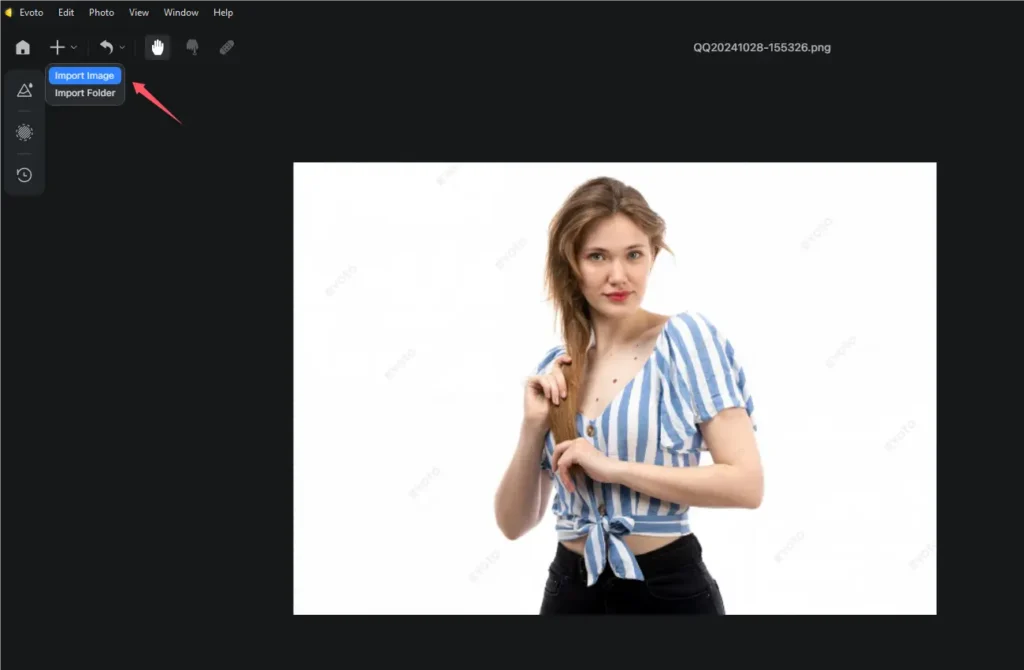
- Remove the Background: Once uploaded, go to Background Adjustment, and use the background changer to eliminate the white background instantly, or choose a custom background, such as a solid color, gradient, or image, to add a unique touch.
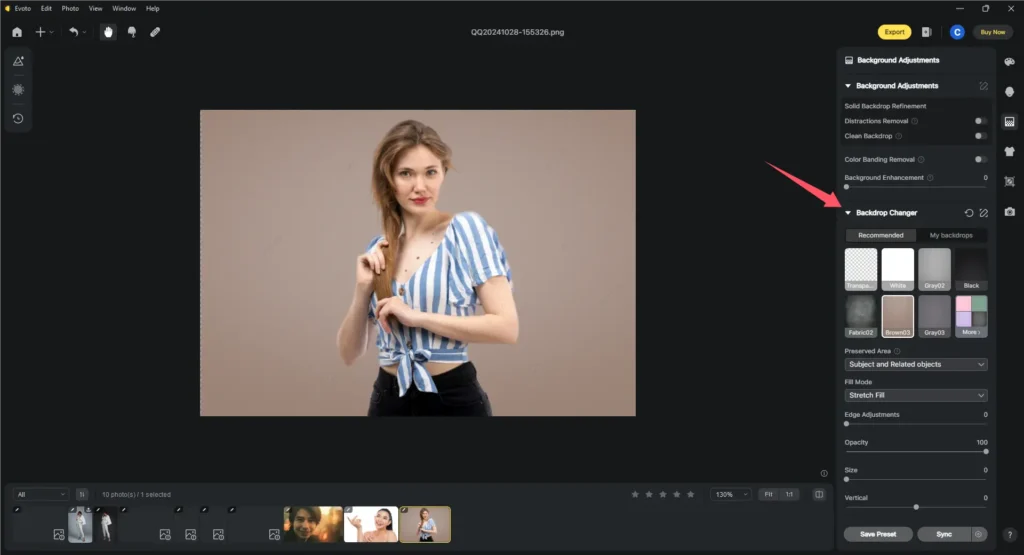
- Preview and Save: Check the final image to ensure everything looks perfect, then save it for your intended use.
This simple process shows how to remove white background from a picture and replace it in minutes.
Evoto – The Most Efficient AI Photo Editor
Common Use Cases for Background Replacement
Using AI Background Remover to remove and replace backgrounds has practical applications in various fields:
- E-commerce Product Photos: Transparent or custom backgrounds highlight products, creating a cleaner, more professional look in online listings.
- Marketing Banners and Advertisements: Customized backgrounds enhance the appeal of marketing visuals, making ads stand out and capture viewer interest.
- Social Media Visuals and Profile Photos: Adding unique backgrounds can elevate the style of profile photos, making them more memorable.
- Corporate Presentations: Clean backgrounds enhance the visual quality of presentation images, improving professionalism.
- Event Invitations and Posters: Custom backgrounds make invites more engaging, perfect for grabbing attention.
Understanding how to remove white background from image free opens up creative opportunities for impactful designs.
Conclusion
Removing white backgrounds from images has become essential for enhancing professionalism and creativity in visual content. Evoto AI provides an effective, user-friendly way to remove and replace white backgrounds with accuracy and flexibility. Try Evoto AI to streamline your editing process and achieve polished results effortlessly.