Looking to elevate your photos by removing distracting backgrounds? You don’t need expensive software to achieve professional-looking results! This guide explores the best free photo editors cutting out background tools, empowering you to take creative control and make your subjects stand out.

The Best Photo Editor Cutting Out Background
Now that you’re fired up to transform your photos with background removal, let’s explore the top contender: Evoto AI. This free photo editor boasts a powerful AI engine that handles background removal with impressive ease and accuracy. Here are just five of Evoto AI’s standout features that make it the best free photo editor for cutting out backgrounds:
1. AI Background Detection
Evoto AI shines with its intelligent background detection. Simply upload your photo, and the AI will automatically analyze the subject, separating it from the background with remarkable precision. This saves you tons of time compared to manually selecting areas with traditional tools.
2. Headshot Backdrop Changer
Perfect for professional headshots or profile pictures, Evoto AI Headshot Backdrop Changer lets you swap out busy backgrounds for clean, professional-looking solids in seconds. Choose from a library of pre-designed backdrops or upload your own custom image for a truly personalized touch.
3. Background Adjustments
Evoto AI empowers you to fine-tune your background removal further. Beyond simple removal, you can utilize features like cleaning up solid backdrops for a flawless finish, removing unwanted color banding for a more natural look, or even enhancing the existing background to make it more visually appealing.
4. Sky Replacement
Take your creativity to new heights with Evoto AI Sky Replacement feature. Imagine transforming a dull landscape photo into a vibrant scene with a breathtaking sunset! This feature allows you to replace the entire sky with a pre-designed option or upload your own custom sky image, opening endless possibilities for artistic expression.
These are just a taste of the powerful and user-friendly background removal features offered by Evoto AI. Whether you’re a seasoned photographer or just starting out on your editing journey, Evoto AI empowers you to achieve professional-looking results in seconds, all for free.
In the next section, we’ll explore some other excellent free tools with photo editor cutting out background capabilities, offering you a variety of options to suit your editing style and needs.
How to Use Photo Editor Cutting Out Background
Ready to experience the magic of Evoto AI Background Remover firsthand? Here’s a quick guide to get you started:
Step 1: Download and Install
Head over to Evoto AI website and download the free software for your operating system. Installation is a breeze, and you’ll be ready to edit in no time.
Evoto – The Most Efficient AI Photo Editor
Step 2: Upload Your Photo
Launch Evoto AI and import the photo you want to edit. Simply drag and drop your image or use the file browser to locate it.
Step 3: Navigate to Background Tools
Explore Evoto AI editing tools with photo editor cutting out background app. Here, we’ll focus on the “Background Adjustments” section. If you’re aiming for a clean headshot look, navigate to the “Headshot Backdrop Changer” sub-option.
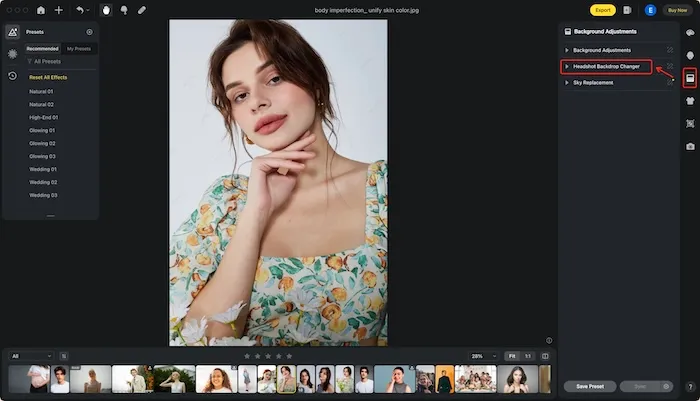
Step 4: Choose Your Backdrop
Evoto AI shines with its one-click approach. Under the “Headshot Backdrop Changer,” you’ll find a selection of recommended backdrops, including transparent (perfect for image cutouts) and classic white. Simply click your preferred option to instantly remove the original background and replace it with your chosen backdrop.
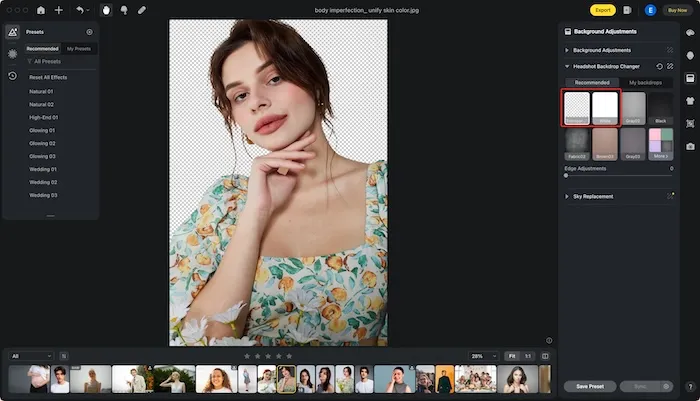
Step 5: Export Your Masterpiece
Once you’re happy with the background removal, Evoto AI makes it easy to save your edited photo. Use the export options to choose your desired file format and quality settings, then hit export to save your background-free image.
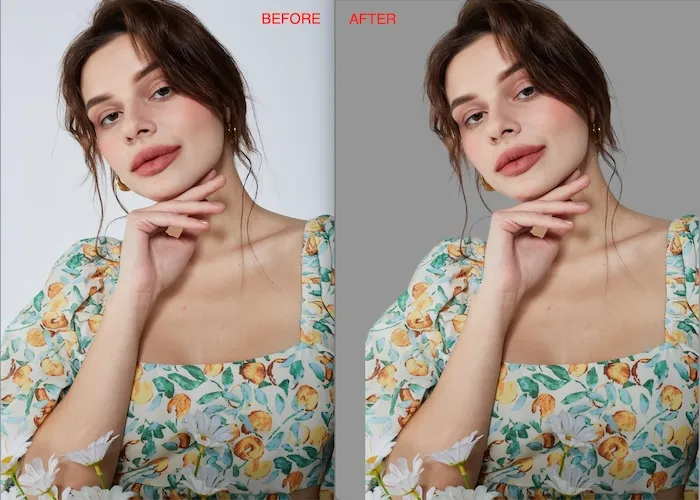
With Evoto AI intuitive interface and powerful AI features, achieving professional-looking background removal is a breeze. Now that you’ve mastered the basics, let’s explore some alternative tools with free photo editor cutting out background capabilities in the next section!
Final Words
Ditch the distractions and elevate your photos with photo editor cutting out background! This guide explored the magic of free photo editors and unveiled Evoto AI Photo Editor as the champion. Thanks to its intelligent AI and user-friendly features like one-click background removal and sky replacement, Evoto AI empowers you to transform your photos into stunning creations, all for free. So, unleash your creativity and explore the world of background-free editing with Evoto AI today!






