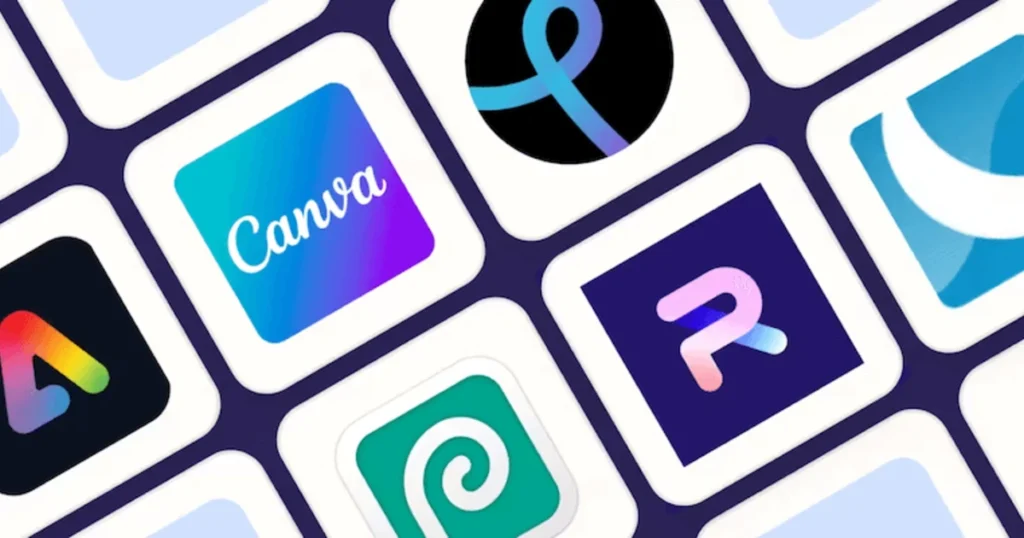Creating a photo booth with a DSLR camera can elevate any event, capturing high-quality images that guests will cherish. In this guide, we’ll walk you through setting up a DSLR camera photo booth and show you how to enhance your photos with an AI Photo Editor. This combination ensures professional results with minimal effort. Let’s dive into the details to get your photo booth up and running seamlessly.

What is a DSLR Camera Photo Booth?
A DSLR camera photo booth is a portable setup that allows event guests to take high-quality photos using a DSLR camera. Unlike traditional photo booths that often use webcams or lower-quality cameras, a DSLR setup offers superior image quality, making it perfect for weddings, corporate events, and parties.
Benefits of Using a DSLR Camera for Photo Booths
- Superior Image Quality: DSLR cameras offer higher resolution, better color accuracy, and enhanced depth of field.
- Interchangeable Lenses: Customize your shots with different lenses to achieve various effects.
- Manual Controls: Adjust settings like ISO, shutter speed, and aperture for perfect lighting and exposure.
- Tethered Shooting: Directly connect your camera to a computer for instant image review and editing.
Setting up Your DSLR Camera Photo Booth
Now that you understand what a DSLR camera photo booth is and its benefits, let’s discuss how to set one up.
1. Choose the Right Equipment
To start, you’ll need a few essential pieces of equipment:
- DSLR Camera: Any modern DSLR will work, but models from brands like Canon, Nikon, or Sony are recommended due to their reliable performance.
- Lenses: A versatile zoom lens (e.g., 18-55mm) and a prime lens (e.g., 50mm) are good starting points.
- Tripod: A sturdy tripod ensures stable shots.
- Lighting: Use softbox lights or ring lights for even lighting.
- Backdrops: Choose various backdrops to match the event theme.
- Remote Shutter Release: Allows guests to take photos without touching the camera.
2. Setting Up the Camera and Lighting
Position your DSLR camera on the tripod and connect it to a computer using a USB cable for tethered shooting. Ensure the camera settings are optimized for your environment:
- ISO: Start with a low ISO (100-400) to minimize noise.
- Aperture: Use a wider aperture (e.g., f/2.8 – f/5.6) to create a pleasing bokeh effect.
- Shutter Speed: A fast shutter speed (1/125 or faster) helps avoid motion blur.
3. Arrange the Lighting
Place your lights at 45-degree angles to the subject to eliminate harsh shadows and provide even illumination. Adjust the intensity and position as needed to achieve the desired effect.
4. Backdrop and Props
Set up your backdrop securely and arrange props in an accessible manner. Props add fun and creativity to the photos, encouraging guests to engage and enjoy the experience. The right backdrop and props can make a significant difference in the overall appeal of your photo booth.
Introducing Evoto AI Photo Editor: The Perfect Companion for Tethered Shooting
With your DSLR camera photo booth set up, it’s time to take your photo editing to the next level with Evoto AI Photo Editor. This powerful tool is designed to enhance your photos seamlessly, making it the perfect companion for tethered shooting.
Evoto – The Most Efficient AI Photo Editor
Key Features of Evoto AI Photo Editor
Evoto AI offers several features that streamline the editing process:
- Tethering Shooting: Connect your DSLR camera to Evoto AI for immediate image transfer and editing. This feature allows you to review and edit photos on the spot, ensuring you capture perfect shots every time.
- AI-Powered Enhancements: Use AI tools to automatically adjust exposure, color balance, and HSL. This ensures your photos look professional with minimal effort.
- Batch Processing: Save time by applying edits to multiple photos simultaneously. This is especially useful for large events where you need to process many images quickly.
- Customizable Presets: Create and save presets for consistent editing across all your photos. This helps maintain a uniform look and feel for your event photos.
- User-Friendly Interface: Evoto AI’s intuitive design makes it easy to use, even for those with minimal editing experience.
Using Evoto AI for Your Photo Booth
To get started with Evoto AI, follow these steps:
- Install Evoto AI: Download and install the software on your computer.
Evoto – The Most Efficient AI Photo Editor
- Connect Your Camera: Use a USB cable to connect your DSLR camera to the computer.
- Launch Tethered Shooting Mode: Open Evoto AI and enable the tethering feature. This will automatically import photos as they are taken.
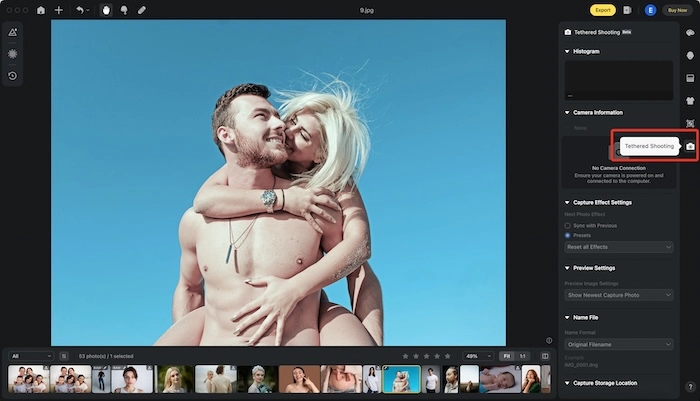
- Edit in Real-Time: Utilize Evoto’s AI-powered tools to enhance your photos instantly. Apply filters, adjust settings, and add creative effects with ease.
- Export and Share: Once edited, export your photos in high resolution and share them with your guests or print them on-site.
Conclusion
Setting up a DSLR camera photo booth is a fantastic way to capture high-quality images at any event. By incorporating the Evoto AI Photo Editor, you can elevate your photo booth experience with real-time editing and professional enhancements. Follow this guide to create a memorable and engaging photo booth setup that will delight your guests and provide lasting memories. Remember, the combination of a well-equipped DSLR camera photo booth and the powerful editing capabilities of Evoto AI ensures that your photos will stand out and impress. Happy shooting!