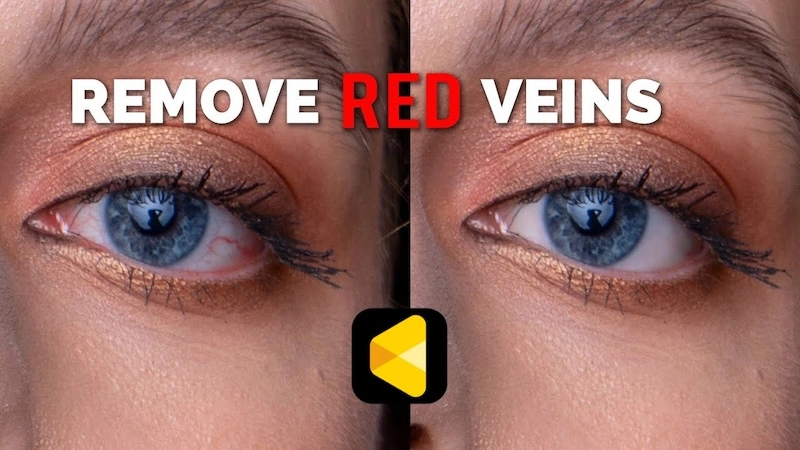In photography, RAW files are the cornerstone of professional-grade images. Unlike JPEG or PNG files, RAW files capture all the details and nuances of a photo, providing photographers with unparalleled control during post-editing.
However, managing and previewing RAW files can be challenging due to their size and complexity. A reliable RAW preview tool is essential for photographers who need to edit their images efficiently.
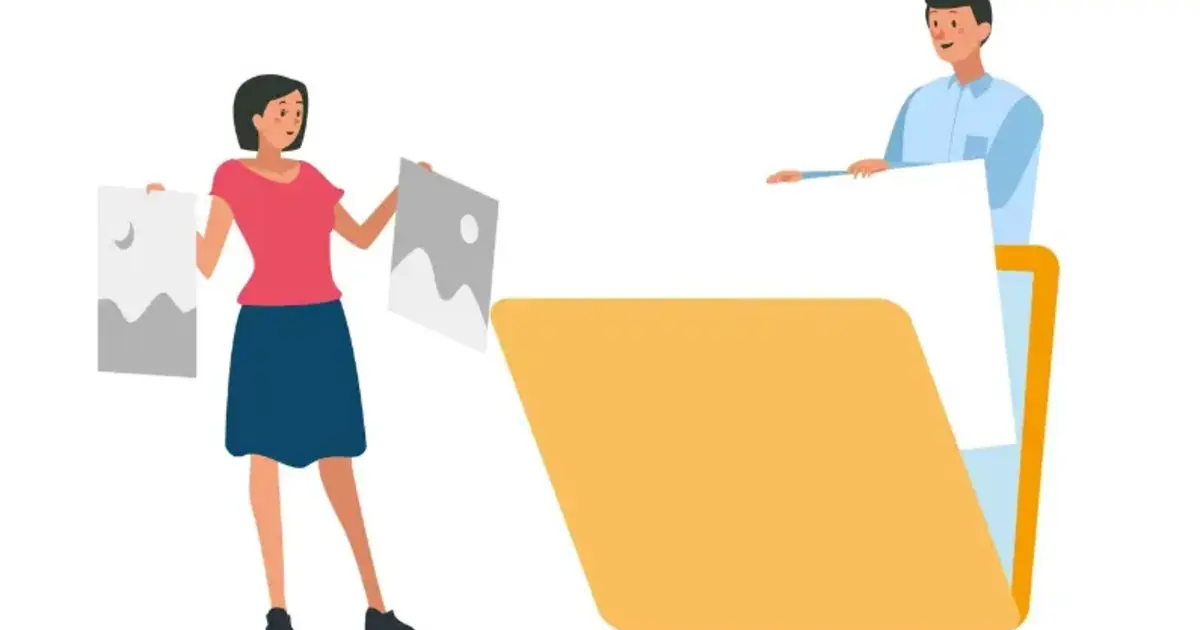
What is a RAW File?
A RAW is a digital image file containing unprocessed data directly from a camera’s sensor. Unlike JPEG files, which are compressed and processed by the camera, RAW files retain all the information captured at the moment of the shot. This means they offer higher dynamic range, more color depth, and greater flexibility in editing.
Photographers prefer RAW files because they allow for more precise adjustments in exposure, white balance, and color correction without degrading the image quality. The benefits of using RAW files include better image quality, more detail in shadows and highlights, and greater creative control during editing.
Why You Need a Reliable RAW Preview Tool
Having a reliable RAW preview tool is crucial for photographers. RAW files are large and uncompressed, making them cumbersome to handle without the right software. Photographers often face issues like slow loading times, lack of compatibility with different camera models, and difficulty in sorting and organizing these files.
A good RAW preview tool not only addresses these issues but also enhances the workflow by providing fast, accurate previews and robust management features. A RAW image viewer ensures that photographers can quickly evaluate their shots and make informed decisions about which images to keep and edit.
How to Preview RAW Files with Evoto Photo Editor
Evoto Photo Editor stands out as one of the best RAW image viewers for managing and previewing RAW files. This powerful software supports a wide range of image formats, including RAW files. Evoto is designed to cater to the needs of both newbies and professional photographers, offering a comprehensive suite of features that enhance the overall photo editing experience.
Evoto Photo Editor offers several features that make it the ideal choice as a RAW photo previewer:
- Wide Format Support: Evoto RAW file viewer supports a vast array of image formats, including RAW, JPEG, PNG, and TIFF, making it a versatile RAW photo editor for any photographer. Its compatibility with RAW files from multiple camera brands ensures that you can work with your images regardless of the equipment used.
- High-Speed Performance: Evoto is optimized for speed, ensuring that even large RAW files load quickly and smoothly. This high-speed performance is crucial for photographers who need to review and process large volumes of images without experiencing delays.
- User-Friendly Interface: Evoto’s interface is designed with the user in mind. Its intuitive layout makes it easy to navigate through various features and tools, reducing the learning curve for new users.
Here’s a simplified step-by-step guide on how to use Evoto Photo Editor for RAW photo preview:
Step 1. Download and Install Evoto
Start by downloading the AI Photo Editor from the official website. Follow the installation instructions to set up the software on your computer.
Step 2. Import RAW Files
Open Evoto and click on Create Project. Select the RAW files you want to preview from your computer to import.
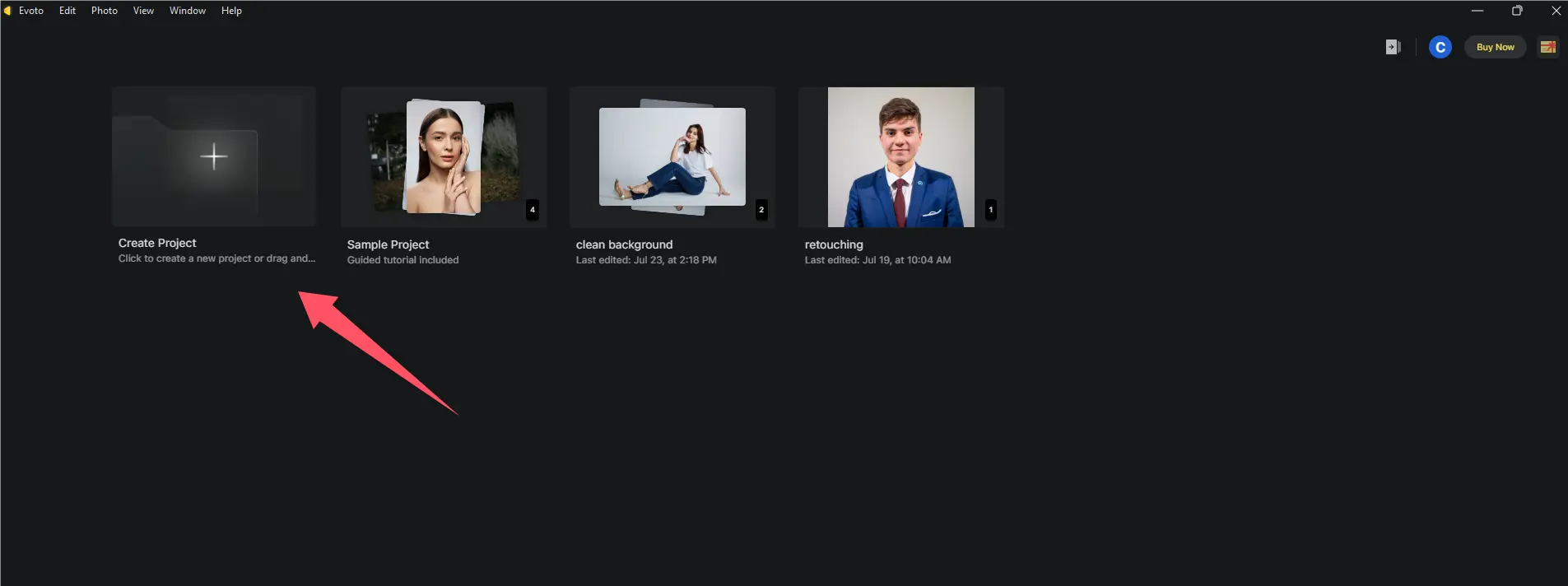
Step 3. Preview Your Images
Once imported, your RAW files will appear in the library. Click on any image to view it in full resolution. Evoto’s fast loading times ensure you can preview RAW files without delay.
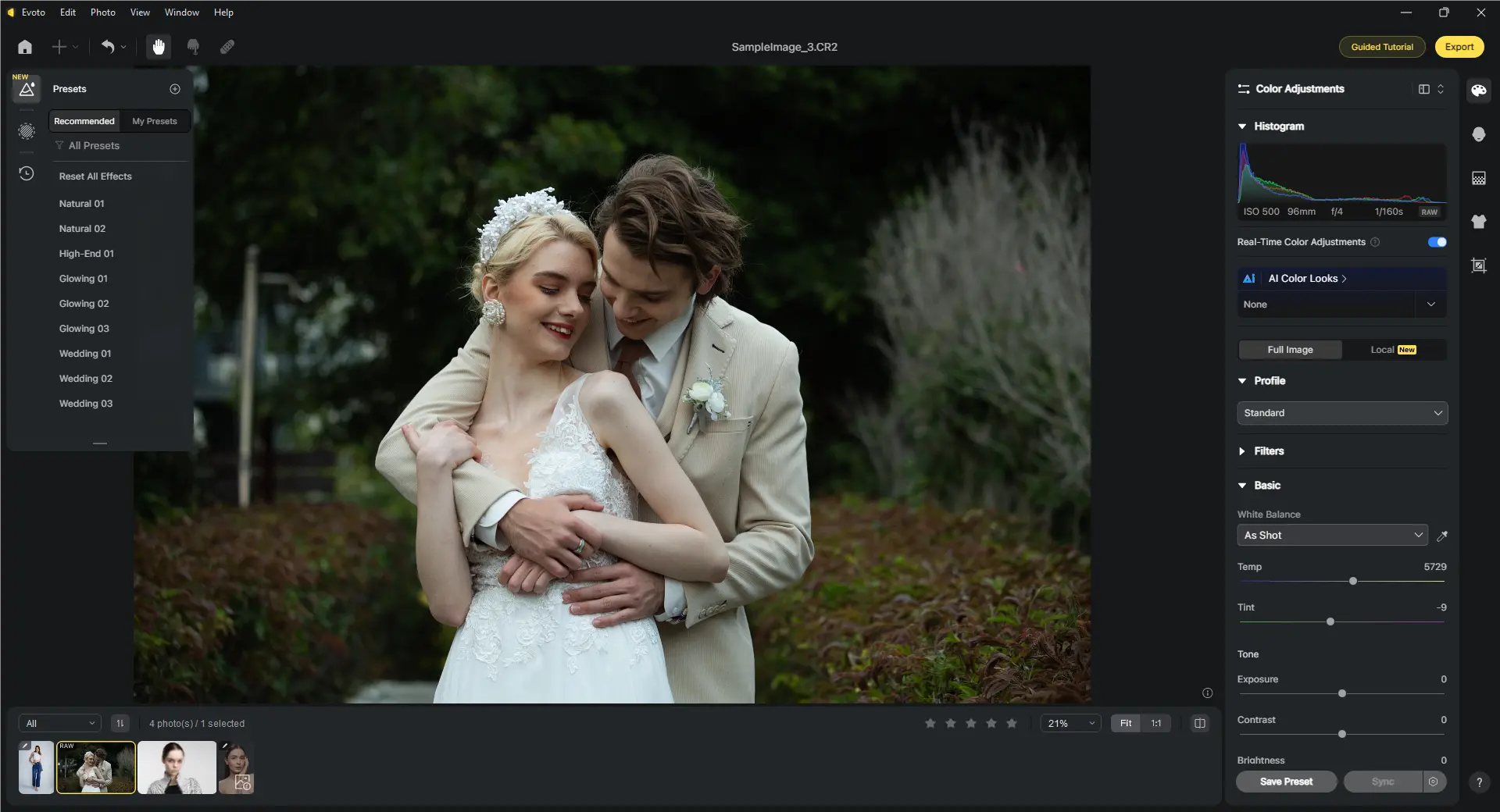
Step 4. Use the Preview Features
Evoto offers a range of features to enhance your preview experience. You can zoom in to check details, compare multiple images side by side, and use the histogram to analyze exposure levels.
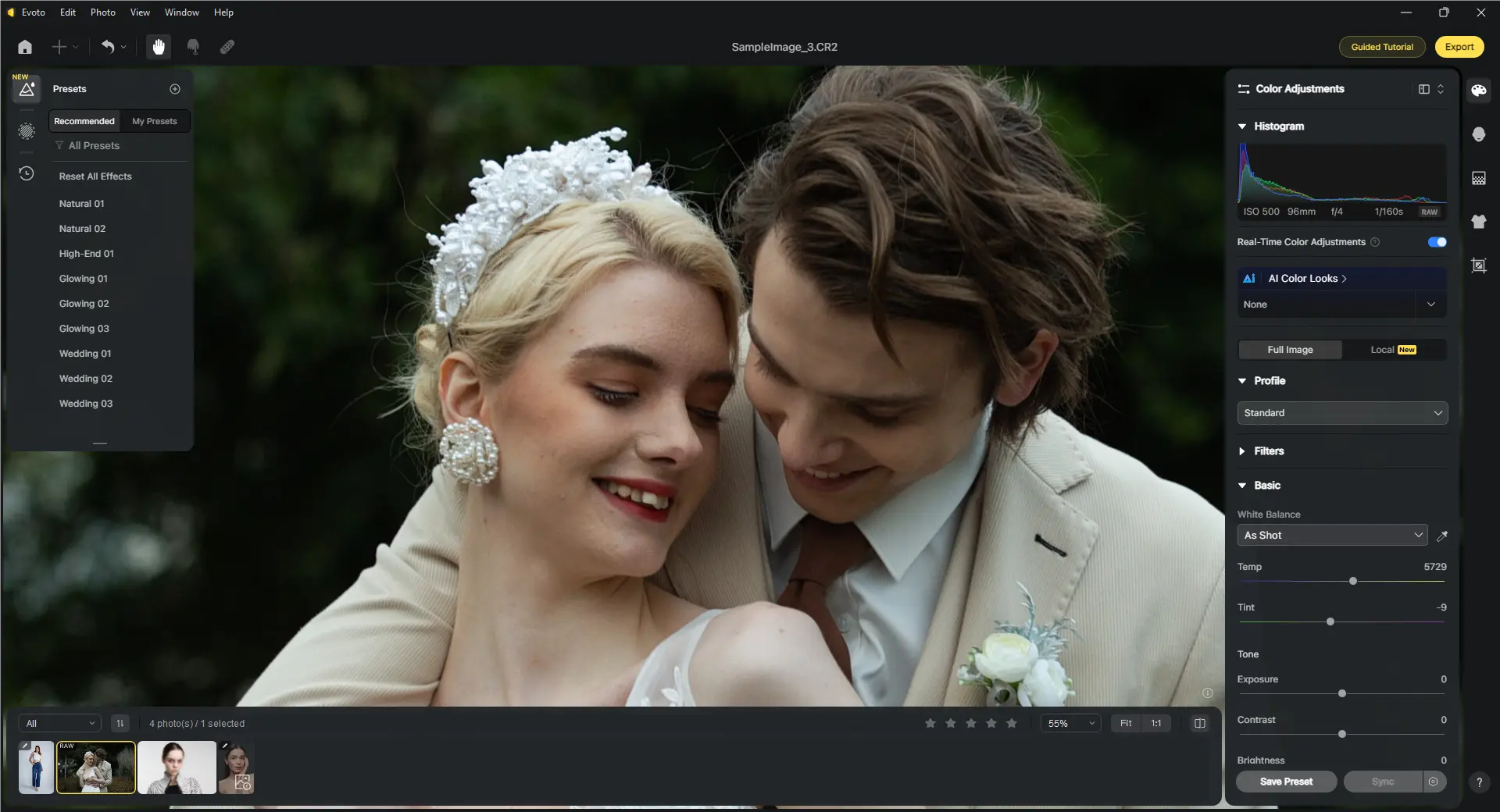
Step 5. Make Initial Adjustments
If needed, you can make quick adjustments like cropping, rotating, or correcting exposure directly within the RAW preview mode.
Evoto’s user-friendly interface, combined with its powerful features, makes it an indispensable RAW file viewer for photographers aiming to streamline their RAW file workflow. The AI photo editor can handle various image formats and deliver fast, accurate previews, which sets it apart as a top choice in the market.
Read More: Batch Edit RAW Files for Perfect Color Matching in Photoshop
Benefits of Using Evoto for RAW Previews
Using Evoto Photo Editor for RAW previews offers several advantages:
- Speed: Evoto is optimized for speed, ensuring fast loading and smooth navigation through large RAW files. This is crucial for photographers who need to review hundreds of images quickly.
- Accuracy: The software provides accurate color representation and detailed previews, allowing photographers to make precise adjustments.
- Additional Editing Tools: Beyond previewing, Evoto offers a comprehensive set of editing tools. You can fine-tune exposure, adjust white balance, enhance colors, and apply photo filters without switching to another program.
- Compatibility: Evoto supports a wide range of RAW formats from various camera manufacturers, making it a versatile choice for photographers using different equipment.
- User Experience: The intuitive design of Evoto ensures a smooth and enjoyable user experience, reducing the learning curve for new users.
When compared to other popular RAW preview tools, Evoto stands out for its combination of speed, accuracy, and advanced features, making it a top choice for previewing RAW images.
Advanced Tips for Managing RAW Files in Evoto
To get the most out of Evoto Photo Editor, consider these advanced tips for managing and editing RAW files:
- Organize Your Files: Use Evoto’s library management features to organize your RAW files. Create folders and subfolders to categorize images by project, date, or subject.
- Tag and Rate: Take advantage of the tagging and rating system to quickly identify your best shots. This is particularly useful when dealing with large collections of images.
- Batch Processing: Save time by using Evoto’s batch processing capabilities. Apply adjustments like exposure correction, color grading, or resizing to multiple files simultaneously.
- Custom Presets: Create custom presets for commonly used adjustments. This allows you to apply your preferred settings with a single click, ensuring consistency across your portfolio.
- Backup and Sync: Regularly back up your RAW files to an external drive or cloud storage. Evoto supports integration with popular cloud services, making it easy to keep your files safe and accessible.
By implementing these tips, you can streamline your workflow and maximize the efficiency of your RAW file management in Evoto.
Conclusion
In summary, RAW files are essential for photographers who seek the highest quality and flexibility in their images. However, managing and previewing these files can be challenging without the right tools. Evoto AI Photo Editor offers a robust solution, providing fast, accurate RAW previews and a range of powerful editing features. By using Evoto, photographers can enhance their workflow, save time, and achieve better results. Give Evoto a try and experience the difference it can make in your RAW file management and editing process.