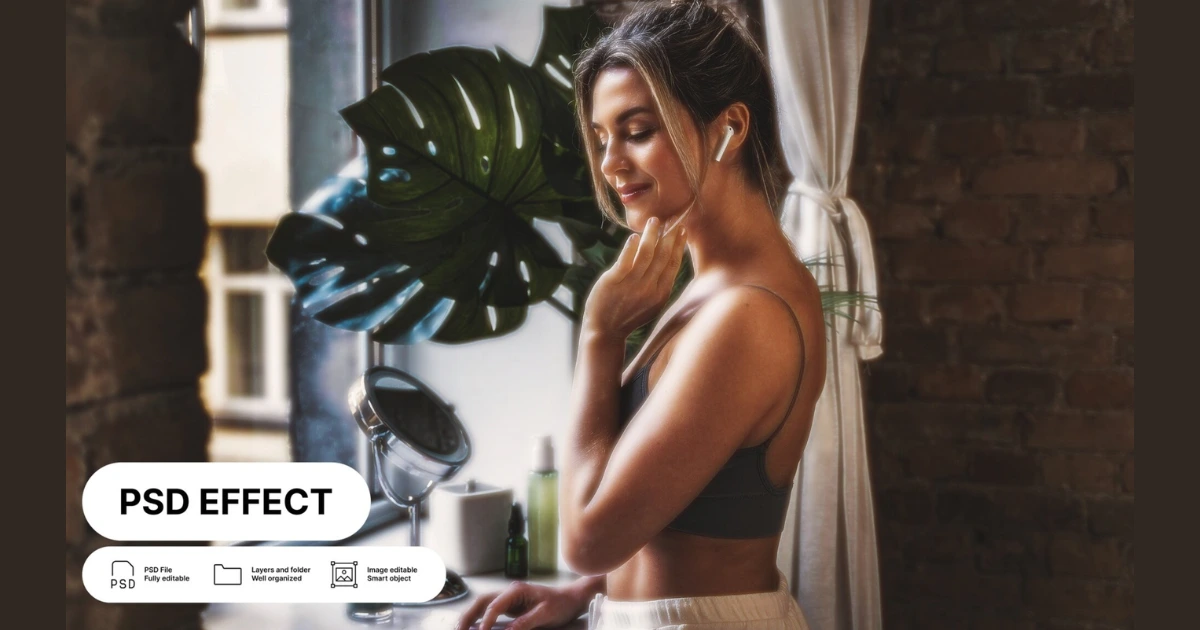In today’s digital world, a transparent background is a game-changer in design, photography, and content creation. From product photos to logos, removing a background can significantly elevate your content. Whether you’re crafting e-commerce images or professional graphics, a clean and precise transparent background offers unmatched flexibility.
Thanks to Evoto AI Photo Editor, you can now efficiently and effortlessly create transparent background with skilled precision.

Why Do Transparent Backgrounds Matter?
Transparent backgrounds serve as the backbone of modern digital designs. They allow images to integrate seamlessly into various contexts:
- Elevate e-commerce product images by eliminating busy backgrounds, transparent images draw attention directly to the product and highlight the details without distractions.
- Transparent images can be stacked or overlaid with text and other graphic elements, allowing for creative compositions that engage users in social media graphics.
- Incorporating images with transparent backgrounds keeps presentations looking clean and professional and enhances key points, allowing for a more focused message.
- Transparent images can seamlessly fit within different sections of a website, whether on banners, icons, or products, contributing to a unified brand identity.
Without the right tools, it’s time-consuming and inaccurate to make image transparent background in high-quality Evoto AI eliminates these hurdles, delivering precision and ease of use.
Evoto AI Background Removal Feature: Perfect for Portraits
Evoto – The Most Efficient AI Photo Editor
Evoto AI Background Removal is an optimal choice for you to create transparent background for a portrait flawlessly. Check the advantages of using Evoto for portrait background removal below:
- Precision in isolating subjects: Evoto’s AI technology allows for accurate subject identification, isolating unwanted elements with subjects precisely.
- Seamless results: Its AI capabilities also help blend images naturally, avoiding jagged edges or inconsistent transparency.
- Convenience: Evoto’s one-click background transparency tool removes background distractions from portraits at ease instead of manually fixing them little by little.
- Batch edits: For photographers who work with large volumes of images, Evoto’s ability to apply presets for batch edits saves significant time, labor, and costs. This helps maintain consistency across multiple images, making it ideal for events like professional headshots or product photo shoots.
Using Evoto, professionals and hobbyists benefit from this tool’s ability to make a transparent background seamlessly while preserving the integrity of your photos.
How to Create an Image with a Transparent Background for a Single Photo?
To create image with transparent background in Evoto AI for a single image is straightforward. Follow these steps:
Step 1. Get the powerful tool: Download Evoto AI Transparent Background Maker from its websites to your PC desktops.
Evoto – The Most Efficient AI Photo Editor
Step 2. Upload your image: Open Evoto AI and import a portrait photo.
Step 3. Select background removal: Navigate the right sidebar, and click on the Background Adjustments > Backdrop Changer > Recommend > Transparent option. In this way, you can turn white into transparent background.
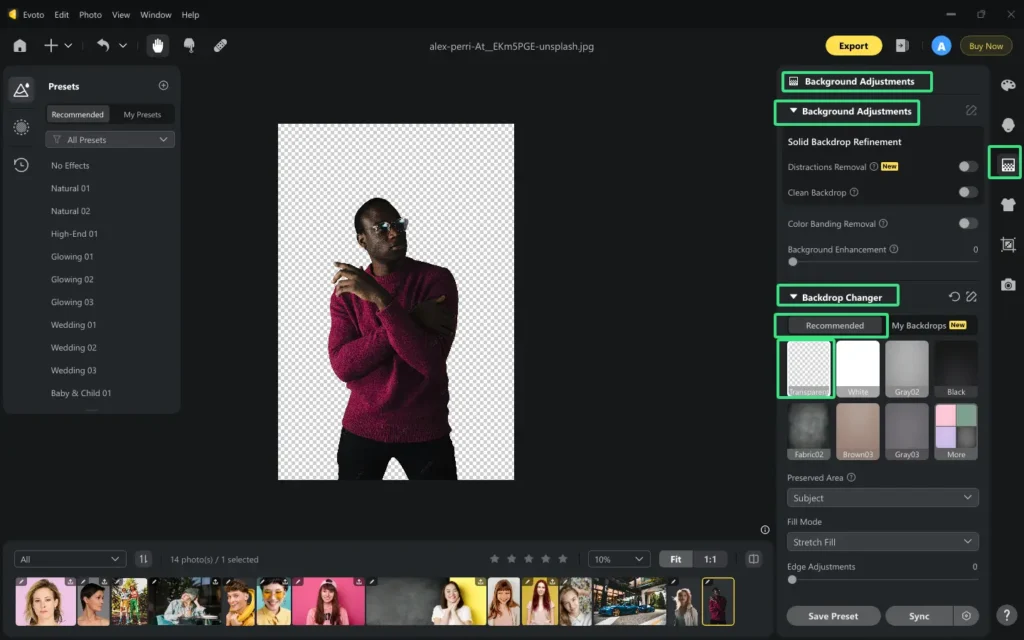
Also, you can choose the Preseved Area to keep the subject and related objects at the same time.
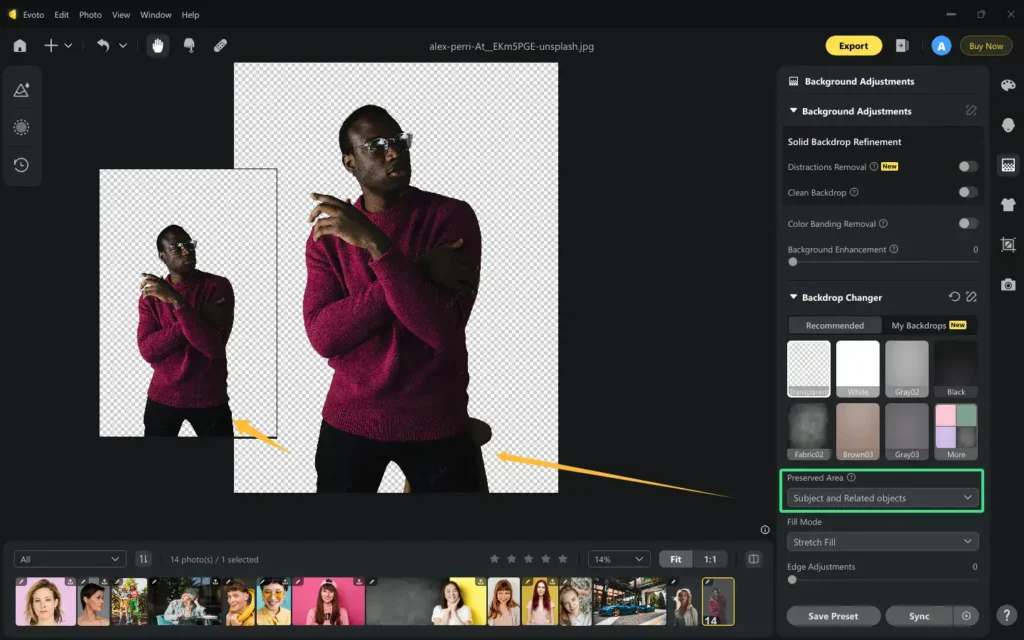
Step 4. Refine edges: Move sliders for the Edge Adjustments option to precisely smooth edges for a clean finish.
Step 5. Save your image: Export the file in PNG format to retain transparency.
Check the before and after example while using Evoto to create transparent background free.
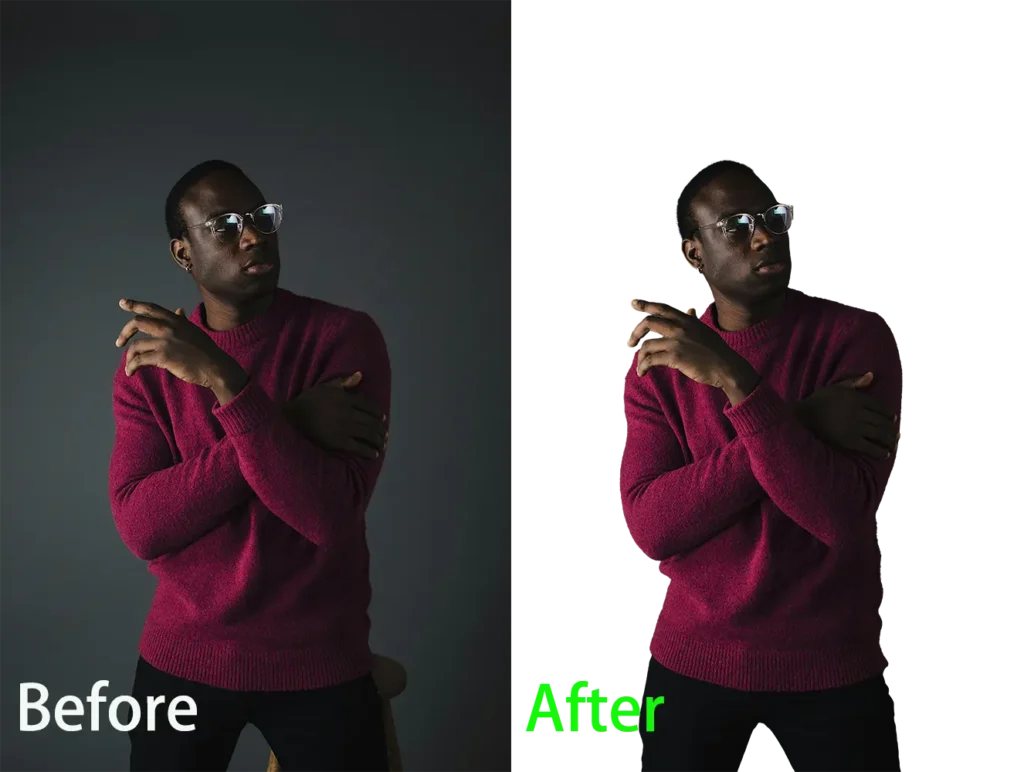
How to Get Transparent Background for Headshots in Batches?
Evoto is not only a practical option for you to create transparent background for a single image but also efficient for handling multiple headshots via batch processing.
- Import a single image: Upload one of the series of headshots that you want to remove backgrounds.
- Save edits as preset: Locate on Background Adjustments > Backdrop Changer > Recommend > Transparent option. Go down to the bottom, click on “Save Preset”, name it, set the preference, and confirm the changes of Background Adjustments in filters.
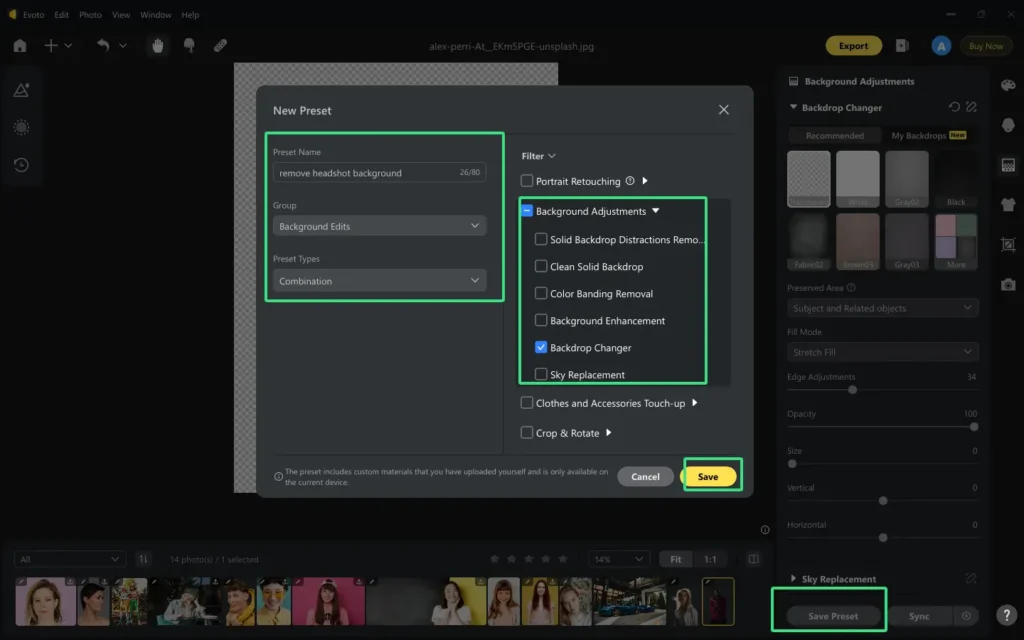
- Upload Headshots in Bulk: Drag and drop all the headshots into your projects.
- Select Batch Background Removal: Select Presets > My Presets > Background Edits > Find your preset and apply it to all the imported headshots at one click.
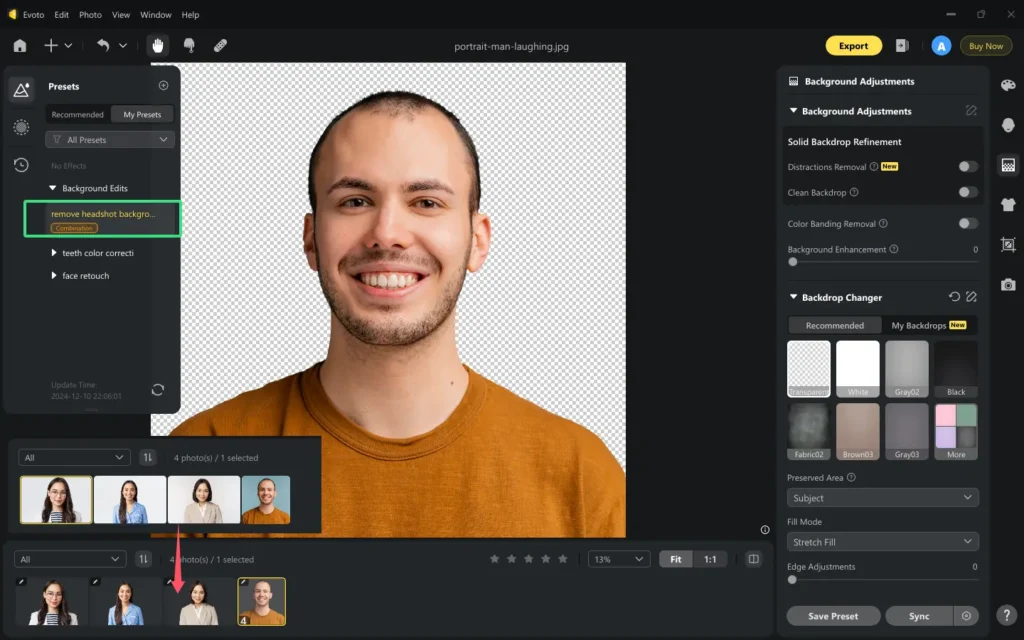
- Fine-Tune Individually: Adjust specific images as needed, for example, enhancing your subject’s appearance with saturation and contrast adjustment.
- Export as PNG Files: Save the results in high quality.
Evoto – The Most Efficient AI Photo Editor
By the way, you can also use the Effect Sync to batch remove background from photos:
Step 1. Choose a photo and apply “Transparent” to erase its background.
Step 2. Keep the edited photo selected, and then press “Ctrl” key and click other photos.
Step 3. Click the “Sync” button from the right corner. Then, Evoto will automatically create a transparent background for the selected photos in bulk.
With Evoto’s presets and batch edits, you can create transparent backgrounds efficiently for projects like headshots or product photography.
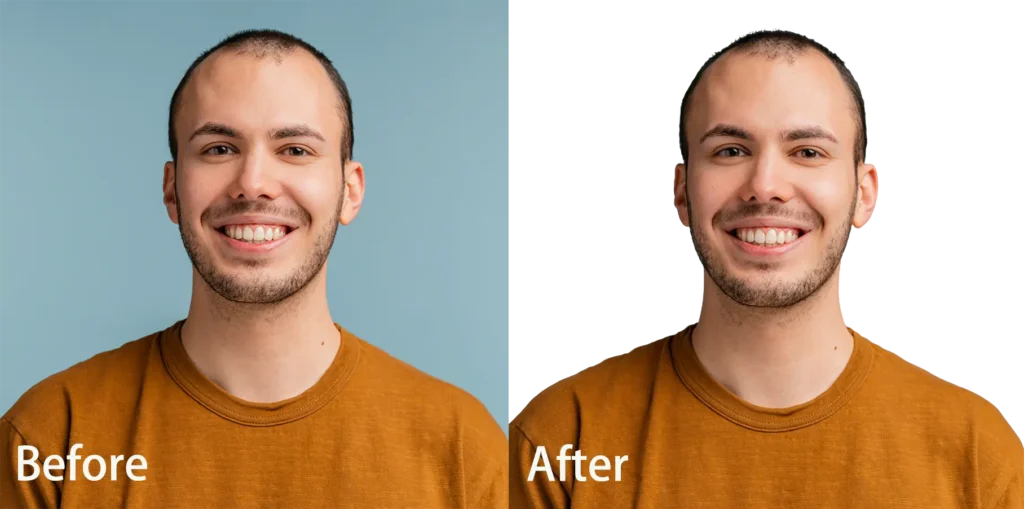
Additional Background Editing Features in Evoto AI
Evoto AI doesn’t stop at background removal. It also provides:
- Change Backgrounds: You can use this feature to replace the original background of a portrait with solid colors or custom images.
- Remove Background Defects: You can use this feature to identify and remove distractions in one click for a portrait photo that has a solid-colored backdrop.
- Adjust Edges: You can use this feature to fine-tune sharp edges and ensure smooth transitions after removing backgrounds.
- Remove Items from Solid Backgrounds: You can use this feature to eliminate unwanted items from solid backgrounds for a portrait, which helps enhance realism and professionalism.
- Enhance Background with Saturation & Contrast: You can use this feature to perfect your visuals for any platform, improving visibility and color vibrancy.
- Remove Color Banding: You can use this feature to detect and remove gradients from solid backgrounds for a cleaner look.
- Customize Background Size: You can use this feature to resize image and reposition the background to suit your project needs.
- Replace Sky in Background: You can use this feature to replace the sky from landscape images to add drama or realism.
All these features ensure you create transparent background photos tailored to your requirements.
Evoto – The Most Efficient AI Photo Editor
Application Scenarios for Transparent Backgrounds
To create transparent backgrounds for images can be seamlessly integrated with a variety of settings, making them incredibly versatile across a wide range of applications.
- Product Photos & Website Banners: Website banners with products on transparent backgrounds can seamlessly blend with different color schemes, ensuring consistency in branding and visual appeal.
- Social Media Posts: Transparent backgrounds facilitate the use of images in layered graphics, allowing text and other visual elements to interact dynamically.
- Professional Portraits: Professional portraits often benefit from transparent backgrounds, especially in corporate settings or online profiles, which is particularly effective for LinkedIn profiles, personal branding, and corporate websites.
- Brand Logs & iCons: To make a transparent background for logos and icons can maintain their integrity across various mediums and backgrounds, also convenient for easy resizing and placement without losing design quality.
- Overlay Graphics: Transparent backgrounds are ideal for creating overlay graphics in video production, live streams, or presentations. Applying the overlay to different backgrounds, designers can add elements like logos, captions, or decorative graphics while maintaining visual coherence.
- Character Avatars: Character avatars with transparent backgrounds are flexible to use across different platforms, such as blogs, forums, or social media profiles.
Conclusion
Evoto AI simplifies how to create transparent background, offering tools for professionals and creatives to elevate their content. With features like background changer, batch editing, customizable backgrounds, and advanced refinement, Evoto AI Photo Editor is your go-to solution for transparent backgrounds.
Experience the power of Evoto transparent background maker today and bring precision to every project.