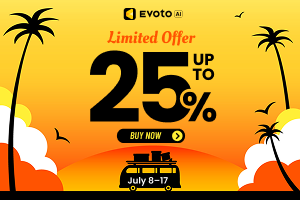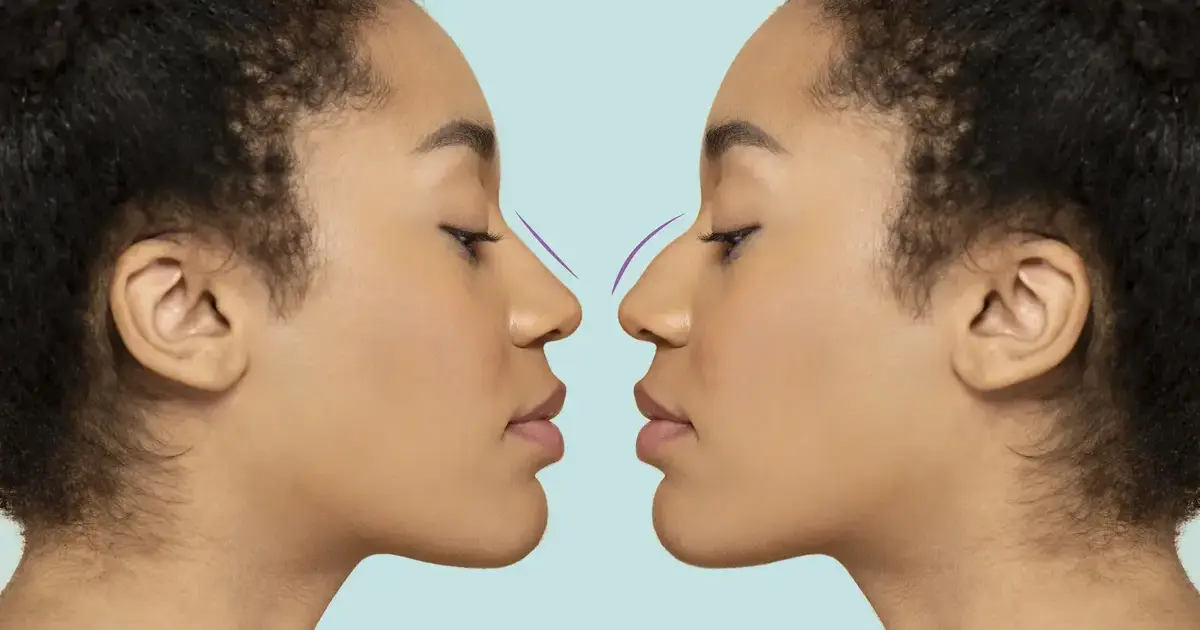AI presets for Lightroom are revolutionizing the way photographers and enthusiasts enhance their images. These presets leverage artificial intelligence to automate and elevate the photo editing process, ensuring consistent and professional results with minimal effort.
In this article, we will delve into the world of AI presets for Lightroom, exploring their advantages, and providing a comprehensive guide on how to use them. Additionally, we will introduce Evoto AI Photo Editor as a compelling alternative to Lightroom’s AI presets.

Understanding AI Presets for Lightroom
AI presets for Lightroom are pre-configured settings that use artificial intelligence to automatically enhance photos. These presets analyze various aspects of an image, such as exposure, contrast, color balance, and more, to make intelligent adjustments that improve the overall look of the photo.
Unlike traditional presets, which apply a fixed set of adjustments, AI-powered presets adapt to the specific characteristics of each photo, delivering more tailored and accurate enhancements.
Traditional Presets vs. AI-Powered Presets
Traditional Lightroom presets apply the same set of adjustments to every photo, which can result in inconsistent outcomes, especially when the photos vary significantly in lighting, composition, and subject matter.
On the other hand, Lightroom AI presets use machine learning algorithms to analyze the unique elements of each photo, providing more precise and context-aware enhancements. This ensures that each image receives the optimal treatment, enhancing its strengths and minimizing its weaknesses.
Evoto – The Most Efficient AI Photo Editor
Advantages of Using AI Presets for Lightroom
Using Lightroom AI presets offers several benefits that make photo editing more efficient and effective. Here are some key advantages:
Time-Saving
One of the most significant advantages of Lightroom presets AI is the time they save. With traditional editing, photographers often spend hours adjusting individual settings to achieve the desired look. AI presets streamline this process by automatically applying sophisticated adjustments in seconds, allowing photographers to focus more on capturing great shots rather than editing them.
Consistency in Photo Editing
Maintaining a consistent style across a series of photos can be challenging, especially when editing manually. AI presets ensure uniformity by applying consistent adjustments to all images, which is particularly useful for professional photographers who need to maintain a cohesive look in their portfolios or social media feeds.
Advanced Adjustments Using AI
AI presets go beyond basic adjustments by utilizing advanced algorithms to analyze and enhance images. These AI presets for Lightroom can detect and correct complex issues such as lighting imbalances, color inaccuracies, and noise reduction, resulting in higher-quality photos. For example, an AI preset can brighten shadows, reduce highlights, and enhance colors simultaneously, creating a more balanced and visually appealing image.
Practical Scenarios
AI presets are especially beneficial in scenarios where quick, high-quality edits are required. For instance, wedding photographers can use AI presets for Lightroom to batch-process hundreds of photos, ensuring that every image looks polished and professional. Similarly, travel bloggers can enhance their photos on the go, maintaining a consistent aesthetic across their social media platforms.
Read More: Top 6 Lightroom Alternatives: Find Best Photo Editors 2024
How to Use AI Presets in Lightroom
Using AI presets for Lightroom is straightforward and can significantly enhance your photo editing workflow. Here is a step-by-step guide on how to apply photo presets:
- Import Your Photos: Open Lightroom and import the photos you want to edit.
- Navigate to Presets: In the Develop module, navigate to the Presets panel on the left side of the screen.
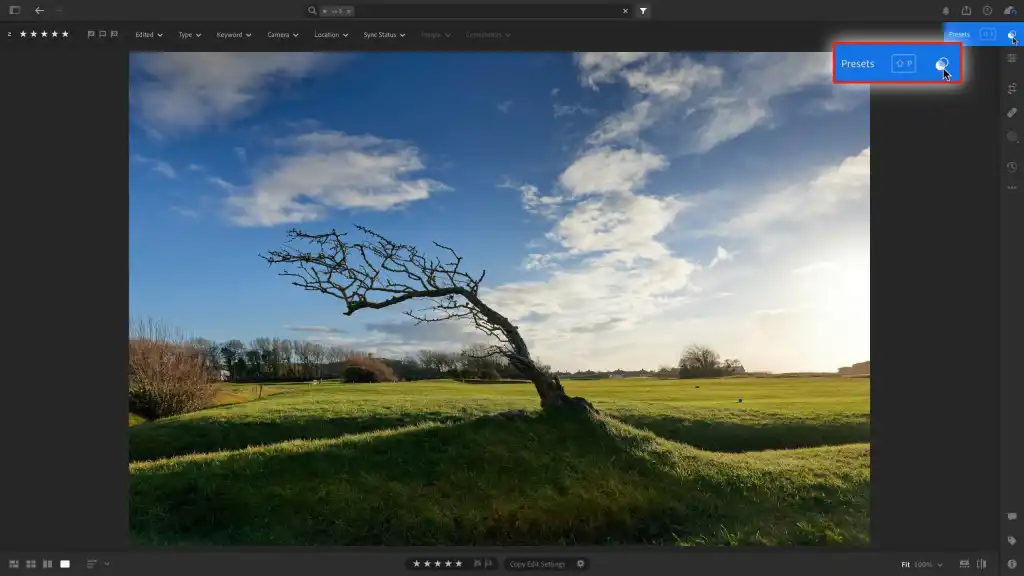
- Choose an AI Preset: Browse through your AI presets and select one that suits the photo. The preset will automatically apply to the photo, making the necessary adjustments.
Tips for Best Results
- Experiment with Different Presets: Try various AI presets for Lightroom to see which ones work best for different types of photos.
- Adjust Intensity: Some presets allow you to adjust the intensity of the effect. Use this feature to achieve the perfect balance.
- Combine with Manual Edits: While AI presets are powerful, combining them with manual edits can give you even more control over the final look of your photos.
Evoto AI Presets as an Alternative
Evoto AI Photo Editor is a robust alternative to Lightroom, offering its own set of AI-powered presets. Evoto’s AI presets are designed to simplify and enhance the photo editing process, providing high-quality results with minimal effort.
Comparing Evoto AI Presets with Lightroom Presets AI
Both Evoto AI presets and Lightroom presets AI utilize advanced algorithms to analyze and enhance photos. However, Evoto AI presets are known for their user-friendly interface and unique features that set them apart from Lightroom.
Unique Features of Evoto AI Presets
- One-Click Enhancements: Evoto AI presets offer one-click enhancements that automatically adjust multiple aspects of a photo, including exposure, contrast, color balance, and sharpness.
- Customizable Presets: Users can customize Evoto AI presets to create a personalized editing style, which can be saved and applied to other photos.
- Batch Processing: Evoto allows batch processing, enabling users to apply AI presets to multiple photos simultaneously, saving time and effort.
Evoto – The Most Efficient AI Photo Editor
How to Use Evoto AI Presets
- Import Your Photos: Open Evoto AI Photo Editor and import your photos.
- Apply an AI Preset: Navigate to Preset on the left menu bar, then pick one to apply to your photo, like a wedding preset.
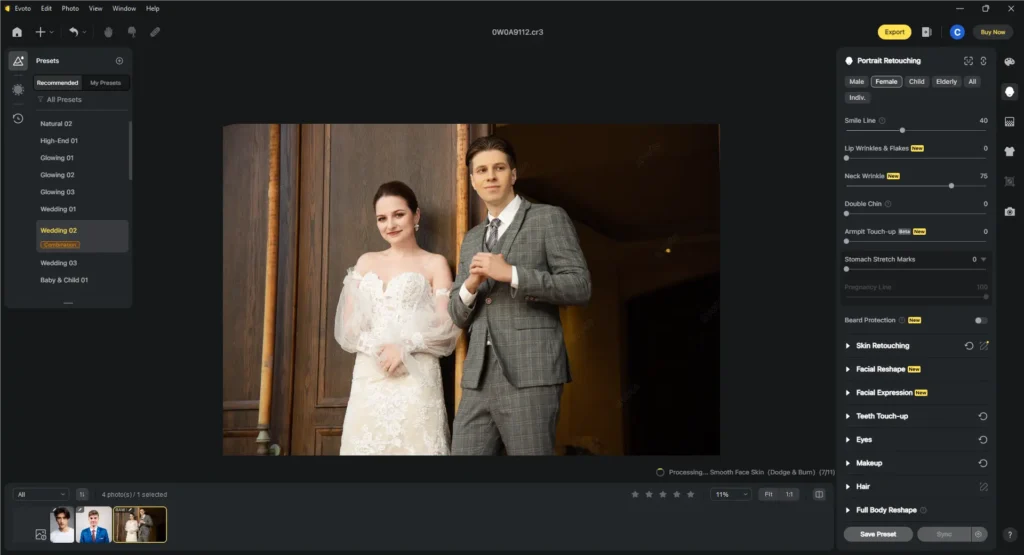
- Customize Adjustments: Fine-tune the adjustments with other photo editing features, such as adjusting skin color, removing blemishes, etc.
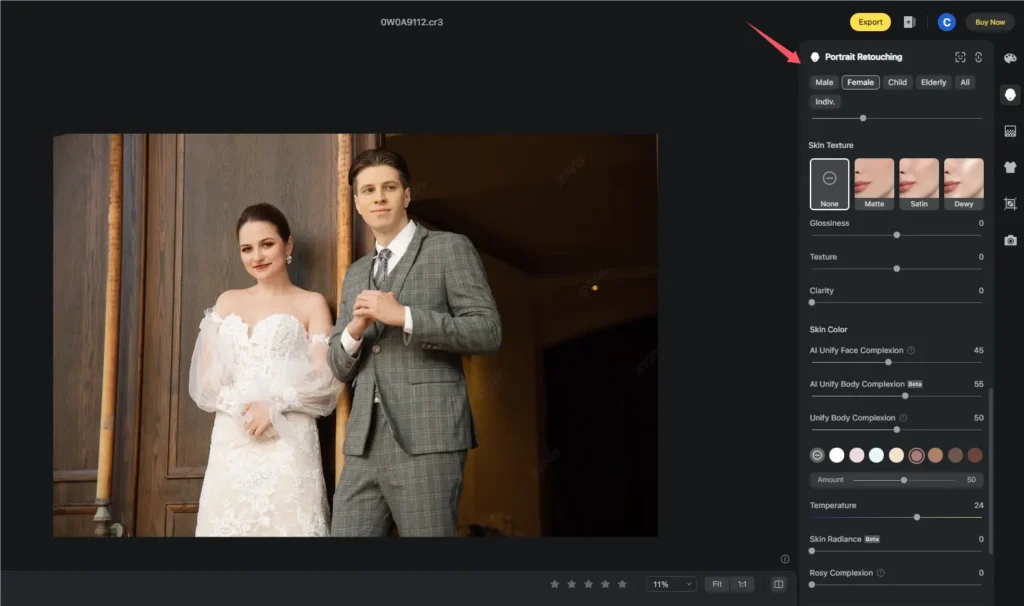
- Save and Export: Hit Export to save your edited photo in your desired format.
Benefits of Using Evoto AI
Using Evoto AI as an AI presets for Lightroom alternative or complementary tool to Lightroom offers several benefits. Its intuitive interface and powerful AI capabilities make it a great choice for both beginners and experienced photographers. Evoto’s customizable presets and batch-processing features provide flexibility and efficiency, ensuring high-quality results with minimal effort.
Evoto – The Most Efficient AI Photo Editor
Conclusion
In conclusion, AI presets for Lightroom are transforming the photo editing landscape by providing intelligent, automatic enhancements that save time and ensure consistency. The advanced adjustments made possible by AI presets enable photographers to achieve professional-quality results with ease.
Additionally, Evoto AI Photo Editor presents a viable alternative to Lightroom, offering unique features and a user-friendly experience. By exploring both tools, photographers can find the best fit for their editing needs and take their photo editing to the next level.