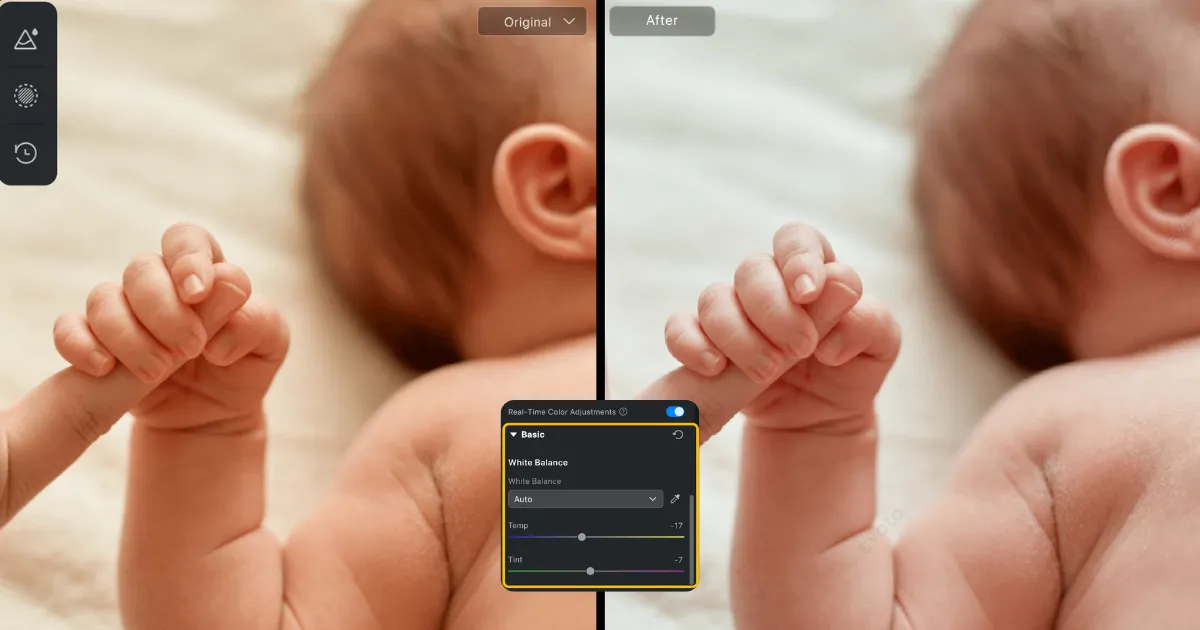How to remove double chin in photo? Have you ever loved a photo except for that one pesky chin situation? We’ve all been there. Unflattering camera angles, certain lighting, or even just bad posture can create the appearance of a double chin in photos, even for those with sculpted jawlines in real life.

This blog introduces a revolutionary solution to lose face fat: An AI-powered double chin photo editor. With this handy tool, you can say goodbye to unwanted chin bulges and hello to flawless photo confidence!
Evoto AI – The Best Tool to Remove Double Chins
Since we’ve established the double chin’s reign of photo terror, let’s introduce the hero: Evoto AI Photo Editor, the best double chin photo editor on the market.
Evoto AI offers two powerful approaches to tackling double chins, catering to both beginners and more experienced editors.
1. Manual Touch-Ups:
For those who enjoy a bit more control, Evoto provides a suite of classic editing tools typically used for manual double chin removal. These include:
- Spot Healing Brush Tool: This brush lets you directly target the double chin area and paint over it, replacing it with smoother skin from the surrounding areas.
- Patch Tool: Similar to the Spot Healing Brush, the Patch Tool allows you to select a perfect area of skin from your photo and “patch” it over the double chin, seamlessly blending it in.
- Clone Stamp Tool: This tool lets you “clone” a smooth section of your jawline and stamp it over the double chin, effectively erasing it.
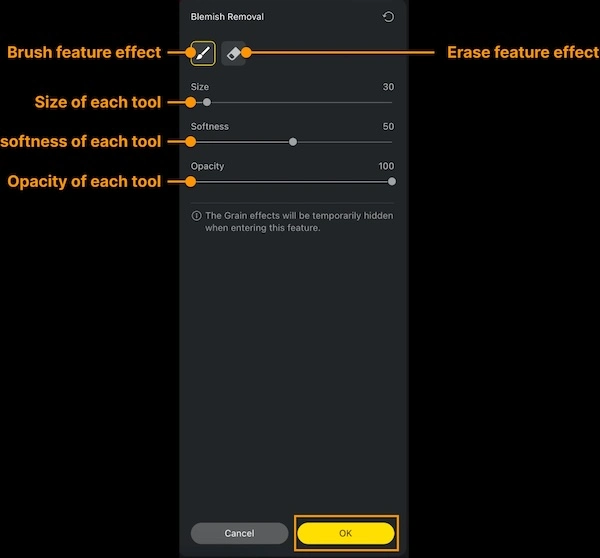
While these manual tools offer precise control, they can be time-consuming and require some editing experience.
Read More: How to Lose Face Fat on Photos: Easiest Way to Slim Your Face in Pictures
2. Auto AI Double Chin Removal
This is where Evoto truly shines. The AI technology streamlines the process with a dedicated “Double Chin” feature. This feature utilizes a sophisticated “liquify” effect to subtly reshape your jawline, removing double chin. But Evoto doesn’t stop there! To ensure a natural look, the AI also adds subtle shadows to maintain realistic depth in your face. It’s all done with a simple slider adjustment – the more you slide, the more pronounced the double chin removal.
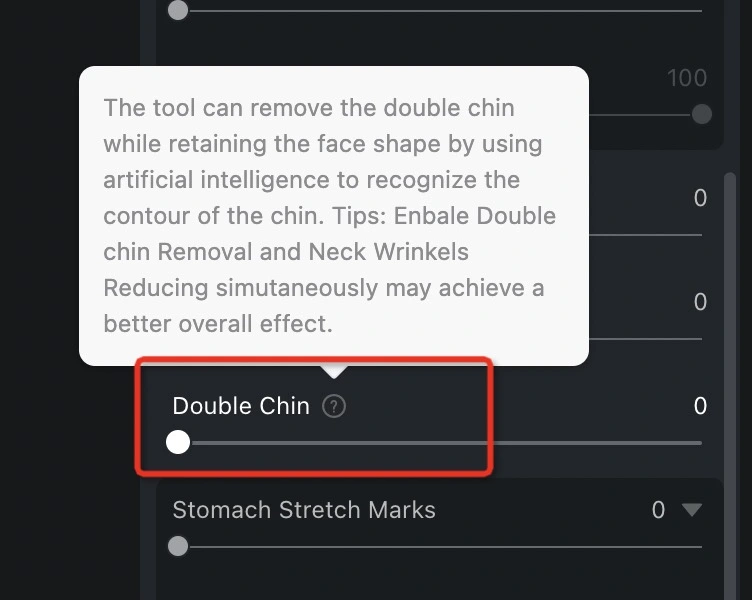
3. Beyond the Remove Double Chin
Evoto’s power extends far beyond the remove double chin feature. Here are just a few additional features you’ll love:
- Batch Edits with Presets: Save time by applying your favorite edits to multiple photos at once.
- Tethered Shooting: Edit your photos as you take them, ensuring you capture the perfect shot every time (especially useful for avoiding unflattering camera angles that contribute to double chins!).
- Blemish Removal: Say goodbye to unwanted spots and imperfections with Evoto’s AI-powered blemish removal tool.
Evoto offers a comprehensive solution for all your photo editing needs. With its intuitive interface and powerful AI features, it’s the perfect tool to achieve flawless photos, minus the double chin worries.
Read More: Best AI Body Editor: Change Body Shape Easily for Free
How to Remove Double Chin in Photo With Evoto AI
Ready to remove double chins from your photos for good? Here’s a quick guide on how to use Evoto AI’s magic to lose face fat:
Step 1: Download and Install Evoto AI
Download the software for your device. Installation is a breeze!
Evoto – The Most Efficient AI Photo Editor
Step 2: Upload Your Photo
Launch Evoto and upload the photo you want to edit.
Step 3: Navigate to the Double Chin Removal Controls
Within Evoto’s editing interface, locate the “Portrait Retouching” section. Underneath, you’ll find the “Blemish Removal” section with a dedicated “Double Chin” slider.
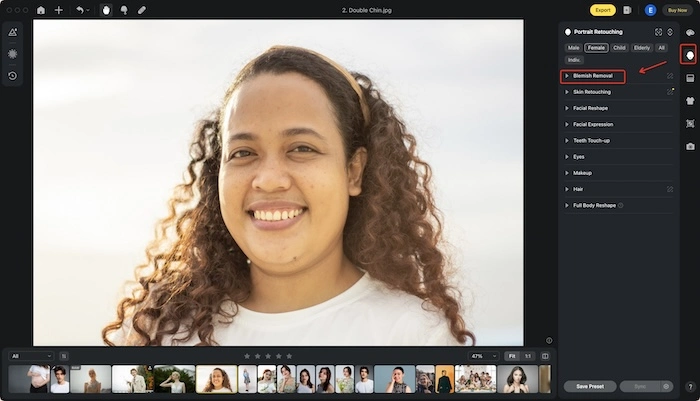
Step 4: Slide Away and Remove Double Chin
Simply adjust the “Double Chin” slider to your desired level. As you move the slider, you’ll see the double chin subtly disappear while Evoto’s AI ensures a natural-looking result.
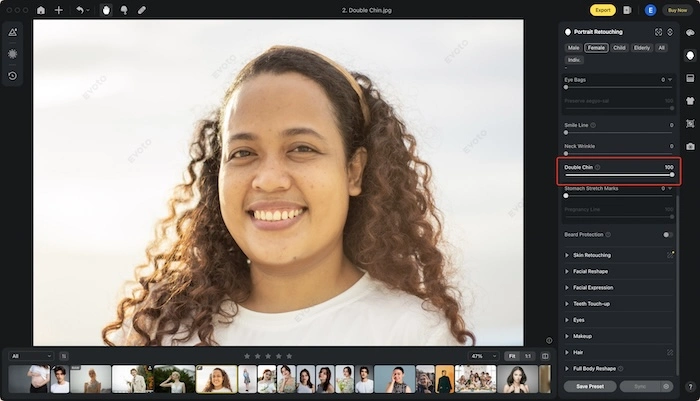
Step 5 (Optional): Save Time with Batch Editing
For multiple photos with double chin woes, save time by creating a preset! After achieving your ideal double chin removal on one photo, simply save the settings as a preset. Then, with other photos open, use the “Tab Sync” function to apply the preset adjustments with a single click.
Step 6: Export Your Flawless Photo
Once you’re happy with the results after the editor remove double chin, hit the “Export” button to save your newly double-chin-free photo.

Evoto AI makes double chin removal a breeze, allowing you to achieve stunning photos with just a few clicks. So, download Evoto today and say goodbye to double chin worries forever!
Evoto – The Most Efficient AI Photo Editor
How to Avoid Double Chin at First Place?
While Evoto AI is your knight in shining armor for conquering double chins in photos, let’s explore some ways to minimize their appearance in the first place.
- Posture is Paramount: Maintaining good posture is key. A slouched stance can push your chin forward, creating the illusion of a double chin. Hold your head high and elongate your neck for a more sculpted look.
- Find Your Flattering Angle: Experiment with different camera angles! Sometimes, a slight tilt of the head or a lower camera position can make a world of difference.
- Embrace Chin Exercises: Facial exercises can help tone and tighten the muscles under your chin. There are various online resources offering simple exercises you can incorporate into your daily routine.
- Stay Hydrated: Dehydration can contribute to a puffy appearance, including the under-chin area. Drinking plenty of water helps keep your skin plump and reduces puffiness.
By incorporating these tips and using Evoto AI’s magic touch, you can ensure your photos always capture your most confident and radiant self – double chin-free!
Evoto – The Most Efficient AI Photo Editor
Final Thoughts
In this blog, we explored the pesky double chin, its unwelcome appearances in photos, and how to remove double chin in photo for good. We introduced Evoto AI, the ultimate double chin conqueror. The AI tool offers both manual editing tools and a powerful AI-powered “Double Chin” feature that removes the bulge while maintaining a natural look. Beyond the remove double chins, AI provides a suite of features for a complete photo editing experience.