We’ve all been there: a fun night out, a long day at work, or simply a lack of sleep leaves us with unwanted eye bags. These shadows can drag down our entire look, even in the most perfect photos. But how to remove eye bags from photos without sacrificing your natural beauty?

With Evoto’s innovative AI tool, you can! This powerful yet gentle technology effectively removes eye bags while preserving the unique features in your photo, like the delicate aegyo-sal (those adorable little under-eye puffs).
The AI Tool to Remove Eye Bags in 2024
So, you’ve perfected the pose, and captured the perfect lighting, but those pesky eye bags threaten to steal the show?
Evoto AI steps in as your secret weapon against fatigue, offering a groundbreaking way to remove eye bags while keeping your natural beauty intact.
Evoto – The Most Efficient AI Photo Editor
Evoto’s AI technology acts like a discerning makeup artist, expertly targeting and eliminating those under-eye shadows caused by tiredness or puffiness. Here’s the magic: unlike traditional editing tools that might wipe everything clean, Evoto intelligently distinguishes between eye bags and aegyo-sal, those charming under-eye puffs cherished in many cultures.
Say goodbye to complex editing tools and hello to a single, intuitive slider. Slide it up, and watch those eye bags fade away, revealing a healthier, more refreshed look. But don’t worry, aegyo-sal lovers!
Evoto gives you complete control. A dedicated aegyo-sal preservation slider (default at 100%) lets you adjust the level of puffiness you want to maintain. But Evoto AI offers so much more than just flawless eyes! Let’s explore some of its other powerful features:
- Presets and Sync: Create custom editing styles and effortlessly apply them across multiple photos.
- Portrait Retouching: Go beyond eye bags – smooth skin, whiten teeth, and eliminate blemishes with a click.
- Color Adjustments: Fine-tune exposure, white balance, and color grading for a perfectly balanced image.
- Background Adjustments: Remove unwanted clutter or swap out the background entirely for a dramatic effect.
Evoto AI empowers you to take complete control of your photo editing, transforming your images with ease while preserving your natural beauty.
How to Remove Eye Bags with Evoto AI
Ready to ditch how to remove eye bags with Evoto AI? Let’s dive into the simple process to remove eye bags with the AI tool:
Step 1: Download and Install
Download the software for your operating system (macOS and Windows). Follow the on-screen instructions for a quick and painless installation.
Evoto – The Most Efficient AI Photo Editor
Step 2: Upload
Launch Evoto and import the photo you want to edit. Evoto AI supports a wide range of formats, including JPG, PNG, and Tiff, so you can easily upload your favorite pictures.
Step 3: Navigate to Portrait Retouching > Blemish Removal
Evoto’s intuitive interface allows you to navigate with ease. Simply click on the “Portrait Retouching” tab and then select “Blemish Removal” from the sub-options.
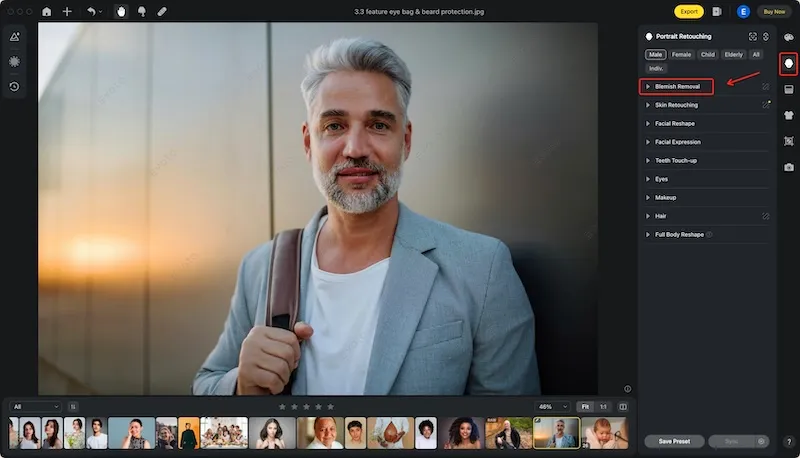
Step 4: Toggle the Slider Under Eye Bags
This is where the magic happens! You’ll see a dedicated slider labeled “Eye Bags.” Gently slide it upwards to adjust the intensity of the removal. Watch as those unwanted shadows fade away, revealing a more refreshed and youthful appearance.
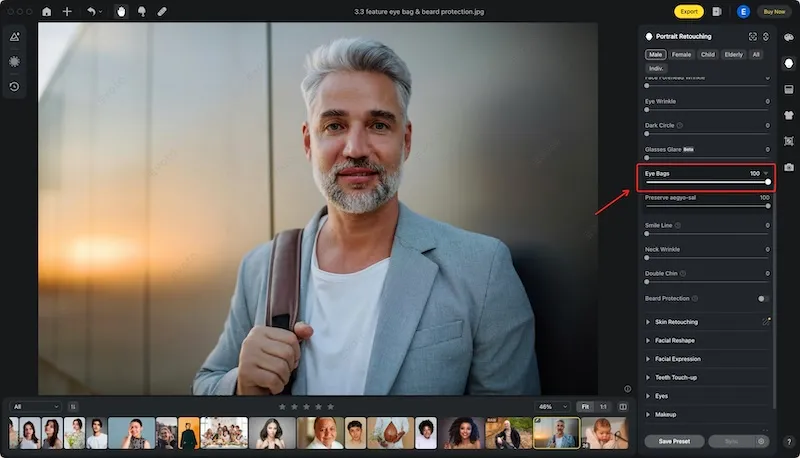
Step 5: Export
Once you’re happy with the results, click “Export” to save your edited photo. Evoto offers various export options, allowing you to choose the perfect format and resolution for your needs.
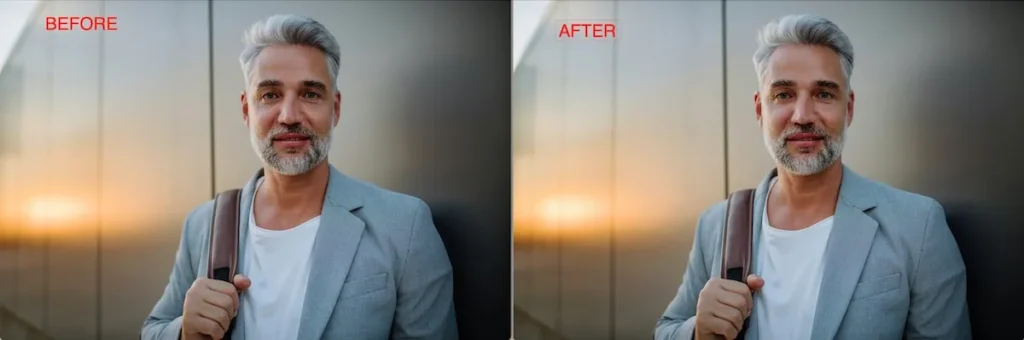
Evoto’s AI-powered eye bag removal is a revelation. Unlike time-consuming manual editing, this method offers a quick, one-click solution that preserves your natural features. Say goodbye to hours spent meticulously selecting pixels and hello to flawless eyes in seconds! And with the added control of the aegyo-sal preservation slider, you can tailor the edits to your unique preferences. So, ditch the frustration and embrace the effortless path to brighter, more confident eyes in every photo with Evoto AI.
Take Away
Let’s face it, even the most radiant photos can suffer from the telltale signs of fatigue. But fear not! Evoto AI photo editor swoops in as your photo-editing hero. This powerful tool uses intelligent AI to tell you how to remove eye bags while leaving your natural beauty, including aegyo-sal, untouched.





