Dealing with gray hair can be challenging, but thanks to modern technology, you no longer need to worry about how to cover gray hair effectively. To cover gray hair has become incredibly simple with Evoto AI’s innovative tools.
Whether you want to restore your youthful look or just cover a few stray grays, this guide will show you how to use Evoto AI White Hair Blackening feature for perfect results every time.

Why Choose Evoto AI for Covering Gray Hair?
Evoto AI Photo Editor stands out in the world of photo editing with its powerful AI-driven features. The White Hair Blackening feature is specifically designed to help you change hair color and achieve a natural and seamless look.
Here’s why it’s a game-changer:
Precision and Accuracy
The AI accurately identifies gray hairs and applies color that blends perfectly with your natural hair. This ensures that your gray coverage hair looks as natural as possible.
Easy to Use
User-friendly interface makes it simple for anyone to edit their photos, regardless of their technical skill level. You don’t need to be a professional to achieve professional results.
Customizable Options
Allows for adjustments to ensure the color matches your desired shade and intensity. You can fine-tune the settings to cover gray hair up exactly the way you want.

Step-by-Step Guide to Cover Gray Hair with Evoto AI
Now that you understand why Evoto AI Hair Changer is the best choice, let’s walk through the step-by-step guide to cover gray hair using this innovative tool.
Evoto – The Most Efficient AI Photo Editor
Step 1: Upload Your Photo
Start by uploading a high-resolution photo where your hair is clearly visible. The better the quality of the photo, the more precise the Evoto AI can be in detecting and covering gray hairs.
Step 2: Access the White Hair Blackening Feature
Navigate to the White Hair Blackening tool within Evoto AI’s portrait retouching interface. This tool is specifically designed to target and cover gray hair, providing a natural and realistic finish.
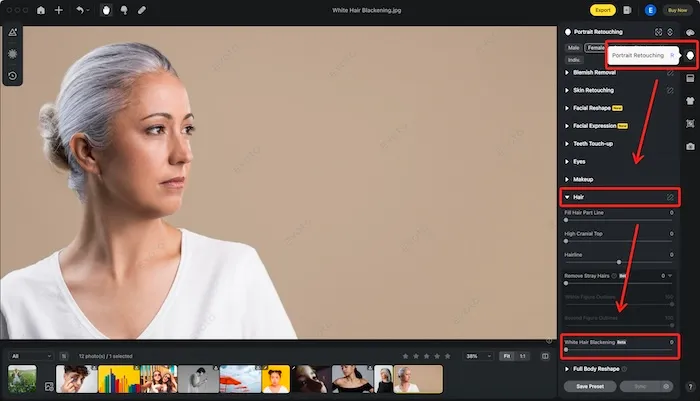
Step 3: Adjust the Intensity
Once the AI has processed your image, you can adjust the intensity of the blackening effect under the White Hair Blackening slider. This allows you to match the covered areas with the rest of your hair seamlessly. Use the sliders to find the perfect balance between too subtle and too intense.
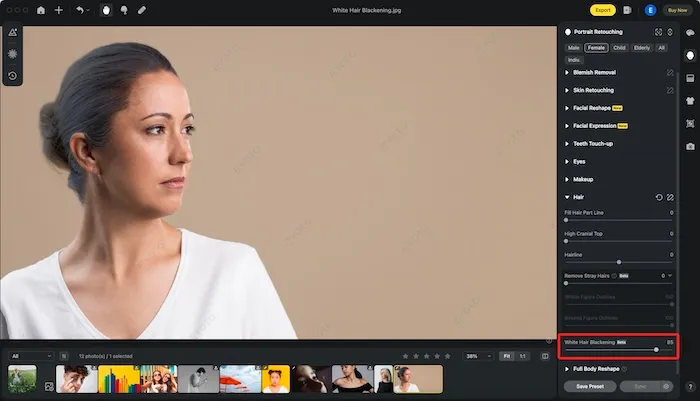
Step 4: Fine-Tune with Custom Settings
For those who want more control, Evoto AI offers customizable settings. You can tweak the color to match your specific hair shade and even target specific areas if some gray hairs need more attention than others.
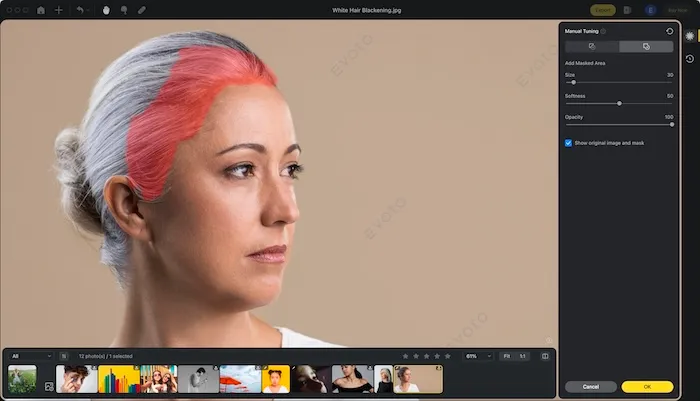
Step 5: Save and Share
After you’re satisfied with the results, save your edited photo. Evoto AI provides high-quality exports, ensuring your photo looks professional and polished. You can then share your youthful look on social media or use it for professional purposes.
Besides the White Hair Blackening feature, Evoto AI offers a variety of other hair touch-up tools that can enhance your photos and provide a polished look.
Hair Touch-up Features of Evoto AI
In addition to the White Hair Blackening feature, Evoto AI offers several other hair touch-up tools that can enhance your photos:
- Hair Gaps Fill: Smooths out any gaps in your hair to give it a fuller appearance.
- High Cranial Top: Adjusts the volume at the top of your head for a more balanced look.
- Hairline Adjustment: Allows you to refine and perfect your hairline.
- Remove Stray Hairs: Eliminates stray hairs that can distract from the overall look.
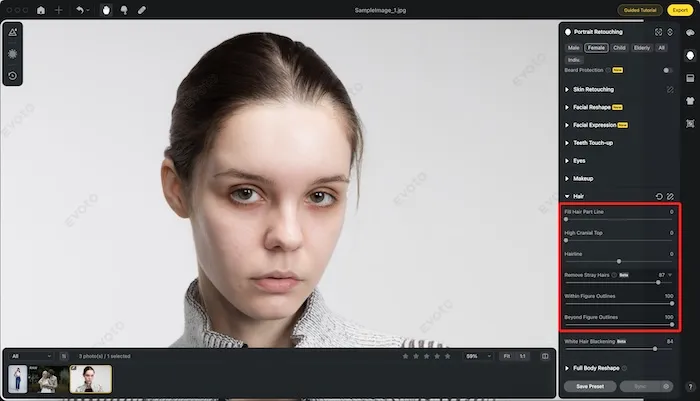
- Within Figure Outlines: Adjusts the hair within the outline of your figure for a polished finish.
- Beyond Figure Outlines Adjustments: Manages hair that extends beyond your figure for a seamless appearance.
To ensure the best possible results, here are some tips for achieving a natural-looking outcome.
Tips for Natural-Looking Results
To get the best results and ensure your edited photo looks as natural as possible, follow these tips:
- Lighting Matters: Ensure your photo has good lighting. Natural light works best to help the AI distinguish between gray and colored hair.
- High Resolution: Higher resolution images yield better results, as the AI can more accurately process and edit the details.
- Regular Updates: Keep your Evoto AI app updated to take advantage of the latest features and improvements in the AI algorithms.
- Blend Carefully: Use the sliders to blend the blackened areas seamlessly with the rest of your hair.
Final Words
To cover gray hair has never been easier or more effective than with Evoto AI’s White Hair Blackening feature. This tool not only simplifies the process but also ensures natural and professional-looking results.
Whether you’re using the black hair filter for a subtle touch-up or a complete transformation, Evoto AI offers all the tools you need. Try Evoto AI today and discover the magic of modern photo editing. Say goodbye to grays and hello to a more youthful appearance with just a few clicks.





