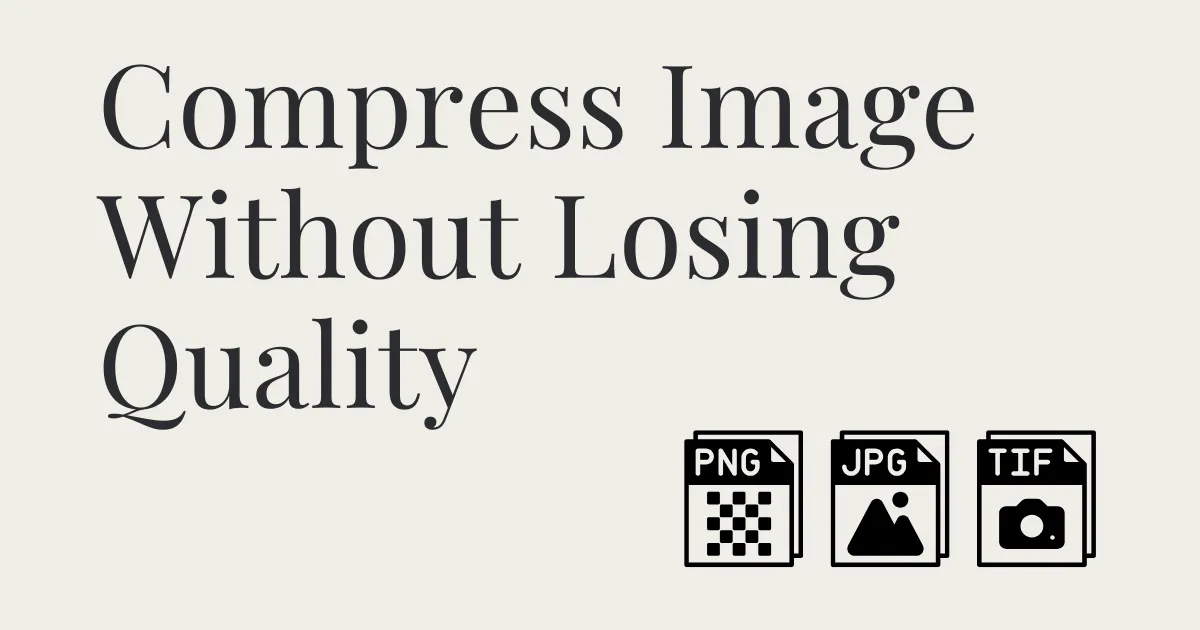Have you ever stood in the hair dye aisle wondering what that new color would actually look like on you? Or maybe you’ve browsed through endless Pinterest boards, trying to picture yourself with rose gold, ash brown, or even mermaid blue hair. Good news: you don’t have to guess anymore. Thanks to virtual technology, you can now try on hair color in just a few clicks.
In this guide, we’ll explore why it’s smart to try on hair color before dyeing, how to find the right shade for your skin tone, the best tools available, and exactly how to use them. Whether you’re planning a salon visit or just want to change things up for your social media profile, this is your go-to resource for virtual hair makeovers.

Why Try On Hair Color Before You Dye?
Trying on hair color virtually is more than just fun—it’s practical. Here are a few reasons why it makes sense:
1. Avoid Regret
Once you dye your hair, there’s no turning back (at least not without damage or expensive color correction). Virtual try-on tools let you preview a color on your actual photo before making the commitment.
2. Find the Best Match for Your Skin Tone
What looks good on someone else may not suit you. With virtual tools, you can compare different shades and tones to see which enhances your natural features.
3. Try Creative Looks Without the Risk
Thinking about something bold, like pink, lavender, or fire red? Virtual tools give you the freedom to explore fun or seasonal styles without bleaching or damage.
4. Save Time and Money
No need to schedule consultations or waste money on dyes that don’t suit you. Get a realistic preview and go into your salon appointment with confidence.

How to Choose the Right Hair Color for Your Skin Tone
Choosing the right hair color isn’t just about trends—it’s about harmony with your skin tone. Here’s how to figure out what works best for you:
Step 1: Identify Your Skin Undertone
- Cool undertones: Your veins appear blue or purple. Silver jewelry tends to look better on you. You may have pink or rosy skin.
- Warm undertones: Your veins look greenish. Gold jewelry flatters you more. Your skin might have a golden, peachy, or yellow tint.
- Neutral undertones: You have a mix of both. Both gold and silver jewelry look good on you.
Step 2: Match Hair Colors to Undertones
When you try on hair color using a virtual tool, use this as your reference sheet. Seeing it on your face in real-time helps you decide quickly. Image from styleseat:
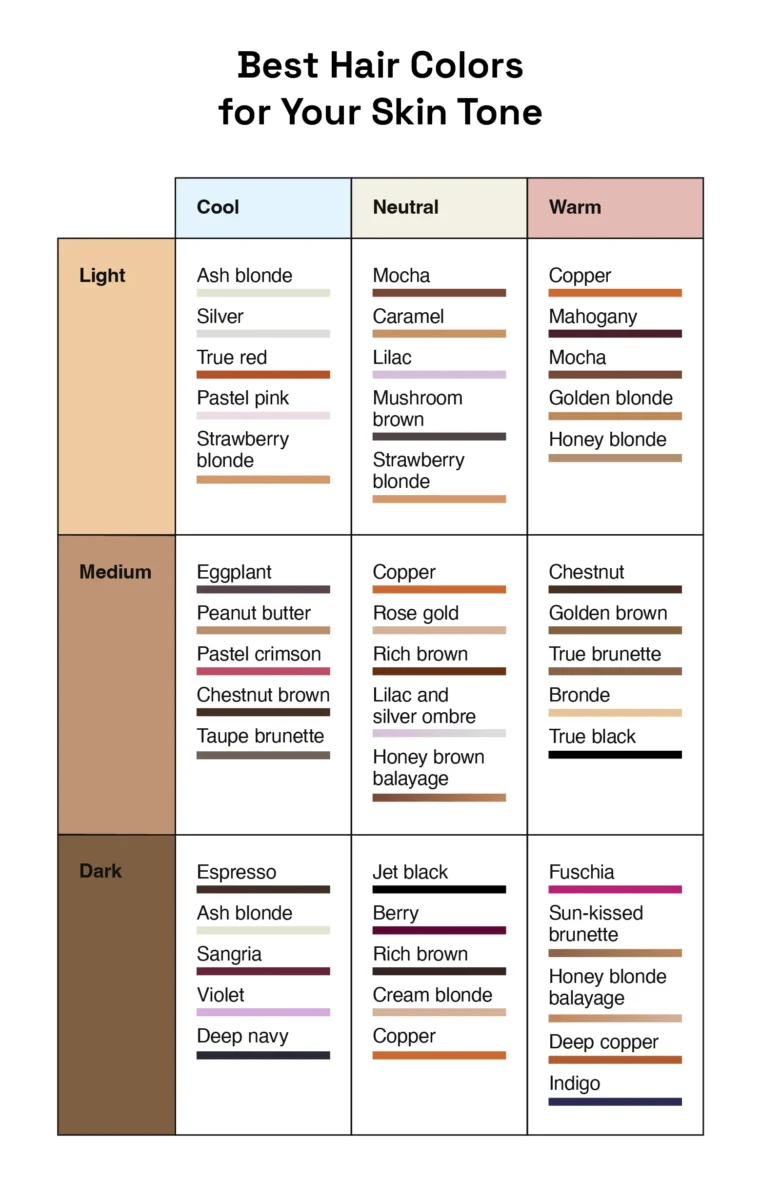
What Tools Let You Try On Hair Color?
Here are some of the best virtual hair color tools available today:
1. Evoto AI
Evoto is a professional AI photo editing software with an advanced hair color try-on tool. It’s designed for both casual users and pros, offering high accuracy and natural results.
- 10+ easy-to-use preset shades: A curated selection of classic colors to help you find the right direction for your look.
- Custom controls to adjust color strength and depth: Fine-tune how light or dark the shade appears to match exactly what you have in mind.
- Smart AI masking for clean, natural results: One-click hair detection with precise edges—no manual work needed.
- Batch editing for portraits and headshots: Quickly check how the color looks under different lighting or in various settings.
2. YouCam Makeup
A popular app that offers live AR hair color simulations. Great for real-time try-ons using your smartphone camera.
3. FaceApp
Includes hair color filters that let you preview common shades. Simpler than Evoto, but fun for quick changes.
4. Photoshop
Best for pros who want full control and don’t mind manual work. Offers limitless options but requires more skill.
How to Try On Hair Color Using Evoto: Step-by-Step
Step 1: Download and Install
Get the latest version from the official website and install it on your computer.
Evoto AI Photo Editor – Faster Edits, Finer Control
Step 2: Upload Your Photo
Choose a well-lit, front-facing portrait for the best results. Open Evoto and upload the photo you want to edit.
Step 3: Go to “Portrait Retouching” > “Hair” > “Hair Color”
Evoto will automatically detect your hair and apply the selected color.
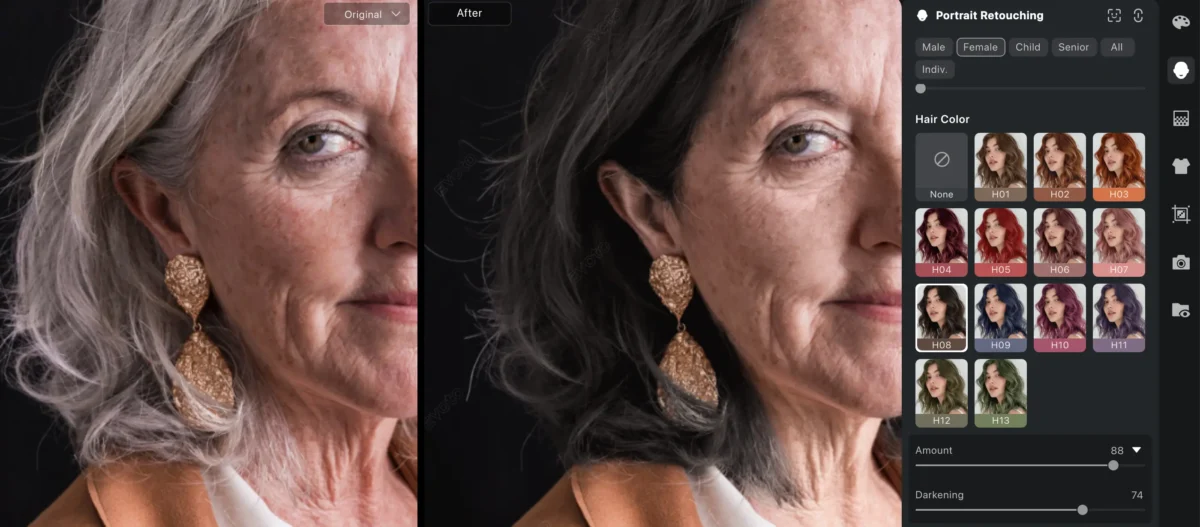
Step 4: Adjust the “Amount” and “Darkening” sliders
Customize how bold or subtle the color appears until it looks just right.
Step 5: Export your edited photo
Save your new look and share it or keep it for reference before your next hair appointment.
Frequently Asked Questions (FAQ)
1. Can I virtually try on hair color?
Yes, many apps and tools like Evoto, YouCam Makeup, and FaceApp allow you to try on hair color virtually using AI-powered technology. These tools are often free or offer trial versions.
2. How can I see what a hair color will look like on me?
Upload a photo to a virtual hair color tool like Evoto. The AI will detect your hair and let you apply different shades instantly so you can see how each one looks on your face.
3. Is there an app that lets you try different hair colors?
Yes. YouCam Makeup and FaceApp are popular mobile apps. For professional-grade editing, Evoto offers a more accurate and high-resolution solution.
4. How to check if a hair color will suit you?
Start by identifying your skin undertone, then use a virtual try-on tool to see how suggested shades look on you. Compare multiple options to find your best match.
5. Can I change hair color in a photo without Photoshop?
Absolutely. Evoto and other apps make it easy to change hair color without any advanced editing skills. Just upload your photo, select a color, and adjust as needed.
6. Do virtual hair color tools look realistic?
The best ones do. Evoto, for example, uses smart AI masking and natural blending to make the hair color look as lifelike as possible, even under different lighting.
Ready to Try On Hair Color?
Whether you’re preparing for a bold new look, planning your next salon visit, or just having fun with your style, trying on hair color virtually is the smartest first step. It’s risk-free, instant, and surprisingly addictive.
You can try on hair color with Evoto today and start exploring shades you never thought you could pull off. It might just help you discover your next signature look.