Color is one of the most powerful elements in visual communication. From evoking emotions to reinforcing brand identity, the right hues can transform any design into a compelling story. Designers, marketers, and content creators often need to adjust image colors to maintain consistency and impact. Whether it’s about setting the right mood or aligning visuals with branding standards, color choices directly influence engagement.
This is where Evoto AI steps in with its innovative color adjustment tool, empowering creators to explore fresh ideas effortlessly while maintaining professional-quality results.

The Role of Evoto AI’s Color Adjustment
Evoto AI takes AI color detection and photo color adjustment to the next level by blending automation with creativity.
Color Selection
With its advanced detection capabilities, Evoto AI identifies precise shades in any image and automatically recommends the best matching hues. By applying algorithmic matching combined with color theory, the tool ensures seamless harmony in every visual project.
Color Matching Adjustment
Evoto’s AI ensures image color correction that feels natural while adding stylistic flexibility. Whether you want warm tones for cozy branding, cool hues for a sleek look, or cinematic tones for dramatic effect, the software simplifies the process.
These one-tap adjustments are especially beneficial for e-commerce product shots, fashion catalogs, and social media campaigns where quick yet stylish edits are essential.
Maintaining Color Consistency
Consistency is crucial for brand identity. Evoto AI leverages AI color enhancement to help designers easily adjust image colors and optimize palettes, ensuring that design elements across multiple visuals stay aligned.
Meanwhile, the smooth color transitions not only improve the overall appearance but also strengthen brand recognition, making Evoto AI indispensable for professionals.
Best Tool to Adjust Image Colors: Evoto AI vs. Photoshop
When choosing between Evoto AI and Photoshop for photo color editing, it often comes down to speed versus control.
Evoto AI Advantages
Evoto’s Color adjustment AI offers intelligent automation that streamlines workflows. With a simple interface, designers can quickly change image colors and apply adjustments without mastering complex tools. It’s perfect for e-commerce sellers, social media managers, and branding specialists who value time efficiency.
Photoshop Strengths
For those who want complete manual control, adjusting colors in Photoshop offers limitless customization. Professionals use its advanced color adjustment software for fine-tuned results and complex projects. However, the downside is that Photoshop can be time-consuming, requires a steep learning curve, and often isn’t the best choice for quick edits.
In short, Photoshop is the choice for advanced and complicated manual editing, while Evoto AI excels at speed and usability, being convenient and efficient for all levels and realms of users.
How to Adjust Image Colors in Photos with Evoto?
Using Evoto AI makes AI image color adjustment accessible for everyone, even without prior design experience. Here’s a step-by-step guide:
Step 1: Import an Image
Download Evoto AI color adjustment software. Open Evoto AI and upload the file you want to adjust image colors.
Step 2: Select the AI Color Adjustment Tool
Navigate the right-side tool list > Choose the dedicated Color Adjustment tool, which is powered by color shift detection AI and palette generation.
In this section panel, unfold the Basic color adjustments, swipe down to the White Balance, and select the Auto mode. It will correct the color offset automatically.
Step 3: Adjust Color Settings
Then, there are three ways to adjust image colors in this section.
One is using the built-in AI Color Looks:
Unwrap the AI Color Adjustment> Recommended> AI Color Looks. There are 20 preset color palettes, including categories like gentle, tone, film, vibe, trendy, and B&W, for one-tap application. Meanwhile, you can move the slider to increase or decrease the strength of the selected color look.
An image example of using Vibrant Warmth of “174” amount:
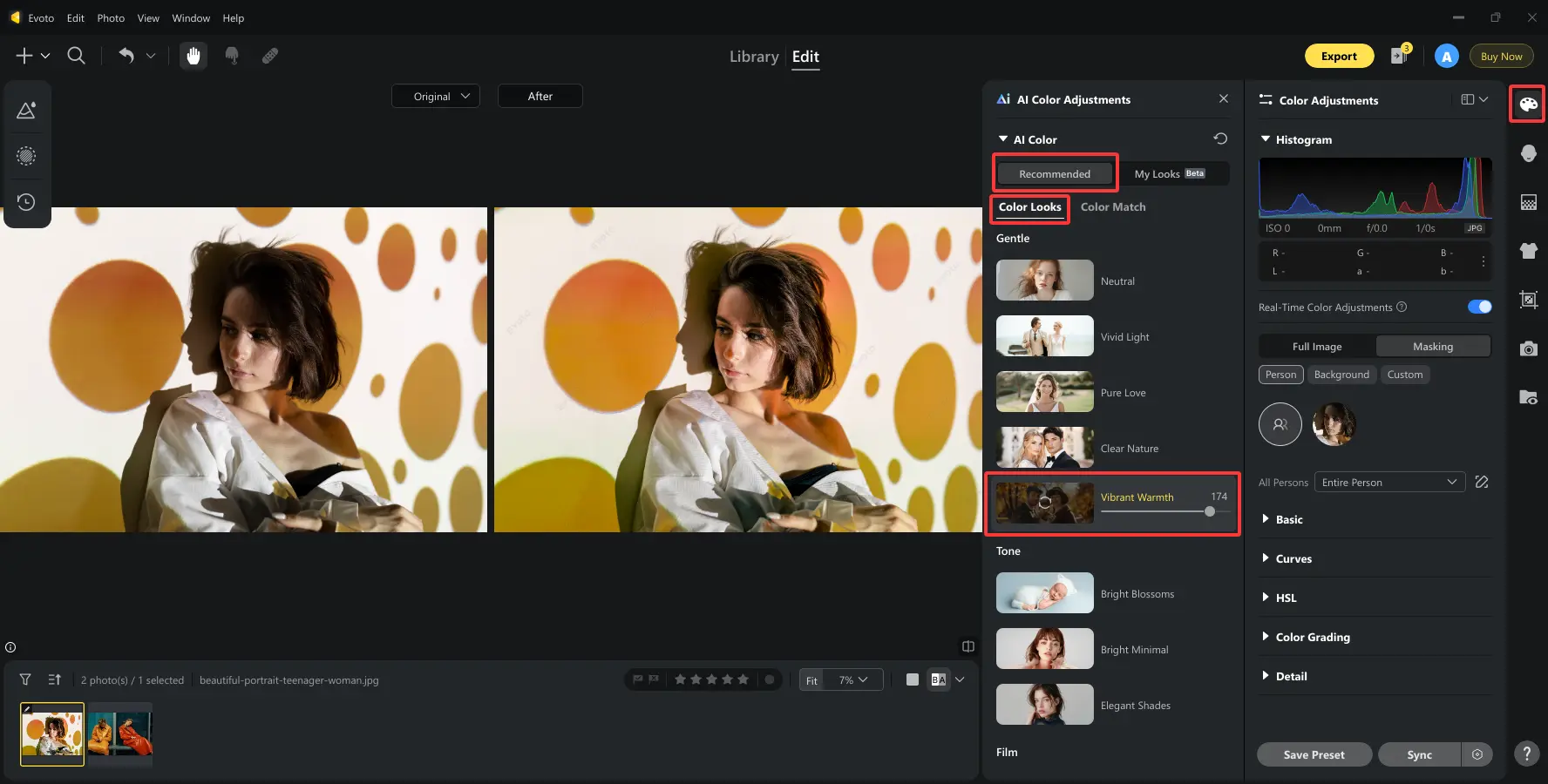
The second way to adjust image colors is using the AI Color Match:
Still in AI Color Adjustments, where you can use an image’s color palette as a reference to map its color scheme and style to your image with Evoto’s AI color match feature.
Upload the color reference photo from the device or directly choose one from the preview.
Select the reference image in the preview and click on the option “Create Reference from Preview”. Then click on your target image in the preview and return to click on the reference image in the AI Color Adjustment panel.
After it finishes professing, you can revalue the effect amount and even decide to apply the color match effect to assigned parts.
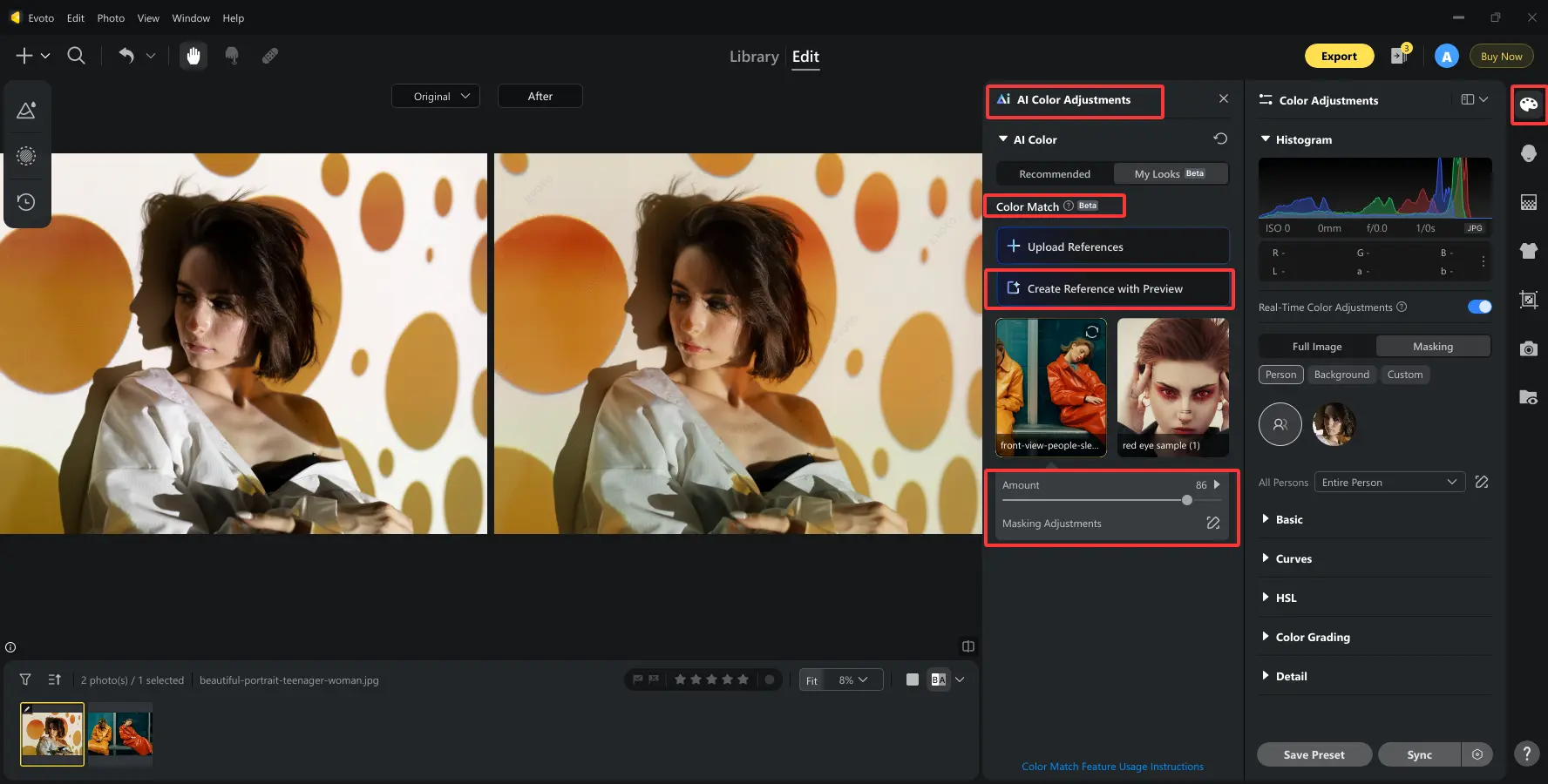
Tip: Tap on the Masking Adjustment. Here, you can choose to match color to the full image, and the person or the background only by adjusting the tone and color separately.
The third way is to manually adjust image colors:
Apply modifications such as tone balance, saturation, or AI-driven recommendations from the built-in AI color palette generator. You can also target specific areas for selective photo color adjustment with the masking tool.
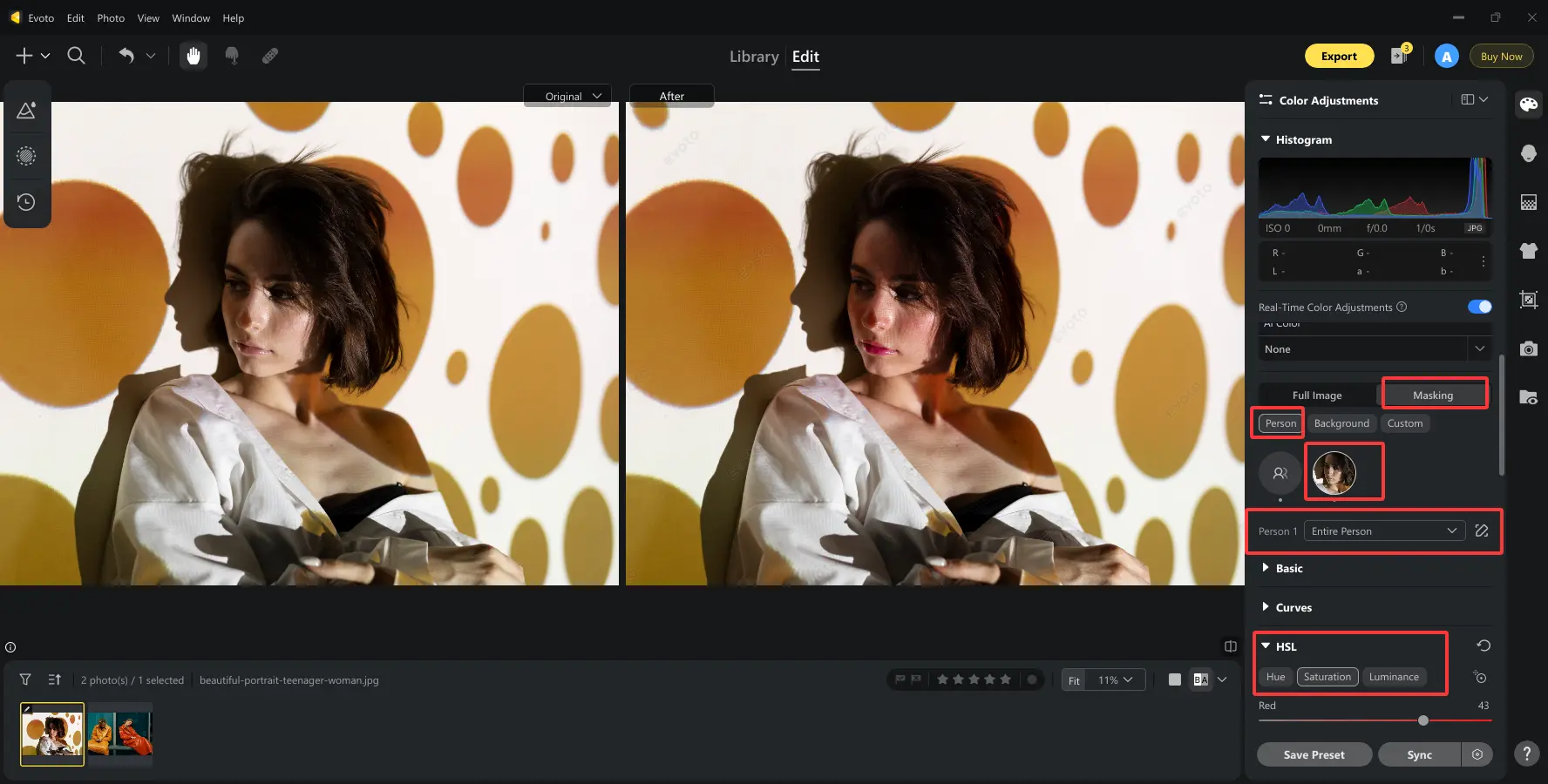
Step 4: Preview and Apply
Evoto allows you to preview before finalizing. Compare the before-and-after to see improvements.
Pro Tip: You can save the edits in the second and third ways as presets for batch applications on multiple images with several clicks. Just click on the Save Preset at the bottom of the editing panel and confirm the settings. Next time, if needed, find the Triangular icon named Preset in the top left corner of the editing interface.
Step 5: Export the Image
Once satisfied, export your edited photo in high resolution. Whether you need to adjust image colors for social media or prepare assets for branding campaigns, Evoto makes the process seamless.
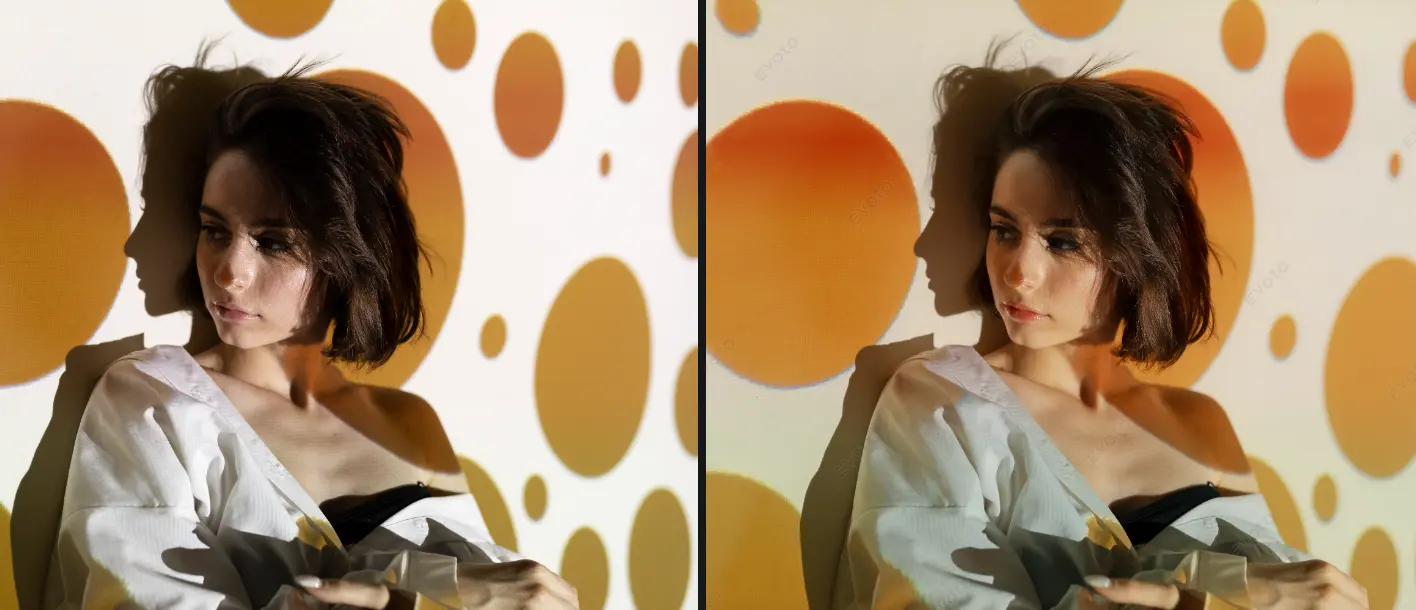
With these steps, anyone can master how to adjust image colors while saving time and achieving professional-quality results.
Effective Design Cases Using AI Color Adjustment
Facts are always persuasive than theories. How does AI adjust image colors to enhance creativity and ensure precision in real projects? Dive into the analysis of the following cases.
Case 1: Website Design
A consistent visual identity is crucial in web design, as color is often the first element users notice. With Evoto’s AI image color adjustment, designers can keep banners, buttons, icons, and background images aligned with a brand’s guidelines.
For example, if a company’s signature palette includes a specific shade of blue, the AI color detection feature ensures that every visual element matches perfectly. This
level of consistency enhances user experience by creating harmony across all site pages. Additionally, web designers can use color shift detection AI to identify and fix unintended variations caused by compressed images or cross-device display issues.
The result is a polished, professional, and engaging online presence that builds trust with users while reducing manual effort.
Case 2: Fashion Design
In fashion, color experimentation is essential but expensive. Traditionally, previewing a new shade meant creating physical prototypes, which required fabric dyeing, photography, and long approval cycles. With Evoto AI’s AI image colorization and image color enhancer, fashion designers can digitally recolor garments in real time, testing how a dress, jacket, or accessory looks in multiple tones.
For instance, a brand can upload a fashion photo of a model wearing a red dress and instantly generate previews in navy, emerald, or pastel variations. These digital mockups accelerate decision-making during design reviews, reduce production costs, and allow fashion houses to adapt to seasonal trends quickly.
On top of that, consistent photo color editing across product catalogs ensures every image looks professional, which is essential for e-commerce platforms where visuals drive sales.
Beyond these two fields, marketers, photographers, and e-commerce sellers can also leverage AI image color adjustment to streamline workflows and produce visually stunning results with minimal effort.
Conclusion
In today’s fast-paced digital world, the ability to refine and perfect visuals with AI image color adjustment is invaluable. Evoto AI combines speed, automation, and professional results, making it a powerful alternative to traditional tools. From branding consistency to fashion previews, the future of AI color enhancement is shaping industries like design, marketing, and product visualization. For anyone who wants to adjust image colors with ease and creativity, Evoto AI is the smart choice.






