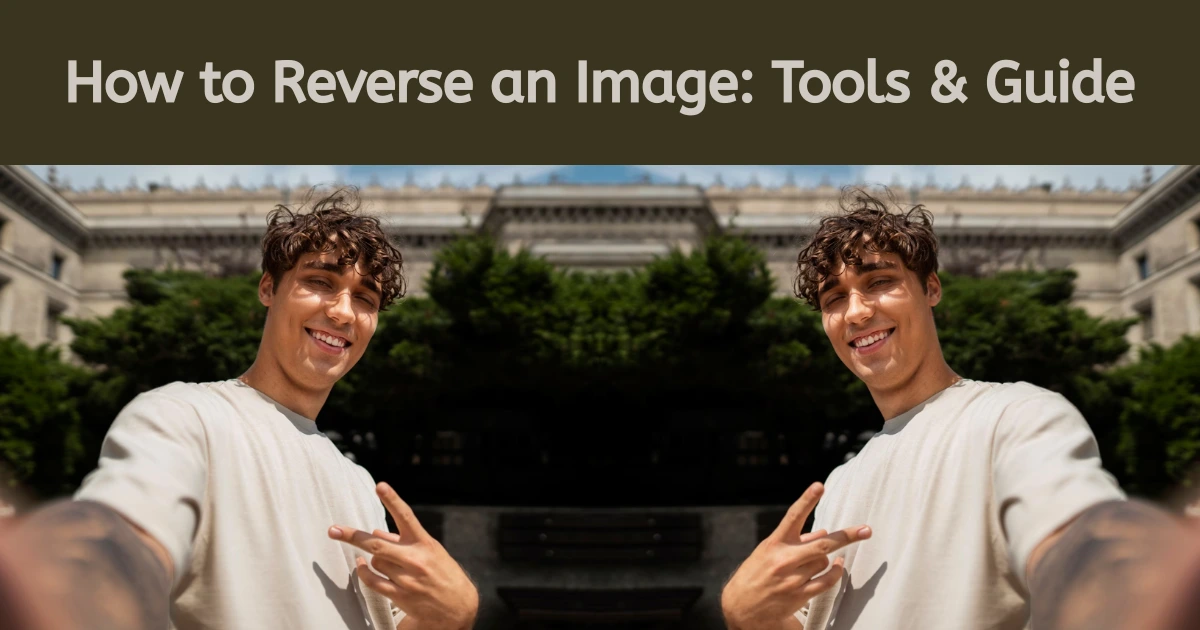Imagine transforming a dull, lifeless photo into a stunning work of art with just a click. AI change image color tools are making this a reality, allowing you to manipulate and enhance images effortlessly. Whether you want to give a vintage photo a fresh look or harmonize a series of travel pictures, AI-driven color change technology offers quick, seamless results. No need for complex editing techniques or years of design experience.
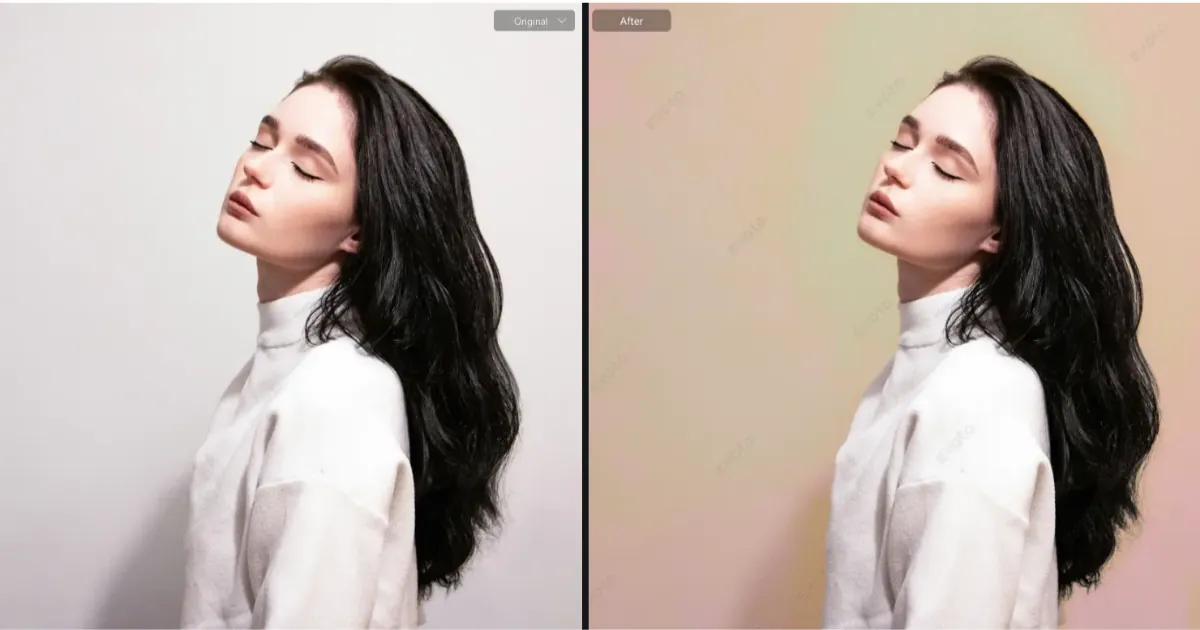
This article will walk you through the principles behind AI color change, explain a manual method in Photoshop, and provide an easy-to-follow Evoto AI Photo Editor tutorial to help you master the art of color-changing images.
Knowing of Color-Changing Aesthetics and Use Scenarios
Color-changing refers to techniques that modify or replace color elements in an image to create specific moods or harmonize visual elements. These techniques include background color replacement, gradient mapping, and AI-based style transfer.
AI technology, such as that used in Evoto AI, utilizes the AI change image color feature to identify and extract tones from a reference image and apply them to the target image, ensuring a seamless and natural look. Most important is that it permits local masking, so users can apply AI color transfer to specific areas.
Aesthetics of Color in Photography:
- Warm Colors: These evoke feelings of comfort, intimacy, and warmth. They are often used to enhance images that depict emotions, such as family portraits or cozy settings.
- Cool Tones: These create a sense of calm, minimalism, and modernism. They are typically used in urban photography, architectural shots, or contemporary designs.
- Contrasting and Experimental Palettes: Artistic effects emerge when using contrasting hues, like red against green or blue against orange. This technique is popular in surreal visuals, artistic collages, or creative composites.
No matter what aesthetics of color you pursue in photographs, only with an AI change image color tool like Evoto can your fantasy be realized in quick clicks.
Application Scenarios:
- Commercial Photography: In advertising or product campaigns, color-changing images can help create visually stunning compositions that stand out in a competitive market.
- Portraits: Using a color changer like Evoto, its AI change image color tool can harmonize a person’s outfit with the background or match their clothing with a particular theme or mood efficiently.
- Travel Photos: Matching colors across multiple photos can create a cohesive collection, especially when showcasing different locations.
- Creative Composites: This is where artistic effects shine, allowing for bold and vibrant color changes that make composite images truly unique.
How to Change Color of Image on Photoshop?
Photoshop is one of the best image color editors, which involves using various tools and techniques to achieve the desired result.
Here’s a detailed step-by-step guide for a color change image.
Step 1. Gradient Mapping
Download Evoto AI. Upload the photo you want to change the color of. Navigate to “Image” > “Adjustments” > “Gradient Map”. Photoshop offers preset gradients, but you can also create custom gradients. These gradients allow you to match specific colors to your desired style.
Step 2. Optional Color Selection
Use the “Selective Color” tool to precisely target specific color ranges within your image. You can increase or decrease the intensity of a specific color without affecting other parts of the image.
Also, adjust the “Hue and Saturation” to manipulate the overall tone of the image. By changing the “Hue”, you can shift all colors to create a different mood, while “Saturation” can increase or decrease the intensity of the colors.
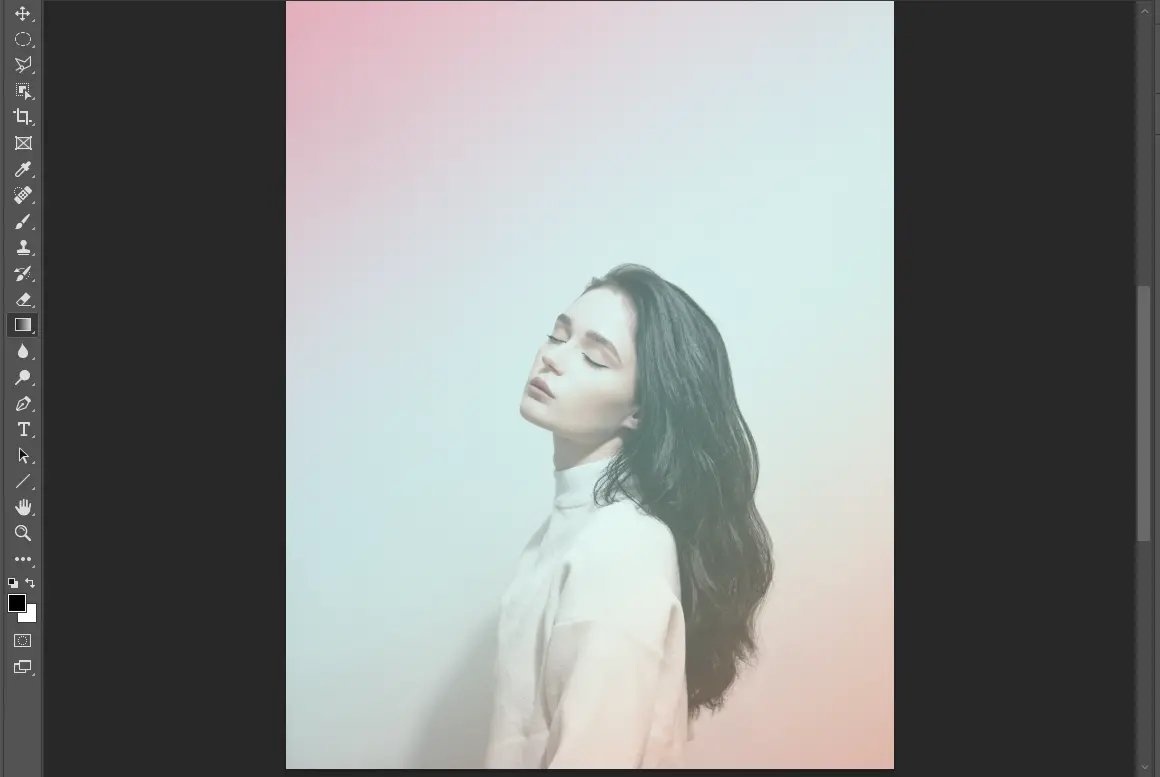
Step 3. Blending and Overlay
To make significant color changes without affecting the entire image, create a new layer and apply a color overlay.
Next, experiment with different “Blending Modes” like “Soft Light”, “Color”, or “Overlay” to see how the color interacts with the layers below it.
Finally, fine-tune the opacity to find a balanced effect for a more natural, blended look.
Step 4. Mask Refinement
To restrict color changes to specific parts of the image (such as just the background or subject), use “Layer Masks”.
Then, a soft brush or feathering technique will be used to smooth out the transitions between the edited and non-edited areas.
FYI, to save time and effort, a photo editor with the AI change image color technique is more effective than changing picture colors in Photoshop, since the latter needs more manual edits.
Evoto AI Change Image Color: One-Click Tutorial
To change color of image with Evoto AI is simple and incredibly efficient. Here’s how you can use the platform to AI change image color with just a few clicks.
Step 1: Upload Target Image and Reference Image
Download Evoto to your desktop device.
Start by uploading the image you want to edit (the target image) and the image from which you want to extract the color palette (reference image).
Step 2: Access AI Color Matching
Go to the right-side feature list and click on the “AI Color Adjustment“ panel > Swipe down to the ”AI Color Match” section.
Then, select the reference image in the “Preview“ and hit the button “Create Reference with the Preview”. The AI learning mode will auto-detect, analyze, and extract the color palette and tone.
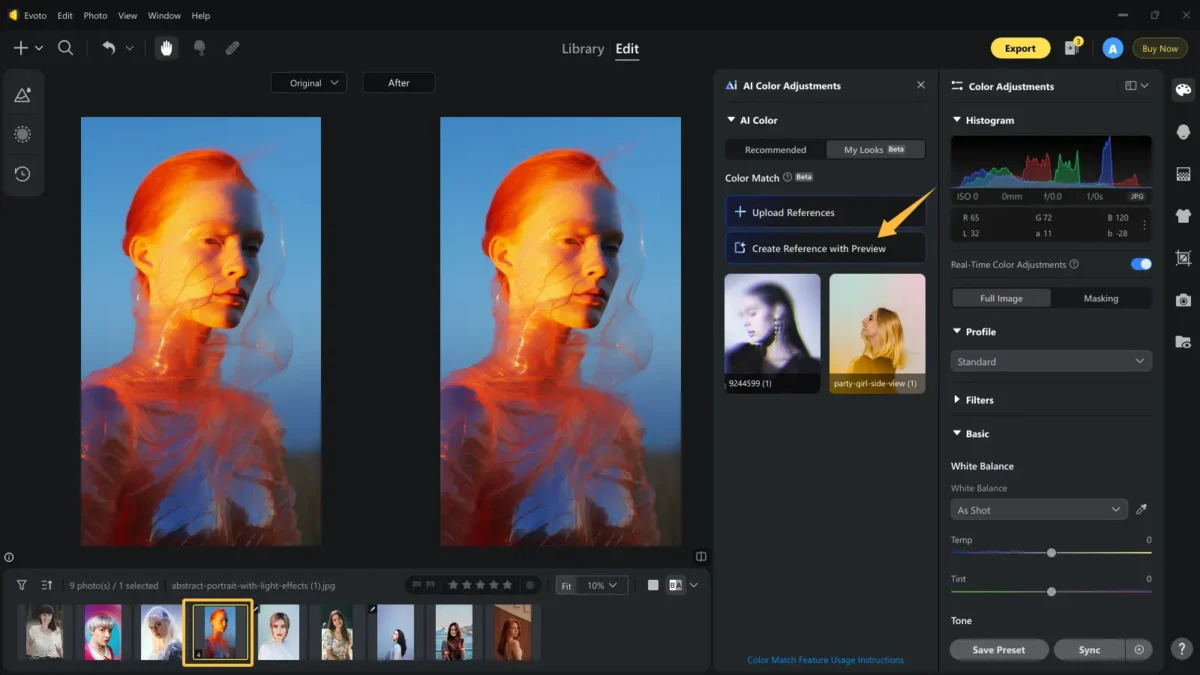
Step 3: One-Click Color Transfer
Back to the “Preview“ and opt for your target image; next, switch to the reference image again. With a single click, Evoto AI change image color automatically by transferring the color palette from the reference image to the target image, applying a new look in seconds.
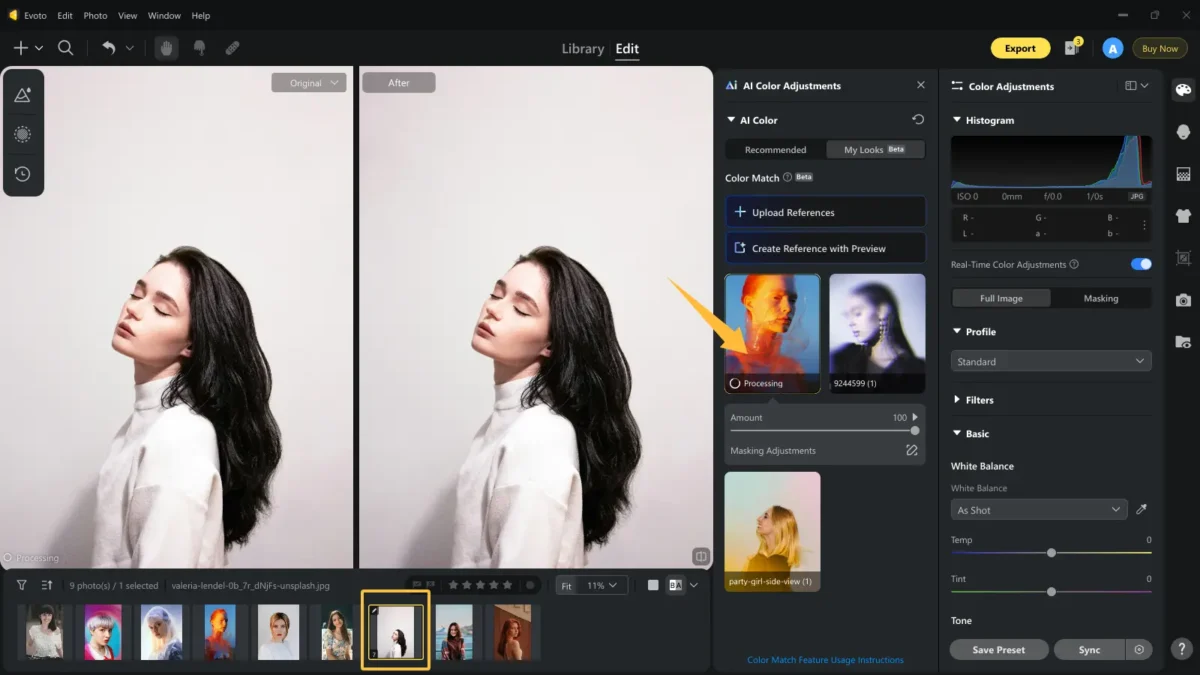
Step 4: Fine-Tune Intensity
It is necessary to adjust the intensity of the AI change image color effect, which is to make sure the colors blend naturally.
Plus, you can make the color and tone work on the full image or specific areas. Activate the “Masking Adjustment“ pen; here, you can decide the color change applied to the background and/ or the person (skin, hair, clothes, or other areas).
For example, tap the “Person“ > choose the facial skin and body skin > decrease the intensity of tone and color to a lower value, even zero. No matter whether you make it more subtle or bold, depending on your desired effect.
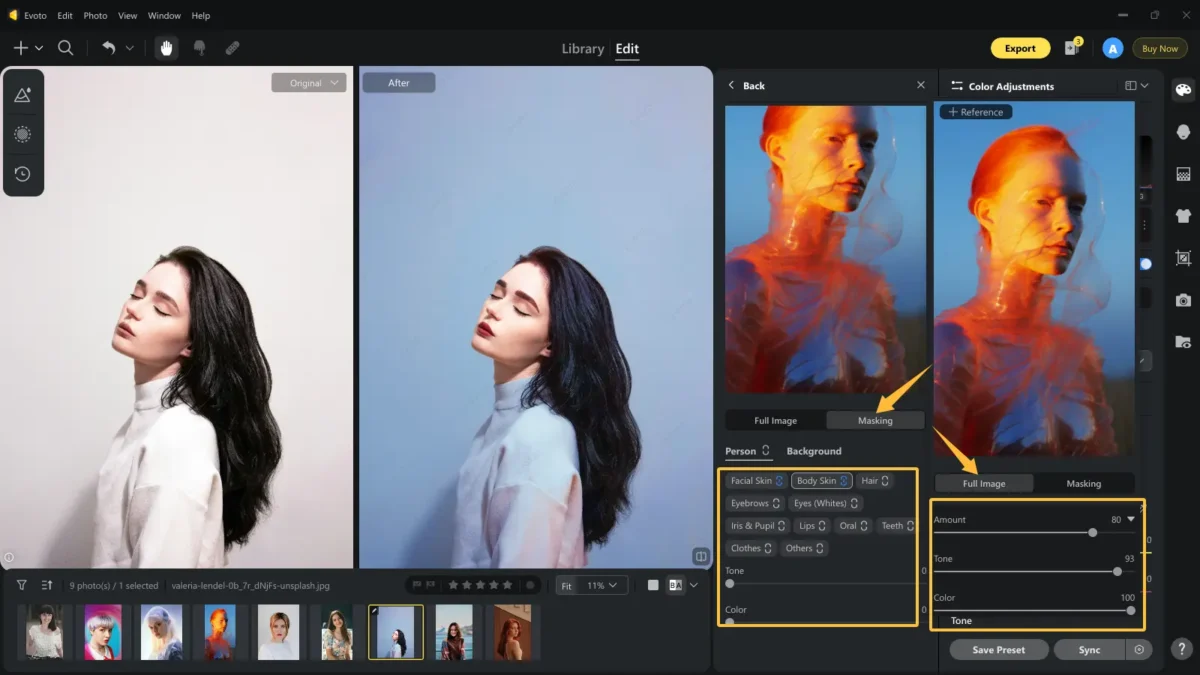
Step 5: Save Preset for Batch Edits
If you’re working with multiple images, you can save your customized AI change image color settings as a preset. This allows you to apply the same color change image settings to batch edit multiple photos with ease.
Click the “Save Preset” button to keep the color palette and manual edits.
Name the preset like “Fog Blue Gradient” or something you prefer. Pick a group and preset type, check the filter you need, and save the settings.
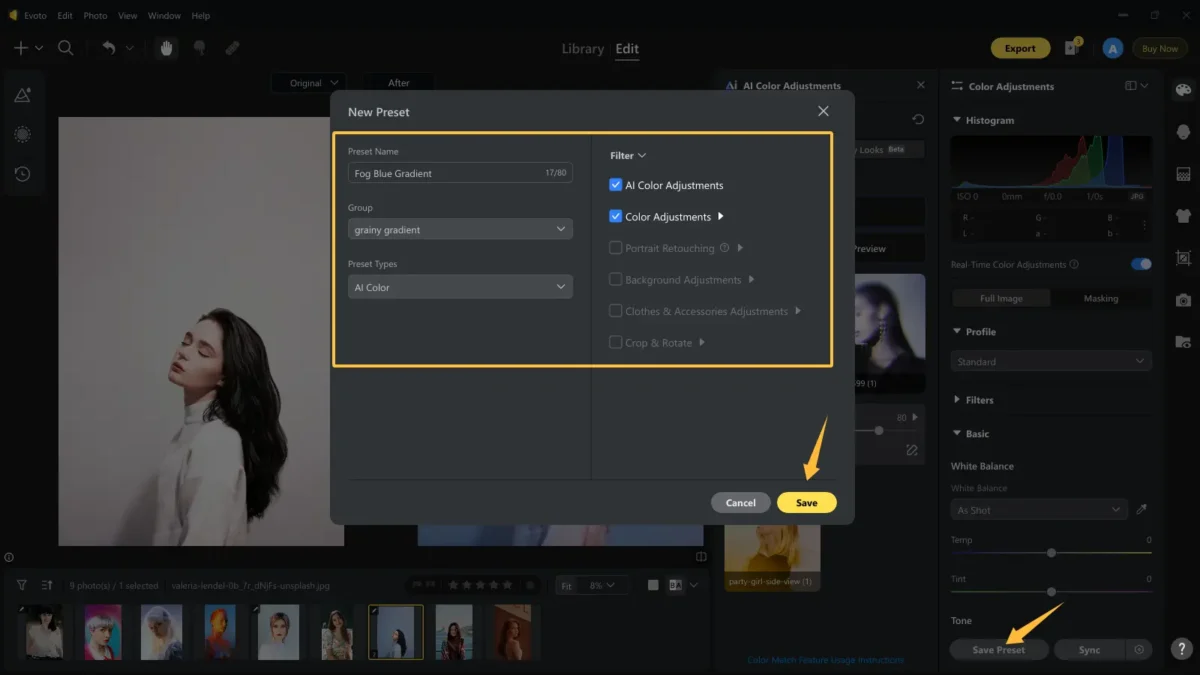
Notice, a combined preset type is more usable when you make other portrait retouching or cropping edits.
Precautions When Using Photo Color Changer
While using an online photo color editor like Evoto AI, there are a few tips to keep in mind to ensure the best AI change image color result:
- Moderate Saturation: Avoid using overly saturated colors that might make the image look unnatural. Aim for subtlety and realism.
- Use Masks for Accuracy: Use masks to protect specific areas of the image (such as the subject) from color changes, ensuring that your photo color change remains accurate.
- Combine with Additional Tools: Enhance the effect by using Evoto’s background color adjustment or shadow/ highlight tools to improve dimension and clarity, ensuring your image has depth and consistency.
Conclusion
The AI change image color feature offered by Evoto AI, along with manual methods in Photoshop, allows users to easily transform their images by adjusting colors that match. Whether you’re looking to give your image a soft, artistic palette or make bold color shifts, they can meet your needs. Evoto AI, in particular, makes the process incredibly efficient, with its one-click color transfer technology. Try it today and elevate your photos with effortless color editing!