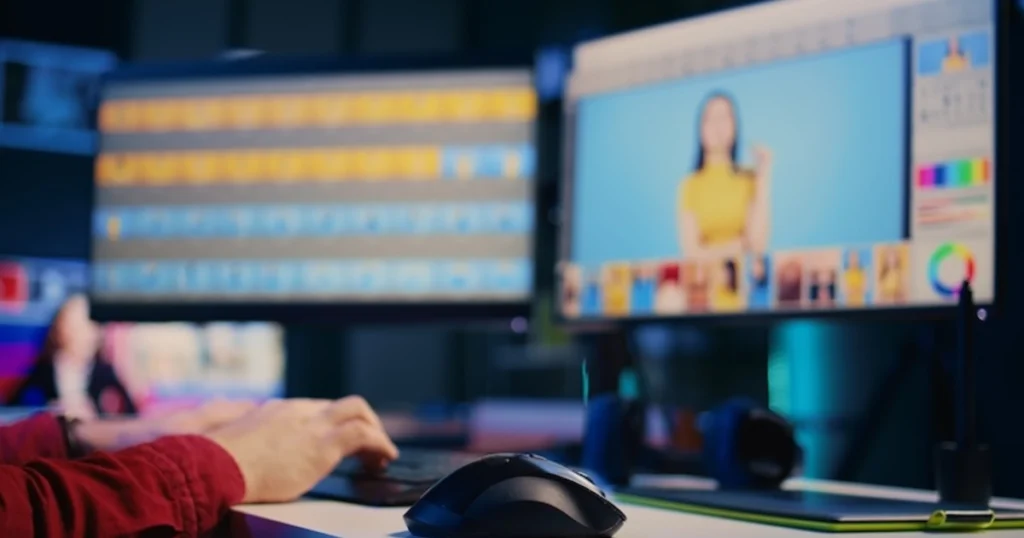Why Crow’s Feet Are a Challenge in Outdoor Portraits
Outdoor portraits capture authentic moments, but they also reveal challenges like crow’s feet. Natural lighting—think harsh sunlight or sidelong rays—casts shadows that deepen fine lines around the eyes, making them stand out. Facial expressions amplify this; squinting against the sun or smiling wide stretches the skin, turning subtle wrinkles into prominent features. Manually editing these can be a headache—smooth them too much, and you lose the skin’s natural texture, ending up with an unrealistic look. This struggle with face wrinkle removal sets the stage for smarter, AI-driven solutions that preserve authenticity while tackling those pesky lines.

Why AI is the Best Solution for Facial Wrinkle Removal
When it comes to face wrinkle removal, traditional editing tools often fall short. Manual retouching, while effective in skilled hands, is time-consuming and carries risks—like over-softening skin or losing natural texture. For outdoor portraits, where harsh lighting can amplify fine lines like crow’s feet, these limitations become even more apparent. This is where AI-based tools like Evoto AI Photo Editor shine, offering a smarter, faster, and more precise solution.
Unlike basic editors that blanket-smooth the skin, Evoto AI uses advanced AI algorithms to detect wrinkles with pinpoint accuracy, especially around the eyes. It automates the process, saving hours of tedious brushwork while delivering professional-quality results.
Evoto AI Photo Editor – Faster Edits, Finer Control
Here’s why it stands out:
- Precision Detection: Evoto’s AI identifies crow’s feet and other wrinkles without affecting surrounding areas, preserving the skin’s natural detail.
- Time Efficiency: Perfect for photographers editing multiple client portraits, it cuts down retouching time to minutes.
- Natural Results: The software smooths wrinkles while keeping pores and texture intact, avoiding that overly airbrushed look.
- Batch Editing: Apply consistent wrinkle removal across a whole set of images with saved presets—ideal for busy workflows.
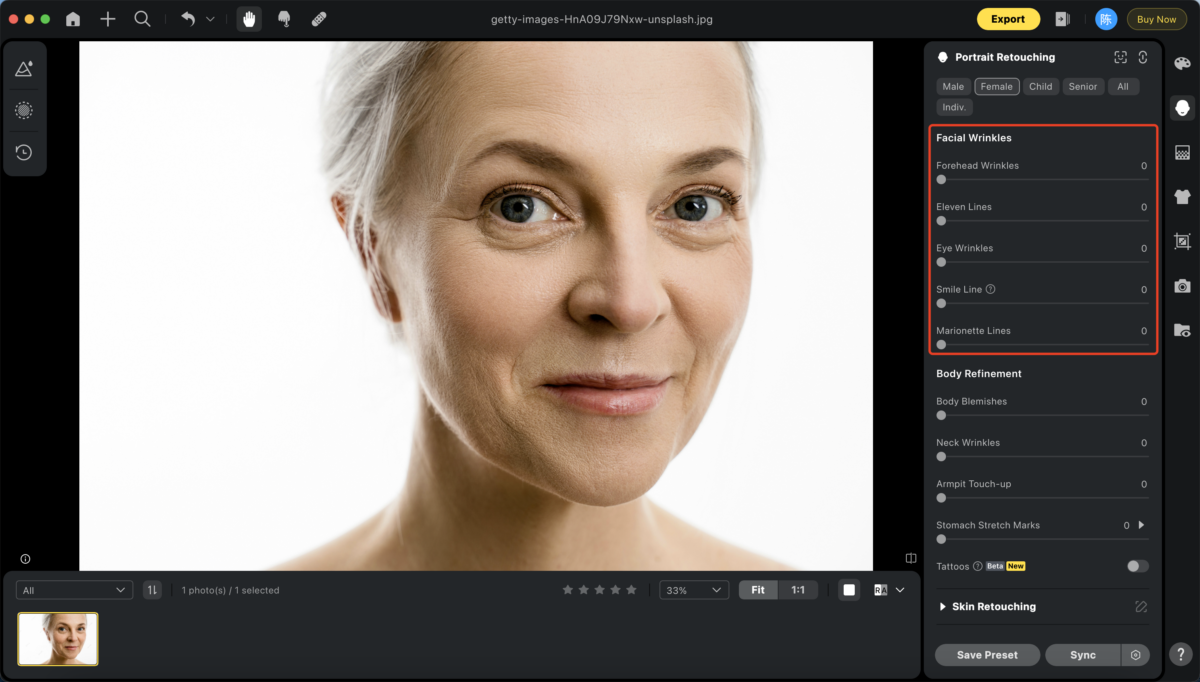
Traditional methods often require zooming in, painstakingly brushing over each line, and hoping the edits blend seamlessly. With Evoto, the AI does the heavy lifting, analyzing the photo and targeting problem areas automatically. This is especially helpful for outdoor shots, where lighting can exaggerate imperfections. By maintaining the character of the face—think subtle shading and realistic skin tones—Evoto ensures edits enhance rather than erase.
This AI-driven approach bridges the gap between efficiency and quality, setting the stage for a deeper dive into how to use it effectively. It’s not just about removing wrinkles; it’s about doing so with finesse and speed, tailored to the unique challenges of outdoor photography.
Step-by-Step – How to Remove Crow’s Feet Using AI
Ready to smooth out those fine lines around the eyes? Evoto AI makes removing crow’s feet in outdoor portraits straightforward and effective, delivering professional results with minimal effort.
This step-by-step guide walks you through the process, ensuring your edits enhance the portrait while keeping it natural. Let’s dive into the core tutorial you’ve been waiting for.
1. Create Project and Locate “Portrait Retouching”
Start by launching Evoto AI on your Windows or macOS device. From the “Create Project” menu, upload your outdoor portrait—opt for a high-resolution image to maximize the tool’s precision.
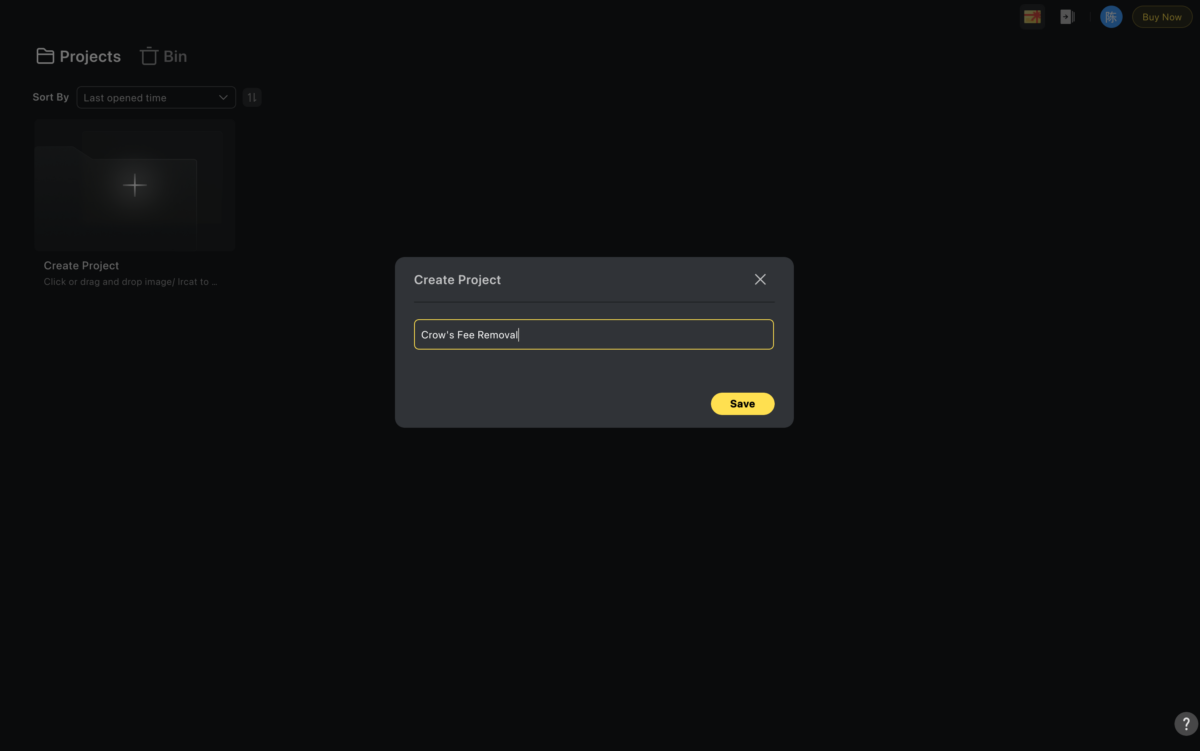
Once your photo is loaded, head to the top toolbar and click the “Portrait Retouching” icon. Select the subject type (e.g., Male or Female) to tailor the AI’s preset refinements to your image.
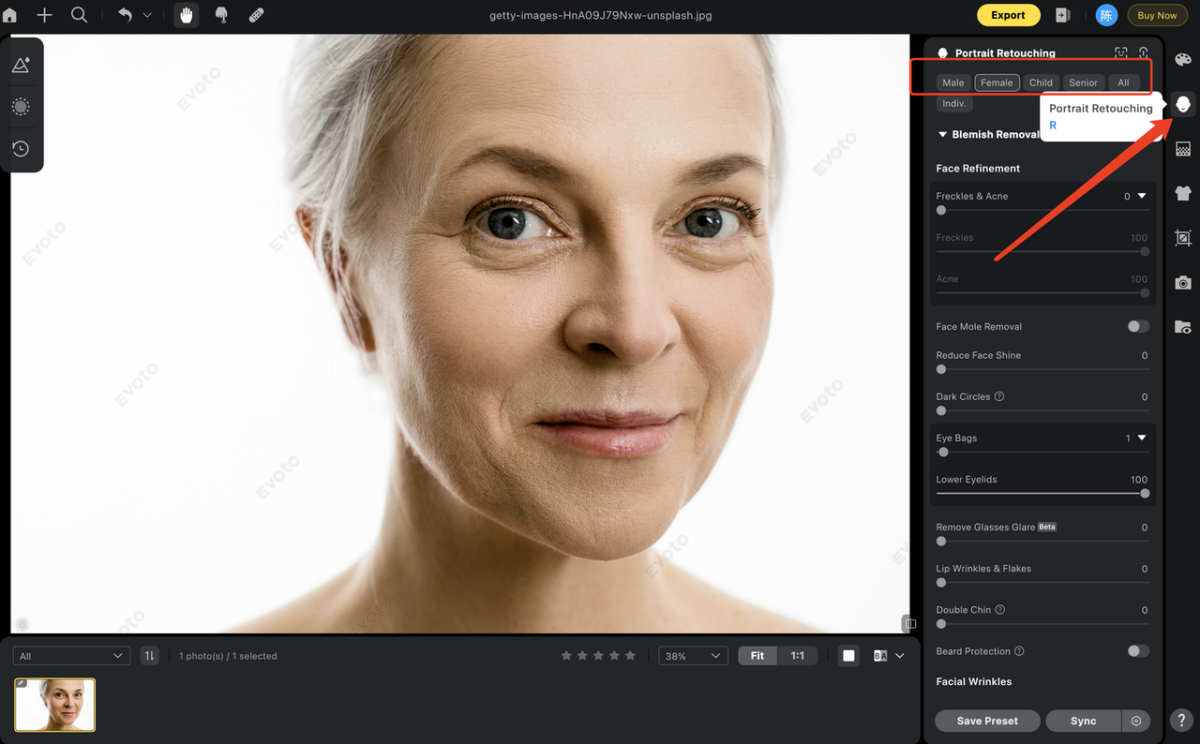
2. Use “Facial Wrinkles” to Reduce Appearance of Crow’s Feet
Next, locate the “Facial Wrinkles” section in the right-hand panel under Portrait Retouching. Here, you’ll find the “Eye Wrinkles” slider—the key to face wrinkle removal around the eyes. Gently slide it to the right to reduce the appearance of crow’s feet. The real-time preview lets you see the changes as you adjust, so you can soften those lines without erasing them completely. The goal? A refreshed look that doesn’t scream “edited.”
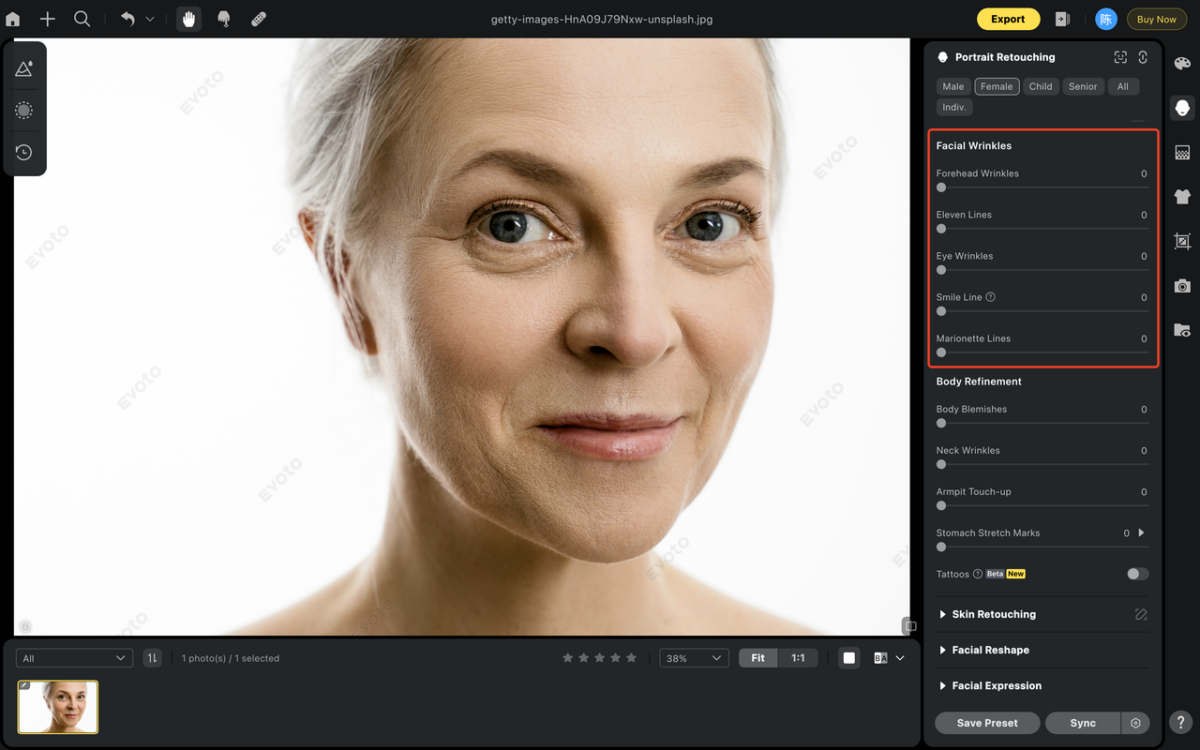
3. Finetune to Ensure Realism
To ensure realism, zoom in on the eye area for a closer look. Fine-tune the slider incrementally, preserving the delicate skin texture—over-smoothing can make the portrait look artificial. For a quick reality check, hit the “Before and After” button (or Shift+Y) to compare your edit with the original. This split view helps you strike the perfect balance between wrinkle reduction and authenticity.
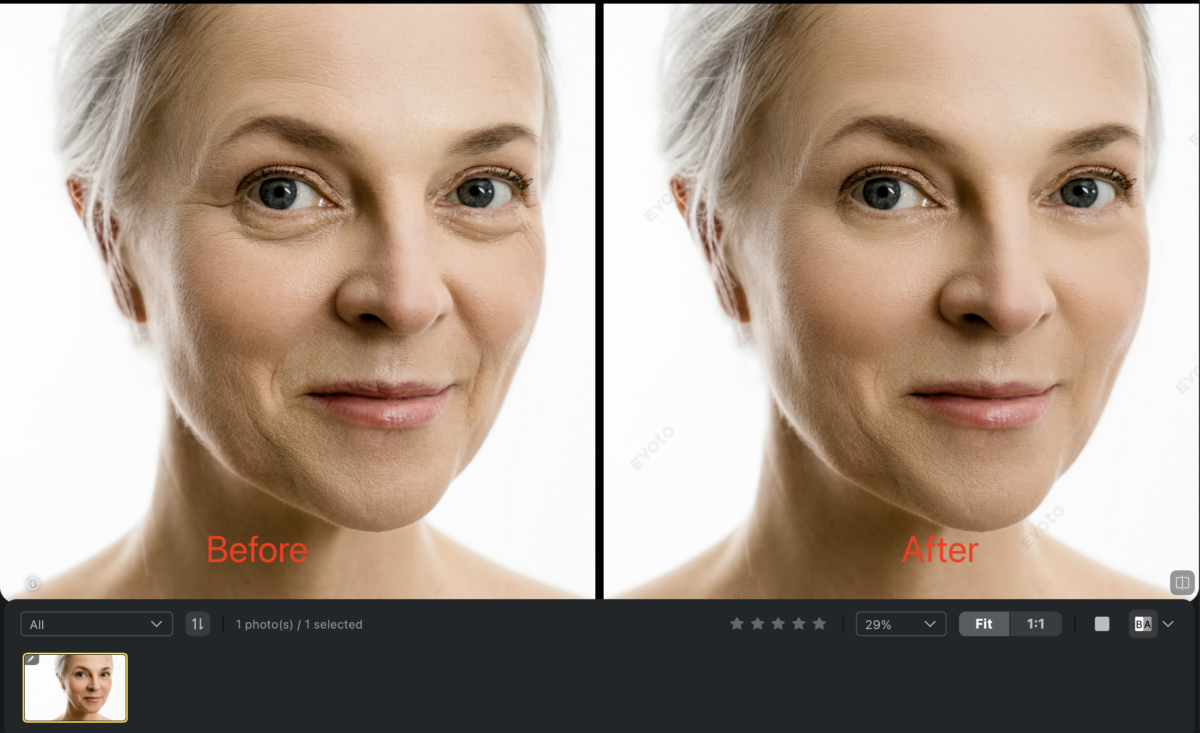
4. Save as Preset
If you’re editing multiple outdoor shots, save your settings as a preset for consistency across your project. Once you’re happy with the result, click “Export,” choose your file format, and save your polished portrait.
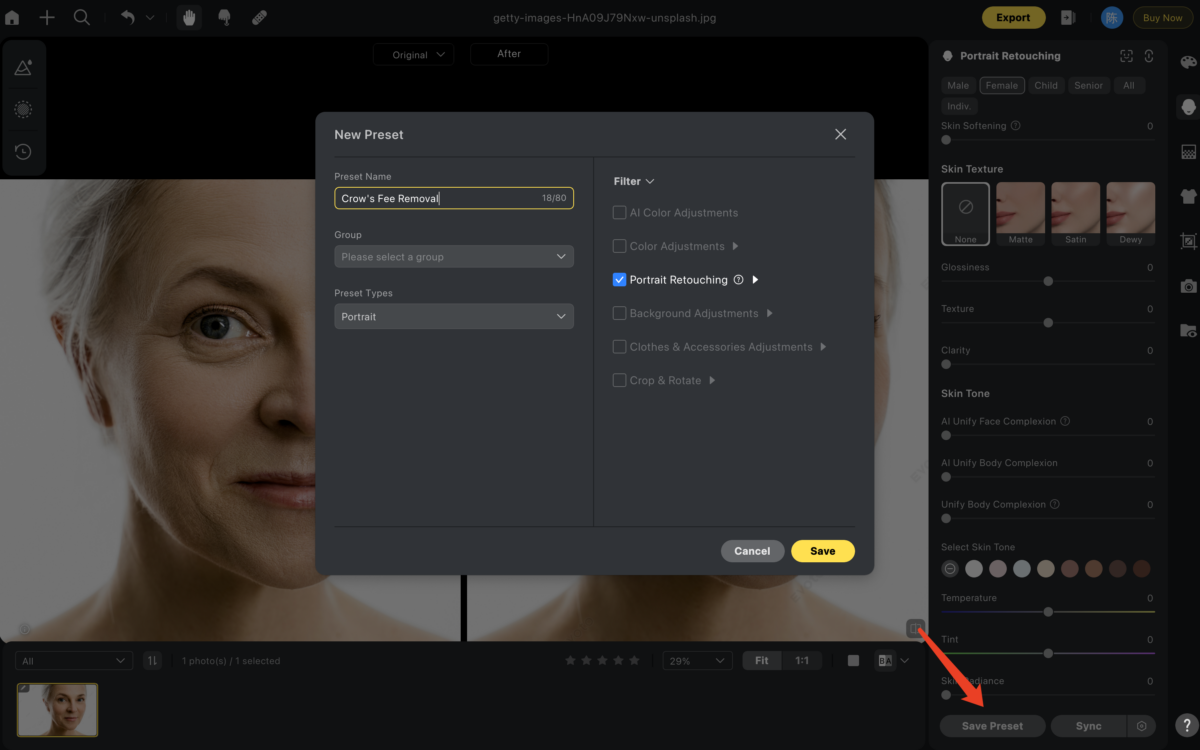
With this intuitive AI tool, removing crow’s feet becomes a breeze, setting the stage for natural-looking edits tailored to outdoor lighting conditions. Up next, we’ll explore tips to refine your technique further, ensuring your portraits shine in any environment.
Read More:
- Ultimate Guide to Using Evoto AI as Your Go-To Face Wrinkle Remover
- Guide to Remove Wrinkles from Photo for Best Portrait Face
- How to Remove Wrinkles in Neck with Evoto AI 2025
Tips for Natural-Looking Edits in Outdoor Light
Editing outdoor portraits requires a delicate balance to remove crow’s feet while keeping the subject’s natural charm intact. Harsh outdoor lighting can exaggerate wrinkles, but over-editing can strip away authenticity.
Here’s how to achieve professional, realistic results using Evoto AI:
- Start with Subtle Adjustments: Resist maxing out wrinkle sliders. A light touch—say, 30-50%—softens crow’s feet without creating a plastic look. Less is often more for preserving skin texture and character.
- Pair with Eye Enhancement: Shift attention from wrinkles by boosting brightness or contrast around the eyes. This draws focus to the subject’s gaze, complementing wrinkle removal for a balanced edit.
- Use Local Adjustments: Not every facial area needs smoothing. Target crow’s feet specifically with Evoto’s precision tools, leaving untouched areas like the cheeks or forehead natural.
- Consider Outdoor Lighting: Harsh sunlight deepens wrinkles, so slightly stronger edits might suit, while diffused light calls for gentler tweaks. Adjust Evoto’s color tools to maintain tonal harmony post-edit.
- Zoom In for Precision: Check your work up close. Zooming in ensures crow’s feet reduction looks seamless, avoiding overly smooth patches that scream “edited.”
- Preview Constantly: Use Evoto’s real-time preview and “Before & After” feature to monitor edits. This keeps you grounded, preventing overzealous smoothing that flattens natural details like pores.
- Save Presets for Consistency: Found a winning combo? Save it as a preset for future outdoor shots, ensuring a reliable, professional finish every time.
Evoto AI Photo Editor – Faster Edits, Finer Control
Conlusion
Crow’s feet are a natural part of expression, but softening them doesn’t mean erasing character. With Evoto AI, removing crow’s feet and achieving face wrinkle removal becomes fast, precise, and non-destructive, preserving the subject’s unique charm. This tool excels in outdoor portraits, where lighting varies—try it across different conditions for consistently professional results. Unlike manual edits, Evoto balances realism and refinement effortlessly.
After exploring its step-by-step process and natural-looking outcomes, it’s clear this AI keeps personality intact while tackling wrinkles. Give it a shot to enhance portraits without losing what makes them special.