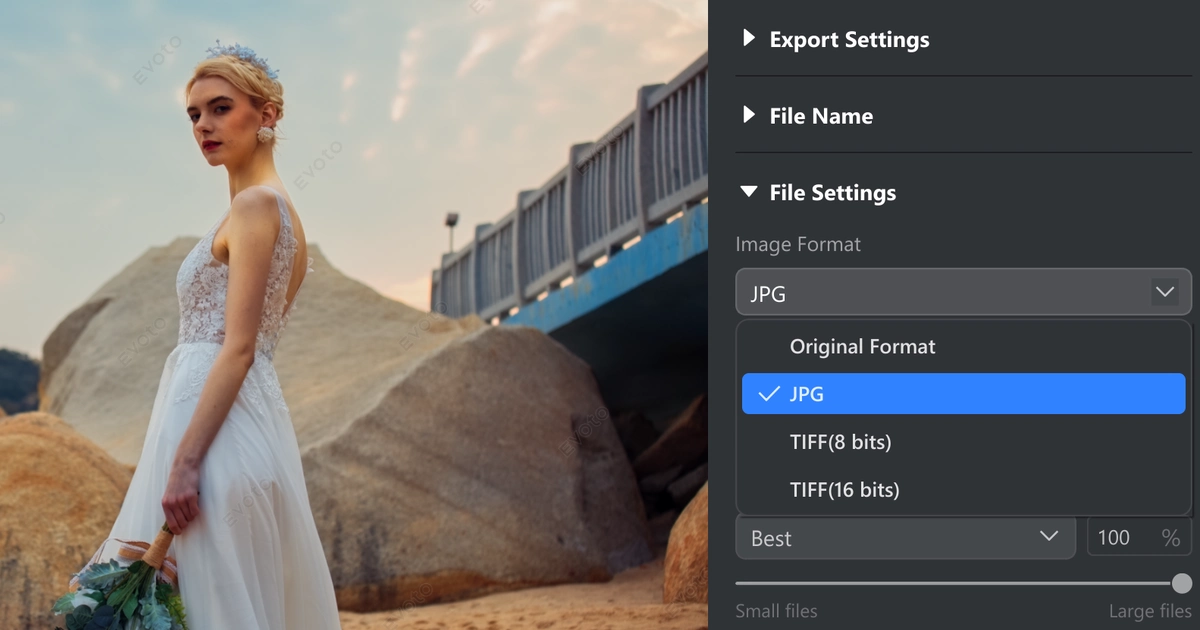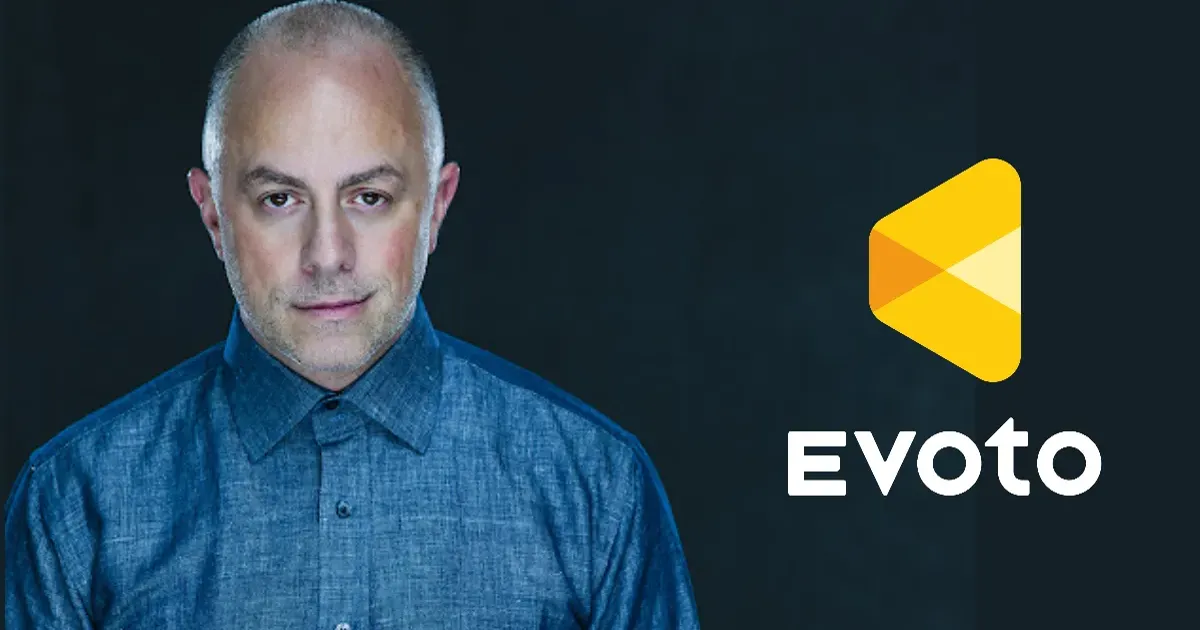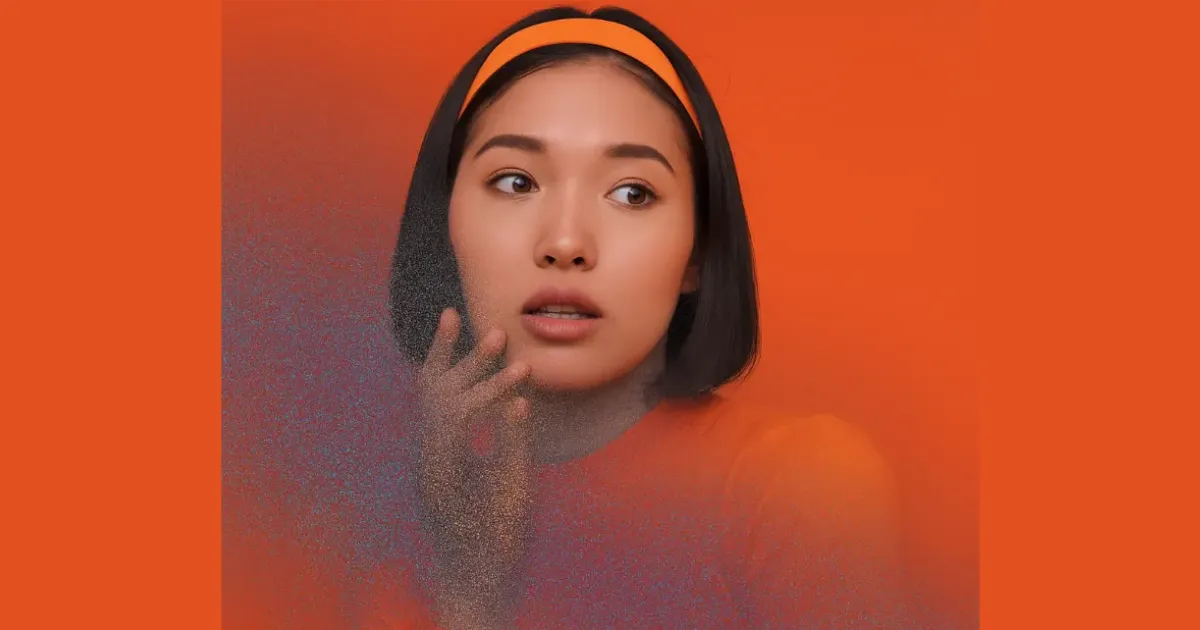Understanding the Challenge of Managing Large Photo Collections
Managing large photo collections is challenging, especially with RAW files requiring RAW to JPEG conversion, tagging, and editing. RAW files, while high-quality, are bulky and less practical for everyday use. Converting them to JPEG is essential as JPEGs are smaller, versatile, and easier to share or store without major quality loss. Batch processing with a free raw to jpg converter saves significant time and effort, streamlining workflows while keeping collections organized and accessible, making it easier to manage vast libraries efficiently.
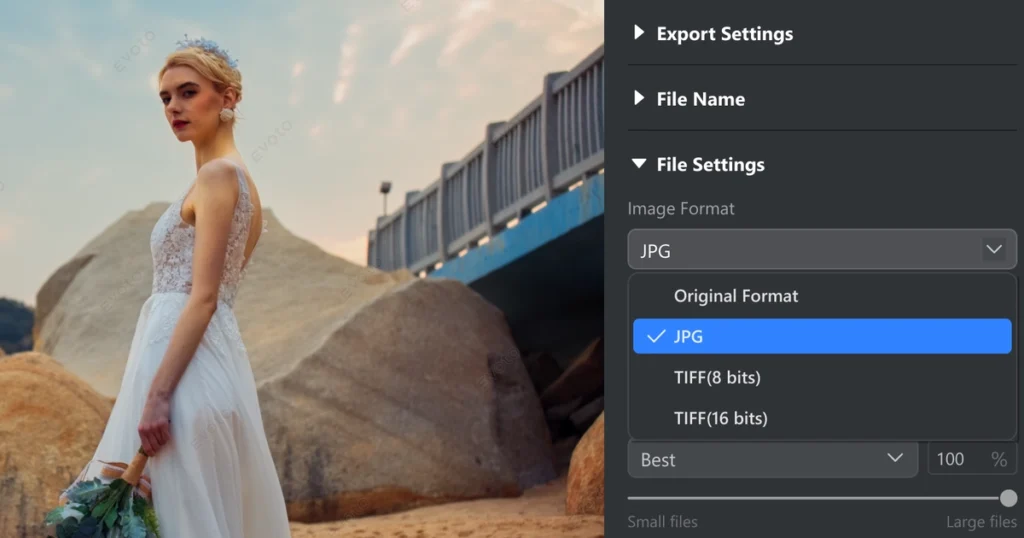
Why RAW to JPEG Conversion Is Key in Photo Management
RAW files are uncompressed, high-quality formats like CR2, NEF, and RW2, ideal for detailed edits but impractical for storage and sharing. Converting them to JPEG using a raw to jpeg converter is crucial, as JPEGs are smaller, versatile, and easier to handle. Batch conversion tools like Evoto AI streamline this process, supporting multiple RAW formats and enabling efficient management. Evoto’s powerful RAW engine ensures high-quality outputs while saving time and storage. Whether you need to batch convert cr2 to jpg or convert nef to jpg, batch tools simplify handling large photo collections effectively.
Step by Step Using Evoto AI Photo Editor for Batch RAW to JPEG Conversion
Evoto AI Photo Editor is an exceptional raw to jpeg converter, offering batch processing capabilities, GPU acceleration, and support for multiple RAW file formats like CR2, NEF, and RW2. It provides powerful tools for efficient photo management while maintaining high-quality output.
Evoto – The Most Efficient AI Photo Editor
Here’s a step-by-step guide to using Evoto for batch RAW to JPEG conversion.
Step 1: Importing RAW Files
- Open Evoto AI Photo Editor and create a new project.
- Import your RAW files (up to 15,000 at a time) by selecting the desired images. Evoto supports most camera RAW formats and can handle multiple file types, such as JPEG, TIFF, and PNG, for output.
- If any files appear blurry, check the preview settings by navigating to Settings → Preview → Preview Size. Adjust the preview size to a maximum of 4000 pixels for optimal clarity without impacting export quality.
Step 2: Configuring Batch Conversion Settings
- Select all imported RAW files for batch processing.
- In the “Export” settings, choose JPEG as the output format. You can also select TIFF or PNG if needed.
- Adjust the quality settings:
- Percentage: Set a value between 1-100% to determine the JPEG quality. A higher percentage ensures better image resolution but increases file size.
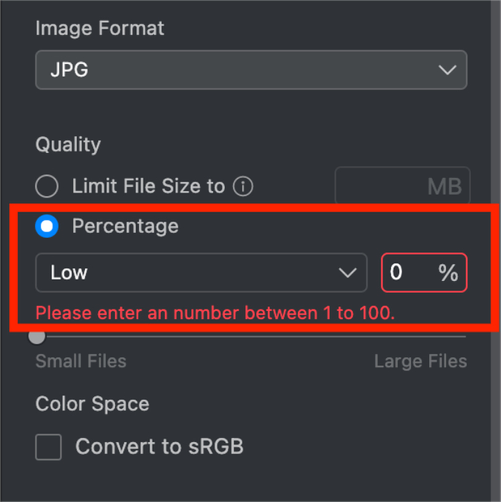
- Limit File Size: Define a target file size for each image, which Evoto will optimize while maintaining quality.
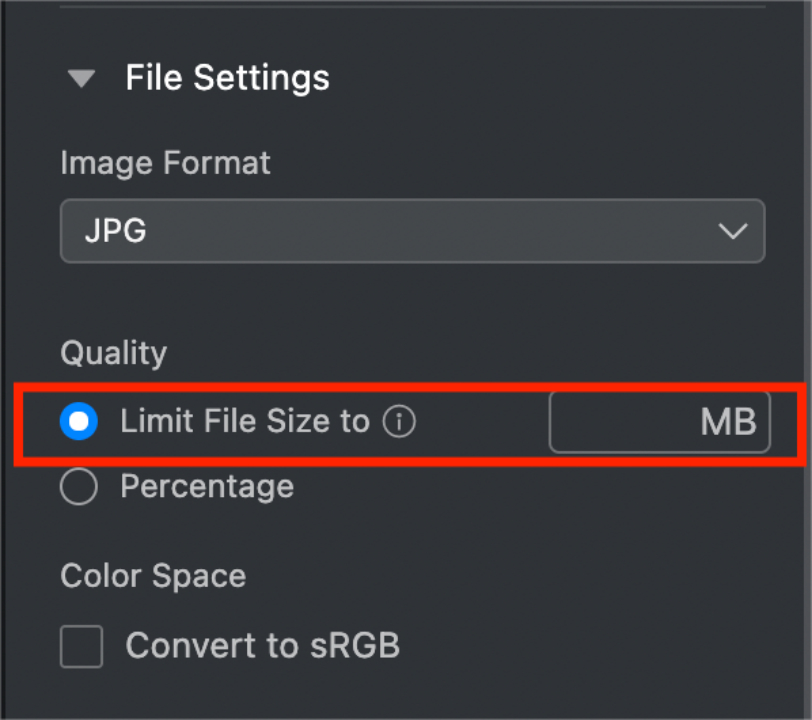
Step 3: Applying Semi-Automated Editing Features
- Use Evoto’s integrated AI tools to enhance images automatically. Adjust brightness, contrast, and color balance across all selected photos.
- If image resolution appears altered, verify your export settings to ensure high-quality output. Evoto’s powerful RAW engine ensures minimal quality loss during conversion.
Step 4: Troubleshooting Common Issues
- Blurry Previews: Confirm that preview size is maximized as described in Step 1. Note that this doesn’t affect exported image quality.
- File Size Changes: Be aware that editing features like AI adjustments may alter pixel data, slightly affecting file size. You can mitigate this by fine-tuning export settings.
- Unsupported Formats: For Nikon HE/HE* compressed formats, ensure you have version 3.5.0 or later, which supports Z8, Z9, and ZF RAW files.
Step 5: Exporting and Finalizing
- Once adjustments are complete, export the images to your desired folder. The export process is entirely free, making Evoto a free raw to jpg converter with premium features.
- Confirm that the exported files meet your quality expectations. JPEG files will be smaller and easier to share while retaining excellent resolution.
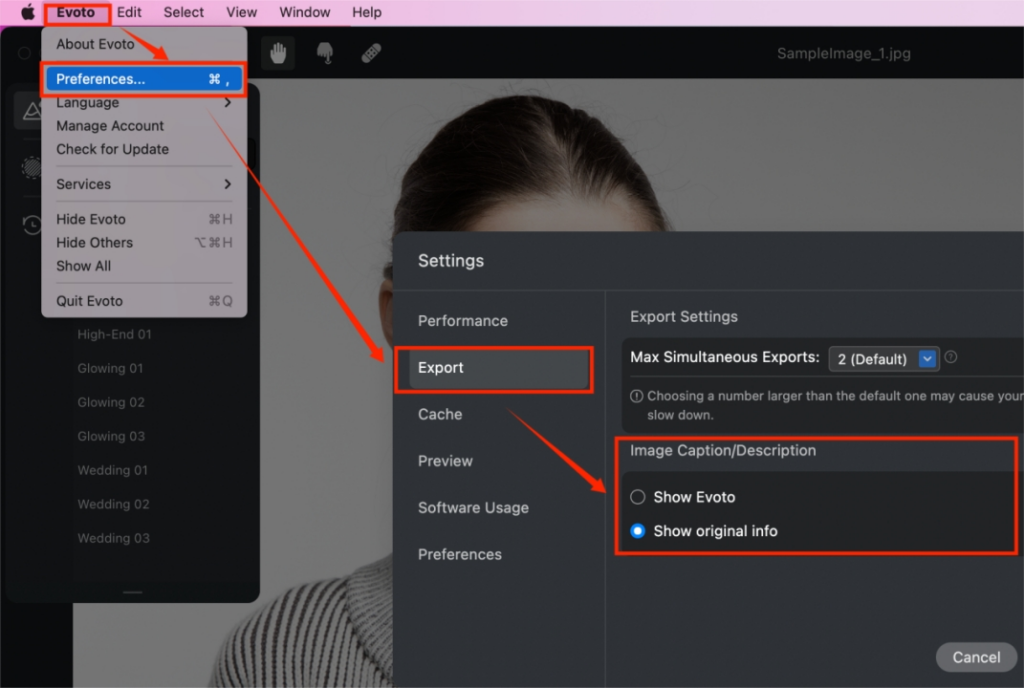
Evoto’s robust capabilities make it an invaluable tool for managing large photo collections. By streamlining batch conversion and integrating AI-driven editing, Evoto ensures that users can efficiently convert and enhance their RAW images, saving both time and effort.
Introduce Other Features of Evoto AI Relevant to the Workflow
Evoto AI is more than just a free raw to jpg converter—it’s a comprehensive toolset designed to optimize every aspect of photo editing. From intelligent AI-driven enhancements to efficient batch editing workflows, these features elevate the process of image format conversion and management.
Here’s a breakdown of Evoto AI’s key offerings that integrate seamlessly with your photo editing needs:
AI-Driven Adjustments for Color, Brightness, and Contrast
Evoto AI intelligent algorithms provide automatic adjustments for color, brightness, and contrast, ensuring your photos look their best without manual effort.
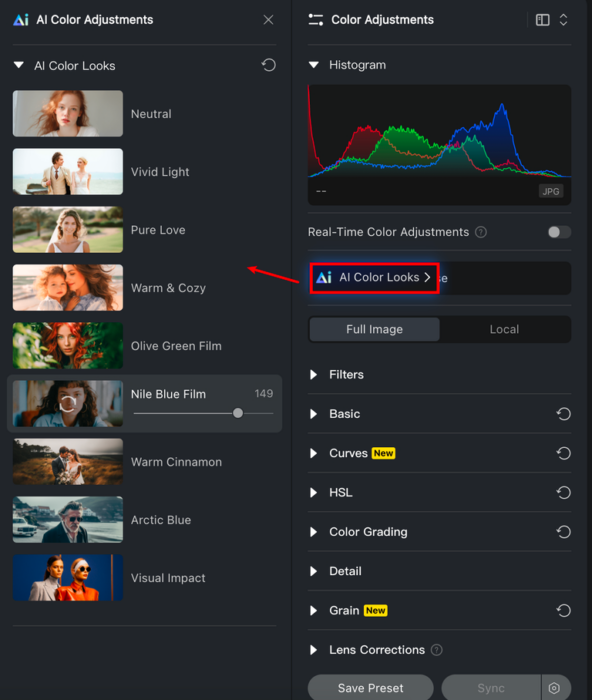
The AI Color Looks feature offers various presets like “Neutral,” “Vivid Light,” and “Elegant Shades,” allowing users to achieve a consistent style across large batches of photos. This color grading tool also optimizes white balance and exposure, resulting in vibrant yet natural-looking images. Batch processing makes it possible to apply these enhancements to hundreds of photos simultaneously, saving time while preserving image quality.
Read More: Quick Start on AI Color Adjustment
Advanced Noise Reduction
High ISO settings or low-light conditions often lead to unwanted grain in photos. Evoto’s noise reduction technology minimizes grain while preserving essential details. This feature is especially useful during RAW to JPEG conversion, ensuring that converted files remain sharp and professional.
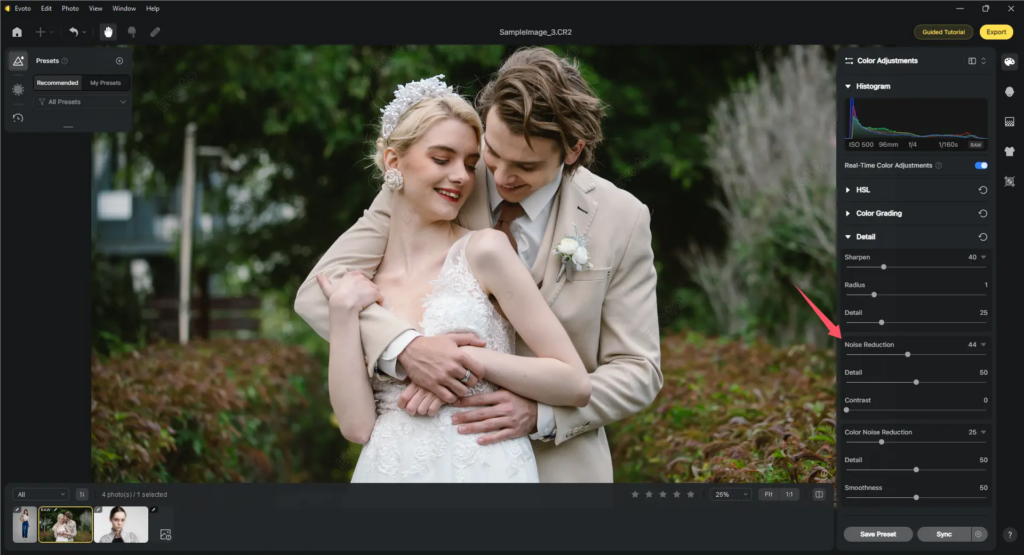
AI-Powered Free HDR Software
Evoto AI simplifies HDR editing by automating complex tasks like tone mapping and exposure blending. Its machine learning algorithms intelligently enhance shadows and highlights, creating balanced and dynamic HDR images. For photographers managing large collections, the ability to batch-process HDR photos ensures consistency and reduces editing time.
Read More: Best HDR Software for 2024: Elevate Your Photography
Automated Cropping and Aspect Ratio Adjustment
Evoto’s automated batch image cropping tools detect key subjects in photos and adjust framing accordingly. Features like AI Headshot Crop align portraits to standard dimensions, such as passport photo sizes, while flexible cropping ratios allow for custom resizing tailored to platforms like Instagram or web banners. The Photo Rotator and Flipper adds further precision, enabling adjustments to orientation and alignment with minimal effort.
Evoto – The Most Efficient AI Photo Editor
Custom Presets and Automation
Creating consistent edits across large photo libraries is simplified with Evoto’s preset management. Users can import presets in popular formats like .XMP and .CUBE or create custom presets tailored to specific workflows. These presets can be applied in batch mode, automating repetitive tasks and ensuring a cohesive look across photos. For added efficiency, Evoto supports scripting and macros to reduce manual intervention further.
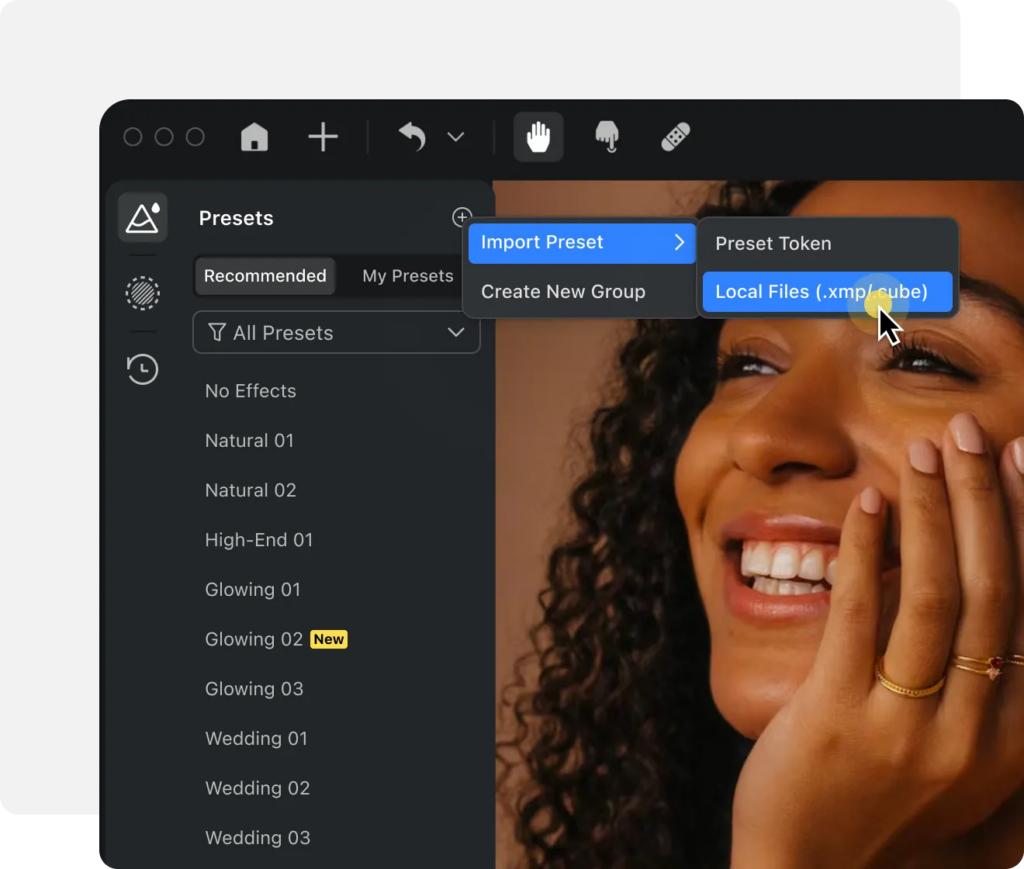
Batch Editing for Enhanced Productivity
Evoto’s batch editing capabilities allow users to apply adjustments like brightness, contrast, cropping, and watermarking to multiple photos simultaneously. Leveraging AI-Powered Subject Detection, the software isolates key elements in images, ensuring edits are applied precisely where needed. This feature is ideal for users who need to process large collections while maintaining visual consistency.

Why These Features Matter
Evoto AI’s additional features ensure that the workflow for managing and converting images remains streamlined and efficient. From intelligent color adjustments to batch editing, these tools go beyond format conversion to provide a holistic photo management solution. Whether you’re preparing photos for social media, creating HDR images, or ensuring uniformity across your library, Evoto AI Photo Editor delivers the functionality you need in a single platform.
By integrating these advanced capabilities with its free raw to jpg converter, Evoto AI makes professional-grade editing accessible to photographers at all levels.