Halloween photos are a time to bring out your creativity—and that includes your eyes! While Halloween colored contacts are popular, sometimes it’s easier (and safer) to edit color of eyes in photos instead. Whether you’re showcasing Halloween eye makeup, cosplay characters, or dramatic red Halloween eye makeup, editing eye color gives you full control to match your look perfectly.

Let’s explore how to edit eye color without looking artificial, using tools like Evoto’s eye color changing tool to transform your portraits into truly spooky masterpieces.
Eye Color Editing in Halloween Photos: Precautions
At first glance, it’s easy to simply apply a red eye remover tool or a color overlay to your image. But to edit color of eyes effectively—especially for Halloween—you’ll need to pay attention to a few important editing principles:
- Over-editing can ruin realism: Extreme saturation or harsh borders can make eyes look fake. Use natural feathering and blending for a lifelike finish.
- Lighting impacts outcome: Shadows from costume makeup or props can confuse AI tools. Always begin by correcting any red eye or exposure issues.
- Work on each eye separately: Your left and right eyes may have different angles or lighting—apply changes individually for better results.
- Color matching is key: For example, a vampire looks horrible with deep red tones, while a witch might look better with glowing green or even golden hues.
- Test under various lighting: What looks good in dark mode may appear too harsh in daylight.
- Save your original photo: In case of errors, always keep a copy of your unedited file.
- Use high-resolution images: Better resolution means better masking and more control.
These tips apply whether you’re using an eye photo editor for pro photography or just experimenting with a Halloween eye filter for fun.
How to Edit Color of Eyes in Halloween Photos
To make Halloween editing easier and professional, try Evoto — an advanced eye photo editor powered by AI. With its eye editing tools, you can quickly isolate, adjust, and stylize irises or apply fantasy contacts with a few clicks.
Evoto provides not just one way to edit color of eyes in photos. Here are step-by-step instructions on how to edit eye colors in Halloween photos with Evoto:
Method 1: Edit Eye Color with Iris Mask
This method allows you to precisely replace the color of your eyes using Evoto’s Iris Mask feature:
Step 1: Import your Halloween character portrait into Evoto.
Step 2: Go to Color Adjustment > AI Color > My Looks > Masking. Then select the Iris part to mask. The software automatically detects each iris with pinpoint accuracy.
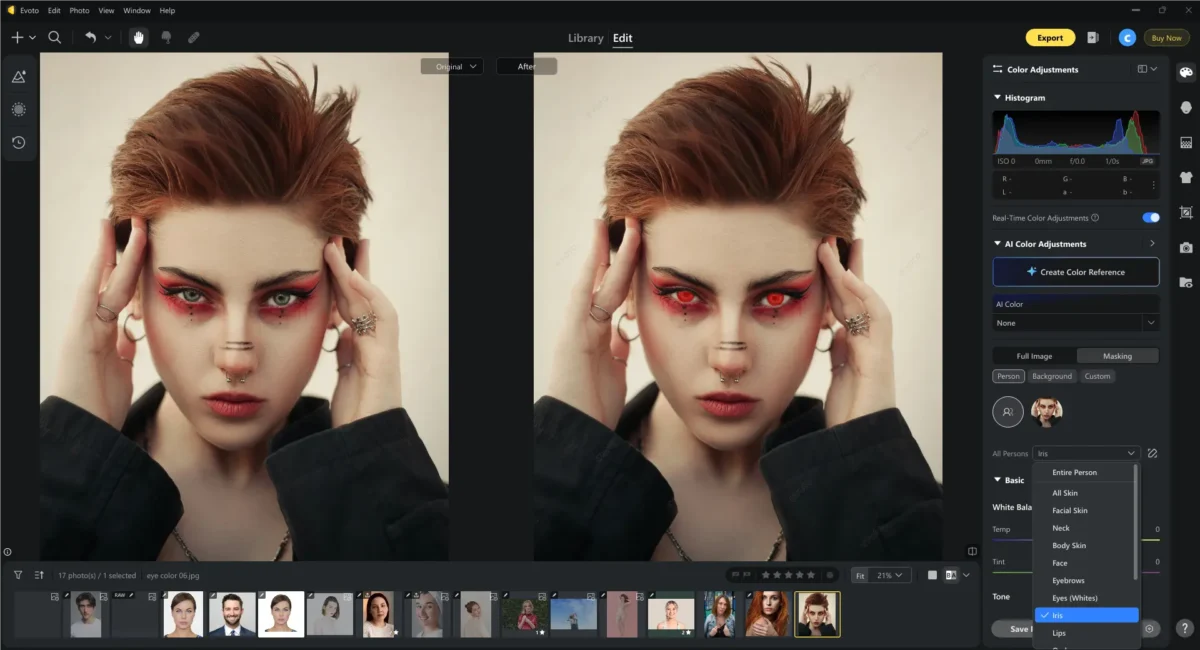
Step 3: Use the Temp and Tint sliders or adjust curves to choose your desired eye color.
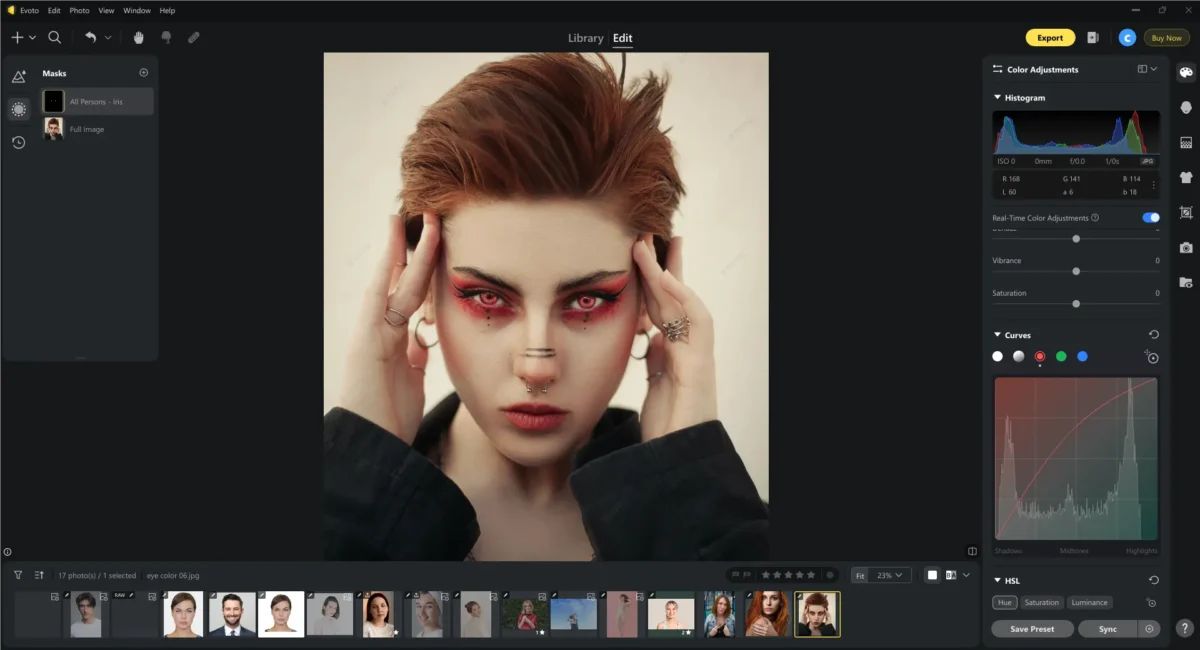
Step 4: Adjust brightness, saturation, and contrast to match your scene lighting.
Step 5: View before-and-after comparisons to refine your results.
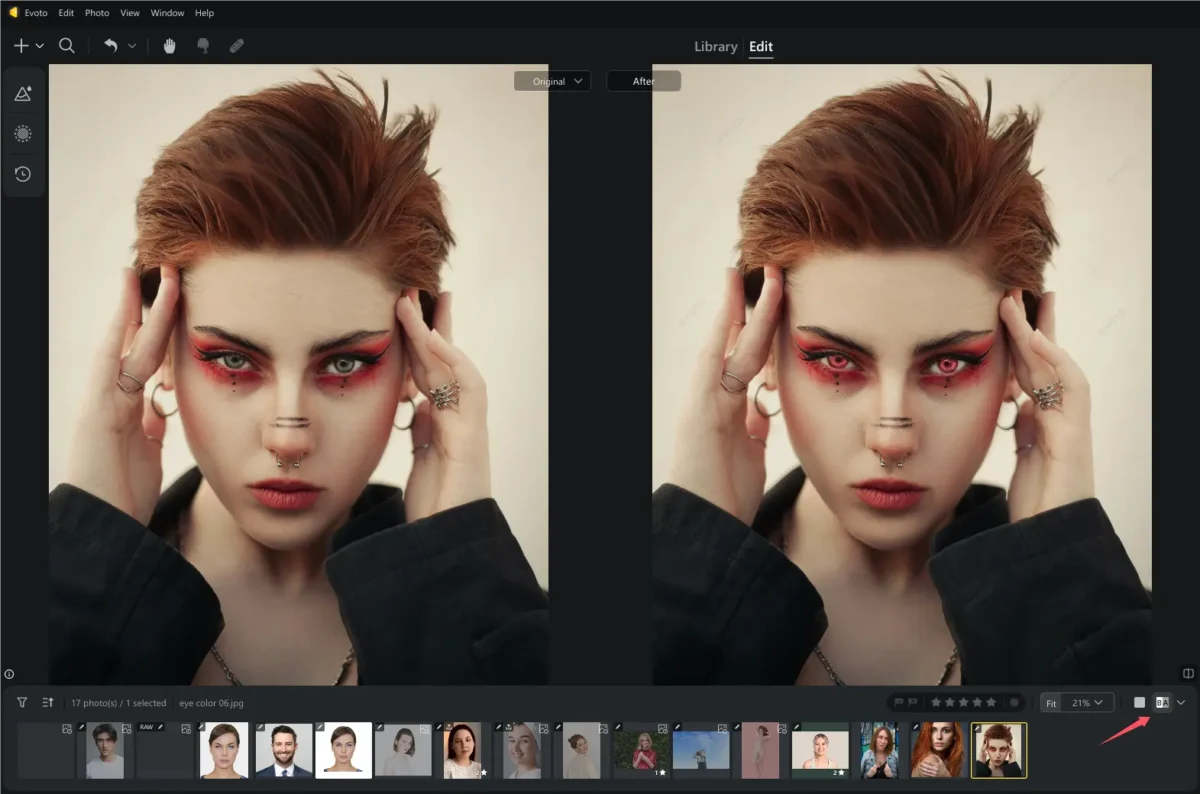
Tip: Use red colored contacts Halloween effects for vampires, green Halloween eye makeup styles for mystical creatures, and yellow tones for werewolves. This method works great for cosplay transformations, too!
Read More: How to Change Eye Color in Photos: 4 Best Ways & Tips
Method 2: Change Contact Lens Color
Want something quicker? Try Evoto’s contact lens editor for instant fantasy eye changes:
Step 1: In the Evoto software, navigate to Portrait Retouching > Makeup > Contacts.
Step 2: Browse styles like natural, glowing, demonic, or crazy Halloween eye contacts.
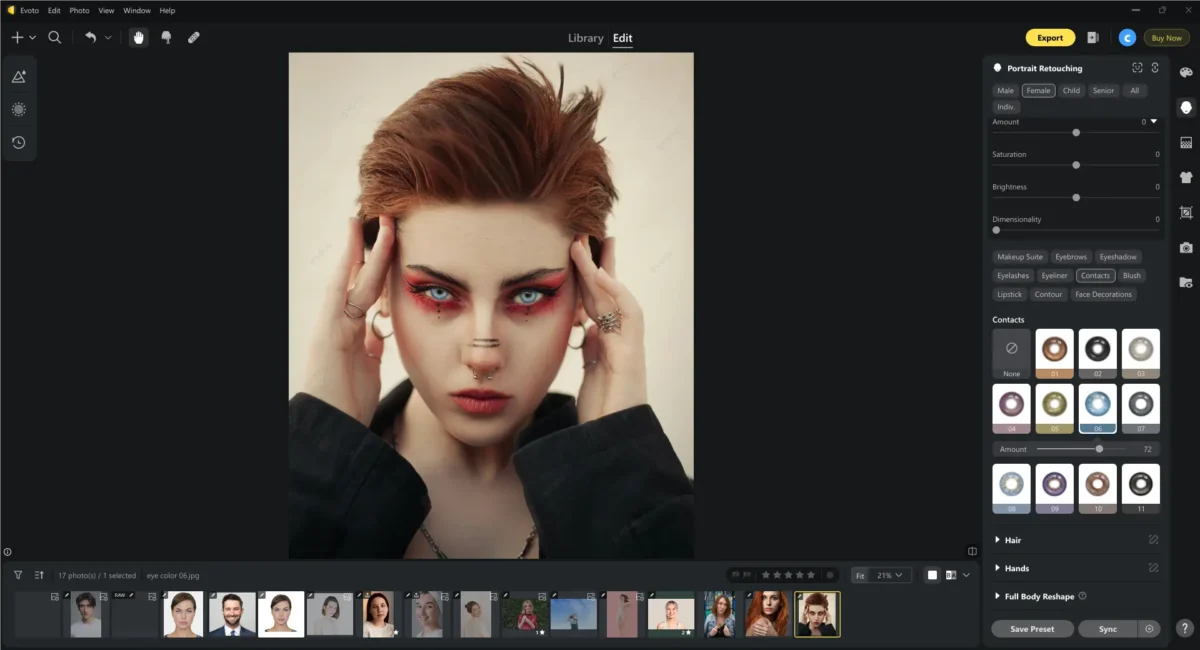
Step 3: Use the amount slider to customize intensity to dial in the drama.
Step 4: Go to Eyes to adjust the brightness, iris, eye reflection, etc.
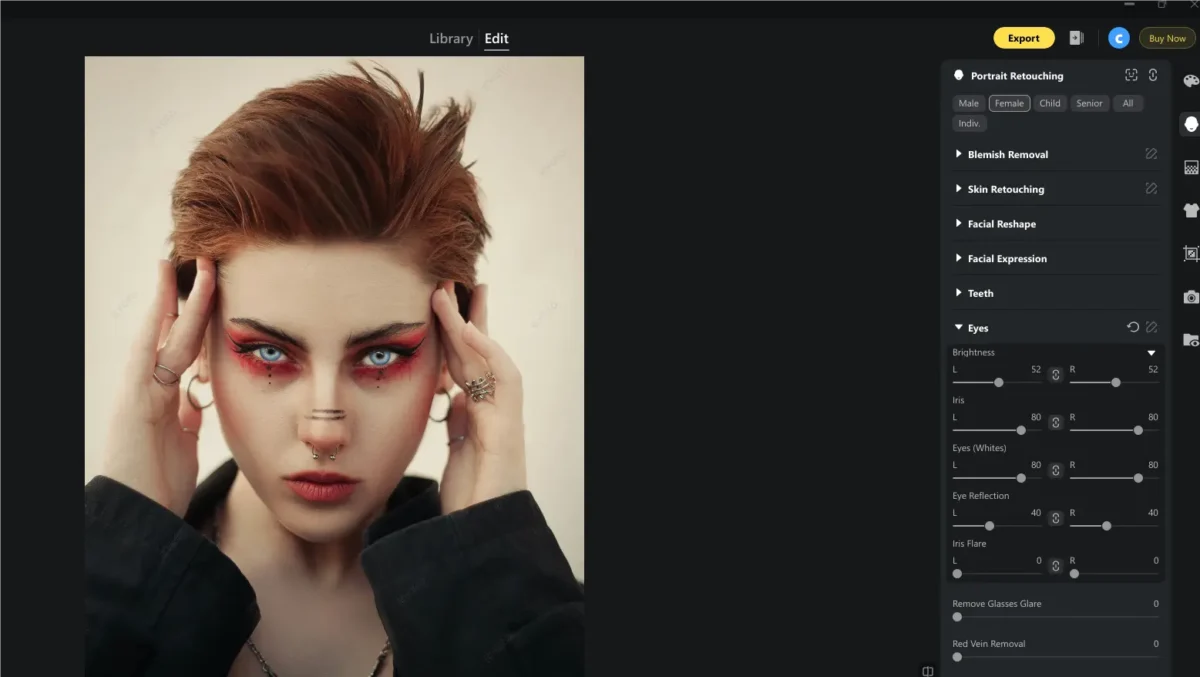
Step 5: Compare your edits side-by-side.
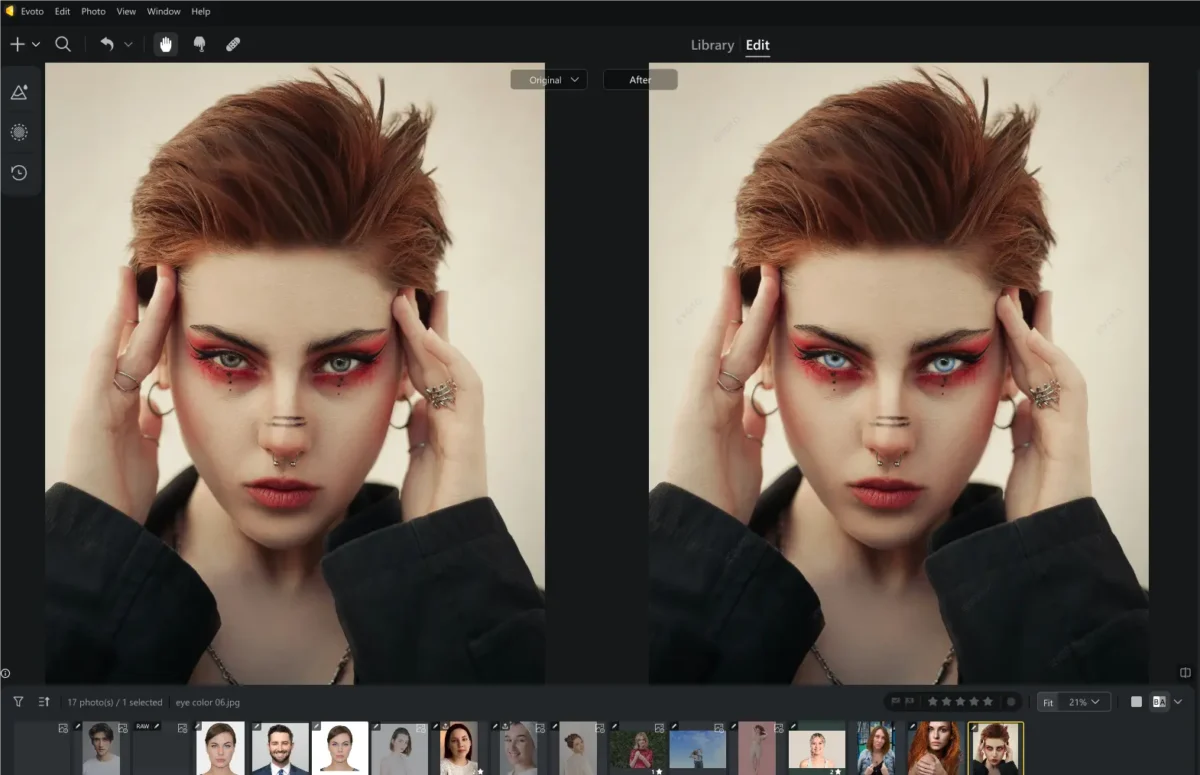
Best for: Characters like ghosts, fairies, aliens, and cosplay characters. This is also a great way to test out colored lenses before purchasing real ones.
Bonus: Enhancing Eye Makeup and Skin for Halloween
To truly sell your spooky transformation, pair eye edits with proper Halloween eye makeup. Evoto includes tools to simulate eyeliner, eyeshadow, lashes, and more.
Eye Makeup Tips
- Use dark eyeliner for a gothic, undead vibe
- Add shimmer or colored shadow to amplify red Halloween eye makeup or green Halloween eye makeup
- Smudge eyeliner for a messy, possessed look
- Use lashes for fairies, queens, or anime characters
Skin Tone & Polish
- Cool down skin tones for a ghostly aesthetic
- Lighten or pale out the skin for vampire and spirit looks
- Use Blemish Removal and Skin Soften to keep your edit clean
- Apply noise reduction to low-light photos for pro results
By combining eye edits with makeup and retouching, you’ll bring your cosplay to life with perfectly matched eyes and an eerie atmosphere.
Read More: Best 10 Eye Color Changers Online
Syncing Edits and Saving Presets for Future Use
Once you’ve nailed the look, Evoto lets you replicate it fast using batch edits and saved presets—perfect for photographers, editors, or content creators working on large batches of Halloween images.
Here’s how:
Sync Eye Color Edits to Current Project
Let’s see how to apply the edits to photos with batch editing:
Step 1. Once you finish the eye color editing on a photo, use the shortcut “Ctrl/ Command + C” to copy the edits.
Step 2. Select multiple photos in the current project, in which portraits need the same eye color editing.
Step 3. Use the shortcut “Ctrl/ Command + V” to paste the eye color edits to the selected photos. Then, check the iris or contact color, refining the photos as you need.
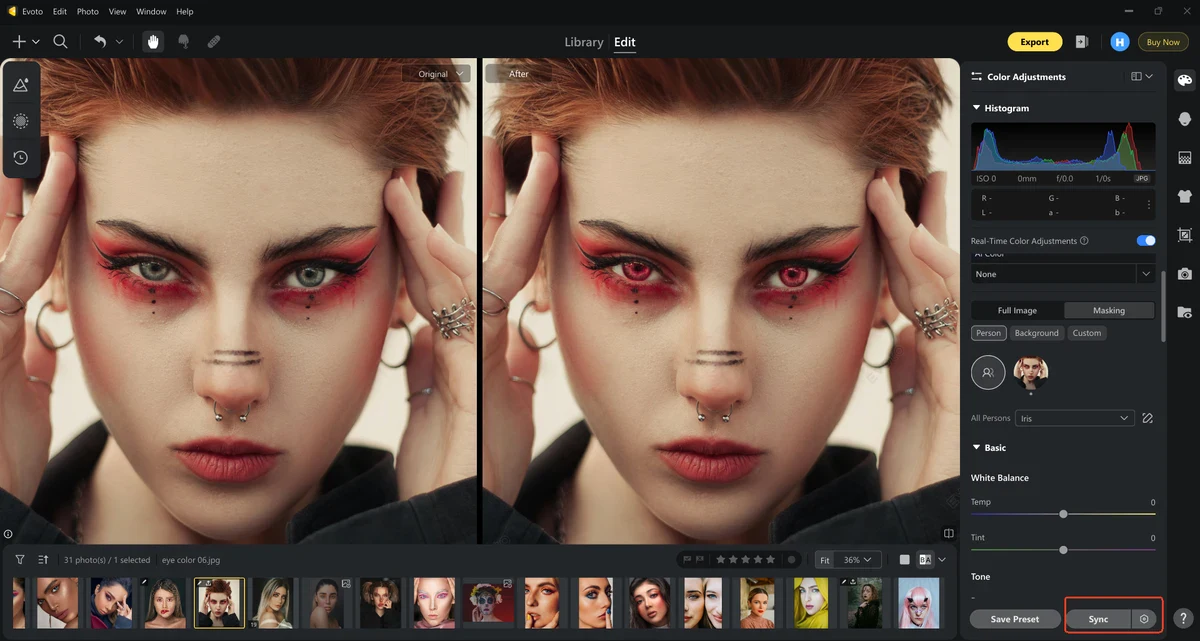
Save Eye Color Preset for Other Projects
Step 1. After you finish editing the eye color, click the “Save Preset” button from the bottom right.
Step 2. Check the edits you want for your custom preset and name it. Then, click the “Save” button to keep the reusable eye color preset
Step 3. In your other project, find the saved preset from the left panel in “My Presets”. Apply the spooky eye filters to your photos. You can also share the custom presets with other photographers for other projects on another device.
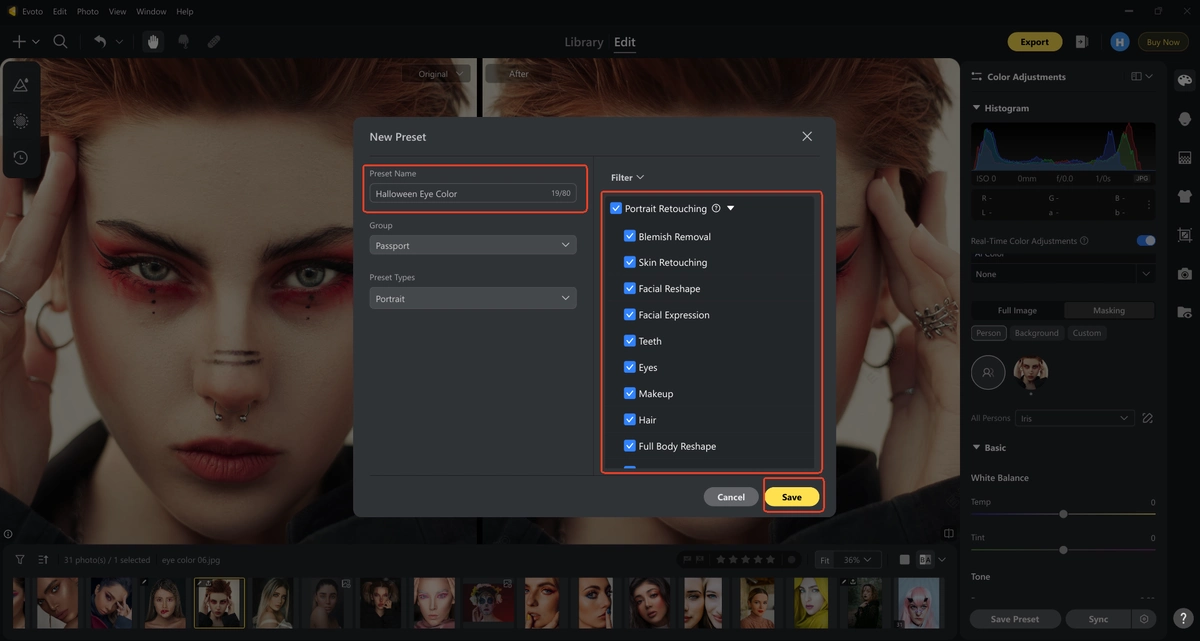
Best use cases:
- Cosplayers who want consistency across character photos
- Halloween party photographers shooting multiple clients
- Makeup artists need digital previews
- Influencers prepping seasonal content
With saved presets, you’ll have your digital toolkit of eye color filter styles ready for future use, be it cosplay, Halloween, or fantasy shoots.
Summary
In the age of AI, there’s no need to rely solely on real halloween red eye contacts or makeup. With tools like Evoto, you can easily and realistically edit color of eyes to suit any character or theme. Whether you prefer detailed iris masking or quick fantasy filters, this eye photo editor gives you full control over your look.
Pair your eye edits with Halloween eye makeup, batch processing, and skin retouching for magazine-level results—and don’t forget to save those presets for next time.Now you’re ready to step up your spooky photo game and edit eye color online like a pro!







