You are definitely attracted by the obtrusive garbage bag in an image background, even if the subject is a beautiful model. This is why clean visuals are crucial in photography. Distracted images have unwanted objects or cluttered backgrounds that can easily draw attention away from the subject, reducing the quality of your photos. In this article, we’ll explore tips for removing distracting item in background of photograph photos and how you can use advanced tools like Evoto AI to solve these problems effortlessly.

What Are Distracted Images
Distracted images are photos where certain elements in the environment background take attention away from the subject. These background distractions could be anything from a cluttered environment to an unwanted person or object in the shot. These elements can reduce the visual impact of the photo and make it look messy or unprofessional.
Common causes of distracting pictures include:
- Cluttered background.
- Unwanted, intrusive objects, such as out-of-place wires or furniture.
- People who are accidentally captured in the frame.
- Shadows cast by harsh lighting.
In short, distracting backgrounds make it difficult for the viewer to focus on the intended subject, often reducing the visual impact and overall quality of the photo.
Why Eliminating Distracted Backgrounds is Crucial for Clean Editing ?
Background distractions in distracted images compete for the viewer’s attention by creating visual clutter, disrupting the composition of a photo, such as colors that clash with the subject, or objects that don’t fit in with the subject.
However, clean editing can eliminate distracting backgrounds or objects, improving the overall aesthetic of the image and ensuring that the subject clearly stands out, which is especially important for professional photography and portraits.
Check a distracting background photography example below that shows the difference between distracted images and distraction-free images.

How to Identify Distracting Backgrounds in Photography
To avoid taking photos with disturbing backgrounds, it’s crucial to know how to identify problematic elements in the distracted images’ backgrounds. Here are some tips for spotting distracting background photos:
Busy patterns: Watch out for wallpapers or backgrounds that have too many patterns that don’t align with your subject and can easily draw focus away from the subject.

Unwanted objects: Objects like pillars, signs, or random items can clutter the composition.

People or animals: Individuals or animals moving around in your background can take up a lot of visual space.

These types of backgrounds distract from the subject, taking the focus away from your subject and making the photo appear cluttered and lacking impact.
How to Eliminate Distracting Backgrounds Using Evoto AI
Evoto AI, a powerful photo editor, efficiently eliminates distracting backgrounds from your photos, helping you create a clean and professional look. Follow this step-by-step guide to use Evoto AI Background Distraction Removal tool for smooth edits.
Step-by-Step Guide:
Step 1. Open Evoto AI
Download and launch the Evoto AI Photo Editor and upload the distracted images you want to edit.
Evoto – The Most Efficient AI Photo Editor
Step 2. Select the Background Distraction Removal Tool
Navigate to the Background Adjustments panel and select the Background Distraction Removal tool. This feature is designed for a solid color background of distracted images, ideal for eliminating distracting objects in product or portrait photos.
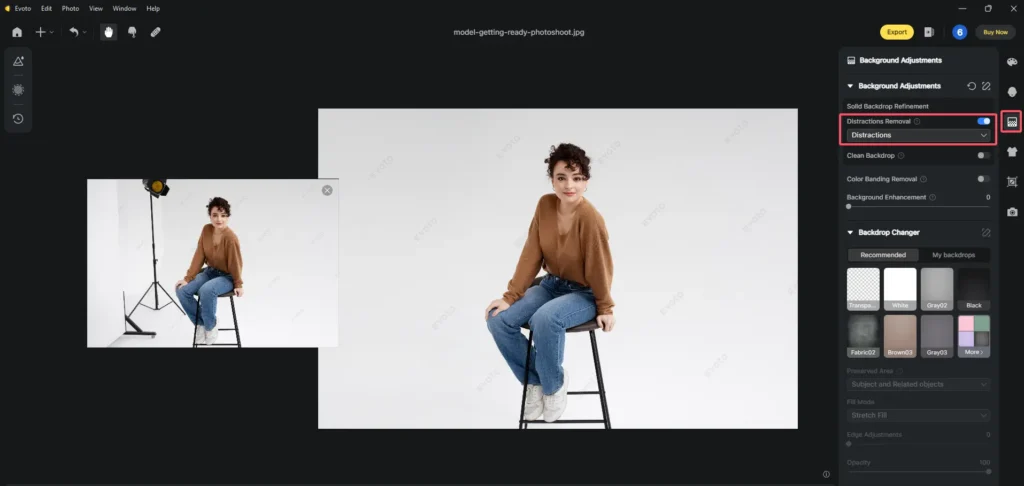
Step 3. Clean the Unwanted Pattern
Use the Clean Backdrop feature to remove subtle distractions like unwanted textures or background patterns from the distracted images, which is highly effective.
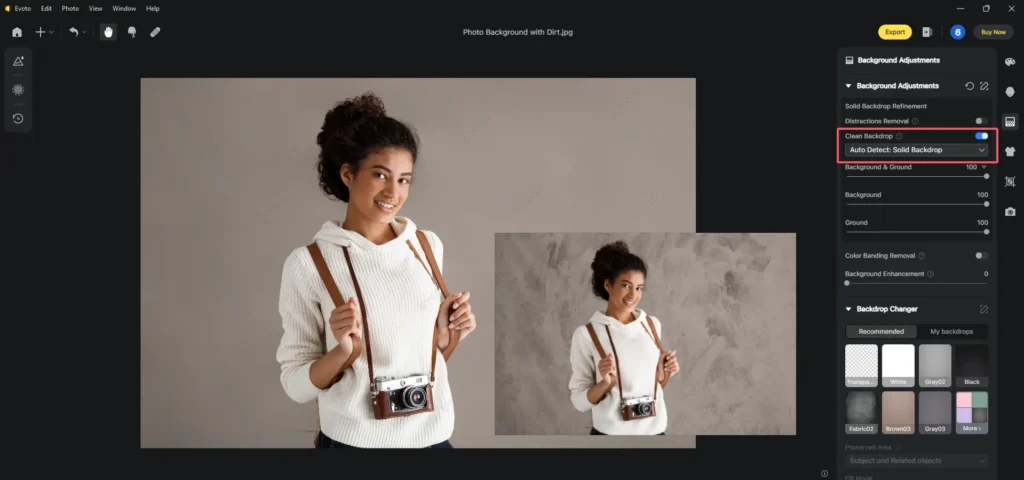
Step 4. Fine-Tune the Background
Once the objects are removed, use additional tools like Background Enhancement to refine the background further. You can also use the Backdrop Changer to replace the entire portrait background with a solid color for a minimalist and distraction-free result.
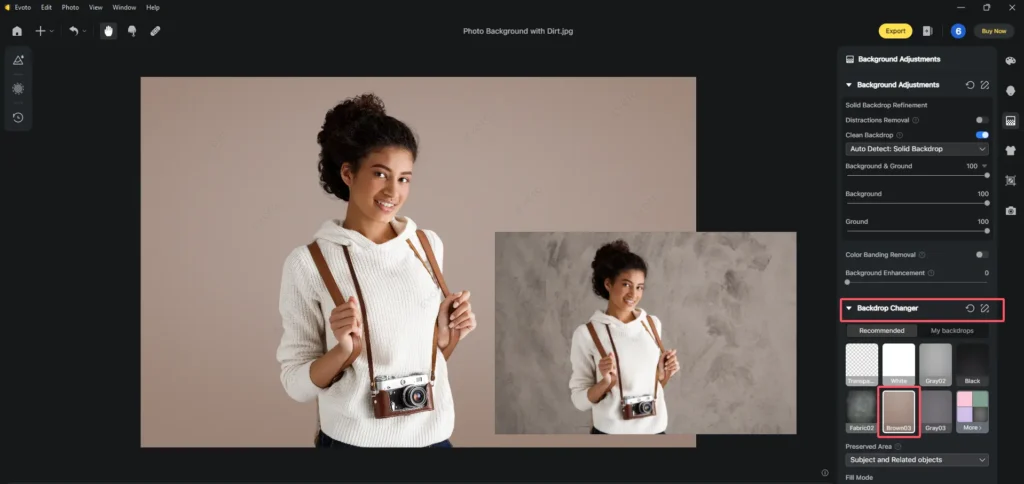
Step 5. Preview and Export
Preview the changes to ensure the background looks clean and professional, then export the edited distracting pictures.
Evoto – The Most Efficient AI Photo Editor
Additional Tips
- Use Background Enhancement to bring out more vivid details in the subject by slightly increasing the contrast between the subject and background.
- The Replace Background feature, which is also called AI background removal, lets you substitute the existing background with a solid color, creating a polished, unified look for your photos with distracting backgrounds.
| Function | Description | Use Case |
| Distraction Removal | Automatically identifies and eliminates specific distracting objects from solid color backgrounds. | It is ideal for removing unwanted objects and people in the photo background. |
| Clean Backdrop | Automatically removes blemishes from a solid color background and smooths background for a cleaner finish. | Perfect for eliminating noise or rough edges. |
| Color Banding Removal | Automatically detects and removes color banding or color gradients from the solid color background. | Best for gradient background color adjustments. |
| Preserved Area | Keeps certain areas intact while editing, ensuring that key parts of the image remain untouched. | Ideal for complex images with multiple layers. |
Notice: The features in the above table are only available in solid color backgrounds. Also, you’d better choose the appropriate tool depending on the complexity of the image and background distractions for the best results.
Best Practices for Avoiding Distracting Backgrounds
While tools like Evoto AI can quickly and effectively correct distracting background photos, planning can help avoid common mistakes.
1. Planning Your Shots
- Location Scouting: The best location is one with the least amount of background clutter. Whether you’re shooting outdoors or in a studio, find an environment that suits your subject, which can reduce the input required in post-editing.
- Background Selection: Choose a simple, neutral background or environment that naturally complements your subject, enhances the composition, and avoids distracting backgrounds.
2. Composition Techniques
- Rule of Thirds: Use the rule of thirds to align your subject in a way that draws the viewer’s attention, pushing distracting elements out of the main focus.
- Depth of Field: Create separation between your subject and background by adjusting the depth of field. A shallow depth can blur distracting backgrounds and isolate your subject, keeping the viewer’s eyes on what matters.
3. Lighting Considerations
Lighting plays a major role in fixing distracted images’ backgrounds. Here are some strategies to manage lighting:
- Use lighting techniques to focus light softly and evenly on your subject, minimizing shadows or bright areas that draw attention to the subject. Strong lighting can create distraction black background in photos,
- Make sure there is enough contrast between your subject and the background to highlight the subject, fade the background, and focus the viewer’s attention.
By combining these techniques with proper editing, you’ll reduce the need for post-processing fixes.
Evoto – The Most Efficient AI Photo Editor
Conclusion
Addressing distracted images is essential to creating impactful photography. Whether you’re shooting personal photos or commercial work, by honing your skills and using professional tools like Evoto AI, you can effectively remove distractions and ensure a clean edit to make the image background clear. Try Evoto AI and make the process of distracting background object removal from your pictures effortless!




