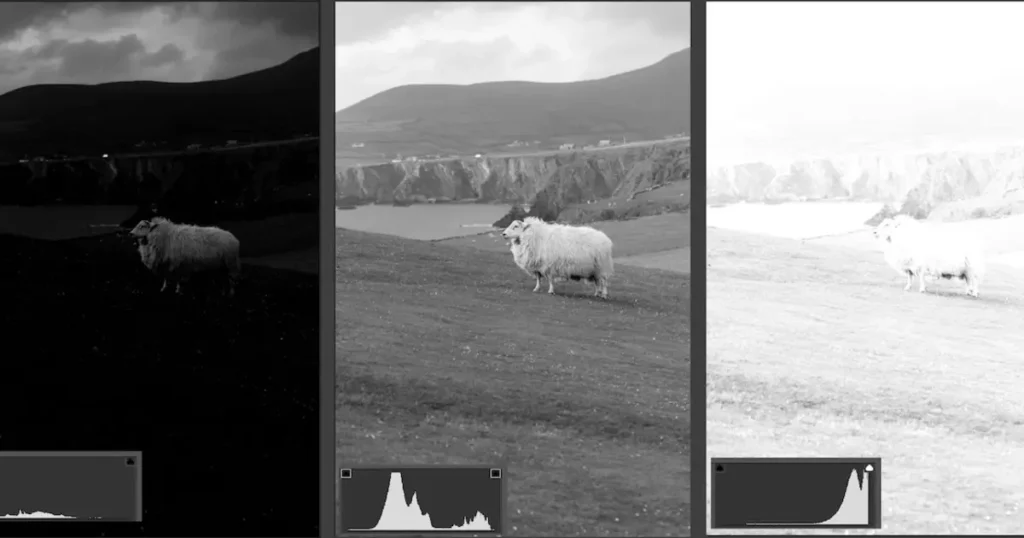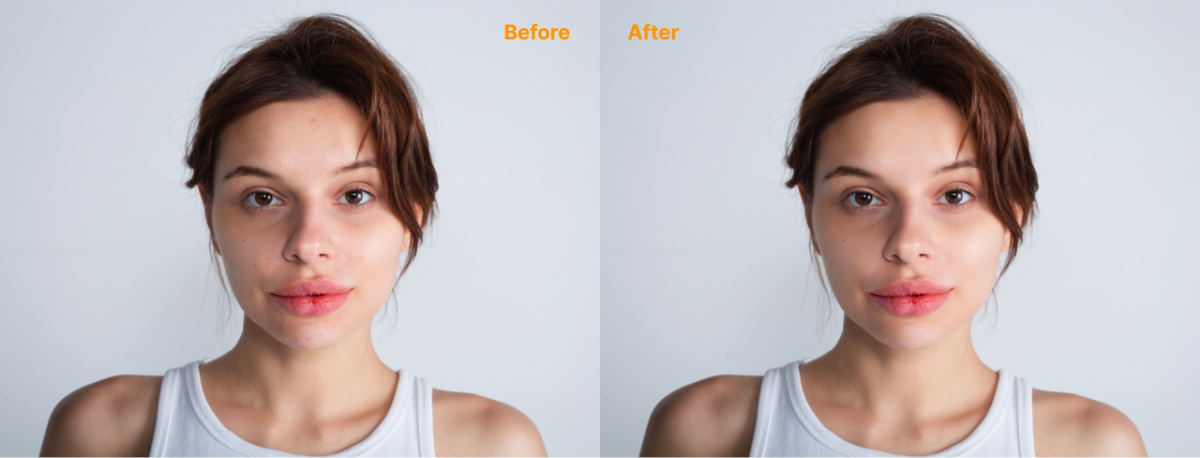Introduction
RAW photos are a type of photo in a raster file format that are uncompressed and unprocessed image files. They are often large and highly detailed and offer greater flexibility for post-processing than the more common JPEG format. This is essential for professional photography because photographers can edit, compress, and convert RAW photos to other formats to achieve high-quality, polished images.

How to find a qualified tool or software to edit RAW photos, and create high-quality photos? This article screens out 3 best RAW photo editors, including Evoto AI Photo Editor, Adobe Lightroom, and Capture One. Keep reading to explore the benefits of RAW photo editing and provide a step-by-step walkthrough.
Part 1: Why Edit RAW Photos?
Before choosing to work with RAW photos, let’s be cautious to weigh the advantages of shooting in RAW format and the flexibility and benefits of editing RAW photos.
Advantages of shooting in RAW format
Higher quality. The RAW format, which is uncompressed, retains full dynamic range, color depth, and detail captured by the camera sensor. It allows more space for adjustments in post-processing, resulting in higher-quality images.
Ultimate control. In contrast to other raster and vector file types, shooting with RAW files offers great control in RAW photo editing, such as color, contrast, brightness, gamma correction, and more adjustments.
Benefits of editing RAW photos
- Editing RAW photos is more forgiving and flexible than editing other image formats, for example, JEPG files. It permits photographers to make significant adjustments without compromising the image quality.
- Editing RAW photos provides greater flexibility to correct exposure issues, adjust white balance, restore highlights and shadows, enhance color and detail, and fine-tune the final image.
- Editing RAW photos ensures that the final images are exported as professional-level results, meeting the required artistic visual, and technical standards.
According to the strengths of shooting in RAW format and editing RAW photos, you can be assured to move to the effective tools for processing RAW photos professionally.
Part 2: Best Tools to Edit RAW Photos
There is a dizzying variety of RAW photo editors on the market and 3 powerful choices stand out from the real users’ reviews. Learn more about the available tools to edit RAW photos.
Tool 1. Evoto AI Photo Editor
Compatibility: Windows and Mac
Pricing: Free
Evoto AI is simple and professional AI editing software that enables anyone to edit RAW photos free like a pro. It is featured in replacing backgrounds, color and tone adjustments, portrait retouching, batch edits, exclusive presets, and more stunning functions waiting for you to explore. With it, you can naturally remove wrinkles, blemishes, eye bags, lip flakes, etc., retouching the unsatisfied part of your body in the photos. Besides, you can use it to make exposure adjustments, white balance correction, and noise reduction. All these advanced features make Evoto AI free photo editor a strong choice for beginners and professionals.
Evoto – The Most Efficient AI Photo Editor
Tool 2. Adobe Lightroom
Compatibility: Online
Pricing: 7-day free trial
Lightroom, developed by Adobe, is a web-based online photo editing tool. If you edit RAW photos PhotoShop combined with Lightroom, you can easily visualize your ideas, save and share them with all your creativity. It offers a wide range of features and insists on non-destructive editing, including distractions and imperfections removal, AI-powered presets, magic masking tools, advanced color correction, removing glare from photos, and so forth. With its help, everyone can be a better photographer, aiming at creating perfect pictures.
Tool 3. Capture One
Compatibility: Windows, macOS, OS
Pricing: 30-day free trial
Capture One is a versatile RAW photo editor that collaborates shooting and editing into an integration. You can edit RAW photos mac or on Windows, and iOS devices according to your needs. It is well-known for its exceptional color grading capabilities and tethered shooting compatibility, but it is particularly popular among professional photographers due to its precision and powerful editing options. It is devoted to simplifying the photo editing progress, improving performance, and creating a fast and efficient AI photo editing tool. Compared to being suitable for personal use, it is more fit for commercial and teams.
Part 3: How to Edit RAW Photos in Evoto AI Photo Editor
As Evoto AI Photo Editor provides a seamless editing experience for all users to edit RAW photos free with precise controls and intuitive results, let’s take it for example to demonstrate how to edit RAW photos step-by-step.
Step 1. Download the Evoto AI Photo Editor on your Windows or macOS system. Successfully sign up to it with your email and a received confirmation code.
Step 2. Click to create a new project or drag a selected folder/picture into the workplace to start a new creation. Name the project and go to the editing panel.
Step 3. Navigate the right-side toolbar, and click the “Color Adjustment” tab.
Here you can access basic and professional color correction features, and you can reset the value by moving the slider or directly changing the number, such as:
- Adjust the exposure value to brighten or darken your photo.
- Adjust the contrast parameter to add depth to the image.
- Use the white balance tool to correct color temperature and tint.
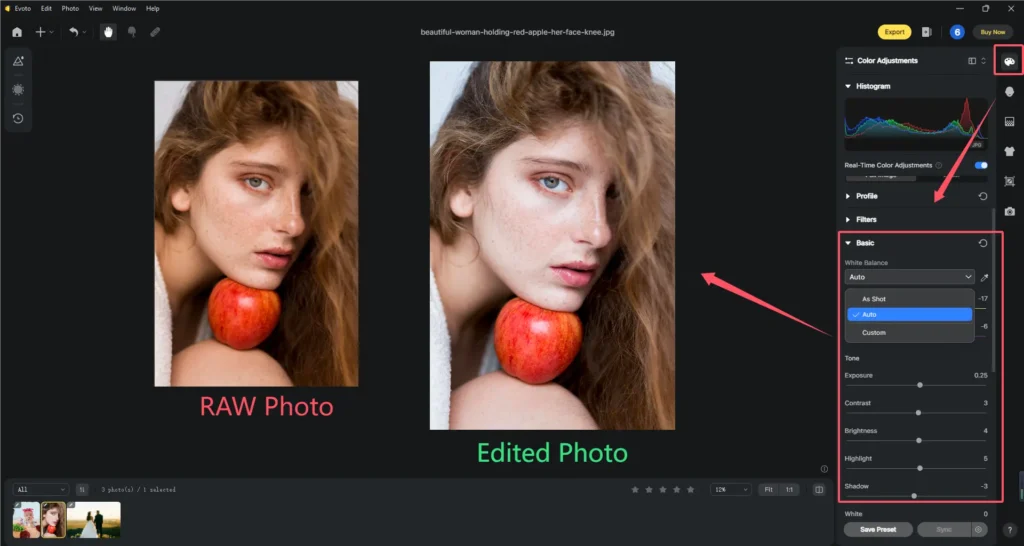
All of these features can work on the whole picture or individually on the persons in the picture.
Tips: When you adjust the effect of a single photo, you can batch-edit photos by synchronizing the effect to other pictures.
Step 4. Go down to the adjustment list and locate the advanced editing techniques. Here you can:
- Make a color correction to enhance or modify colors by adjusting the HSL, Curves, and Color Grading.
- Edit RAW photos by applying noise reduction to minimize grain and enhance image clarity, especially in low-light photos.
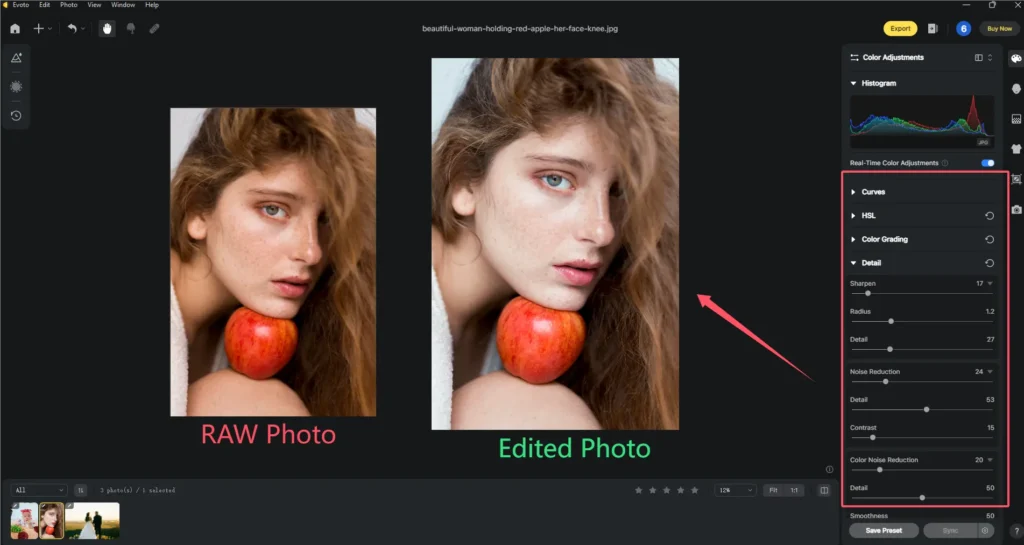
Tips: If your RAW photo is themed on figures, it may be necessary to do blemish removal, skin retouching, teeth touch-up, etc., through the “Portrait Retouching” in the right sidebar.
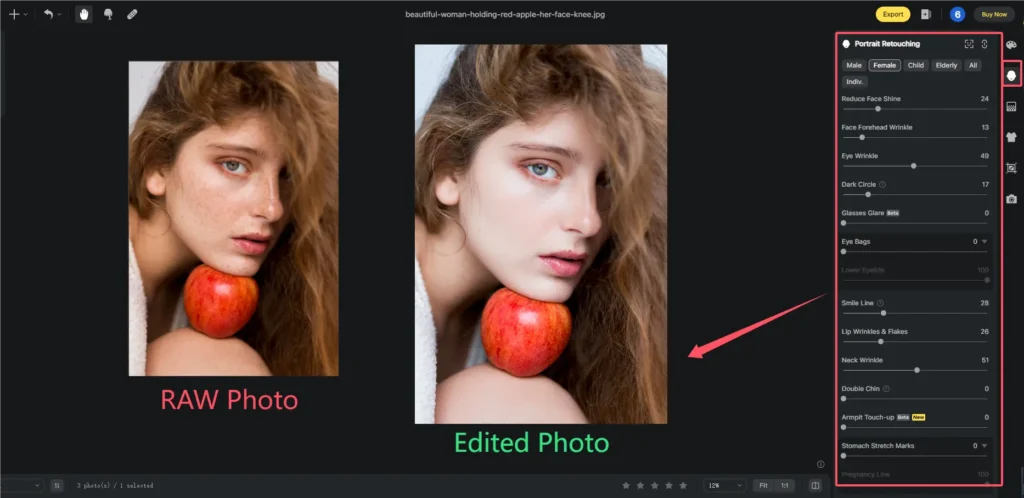
Step 5. After all subtle adjustments are done, you can click the “Export” button. Here you need to confirm the export information including the export location and its name format.
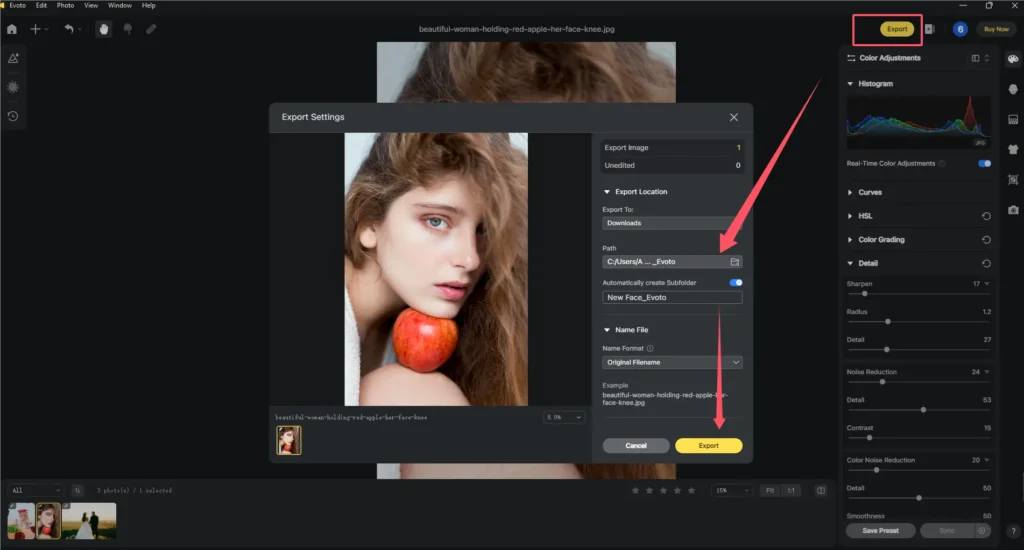
Notice: Evoto AI provides three different paths to choose for the export location. They are the folder of the original photo, the designated folder, and the desktop.
That’s the whole workflow about how to edit RAW photos free with Evoto AI Photo Editor.
Part 4: RAW Photo Editing Tips and Tricks
There are several practical tips to perfect photos during the RAW photo editing process. Check how they work and what they can achieve.
Adjust White Balance: Correcting white balance is crucial for accurate color representation. Evoto AI Photo Editor’s color adjustment tool provides an AI preset white balance mode that allows you to neutralize color casts and achieve natural-looking colors with one click. Surely, you can customize the value of white balance as well.
Recover Highlights and Shadows: RAW files retain more information in the highlights and shadows. Evoto AI Photo Editor permits its users to adjust the color tone, moving the recovery slider to bring back details in overexposed or underexposed areas.
Enhance Details: To sharpen images and increase contrast are the commonly used operations in enhancing photo details. Except for sharpening and contrast, Evoto AI Photo Editor has more tools like noise reduction, radius, smoothness, and color noise reduction, helping balance the details and avoiding over-sharpening to introduce artifacts.
The above tips are all about how to edit RAW photos to the best performance. With the involvement of Evoto’s AI-powered features, the RAW photo editing process must be smoother and simpler.
Conclusion
To sum up, RAW photos have superior image quality and flexibility in the format. Photographers can edit RAW photos like painting on a sheet of pure white paper, using their creativity to give images unlimited possibilities. If they edit RAW photos free Evoto AI Photo Editor to precisely adjust the exposure, contrast, white balance, color correction, and noise reduction of the photos, it will be easy to visualize the photographer’s creativity and unlock the full potential of the image.
There are also many practical tips and tools discussed in this article that can be used to improve your RAW photo editing skills and create stunning images. What are you waiting for? Edit RAW photos like a pro with Evoto AI!