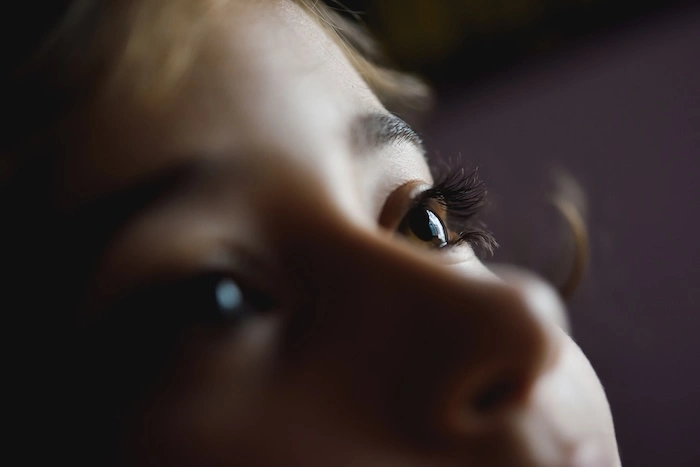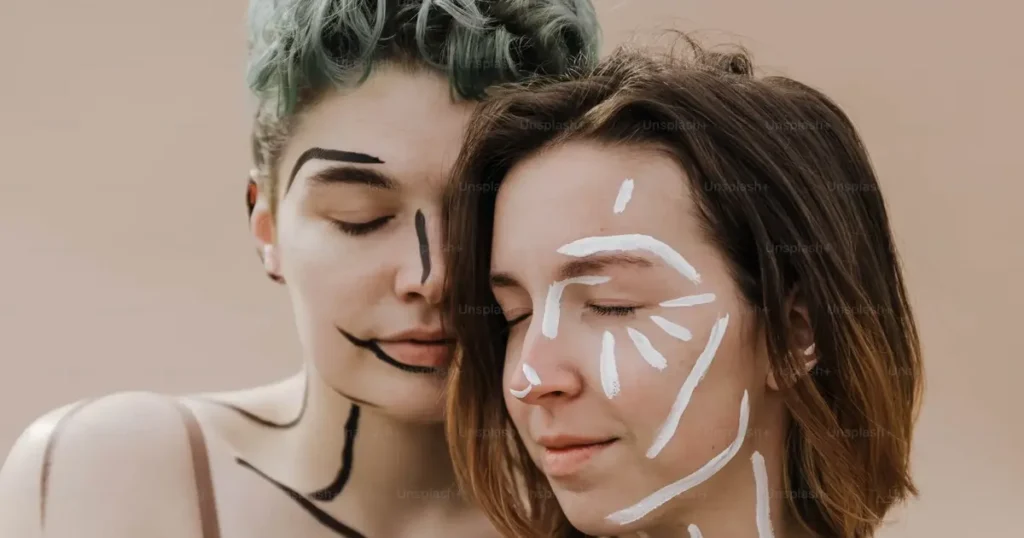A head tilt in photos can make an otherwise great portrait look unprofessional. Whether it’s an ID photo, a professional headshot, or a casual snapshot, a tilted head can throw off facial symmetry and composition. Common causes include uneven posture, camera angle misalignment, or simply habit.
Fortunately, advanced photo editing tools can correct this issue seamlessly, ensuring a balanced and natural appearance. In this guide, learn how to fix head tilt step by step in detail.

Best Photo Editing Tool to Fix Head Tilt
Modern AI-powered photo editors, like Evoto AI Photo Editor, offer precise head pose adjustment features, allowing users to fix head tilt and straighten headshot photo with just a few clicks. Key adjustments include:
- Vertical (Up & Down) Adjustment
This correction addresses improper chin positioning that can distort facial proportions in photos. The ideal adjustment brings the chin to a natural position where it’s neither jutting forward nor receding too far back.
- Horizontal (Left & Right) Adjustment
This fix counteracts lateral head tilts that create noticeable asymmetry in portraits. The correction involves centering the nose bridge along the photo’s vertical midline while ensuring both ears are equidistant from the frame edges.
Read More: Best Face Symmetry App: How to Fix Asymmetrical Face in Photos
- Rotation (Tilt) Adjustment
Tilt refinement solves angular misalignments where the head appears cocked at an oblique angle. This adjustment is especially important for passport photos, where even slight rotational errors can cause automatic rejection in facial recognition systems.
Evoto AI Photo Editor – Faster Edits, Finer Control
Beyond fixing a head tilt, this advanced photo editor offers additional enhancements for photo editing:
- Facial Symmetry & Proportion Refinement– Make a face appear unbalanced in photos.
- Professional Skin Retouching – Present a polished, professional appearance.
- Precision Facial Reshaping Tools – Correct camera distortion and balances facial proportions naturally.
- Blemish & Wrinkle Removal – Use AI to remove blemishes, evens skin tone, and preserves natural textures.
How to Fix Head Tilt in ID Photos with Evoto: Step-by-Step Guide
A head tilt can ruin an otherwise perfect ID and headshot photos, making it look unprofessional or unnatural. Whether your head is tilted up, tilted to the right, or slightly crooked, correcting it is essential for a polished appearance. Below, we break down three key adjustments—vertical, horizontal, and rotation—to fix head tilt with precision.
1. How to Fix Head Tilt with Vertical (up & down) Adjustment
When to Use Vertical Adjustment
You’ll need this correction when:
- Your chin is too high or too low, making your face appear elongated or compressed.
- Your eyes are uneven, with one higher than the other.
- The photo looks unnatural due to an upward or downward head tilt.
Step-by-Step Fix
Step 1. Download Evoto AI. Open your front face photo in the AI Photo Editor.
Evoto AI Photo Editor – Faster Edits, Finer Control
Step 2. Navigate to “Portrait Retouching” > “Facial Reshape” > “Head Pose”.
Step 3. Choose the vertical adjustment. Use the slider to adjust. If your head is tilted up, lower the chin slightly for a more natural position. If your head is tilted down, raise the chin to align the eyes horizontally.
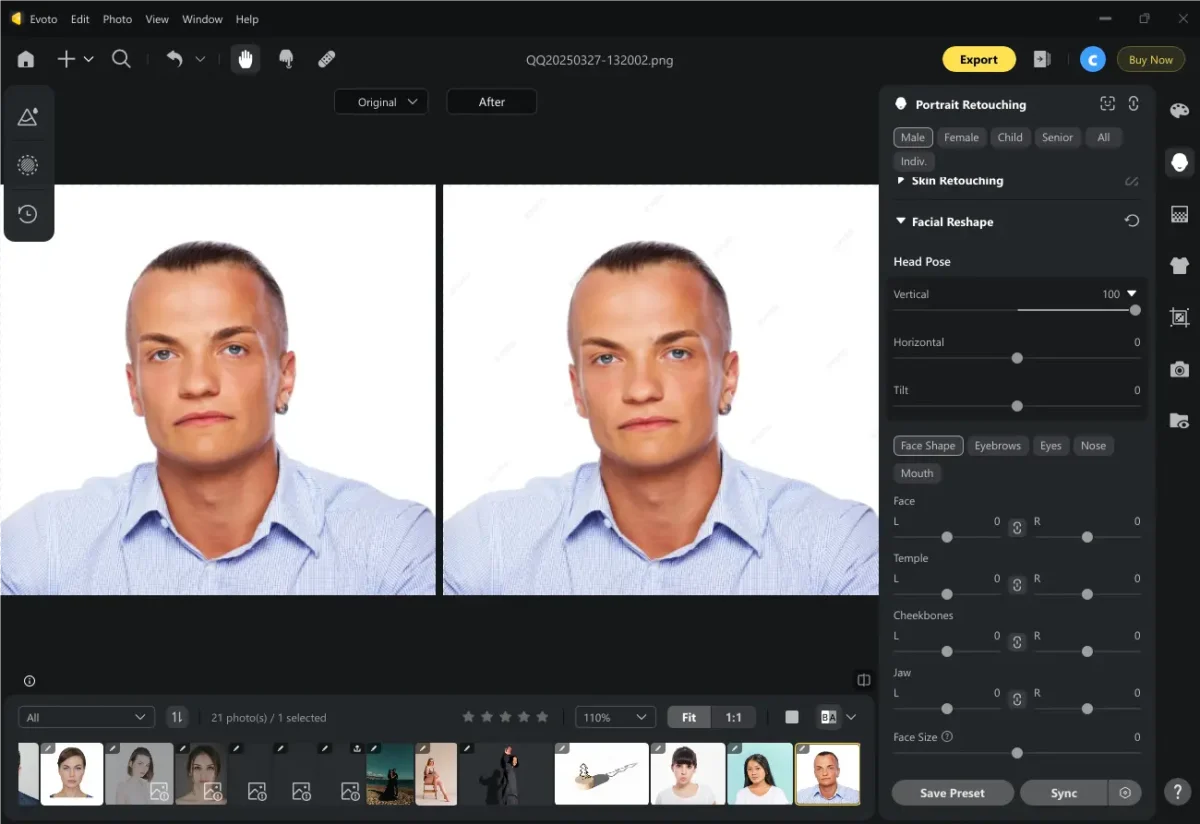
Tips: Check Facial Proportions
- Ensure the distance between the eyes, nose, and mouth remains balanced.
- Avoid over-adjusting, which can distort facial features.
Why This Matters
- Create a balanced facial structure for ID compliance.
- Prevent an unnatural “strained neck” look in photos.
2. How to Fix Head Tilt with Horizontal (Left & Right) Adjustment
When to Use Horizontal Adjustment
This fix is needed when:
- Your head is tilting to the right or left, causing asymmetry.
- Your shoulders appear uneven due to a slight lean.
- The photo looks off-balance, even if the tilt is subtle.
Step-by-Step Fix
Step 1. Locate the “Head Pose” feature in Evoto.
Step 2. Use the “Horizontal” slider to adjust the left or right to the center of the head. If your head tilts to the left, change it slightly right by moving the slider. If your head tilts to the right, shift it left until symmetrical.
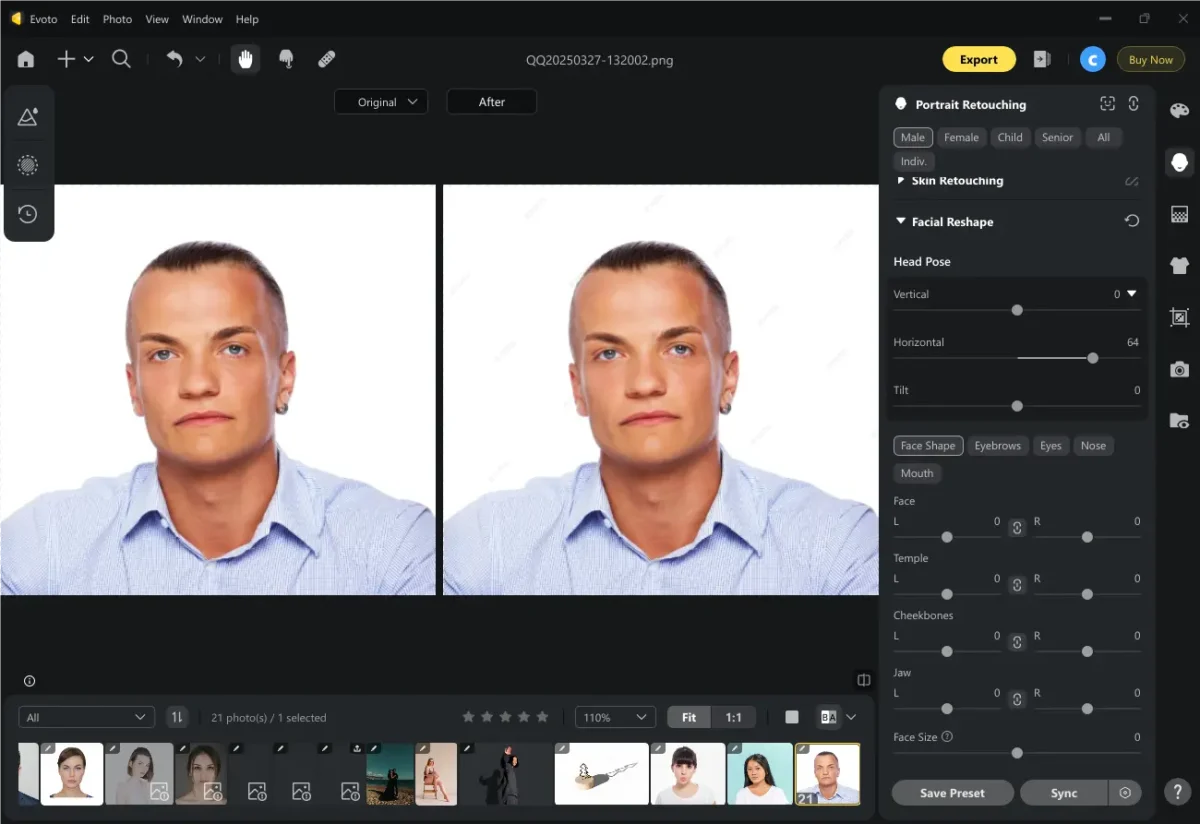
Tips: Align with Shoulders
- Ensure the head is centered over the shoulders for a natural posture.
- Avoid overcorrecting, which can make the head look unnaturally stiff.
Why This Matters
- Ensures a professional, symmetrical look for official documents.
- Fixes subconscious posing habits that lead to head tilt in photos.
Evoto AI Photo Editor – Faster Edits, Finer Control
3. How to Fix Head Tilt with Rotation Adjustment
When to Use a Rotation Adjustment
Use this when:
- The head is slightly rotated, making the horizon line crooked.
- One ear appears higher than the other.
- The photo has a subtle but noticeable slant.
Step-by-Step Fix
Step 1. Navigate to “Head Pose” in the AI Photo Editor.
Step 2. Find the “Tilt” feature. It is for angle adjustment.
Step 3. Use the slider to adjust the rotation. Rotate clockwise or counterclockwise until the eyes and jawline are level.
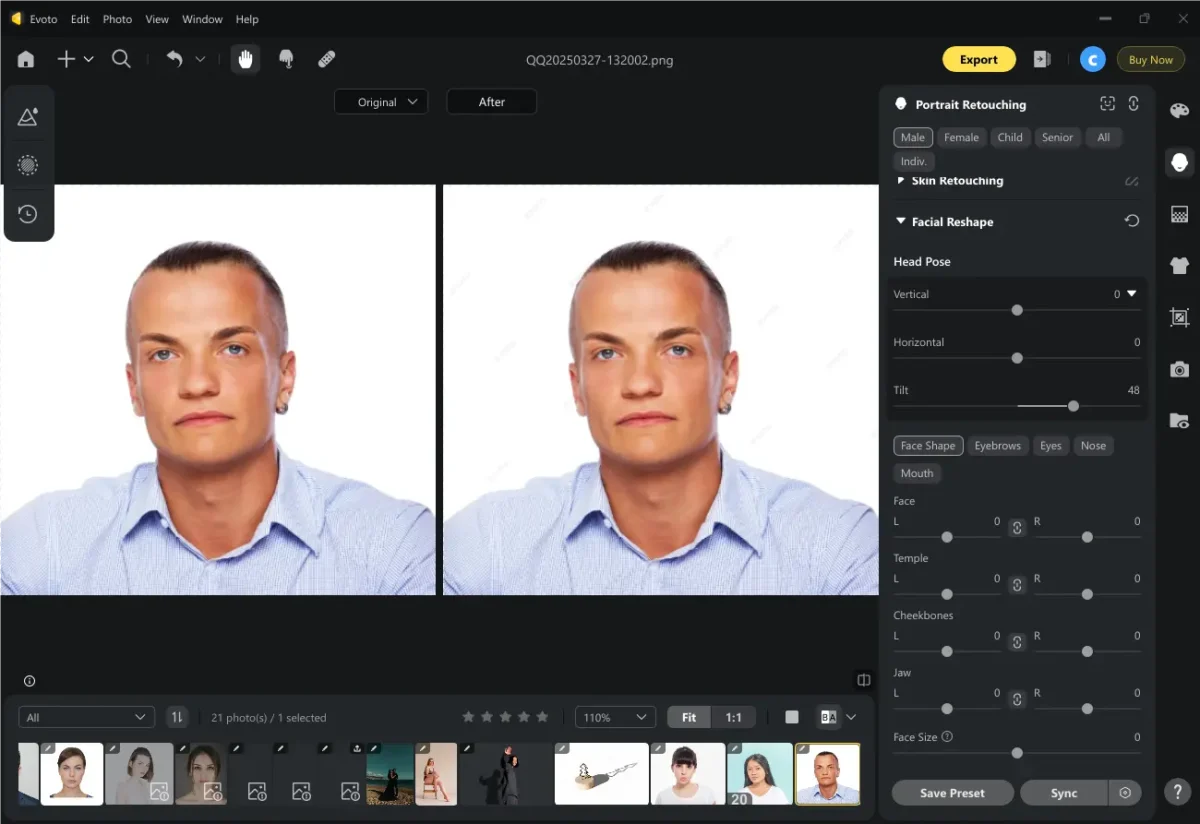
Tips: Verify Natural Appearance
- Check that facial features aren’t stretched or distorted.
- Ensure the head doesn’t look artificially straightened.
Why This Matters
- Corrects minor face tilt issues that affect photo professionalism.
- Ensures compliance with strict ID photo guidelines.
You can combine the vertical, horizontal, and rotation adjustments to obtain the perfect result. Here is a before-and-after contrast of using the AI Photo Editor to fix head tilt:
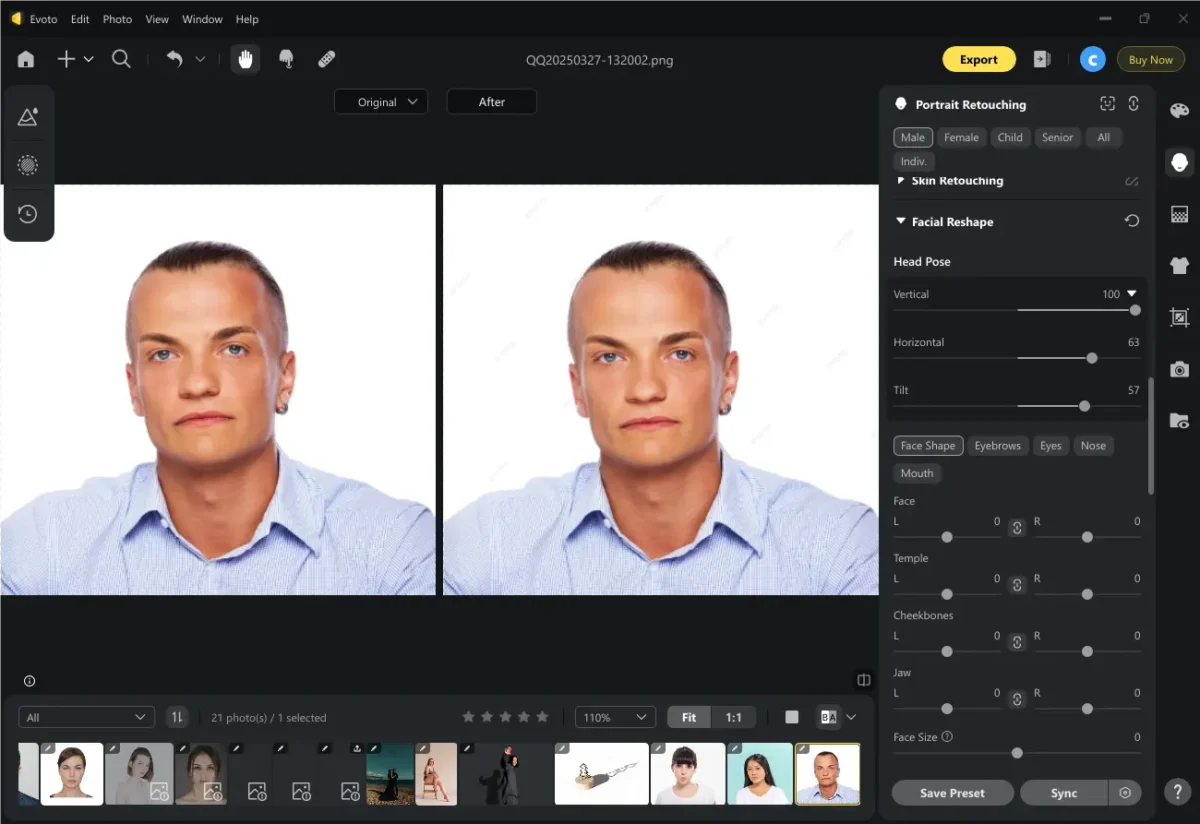
Pro Tips for Avoiding Head Tilt in Photos
Practice Good Posture
- Keep the photoshoot subject’s shoulders relaxed and your spine straight.
- Slightly tuck your chin to avoid a head tilted up effect.
Use a Mirror or Guide
- Check the head position before taking the photo.
- Some cameras have gridlines to help align your face.
Take Multiple Shots
- Slight variations in tilt head to side can help you choose the best angle.
Edit with AI Tools
- If minor tilts remain, use AI-powered adjustments for quick fixes.
Other ID Photo Editing Tools
While fixing a head tilt is crucial for professional ID photos, several other editing enhancements can take your portrait from good to perfect. These additional AI-powered features in Evoto ensure your photo meets official requirements while looking its best.
- Background Removal/ Replacement – AI automatically detects and removes the existing background. You can replace it with a solid color or a professionally compliant backdrop. Edge refinement ensures no halos or jagged outlines around the subject.
- Automatic Color Correction – AI analyzes exposure and adjusts brightness, contrast, and shadows. Fixes yellow or blue color casts from artificial lighting. Enhances skin tone uniformity for a natural look.
- Clothing Smoothing – AI detects fabric folds and digitally smoothens them. Adjusts collar alignment for a neat appearance. Preserves textures to avoid an overly “plastic” look.
- Batch Editing – Apply preset adjustments (background, lighting, head position) to all photos at once.
Evoto AI Photo Editor – Faster Edits, Finer Control
The End
Fixing a head tilt in photos is essential for achieving a polished, professional look. Whether adjusting vertical, horizontal, or rotation angles, AI-powered tools make corrections quick and natural. Additional features like background editing and skin retouching further enhance portrait quality.
For flawless ID photos, try the advanced AI Photo Editor today and say goodbye to why is my head always tilted in pictures frustrations!