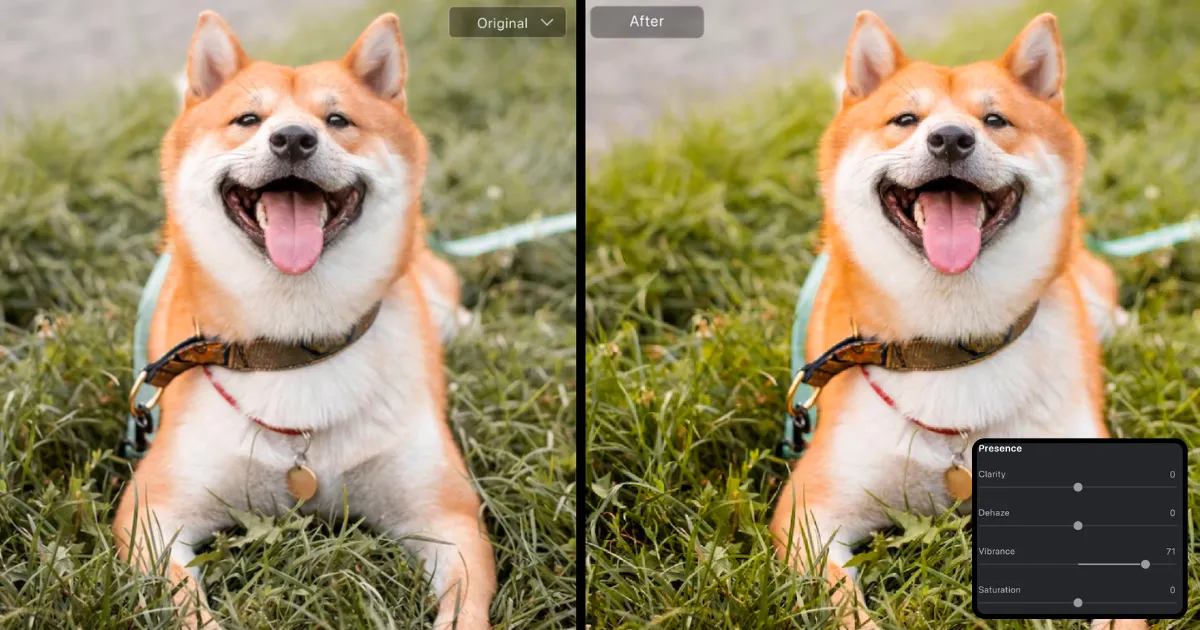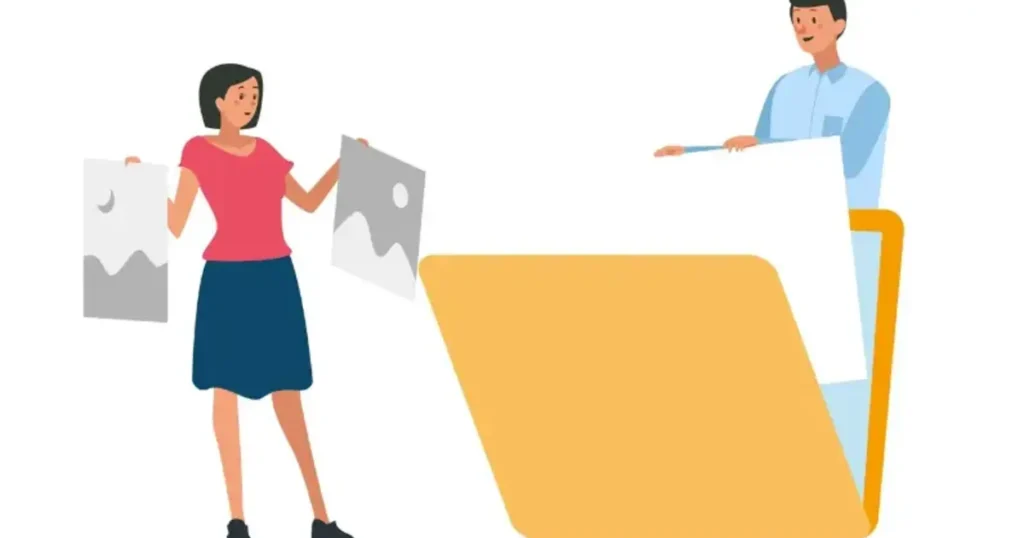In photography, knowing how to flip a photo is essential for creative enhancement and correcting misaligned or poorly composed images. Flipping and rotating images allow photographers to reframe their images, create dynamic perspectives, enhance visual storytelling, and improve overall composition. Evoto AI Image Flipper offers advanced features such as horizontal mirror flips, upside-down flips, and free rotation, making image manipulation seamless and efficient.

Understanding Evoto’s Functions on How to Flip a Picture
How to flip a photo? AI Photo Flipper offers versatile tools for enhancing images and correcting compositions.
Evoto – The Most Efficient AI Photo Editor
Horizontal Mirror Flip
The horizontal mirror flip is to mirror an image by flipping it horizontally. This function is valuable for adding symmetry to portraits, correcting composition errors, or enhancing visual appeal in creative projects, allowing artists to play with balance and perspective.
Upside-Down Flip
The upside-down flip reverses the photo’s orientation by flipping it vertically. This feature is perfect for playful or abstract designs and can also serve to correct images that have been inadvertently inverted, helping to restore intended visuals.
Free Rotation
With free rotation, you can rotate pictures at any angle. This function is perfect for fixing misalignment, straightening horizon lines, or making artistic adjustments to your images, thereby empowering photographers and designers to express their vision effectively. Together, these tools facilitate creative exploration and precise editing in any photographic endeavor.
How to Flip a Photo Horizontally?
To mirror an image can dramatically change its perspective, making it appear fresh and dynamic. Here’s a simple step-by-step guide to flipping an image using Evoto AI:
Step 1. Download Evoto AI from its official website and successfully install it on your Windows or macOS desktop.
Evoto – The Most Efficient AI Photo Editor
Step 2. Launch the Evoto and import the photo you want to create a mirrored image.
Step 3. Navigate to the editing menu on the right-side feature list > Crop & Rotate section > Unfold the Rotate options, and click the “Flip Horizontal” icon to flip your image instantly.
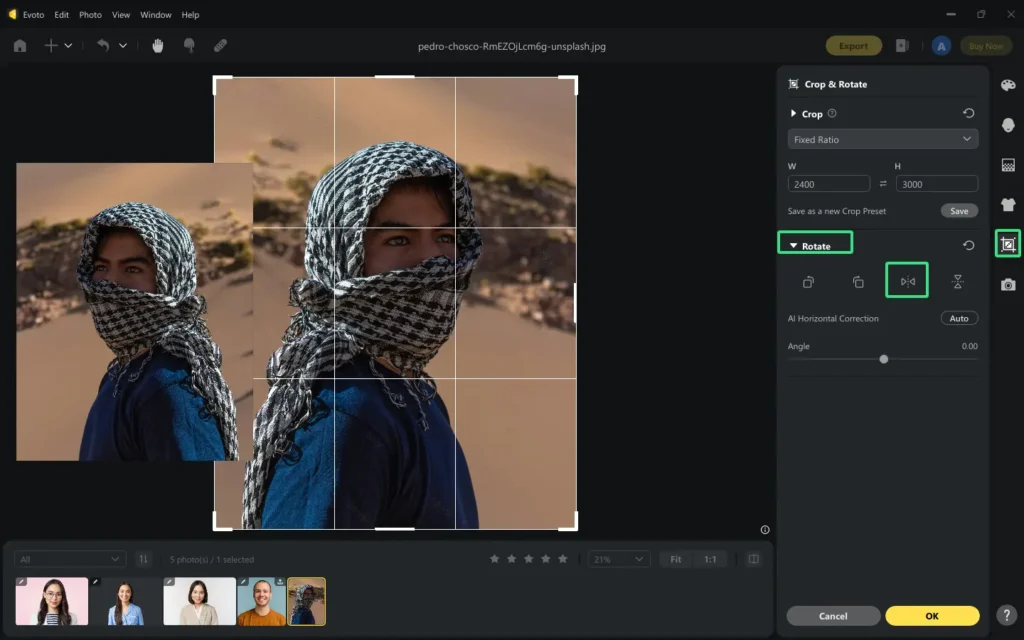
Step 4. Review the flipped image in real time to check if it meets your expectations.
Step 5. Click the “OK” button to store the edits and export the horizontally flipped image as a preferred format.
Notice: Ensure the subject is still at the center of your image after flipping, otherwise it will affect the overall view balance.
Check the Before & After Example:
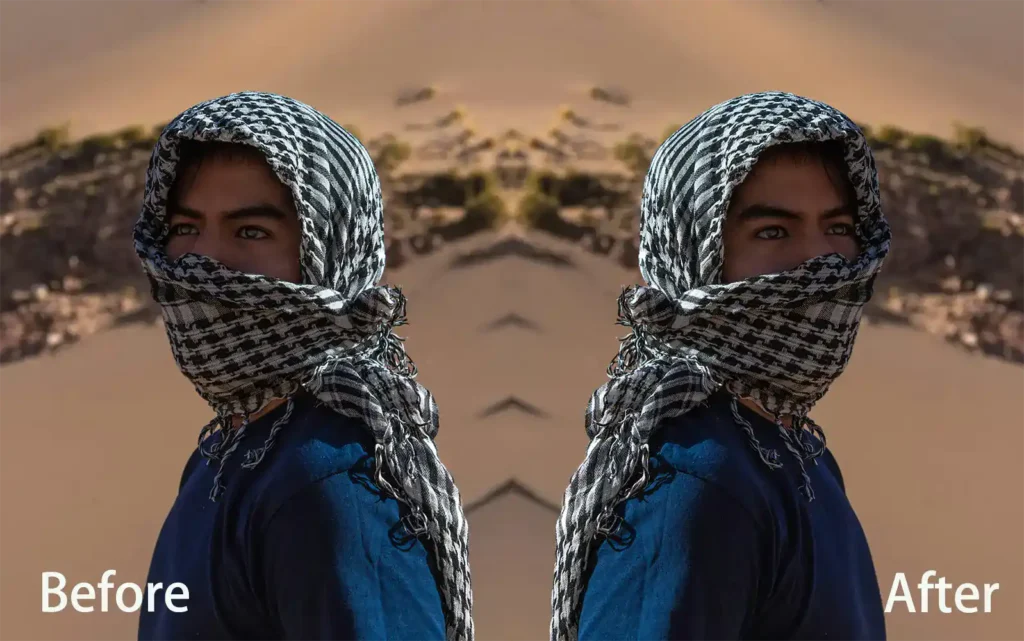
That’s how to flip a photo horizontally. As you can see, after the horizontal inversion, the perspective of the portrait is completely changed. From the audience’s perspective, the subject changes from looking to the left to looking to the right.
How to Upside-Down a Photo?
Besides flipping images horizontally, you can use Evoto AI Photo Flipper to reverse an image upside down, which helps completely break the pattern and transform its feel. Check out a simple guide below to see how you can do this using Evoto AI:
Evoto – The Most Efficient AI Photo Editor
Step 1. Import the photo you want to modify.
Step 2. Head to the Crop & Rotate section > Unfold the Rotate options, and find the “Flip Vertical” icon. Click it to rotate your image 180 degrees at once.
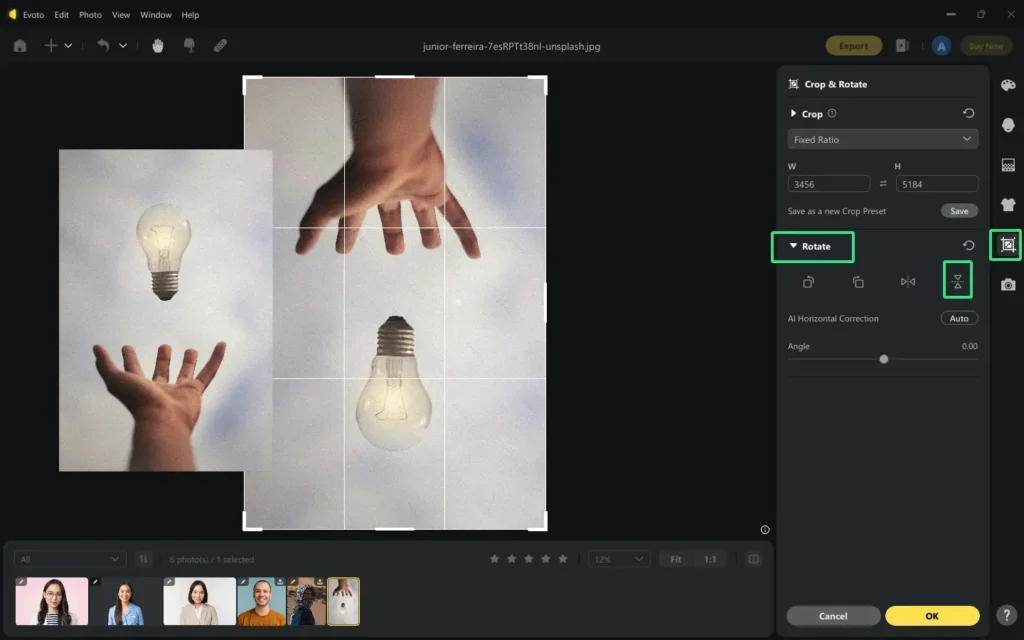
Step 3. Check the preview to ensure the upside-down version fits your vision.
Step 4. Once satisfied, hit “Save” > “Export” to download your edited photo.
Check the Before & After Example:

That’s how to flip a photo vertically. After a vertical reversal, the hand in the picture that is holding up the light bulb changes to grab the light bulb downwards, and the narrative scene is completely changed.
How to Flip Photos in Batches?
Flipping photos in batches can save time while ensuring consistency across your images.
Here’s a step-by-step guide on how to do batch editing on photo flipping using Evoto AI:
Start by uploading all the photos you wish to flip into Evoto’s editing interface. Pick one photo and decide on a horizontal mirror flip, an upside-down flip, or a free rotation, depending on your creative vision. Here, we take reversing a photo 180 degrees vertically, for example.
Step 1. Crop & Rotate > Rotate > “Flip Vertical” icon, and apply it to the selected photo. Click OK > Save Preset > Rename the preset > Check the Crop & Rotate filter > Save.
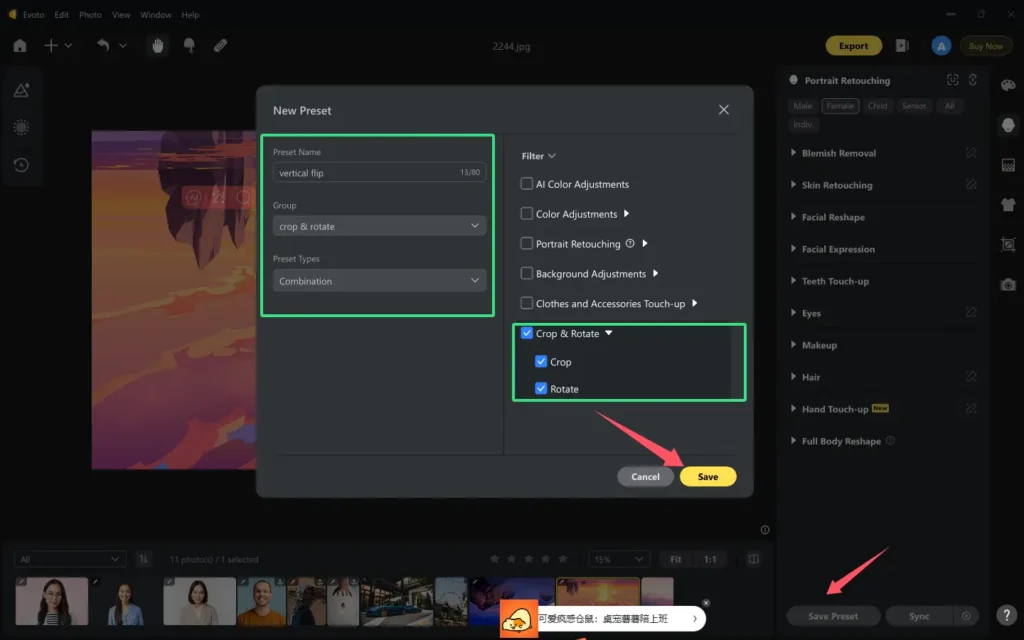
Step 2. Choose the photo you want to make an upside-down flip and then go to Presets > My Presets > click on the “vertical flip” in the Crop & Rotate group.
Notice: This is just for example, and you have to find the location where you save the preset.
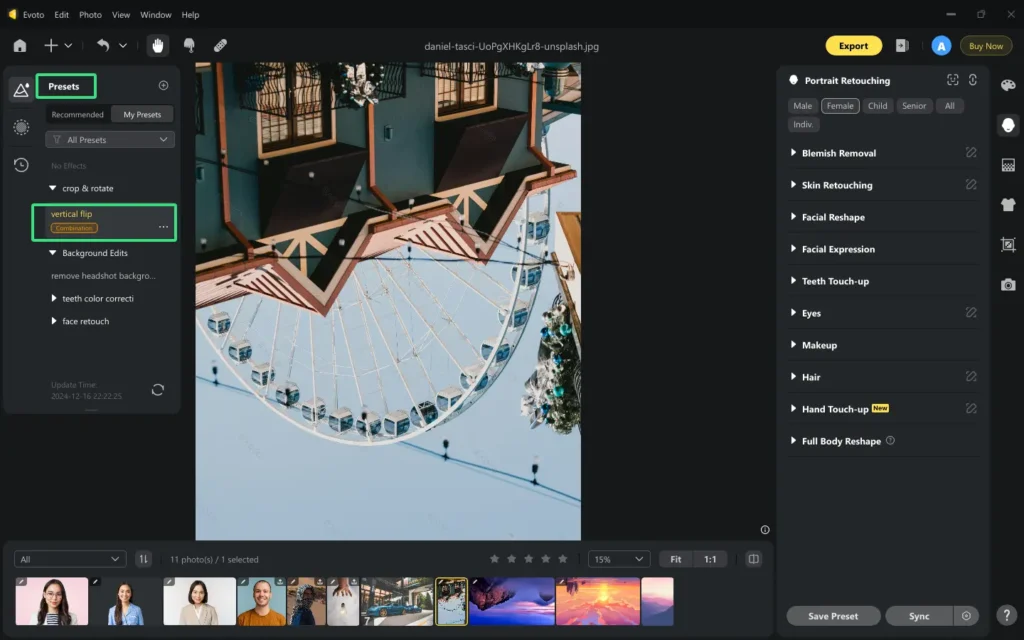
Step 3. Once you’re happy with the preview, click the ‘Export’ button to download the enhanced images to your device.
Besides using preset to batch flip photos, you can also make use of the “Sync” button to make it:
Step 1. Flip a reference image.
Step 2. Go to the gear icon in the bottom right corner. Check and save the rotation related settings.
Step 3. Multi-select photos from the thumbnail bar while holding the “Ctrl/ Command” key. Then, click the “Sync” button.
Step 4. AI will automatically flip your selected photos in seconds.
That’s how to flip photos in batches. In this way, you can save a lot of time resetting parameters to batch edit many images at one click.
How to Freely Rotate a Photo?
Beyond enhancing the balance and creativity of your photos by flipping, you can also rotate them with Evoto, which is a straightforward process that can significantly improve your images via angle correction.
Step 1. Launch the Evoto and upload the photo you want to rotate at any angle.
Step 2. Click on the image to select it, and locate it on the Crop & Rotate section > Rotate > Angle. Move the slider or input specific angle degrees to rotate your photo freely.
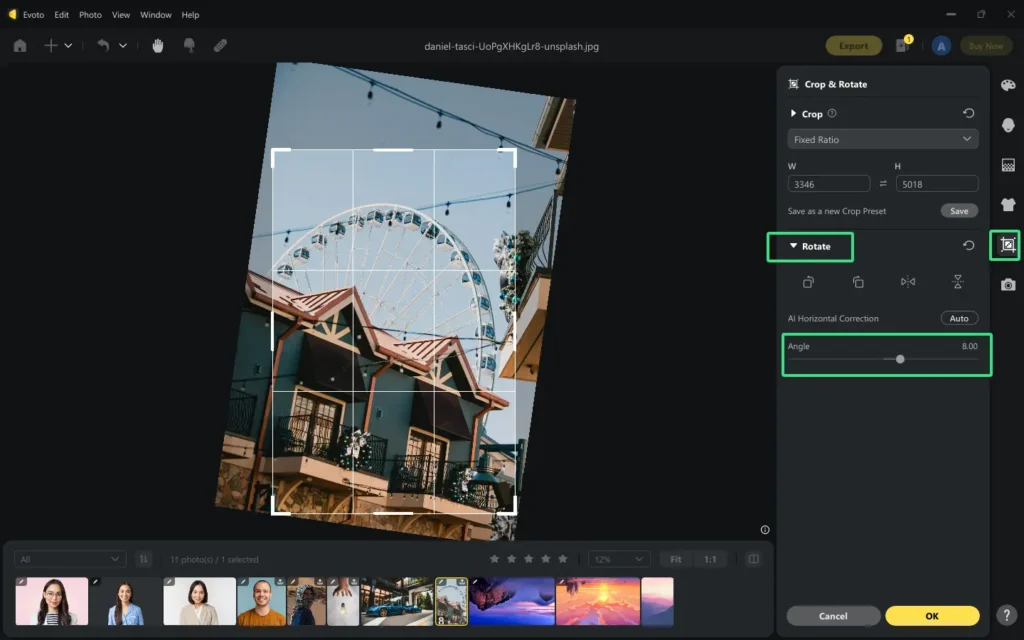
Step 3. Meanwhile, preview the real-time adjustment if it caters to your demand.
Step 4. Once satisfied, save the newly rotated photo to your device locally.
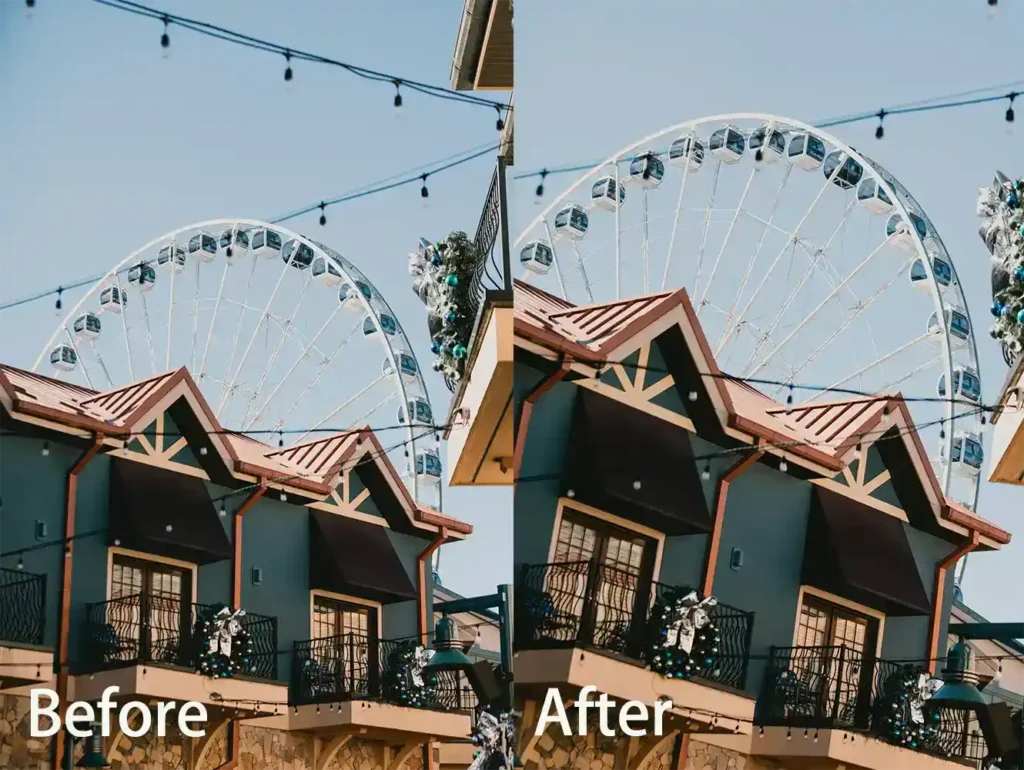
Other Editing Functions in Evoto AI?
Evoto AI offers plenty of other powerful editing functions to further refine your images:
Flexible Cropping
You can use this feature to crop images with customizable aspect ratios and perspectives. It is perfect for tailoring photos for social media, printing, or specific compositions, allowing for creative freedom.
AI Horizontal Correction
You can use this feature to automatically align images to correct any tilting, ensuring the horizon is level. It is useful for landscape and architectural photography, where straight horizons are essential for a professional look.
90 Degree Rotation
You can use this feature to rotate image by 90 degrees clockwise or counterclockwise for quick adjustments. This is frequently employed when photos are taken in the wrong orientation, especially for portraits and full-frame shots.
Evoto – The Most Efficient AI Photo Editor
Best Image Flipper: Photoshop vs. Evoto AI
When it comes to flipping images, both Photoshop and Evoto AI offer unique advantages. Photoshop has long been the industry standard, offering a variety of tools and options.
How to Flip an Image on Photoshop
1. Open the desired photo, navigate to the “Edit” menu, and select “Transform.”.
2. Choose either “Flip Horizontal” or “Flip Vertical”.
While effective, this process may feel cumbersome for those unfamiliar with the software.
- In contrast, Evoto AI streamlines the process to flip photos, making it accessible for both beginners and professionals.
- With its user-friendly interface, users can effortlessly apply horizontal or vertical flips, as well as free rotation, in just a few clicks.
- Additionally, the Evoto image flipper harnesses the power of artificial intelligence to enhance images automatically, or you can also manually apply color adjustments.
- For those who want quick results without sacrificing quality, Evoto AI is the ideal choice, allowing users to focus on creativity instead of technical processes.
Thus, while Photoshop provides depth, Evoto AI excels in efficiency and accessibility.
Evoto – The Most Efficient AI Photo Editor
Conclusion
How to flip a photo? Evoto hands over the best answer! Flipping and rotating photos is a simple yet powerful way to improve composition, create symmetry, and correct image orientation. Evoto AI Photo Editor offers features like horizontal mirror flip, upside-down flip, and free rotation, along with batch editing for added efficiency. Explore Evoto AI for seamless and professional photo editing today!