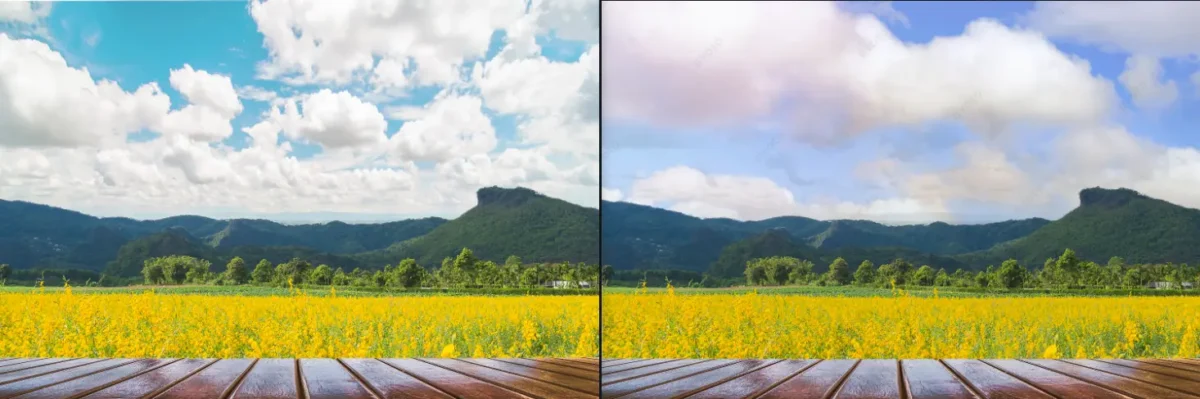If you’ve ever taken a portrait only to find an intrusive glare reflecting off the subject’s glasses, you know how frustrating it can be. Light bouncing off glasses can obscure the eyes, distort facial expressions, and downgrade the overall quality of an otherwise perfect photo. Learning how to remove glare from glasses in Photoshop can save a valuable image from being discarded.
In this guide, we’ll break down the process step-by-step so you can master glare from glasses removal for crisp, professional portraits. We’ll also introduce Evoto AI’s Glass Glare Removal feature — a faster, automated alternative for achieving natural results in seconds.

Learn the Details About Glasses Glare
Glasses glare occurs when direct light hits the lenses at certain angles, reflecting back into the camera. This is most common when shooting with a strong light source like a flash or sunlight.
Why it’s problematic:
- Glare can cover the subject’s eyes with a white or bright patch, making the subject appear less engaging.
- Glare breaks natural facial expressions by blocking or altering the way we see their eyes and brows.
- Glare introduces an uncontrolled, distracting element into the image, reducing the perceived quality.
Common causes include:
- When the flash is mounted directly above the lens, the light travels straight forward and bounces right back from the glasses, producing harsh glare.
- Direct midday sunlight can create strong, mirror-like reflections on glass surfaces, especially when the subject is facing toward the sun.
- When the lights are too close to the subject’s face or at the same height as the camera, it increases the chance of glare.
After the knowledge about why glare occurs on glasses, let’s step into how to remove glare from glasses in Photoshop.
How to Remove Glare from Glasses in Photoshop?
Here’s a practical guide on how to remove glare from glasses in Photoshop without damaging the natural look of your image:
Step 1. Open your image in Photoshop
Load the file containing the glasses glare problem.
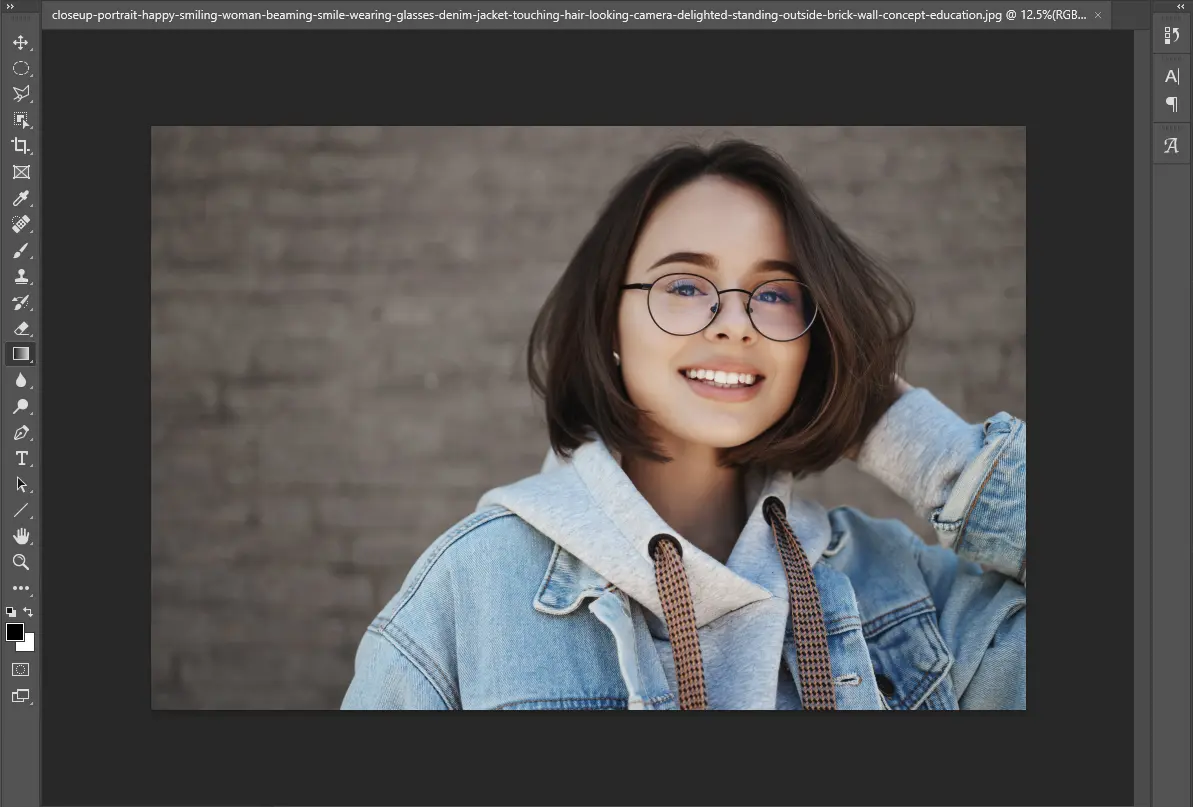
Step 2. Duplicate the background layer
Duplicate the layer for non-destructive editing. Always work non-destructively.
Step 3. Use the Clone Stamp Tool or Healing Brush
Zoom in on the glare area. Select the Clone Stamp or Healing Brush to sample clear areas near the glare, painting over the reflection.
Step 4. Fine-tune with Low Opacity Brush
For color consistency, use the Brush Tool with low opacity to paint over color shifts.
Step 5. Balance the Color Tone
Adjust with Dodge & Burn tools for tonal balance.
Step 6. Finish with Blur
Merge and refine with Gaussian Blur if needed to smooth transitions.
Advanced Photoshop Techniques for Glasses Glare Removal
Frequency Separation: Create two duplicate layers: apply a Gaussian Blur to the lower layer (for color and tone), and extract the texture using the “Apply Image” method on the top layer. Work on the blurred layer to paint away glare without affecting fine details like eyelashes or iris texture.
Blend Modes: If glare has altered the brightness or contrast around the eyes, try creating a new layer, painting with a neutral color sampled from nearby skin, and setting the layer’s blend mode to “Soft Light” or “Overlay.” This can gently blend tones and restore balance without heavy cloning.
Layer Masks: Always use layer masks instead of erasing. This way, you can reveal or hide specific edits, refine them with a soft brush, and make non-destructive adjustments until the glare removal blends perfectly with the original image.
Remember the pro tips for how to remove glare from glasses in Photoshop professionally and clearly, you’ll output HD portraits, just like the glare has never appeared.
Faster Solution: Remove Glare from Glasses with Evoto
While glasses glare Photoshop editing offers precision, but it can be time-consuming. Evoto AI’s Glass Glare Removal tool automatically detects and removes glare with zero manual masking, delivering professional, natural results in seconds.
Compared to how to remove glare from glasses in Photoshop, there are two ways to remove glare from glasses with Evoto. Follow the guides below to experience their unique charm one by one.
Step-by-Step Guide to Remove Glasses Glare in Evoto AI:
Way 1. Glasses Glare Removal with Almighty Evoto Software
Step 1. Download Evoto to your desktop device. Launch it and upload the photo you desire to fix glasses glare instantly.
Step 2. Go to the Portrait Retouching tab and head to the Eyes section > select the Remove Glasses Glare adjustment slider. The AI automatically detects reflective areas on glasses.
Step 3. Rightly move the slider to increase the intensity of glasses glare removal till it completely disappears.
Step 4. Review the real-time preview to see natural results that preserve eye texture, clarity, skin tone, and lighting balance.

(Optional) When there is a demand for editing a set of photos, e.g., advertising photos of glasses or sunglasses, you can click Sync to save the glasses removal change as a preset. Then, use it for batch edits.
Step 5. Export the final image in high resolution.
The Evoto software has a full range of AI retouching tools for beginners and professionals to deal with multiple photo imperfections. Meanwhile, it also has a convenient tool that enables you to quickly remove glare from glasses online.
Way 2. Glasses Glare Removal with Quick Evoto Online Photo Editor
Step 1. Go to Evoto AI’s website and locate its Glasses Glare Remover in Features.
Step 2. Upload your image in JPEG, JPG, PNG, or WebP format.
Step 3. The AI technique will automatically detect the glare on glasses and remove it clearly in several seconds.
Step 4. Move the Before-and-After contrast line to preview the changes. Download it in high definition.
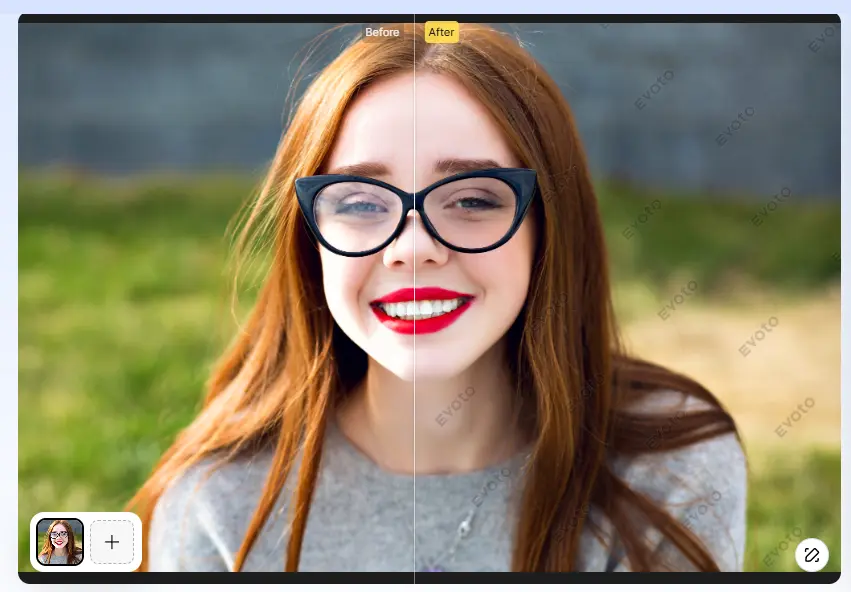
Notice: The online glasses glare remover also supports batch processing.
Why choose Evoto AI for glare removal?
- Automatic detection – No manual brushwork or masking.
- Natural results – Keeps eye detail sharp without looking fake.
- Batch processing – Perfect for photographers editing multiple portraits at once.
For photographers who want the best of both worlds, use Evoto AI for quick remove glare from glasses photoshop results, then fine-tune in Photoshop for ultimate precision.
Tips for Preventing Glare from Glasses When Shooting
If you want to avoid the hassle of glare on glasses in pictures altogether, a few lighting and posing tweaks during the shoot can make a huge difference:
- Adjust the light source angle
Position lights so they hit the subject from above, the sides, or behind at a slight angle, rather than straight on. This changes the reflection path so it doesn’t bounce directly back into the lens. - Tilt glasses slightly downward
Have the subject tip the arms of the glasses down just a few degrees on their ears. This subtle adjustment often eliminates glare without making the glasses look crooked. - Use a polarizing filter outdoors
A circular polarizing filter can significantly cut down on unwanted reflections in bright sunlight, making it a valuable tool for outdoor portrait sessions. - Change subject or camera position
Move the subject slightly left, right, up, or down to alter the angle of incidence between the light and the lens. Even a small reposition can shift glare out of the frame. - Diffuse your light sources
Use softboxes, umbrellas, or diffusion panels to soften light before it hits the glasses. Soft light reduces harsh, mirror-like reflections, especially in close-up shots.
Pro Tip: Always check your test shots on a large display before starting the session. Glare can be subtle in a camera’s small preview screen but obvious on a computer monitor.
Conclusion
That’s all for how to remove glare from glasses in Photoshop. Whether you want to remove glare from glasses online quickly or dive into detailed glasses glare photo editor work in Photoshop, you have options. Photoshop’s manual tools excel at precision, while Evoto AI offers speed, ease, and consistent quality. Combining both methods ensures professional-grade results every time.Want to save hours of editing? Try Evoto AI’s glare removal app for instant results for basic and essential editing. Then refine with Photoshop for a perfect finish. Your portraits will thank you.