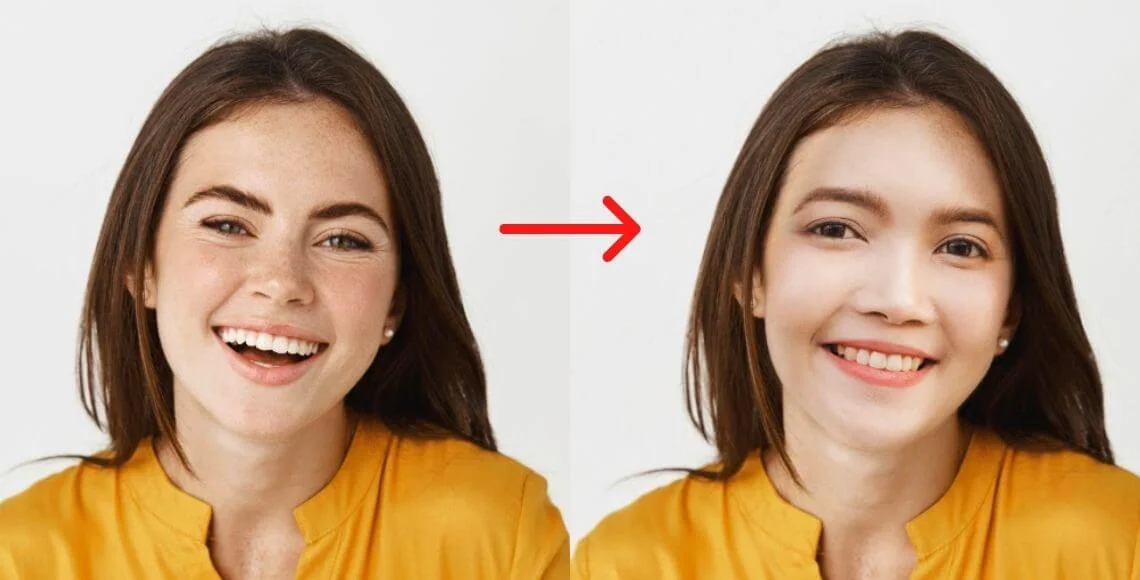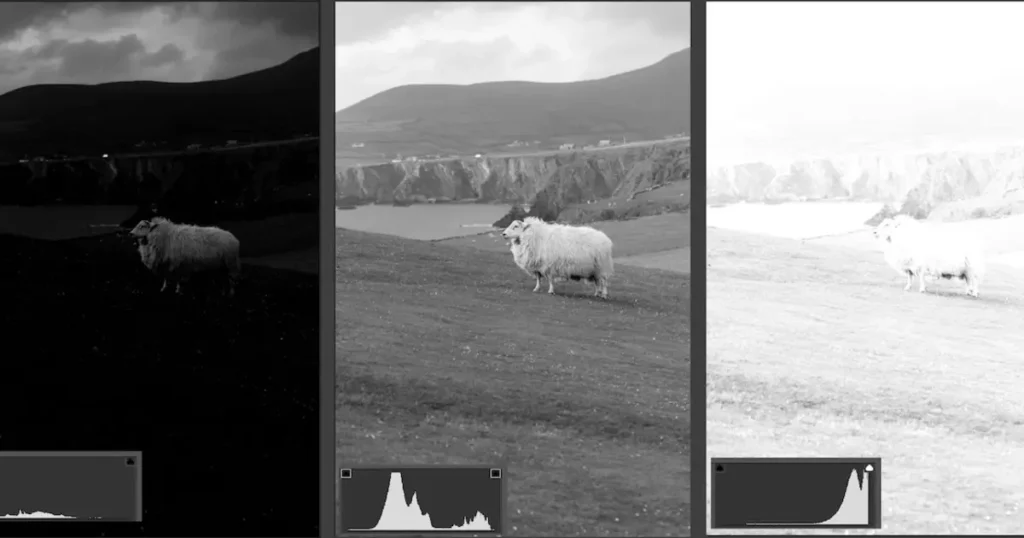Visual perfection is non-negotiable in professional photography, especially portraits, product shots, and fashion campaigns. Even the tiniest fabric imperfections—like lint, dust stains, pet hair, or wrinkles—can distract from the subject and lower the image quality. That’s where post-processing becomes essential.
Adobe Photoshop is widely recognized as a leading software for photo retouching, offering powerful tools to remove stains from clothes, smooth fabric textures, and enhance overall visual appeal. In this guide, we’ll explore the most effective Photoshop workflows to eliminate stains and imperfections while preserving the garment’s natural appearance.

Common Clothing Stains in Photos
Stains come in many forms, and each requires a unique retouching approach. Before diving into techniques, it’s important to identify the most common types of clothing stains visible in images.
Liquid-Based Stains
These include coffee, tea, wine, sweat stains, and even blood. They usually appear as irregular, semi-transparent patches or discolored areas that seep into the fabric. For instance, knowing how to get coffee stains out of clothes is a must for product and lifestyle photographers shooting models with beverages.
Solid Residues
These are typically caused by food, toothpaste, or detergent marks. They form more opaque and defined smudges on clothing, and knowing how to get toothpaste stain out of shirt is crucial when editing casual fashion shots.
Texture and Surface Imperfections
Things like dust stains, pet hair, vine stains, and fabric pills create uneven lighting or texture across garments. These disrupt the flow of the photo and can undermine a professional look.
Post-processing lets you remove stains from clothes and restore a polished, commercial-grade appearance. Let’s now explore the tools in Photoshop that make this possible.
Read More: How to Remove Lint from Clothes in Photos – Best Solutions to Erase Fuzz and Pilling
Photoshop Tools for Removing Clothing Stains
Now that you’re familiar with the types of stains, let’s look at the specific Photoshop tools ideal for addressing them. Whether you’re working on a fashion editorial or an ecommerce image, each of these tools serves a distinct purpose in helping you remove stains from clothes efficiently.
- Spot Healing Brush Tool – Ideal for quickly fixing minor liquid stains like sweat stains or tea blotches.
- Clone Stamp Tool – Offers precision for removing solid stains such as crayon, food residue, or toothpaste.
- Frequency Separation – Excellent for removing wrinkles, editing fabric inconsistencies, or lint without sacrificing natural texture.
- Hue/Saturation Adjustment Layer – Helps correct discoloration, including mild bleach spots, and is especially useful when figuring out how to get stain out of white shirt.
Next, we’ll go step-by-step through using each tool to professionally remove stains from clothes in Photoshop.
How to Remove Stains from Clothes Using Photoshop
When it comes to retouching clothing in Photoshop, using the right tool for the job is key. Each stain type—whether it’s liquid-based, solid residue, or texture-related—requires a specific approach for seamless correction. Below are detailed workflows for various stain scenarios, helping you confidently remove stains from clothes with professional results.
1. Liquid Stains (e.g., Coffee, Sweat, Blood)
Tool: Spot Healing Brush Tool
Liquid stains often leave irregular blotches that disrupt the fabric’s visual consistency. Whether it’s a sweat stain on a collar or a splash of coffee on a shirt, these marks can easily be fixed using Photoshop’s Spot Healing Brush Tool. This tool intelligently samples surrounding pixels and replaces the stained area with a clean, blended texture—making it ideal for quick fixes.
- Open your image in Photoshop and duplicate the layer for non-destructive editing.
- Select the “Spot Healing Brush Tool” and ensure it’s set to “Content-Aware.”
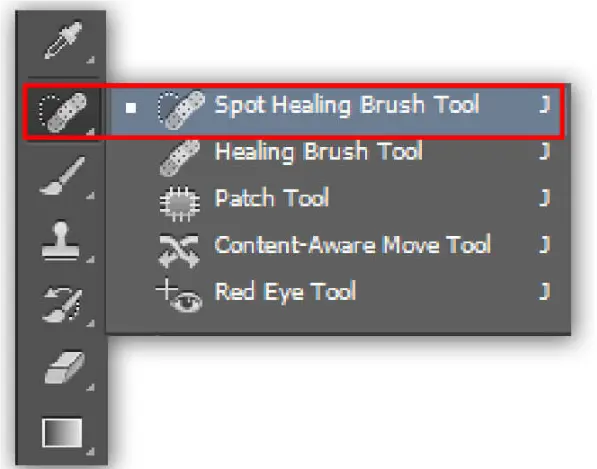
- Carefully paint over the stained area. The tool samples surrounding pixels and blends the correction seamlessly.
- Adjust the brush size and hardness as needed.
Tips: Use multiple passes and zoom in for fine control.
Whether you’re trying to remove stains from clothes or learning how to get coffee stains out of clothes, this method is fast and efficient for minor liquid spills.
2. Solid Residue Stains (e.g., Food, Detergent)
Tool: Clone Stamp Tool
Solid residue stains like food smudges, toothpaste marks, or even crayon streaks require a more controlled and precise retouch. The Clone Stamp Tool gives you full control by manually selecting a clean source and painting over the stain, replicating fabric texture and color for a flawless finish.
- Click “Clone Stamp” and choose a clean area near the stained area to sample.
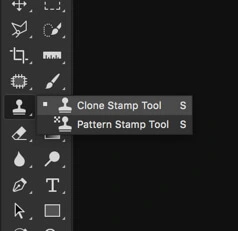
- Gently paint over the residue, matching the fabric texture and lighting.
- Adjust opacity for subtle blending, especially for tougher marks like crayon or toothpaste.
- Use alongside Healing Brush for final touches.
This method is also useful when researching how to get crayon out of clothes, ensuring the correction looks realistic without hard edges.
3. Discoloration from Sweat or Mild Bleach Stains
Tool: Hue/ Saturation Adjustment Layer
Discoloration is common in high-friction or heat-prone areas like underarms, collars, or the back. Sweat and mild bleach stains often alter the fabric’s color without affecting its texture. Photoshop’s Hue/Saturation Adjustment Layer is ideal for selectively correcting color shifts without over-processing the garment.
- Select the stained area using the “Lasso” or “Quick Selection Tool.”
- Apply a “Hue/Saturation Adjustment Layer” and clip it to your selection.
- Tweak the “Hue and Saturation” sliders to neutralize the color deviation.
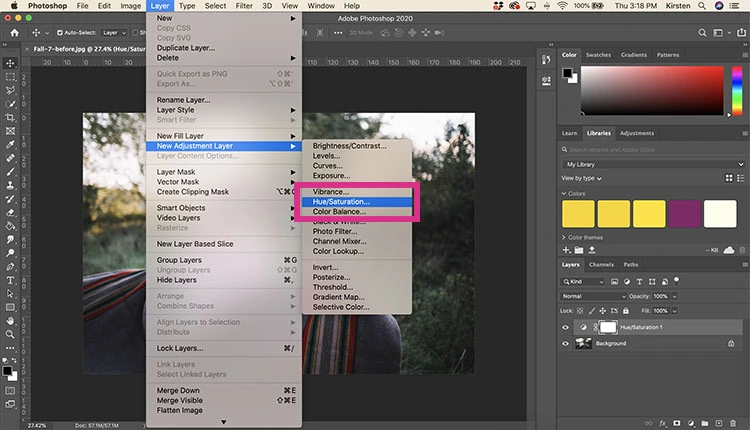
- Use the layer mask to refine edges, optionally combining with a “Curves” adjustment.
Whether you’re dealing with discoloration or wondering how to remove bleach stains, this technique helps preserve the fabric’s natural tones.
4. Fabric Texture Issues (e.g., Wrinkles, Lint, Hair Balls)
Tool: Frequency Separation
For more complex issues like wrinkles, lint, or fabric pilling, you’ll need a method that separates texture from color. Frequency Separation allows for advanced editing by isolating fine details (like stitching or texture) from color layers. This ensures that your fabric remains realistic while removing imperfections.
- Duplicate your image into two layers: one for high-frequency (texture) and one for low-frequency (color/tone).
- Apply “Gaussian Blur” to the low-frequency layer to smooth color inconsistencies.
- Use “Apply Image” on the high-frequency layer and set the blending mode to “Linear Light”.
- Retouch wrinkles or lint using the “Healing Brush” on the texture layer and “Clone Stamp” on the tone layer.
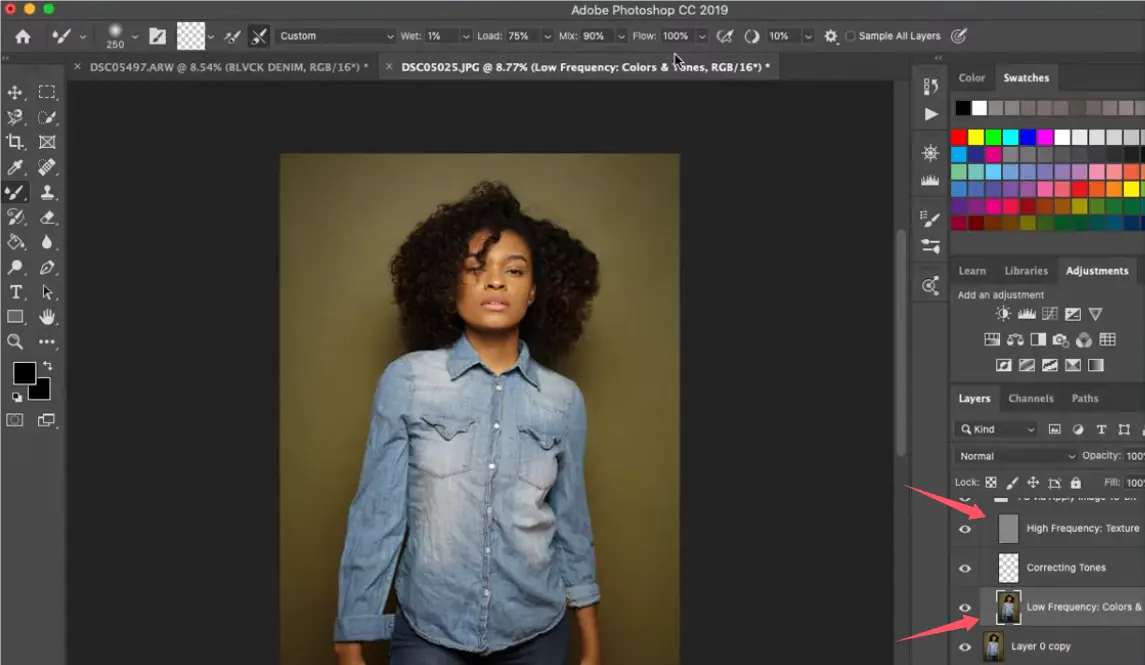
This technique is crucial when you need to maintain fine texture detail while still being able to remove stains from clothes.
5. Bonus: Animal Hair or Dust Removal
Tool: Selective Masking + Clone Stamp
Sometimes, it’s not just stains—pet hair, lint, or dust stains can cling to fabric and be just as distracting. A combination of selective masking and the Clone Stamp Tool can help eliminate these micro imperfections without flattening texture or tone.
- Zoom into the affected area and mask it softly.
- Use the “Clone Stamp Tool” to copy clean pixels over the pet hair or dust.
- Refine with the “Healing Brush Tool” for optimal blending.
Perfect for product photographers who need to take a stain off clothes and clean lint for pristine presentations.
Stain Removal Tools Comparison
Let’s summarize how each tool compares in real-world applications for clothing stain retouching:
- Spot Healing Brush Tool – Quick and effective for small jobs, but struggles with large or patterned stains.
- Clone Stamp Tool – Gives high control, suitable for users familiar with lighting and texture matching.
- Frequency Separation – Best-in-class for complex retouching like wrinkles, but has a learning curve.
- Hue/Saturation Layer – Great for discoloration but won’t fix texture.
Beyond Photoshop, tools like Lightroom, Snapseed, or AI photo editing software offer lightweight alternatives. AI-based editors like Evoto AI are testing intelligent features that may edit stains out of pictures or even remove a stain from a photo in one click, making them promising choices for future workflows.
Summary
To remove stains from clothes effectively in photography, especially for white or colored garments, Photoshop provides essential tools like Spot Healing, Clone Stamp, and Frequency Separation. Whether you’re fixing a vine stain, sweat stain, or bleach spot, knowing how to use these tools ensures your images stay clean, professional, and publication-ready.As editing technology evolves, AI tools like Evoto are paving the way for faster and smarter solutions, helping users automatically detect and erase even complex clothing imperfections. Ready to level up your editing game? Start with Photoshop today, and keep an eye on AI innovations that promise to remove stains from clothes even more effortlessly.