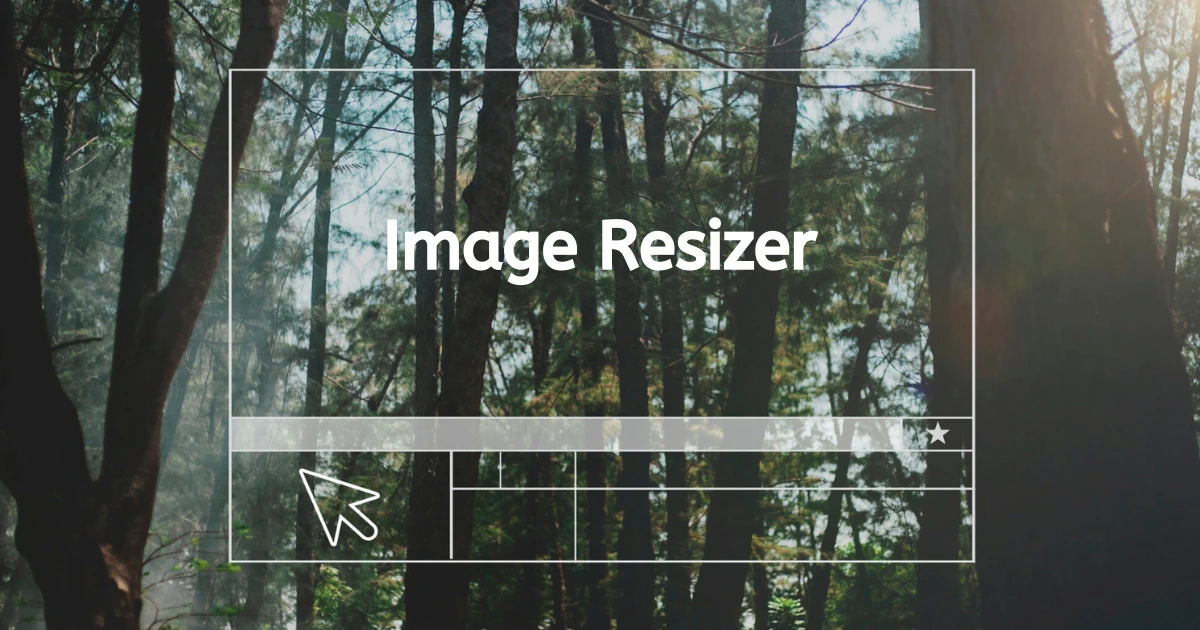Photo rotation is an essential aspect of image editing that ensures your pictures are properly aligned and visually appealing. Whether you need to fix a tilted shot or experiment with creative angles, how to rotate a photo is a skill every photo editor should master. Evoto AI Photo Editor simplifies this process with advanced tools designed for seamless flipping and rotation adjustments.

Understanding Photo Rotation and Flipping
In image editing, photo rotation and flipping are distinct yet complementary tools.
- Rotation: This involves adjusting the angle of a photo, such as rotating it 90 degrees, 180 degrees, or even custom angles like 45 degrees.
- Flipping: This mirrors the photo along a horizontal or vertical axis, creating reversed versions of the original image.
Both techniques are crucial for correcting composition, enhancing creativity, and preparing images for professional use.
When You Need to Rotate Images
Rotating photos is a fundamental technique in image editing that serves multiple purposes, from fixing camera errors to enhancing composition. There are several scenarios where how to rotate a photo becomes essential, and understanding these use cases can help you leverage the power of photo rotation to improve your images.
- Correcting Misalignment: Straighten tilted horizons or uneven shots.
- Enhancing Composition: Adjust angles to achieve better framing and focus.
- Creative Expression: Experiment with rotations like a 45-degree angle for dynamic perspectives.
- Fixing Camera Errors: Align images taken at odd angles.
- Preparing Images for Specific Uses: Format photos for social media, websites, or print layouts.
Whether you’re aligning a 90 degree angle picture or a 180 degree angle picture, rotating photos ensures they meet aesthetic and functional needs.
Rotate Photos with Evoto’s Flip and Rotation Functions
Evoto AI Photo Editor is a state-of-the-art photo editor designed to make image editing seamless, efficient, and highly accurate. Its picture rotation and flip tools exemplify the software’s commitment to user-friendly functionality powered by advanced AI capabilities.
Whether you’re a casual user fixing tilted selfies or a professional photographer working on detailed compositions, Evoto provides the perfect balance of simplicity and precision.
Evoto – The Most Efficient AI Photo Editor
Key Features of Evoto’s image rotator and Flip Tools
- General Angle Flip: Quickly rotate your images by common angles such as 90 degrees, 180 rotation, or 270 degrees, allowing for instant adjustments to orientation.
- Free Rotation: For situations requiring precision, the free picture rotation tool enables you to fine-tune your image’s angle to any custom degree, including dynamic angles like an image 45 degree angle.
- Axis Flip: Achieve mirrored effects with Horizontal Flip or flip images vertically for dramatic transformations. These tools are ideal for creating symmetrical visuals or exploring creative ideas.
- AI Angle Correction: One of Evoto’s standout features, this tool uses AI to detect and automatically straighten tilted photos, ensuring alignment is perfect without manual adjustments.
Why Choose Evoto for Photo Rotation
- Intuitive Interface: Evoto is designed to be accessible to everyone, from beginners to professionals. Its clean, modern interface ensures ease of use without compromising functionality.
- AI-Powered Precision: The integration of artificial intelligence ensures advanced edits are accurate and visually flawless, saving users significant time and effort.
- Batch Processing: Evoto supports the rotation of multiple images simultaneously, making it a time-saving solution for photographers and content creators managing large volumes of photos.
- Wide Format Compatibility: Whether you’re editing JPEGs, PNGs, or other image types, Evoto handles various formats effortlessly, ensuring flexibility for diverse projects.
With its robust toolkit and AI-driven innovations, Evoto AI makes photo rotation and flipping not just easy but also an enjoyable and efficient process for users of all levels.
How to Rotate a Photo with Evoto AI
Follow these steps to learn how to rotate a photo and flip your photos effortlessly:
Common Angle Flip (90°, 180°, 270°)
How to rotate a photo to a common angle:
Step 1. Download and install Evoto AI. Then, upload your photo to the AI Photo Editor.
Evoto – The Most Efficient AI Photo Editor
Step 2. Choose the Crop & Rotate tool.
Step 3. Rotate the image to the right or left with a predefined angle (e.g., 90 degree angle tool or rotate 180 degrees counterclockwise).
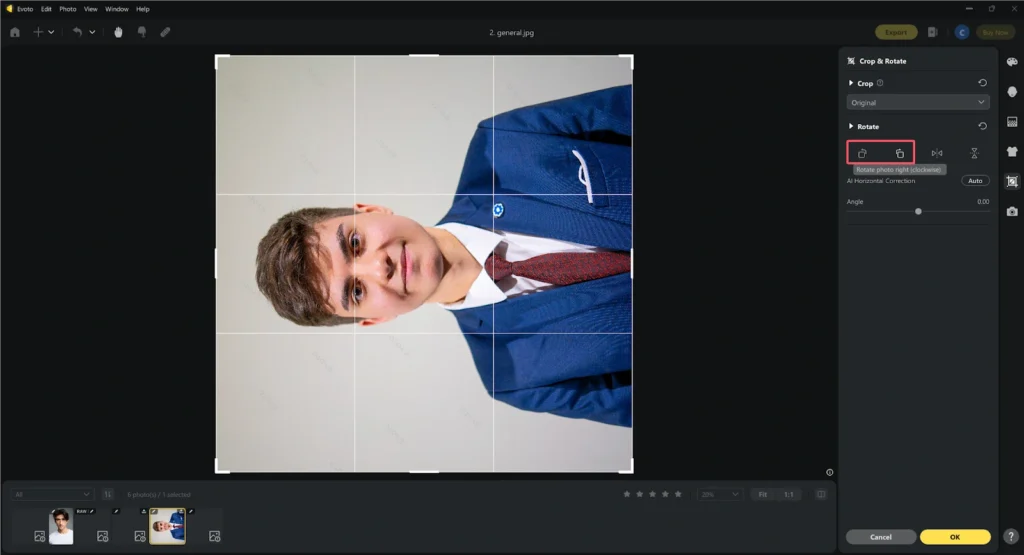
Step 4. Preview the adjustment and save the final image.
Custom Angle Rotation
How to rotate a photo to a custom angle:
Step 1. Access the Free Angle Rotation option.
Step 2. Use the slider to set your desired angle (e.g., 45-degree angle). Or you can type the specific value and press Enter to make the changes.
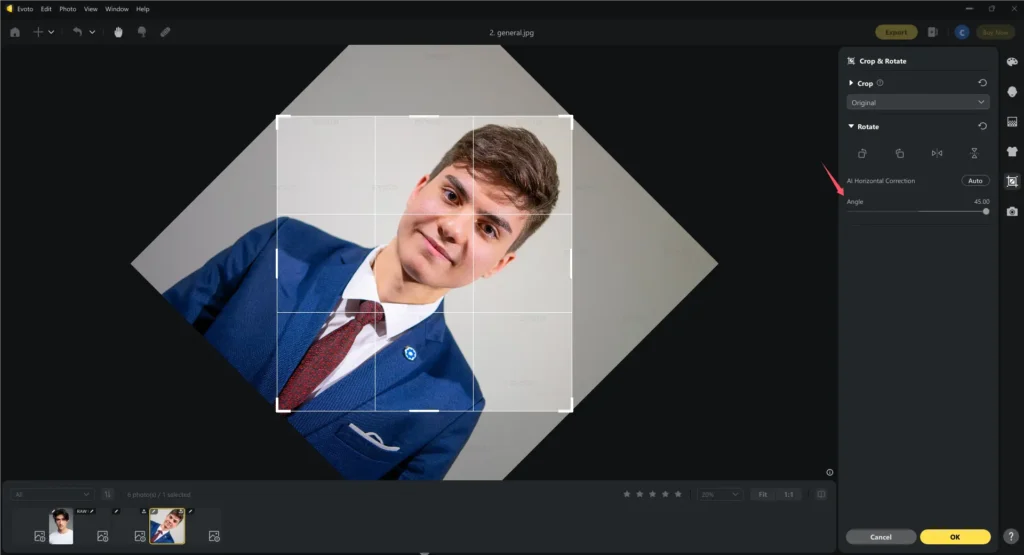
Step 3. Apply the adjustment and finalize your photo by clicking the OK button.
Mirror Flip (Horizontal)
How to mirror flip a photo:
Step 1. Select the Horizontal Flip tool.
Step 2. Apply the mirroring effect to reverse your image.
Step 3. Click the OK button.
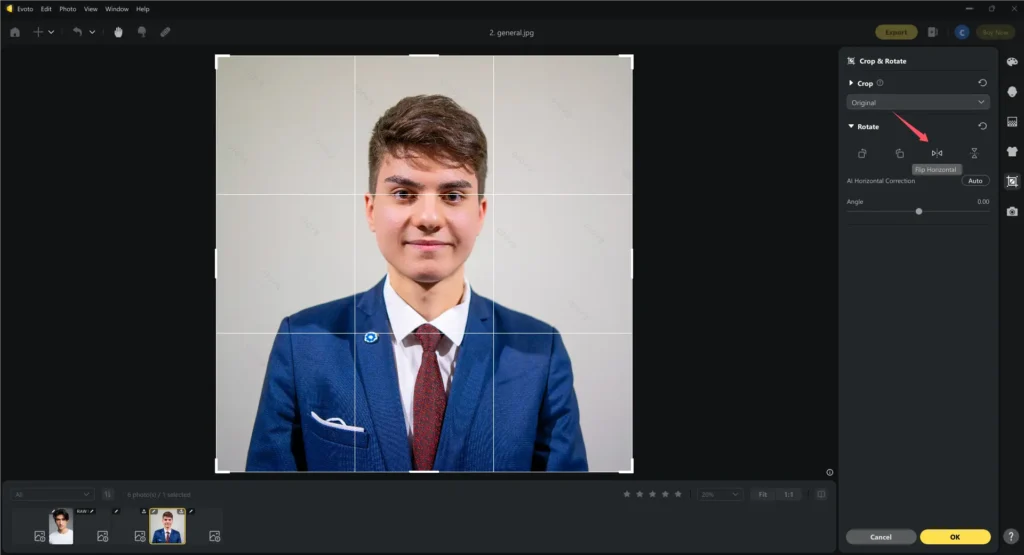
Vertical Flip
How to rotate a photo with a vertical flip:
Step 1. Use the Vertical Flip tool to invert the photo.
Step 2. Preview and adjust image.
Step 3. Click the OK button.
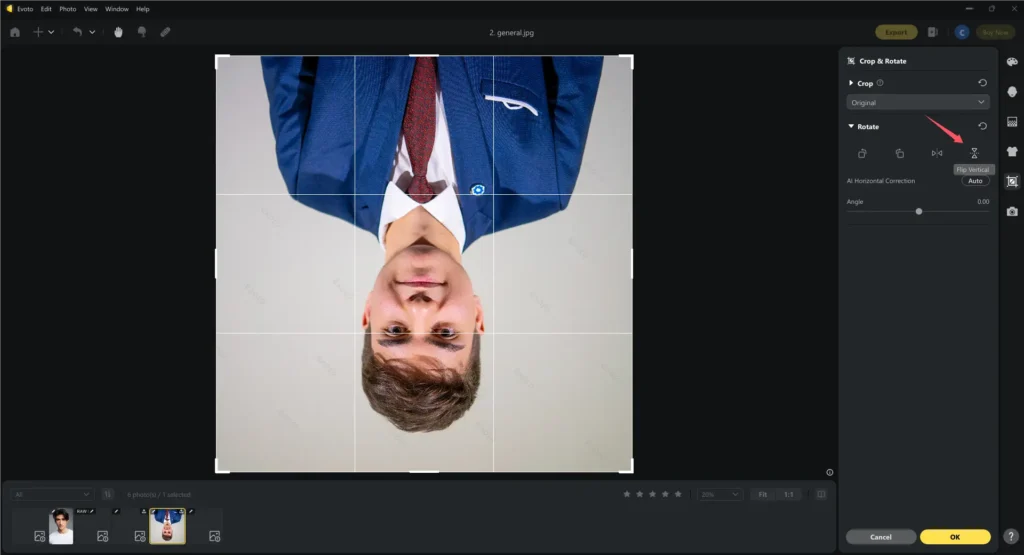
Batch Rotation Editing
How to rotate photos in one go:
Step 1. Once you rotate a reference photo, press “Save Preset” from the bottom right corner.
Step 2. Upload an image folder with the photos you need to make bulk changes. Or select multiple photos from the preview bar while pressing the “Ctrl/ Command” key.
Step 3. Find the preset created just now from the left list, and apply it for batch rotate photos you’ve selected.
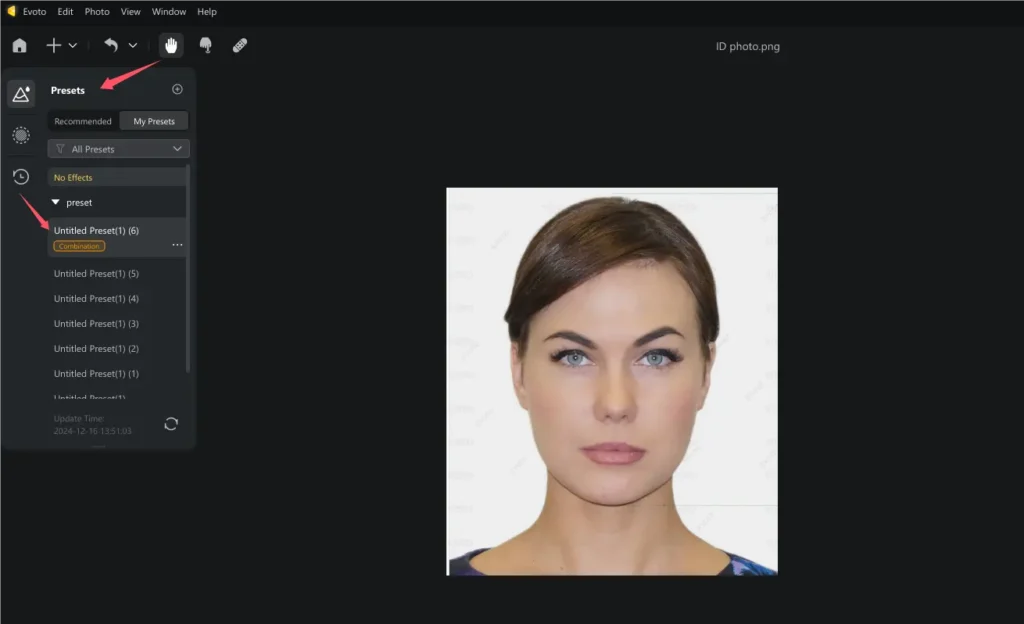
Another way to rotate multiple photos in batches:
Step 1. Rotate a reference photo in Evoto and press the OK button from the bottom right corner.
Step 2. Click the gear wheel icon beside the “Sync” button, and make sure the image rotation related settings are checked. Click “Save”.
Step 3. Multi-select the photos you want to rotate from the preview bar while pressing the “Ctrl / Command” key.
Step 4. Click the “Sync” button and the selected images will be rotated automatically in batches.
Other Image Editing Features in Evoto
Evoto AI is more than just a photo rotator; it’s a comprehensive photo editing tool designed to meet all your image enhancement needs. Beyond its rotation and flipping functions, Evoto offers a wide range of advanced editing features that help photographers, creators, and professionals elevate their visual content.
Here’s an overview of what else you can achieve with Evoto:
Cropping and Resizing
With Evoto’s intelligent cropping tools, you can quickly adjust your photos’ aspect ratio and dimensions to fit various platforms or creative needs. Whether you’re preparing images for Instagram Stories, website banners, or professional prints, the cropping feature ensures that your photos are perfectly framed and optimized for their intended purpose.
Background Editing
Evoto’s AI-powered background adjustment tools allow you to remove background, replace, or enhance image backgrounds effortlessly. Whether you want to create a clean white background for e-commerce products or replace a dull background with something vibrant and dynamic, Evoto simplifies the process with precise object detection and smooth edge blending.
Advanced Filters and Presets
Take your photos to the next level with Evoto’s collection of AI-powered filters and presets. From vibrant color enhancements to subtle vintage tones, these presets allow you to achieve professional-grade effects with just a few clicks. Perfect for social media influencers and creative professionals, these filters save time while ensuring a polished, cohesive look for your images.
Color Adjustments
Evoto’s powerful color adjustment tools enable you to fine-tune tones, contrast, and saturation for precise color correction. Whether you’re matching hues for consistency in a photo series or correcting lighting imbalances, Evoto’s intuitive sliders and AI-guided adjustments make it easy to get the perfect color balance.
Evoto – The Most Efficient AI Photo Editor
Conclusion
Thanks to Evoto AI Photo Editor intuitive and feature-rich tools, rotating photos has never been easier. Evoto empowers users to achieve flawless results with minimal effort, from simple flips to advanced AI corrections. Try Evoto today to streamline your photo editing process and bring your creative vision to life.