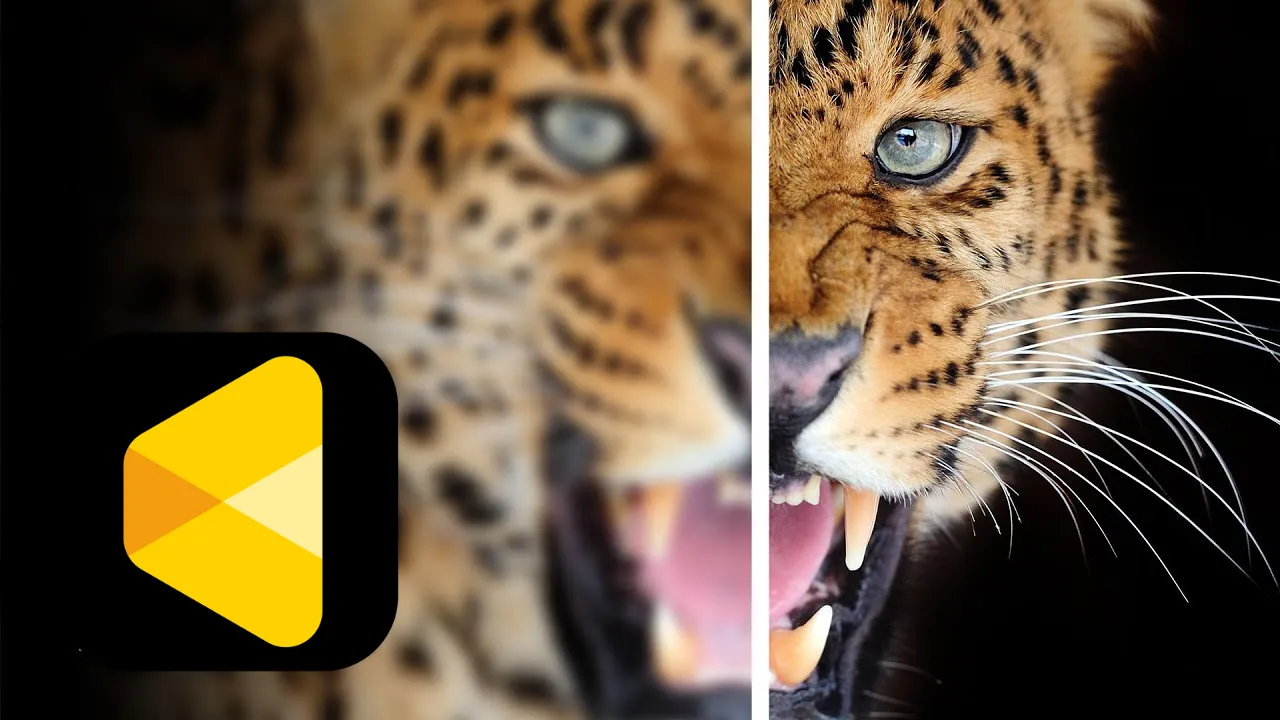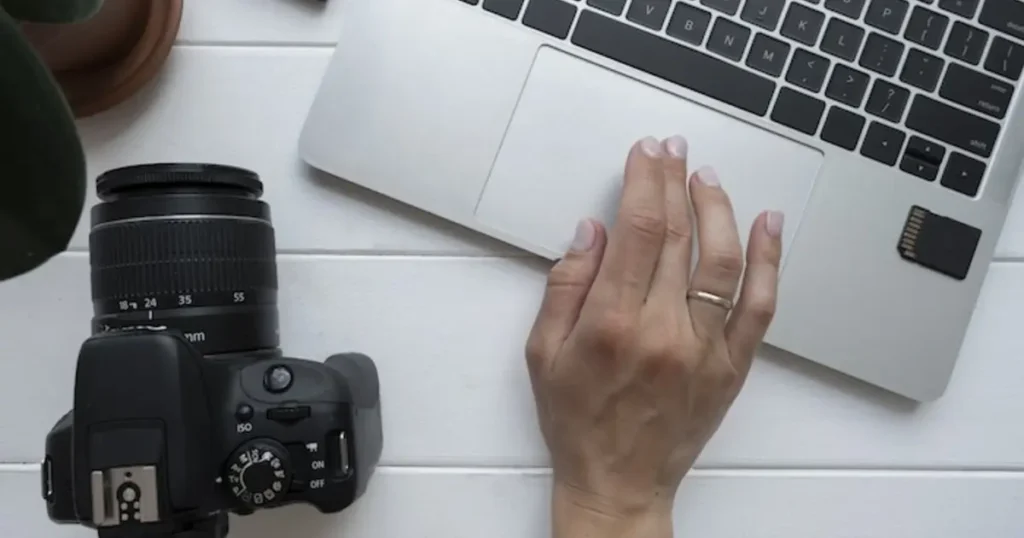In the world of photo editing, the importance of using an image sharpener cannot be overstated. Whether you are a professional photographer or an amateur, sharpening your images can make a significant difference in the final result. Among the many tools available, Evoto photo editor stands out as a powerful solution for enhancing the clarity and detail of your photos.
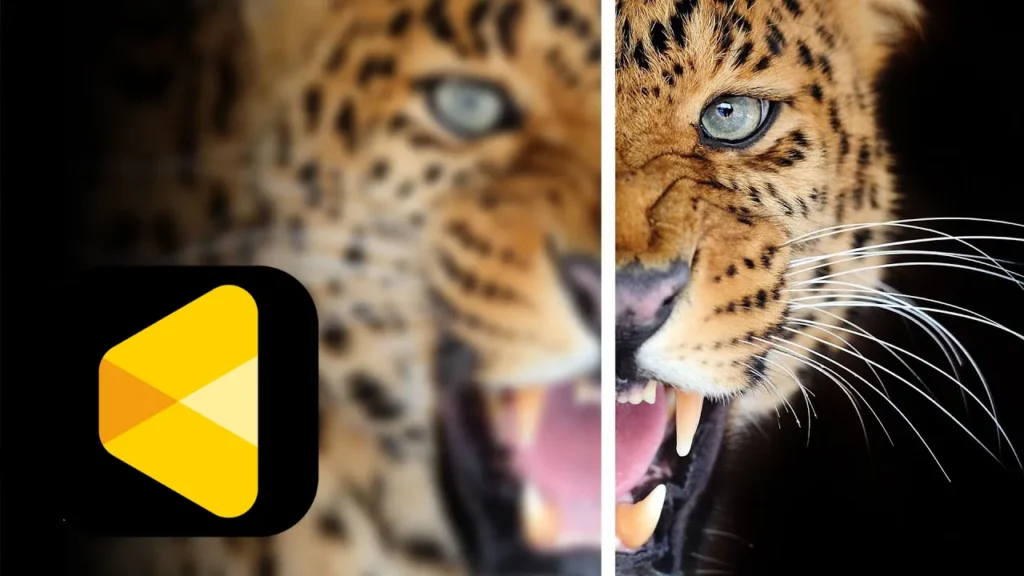
Why Use an Image Sharpener?
Using an image sharpener can dramatically improve the quality of your photos. Sharpening helps to enhance the details, making the image appear more focused and professional.
This is particularly useful in scenarios where the photo might have been slightly out of focus or if it lacks the desired level of detail. For instance, landscape photographers often use sharpening to bring out the intricate details of nature, while portrait photographers use it to highlight facial features.
Evoto photo editor offers robust sharpening capabilities that cater to various sharpening needs. Its advanced algorithms ensure that the sharpening effect is applied smoothly, without introducing unwanted noise or artifacts. This makes Evoto an excellent choice for both beginners and experienced editors looking to enhance their photos effortlessly.
Evoto – The Most Efficient AI Photo Editor
How to Sharpen Images Using Evoto Photo Editor
Sharpening images with Evoto photo editor is straightforward and efficient. Here’s a step-by-step guide:
- Open Evoto and Import Your Image: Start by opening Evoto photo editor and importing the image you want to sharpen.
- Navigate to the ‘Enhance’ Tab: Once your image is loaded, go to the ‘Enhance’ tab where you will find various editing tools.
- Adjust the Sharpening Slider: Locate the sharpening slider and adjust it to your preference. Move the slider to the right to increase sharpness.
- Apply and Save: Once you are satisfied with the sharpening effect, apply the changes and save your image.
Evoto’s unique features, such as selective sharpening and AI-based enhancements, make it a top choice for anyone looking to improve their photo’s sharpness quickly and effectively.
Read More: Denoise Image with Offline AI Photo Denoiser for Free 2024
How to Sharpen Image on Photoshop
Photoshop is another popular tool for sharpening images. Here’s how to sharpen an image on Photoshop:
- Open Your Image in Photoshop: Start by opening your image in Photoshop.
- Duplicate the Layer: To ensure non-destructive editing, duplicate the image layer.
- Apply the Unsharp Mask Filter: Go to Filter > Sharpen > Unsharp Mask. Adjust the Amount, Radius, and Threshold sliders to achieve the desired sharpness.
- Fine-Tune with Smart Sharpen: For more control, use Filter > Sharpen > Smart Sharpen. This tool offers advanced options to fine-tune the sharpening effect.
- Save Your Work: Once you’re satisfied with the sharpening, save your image.
Photoshop offers extensive tools and options for sharpening, making it a preferred choice for many professional photographers. However, the process can be more complex compared to using Evoto.
Online Image Sharpener Tools
For quick and convenient sharpening, photo sharpener online free tools are a great option. Here are some popular choices:
- Fotor: This online tool offers an easy-to-use interface for sharpening images. Simply upload your photo, adjust the sharpness slider, and download the enhanced image.
- Pixlr: Another excellent online photo editor, Pixlr provides robust sharpening tools that can be accessed directly from your browser.
- Enhance.Pho.to: This free online tool allows users to quickly sharpen images with minimal effort. Just upload your photo, apply the sharpening effect, and download the result.
Using online tools for sharpening is convenient for quick edits and doesn’t require any software installation. They are perfect for users who need to sharpen their images on the go.
Final Thoughts
In conclusion, sharpening your images is a crucial step in photo editing that can significantly enhance the quality and clarity of your photos. Tools like Evoto photo sharpener and Photoshop offer powerful sharpening capabilities, each with its own set of features and advantages. Additionally, photo sharpener online free tools provide a convenient option for quick edits.
By incorporating the right image sharpener tool into your workflow, you can achieve professional-looking photos with enhanced detail and clarity. We encourage you to try Evoto photo editor for an easy and effective sharpening experience.