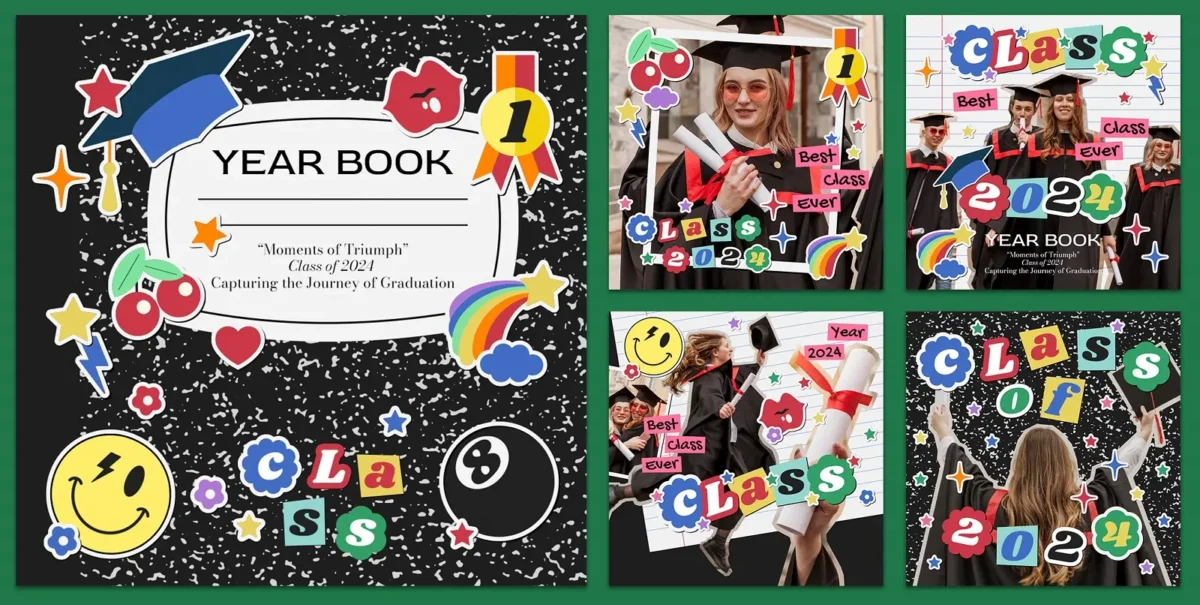Color plays a huge role in how we perceive and connect with images. Whether you’re editing a wedding gallery, curating an Instagram feed, or creating a product catalog, color consistency is key. But what if your photos were taken in different lighting, or you need to blend shots from different cameras? That’s where match colors comes in — and it’s easier than ever with the right tools.
In this guide, we’ll walk you through what color matching is, how to do it manually and with AI, and when to use tools like Evoto’s Color Match to speed up your workflow.
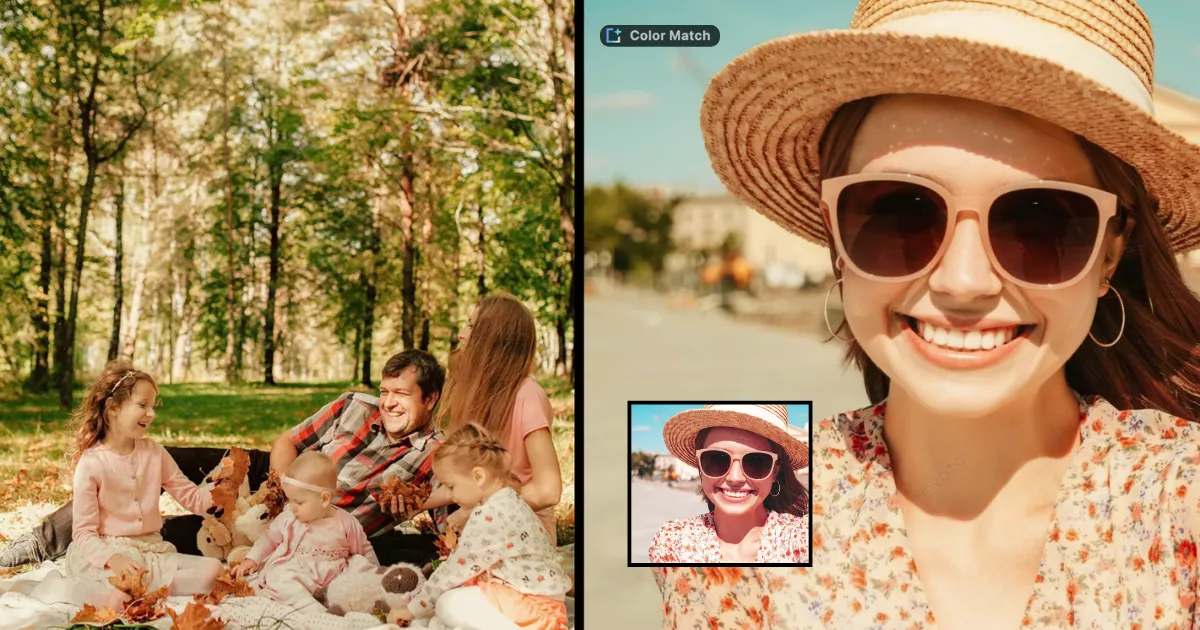
What Is Color Matching?
Color matching is the process of adjusting the colors in a photo to match the tones, mood, or color palette of another image. It’s essential when:
You’re blending multiple photos into a composite
You want a consistent look across a gallery or feed
You’re working with brand-specific colors
You’re fixing color shifts from lighting or camera settings
This is different from color correction, which aims to fix color issues like white balance or exposure, and from color grading, which stylizes an image for a specific aesthetic. Color matching ensures visual harmony — especially when images are viewed side by side.
How to Match Colors: 4 Main Methods
1. Manual Adjustments
Tools like Photoshop and Lightroom allow you to tweak white balance, exposure, shadows, highlights, and tone curves. Using the eyedropper tool, you can compare areas of your reference photo to your target image, adjusting as needed.
2. Reference Photos or Palettes
You can manually compare your target image to a reference photo (the “look” you’re aiming for). Many editors pull colors from brand guidelines, other edited photos, or even stock images that embody their desired aesthetic.
3. LUTs (Look-Up Tables)
LUTs apply pre-defined color grades to your image. They’re great for stylized color matching, but not always flexible or accurate — especially across varied lighting conditions.
4. AI-Powered Tools
AI can analyze color palettes and lighting across images and apply them in seconds. These tools are ideal for fast, batch editing or when you don’t want to fine-tune every adjustment manually.

Best Tools for Matching Colors
There are many editing tools that support color matching to different degrees. Here’s how some of the top ones compare:
Photoshop
Use the Match Color feature under Image > Adjustments > Match Color. It works well but requires practice and tweaking.
Lightroom
While Lightroom doesn’t have a dedicated “match color” function, it offers powerful color grading tools and can copy color settings from one photo to another.
Online & Mobile Apps
Apps like Snapseed or VSCO allow for basic matching via filters or copy-paste edits, but they’re limited for professional needs.
Evoto AI Photo Editor – Faster Edits, Finer Control
Evoto AI: Match Colors Instantly with Smart Reference Tools
Evoto’s AI Color Match feature makes the entire process much easier — especially for batch workflows. Here’s why it stands out:
- Use a Reference Image: Just upload a photo with the look you want, and Evoto will analyze and apply the color tones automatically.
- Batch Apply for Consistency: Once a match is made, you can apply it across hundreds of images, ensuring a unified aesthetic.
- Re-use Color Styles: Save your matched color profiles for use across different projects.
- Non-Destructive Edits: Easily toggle the effect on/off or refine specific areas using masking.
Whether you’re editing portraits, fashion shots, or product photos, Evoto saves hours of manual work — without sacrificing quality.
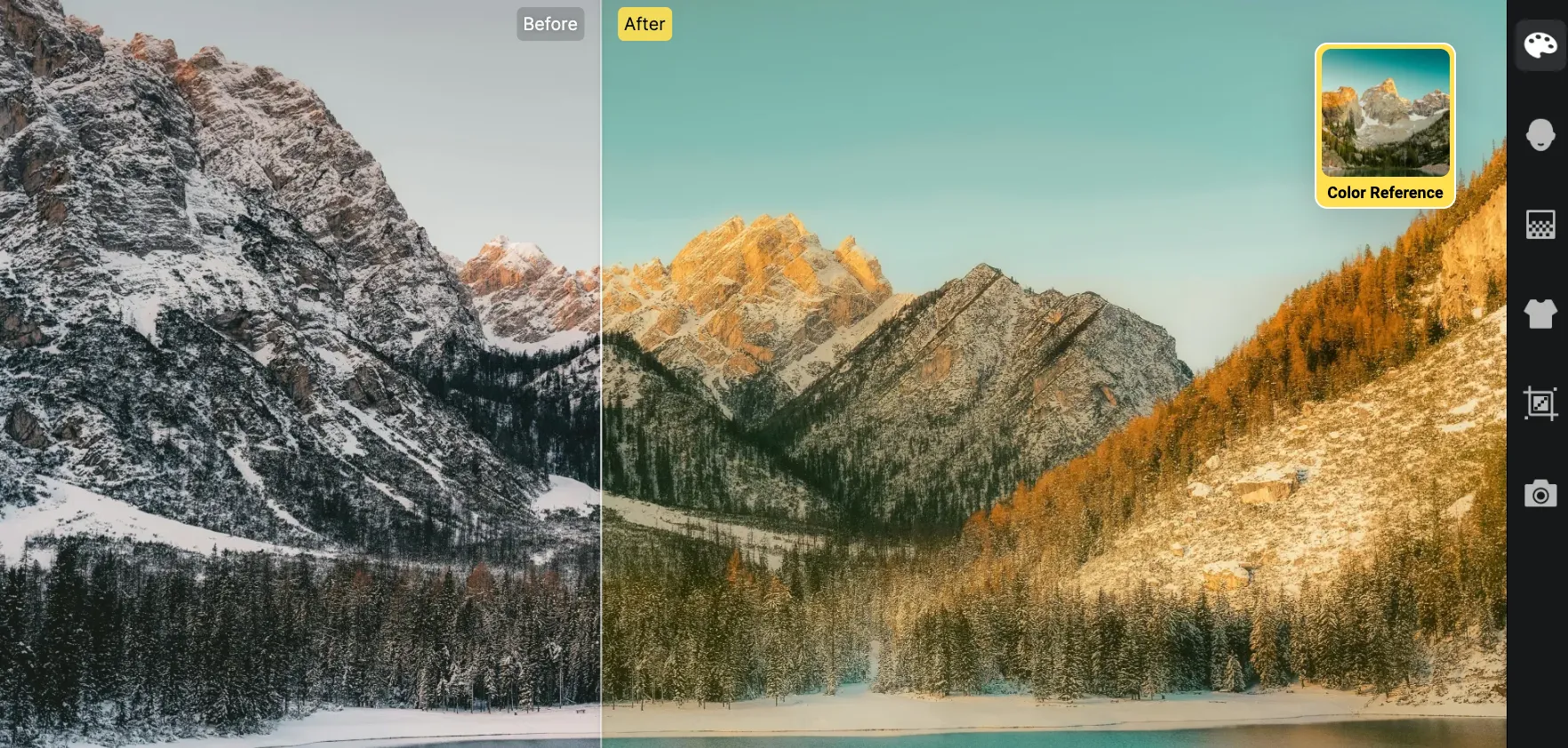
Use Cases: When to Match Colors
- Wedding Photography: Match golden hour portraits with ceremony shots taken indoors.
- E-Commerce: Ensure every product photo looks like it came from the same studio, even if taken months apart.
- Social Media Feeds: Maintain a cohesive aesthetic across carousel posts or branded campaigns.
- Compositing: Blend multiple images into one believable scene with matched tones and lighting.
Expert Tips for Perfect Color Matching
To achieve accurate and visually pleasing color matches, start by selecting a strong reference image. Ideally, this photo should have balanced lighting, natural tones, and a color palette that clearly reflects the aesthetic you’re aiming for. A good reference sets the tone for the entire editing process.
Before diving into matching, make sure your target photo is properly exposed. Color matching works best when basic corrections — like white balance and brightness — are already in place. Otherwise, mismatched shadows and highlights can throw off the results, no matter how good your reference is.
When editing, don’t be afraid to get selective. Often, only certain areas of a photo need to be matched — like skin tones, clothing, or backgrounds. Using masks allows you to apply the color match exactly where it’s needed without affecting the entire image.
Lastly, once you’ve created a look you’re happy with, save it. Reusing matched styles across projects not only saves time but also helps build a cohesive visual identity, whether you’re editing a personal portfolio or creating content for a brand.
Final Thoughts
Color matching is no longer just for advanced editors — it’s a must-have for anyone aiming for a polished, professional look. Whether you go manual or use AI, the goal is the same: visual harmony.
If you’re looking to streamline your editing and get accurate results fast, Evoto’s AI Color Match is a great option to try. With smart reference matching, batch editing, and customizable results, it’s built to save time while keeping creative control in your hands.
Ready to try it? Explore Evoto’s AI Color Match and elevate your photo editing today.