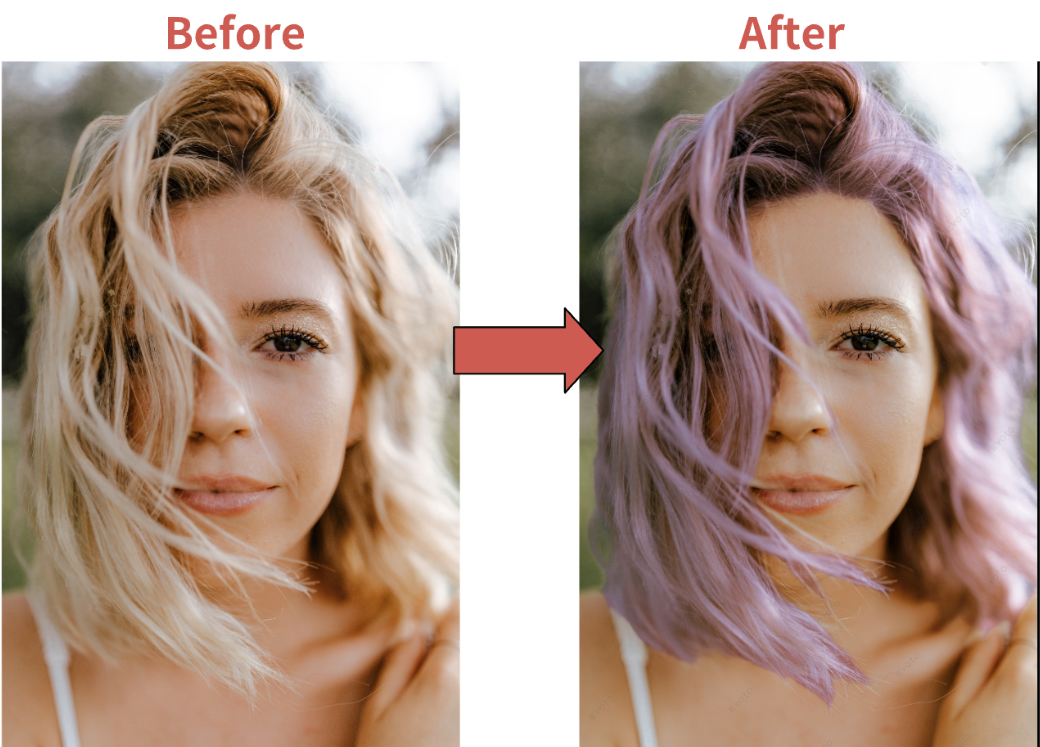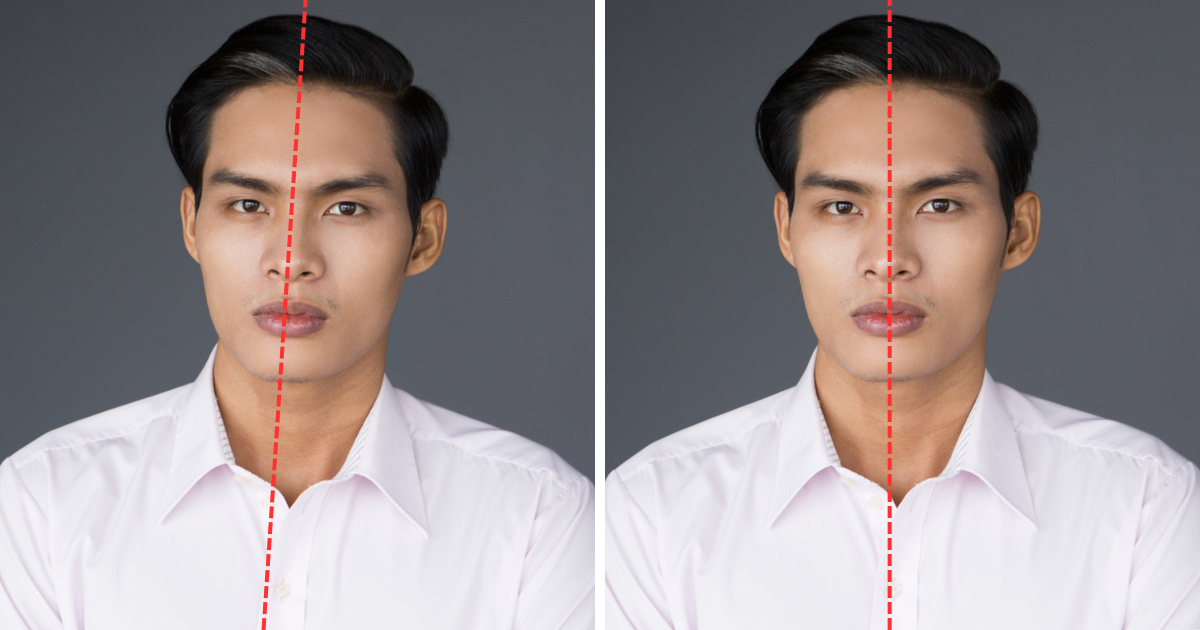Have you ever taken a perfect photo, but the background just clashes or doesn’t fit your vision? Maybe you need a clean white background for a product listing, a professional headshot, or even a creative social media post.

In this blog, we’ll explore the best free online photo editors in 2024 that can easily change your photo’s background to a crisp, white canvas. We’ll also introduce you to Evoto, a powerful AI photo editor (available offline) that offers even more advanced background editing capabilities, as well as an online photo editor change background color to white.
When You Need an Online Photo Editor Change Background Color to White
So, when exactly would you need a photo with a white background?
The answer is surprisingly versatile! Here are a few common scenarios:
- Professional Presentations
Clean white backgrounds are a must for official documents like school headshots, ID cards, and even business presentations. They create a sense of professionalism and allow your face or product to be the center of attention.
- E-commerce Product Listings
In the world of online shopping, product presentation is key. A white background isolates your product from distractions and ensures consistent lighting across your entire product catalog. This makes it easier for customers to see the details of your product and ultimately, increases trust and sales.
- Social Media Standouts
Want your social media posts to truly pop? A white background can make your photos stand out from the scroll-heavy world of social media feeds. This clean backdrop allows your photos to take center stage and capture attention, making them perfect for eye-catching marketing campaigns or showcasing your creative projects.
These are just a few examples, and the possibilities are endless! Whether you need a polished professional image or a clean canvas for your next creative project, a white background can elevate your photos and help you achieve your desired outcome. Now, let’s dive into the best online tools to help you get that perfect white background in seconds.
Read More: Smart Background Editing: Easily Remove and Replace Photo Backgrounds with AI
The Best Online Photo Editor Change Background Color to White
We’ve explored some of the many situations where a white background can take your photos to the next level. But with so many online photo editors available, which one is right for you? Here’s a breakdown of some of the best free online tools in 2024 to change your photo’s background to a crisp white:
1. Photoroom
Photoroom is a user-friendly online photo editor that allows you to easily remove backgrounds and replace them with a solid color, including white. It boasts an intuitive interface and offers a free plan with basic features.
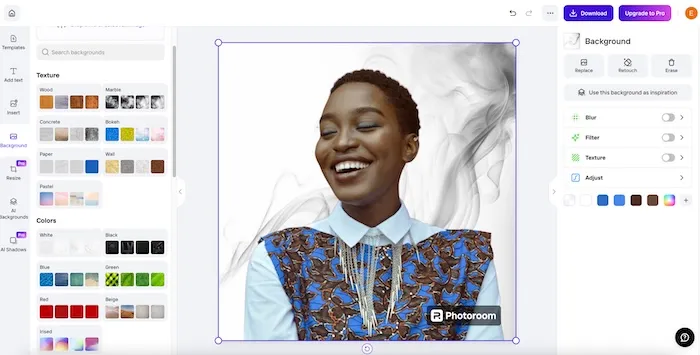
Main Features:
- Background removal tool with automatic object detection
- Ability to replace background with solid colors or custom images
- Basic photo editing tools such as crop, resize, and exposure adjustments
Pros:
- Easy to use, even for beginners
- Free plan available with basic functionality
- Decent background removal accuracy
Cons:
- Limited editing tools in the free plan
- May struggle with complex backgrounds containing hair or fur
2. Pixelcut
Pixelcut is another excellent online photo editor focused on background removal. It utilizes AI technology to automatically remove backgrounds and allows you to replace them with a white canvas.
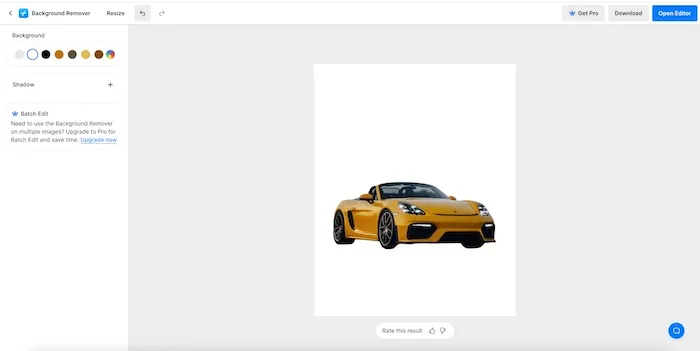
Main Features:
- AI-powered background removal tool with high accuracy
- Option to add a white background or choose a custom color
- Offers basic image editing tools like crop and resize
Pros:
- Excellent background removal results, especially for simple images
- Free plan available with basic features
- Clean and user-friendly interface
Cons:
- Limited editing tools compared to some competitors
- Free plan has limitations on image size and downloads
3. Fotor
Fotor goes beyond background removal and offers a comprehensive suite of online photo editing tools. Their background remover allows for one-click removal and replacement with a white background.
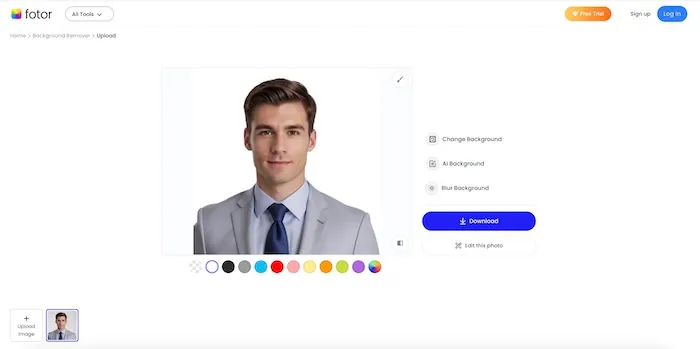
Main Features:
- Background removal tool with one-click functionality
- Ability to replace background with solid colors or choose a pre-designed template
- Extensive photo editing tools including filters, effects, and text overlays
Pros:
- Versatile photo editing platform
- Free plan with basic features
- Offers a variety of creative background options beyond white
Cons:
- Background removal accuracy may not be as strong as dedicated tools
- Free plan has limitations on image resolution and downloads
4. Remove.bg
Known for its laser focus on background removal, Remove.bg is a simple online tool that does one thing very well. It utilizes AI to remove backgrounds and lets you download the image with a white background for free.
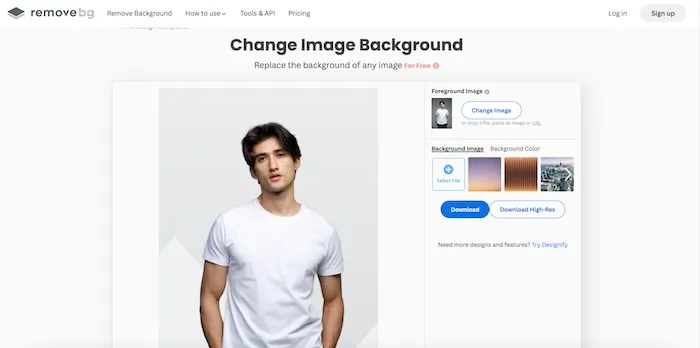
Main Features:
- AI-powered background removal tool specifically designed for product photos
- Automatic background removal with white background option
- Download functionality for free images
Pros:
- Extremely fast and easy to use
- Excellent background removal for product images with simple backgrounds
- Free for basic downloads
Cons:
- Limited to background removal, no additional editing tools
- May struggle with complex backgrounds containing hair or people
- Free plan limits download resolution
5. Cutout.pro
Cutout.pro offers a free online photo editor specifically designed for removing backgrounds and replacing them with solid colors. It utilizes AI technology for background removal and provides a user-friendly interface.
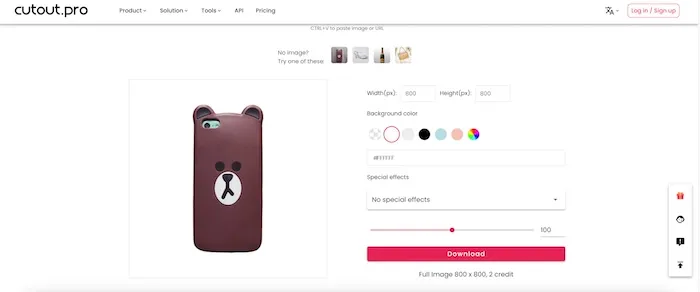
Main Features:
- AI-powered background removal tool with manual adjustment options
- Ability to replace background with solid colors or custom images
- Offers basic image editing tools like crop and resize
Pros:
- Free plan with basic features
- User-friendly interface with manual control over background removal
- Offers a variety of background color options
Cons:
- Limited editing tools compared to some competitors
- Free plan has limitations on image size and downloads
There you have it! These are just a few of the many online photo editors available to change your photo background to white. Consider your needs and desired features when choosing the best tool for you.
Read More: How to Create a Solid Color Background in Photos
For even more advanced background editing capabilities, don’t forget to explore Evoto, our powerful AI photo editor (available offline) that offers a wide range of background editing options.
The Best Offline Photo Editor Change Background Color to White
While online tools offer a convenient way to change your photo background, sometimes you need more control and advanced features. That’s where Evoto AI comes in – a powerful offline photo editor that unlocks a whole new level of background editing possibilities.
Evoto AI empowers you to take complete control over your photo backgrounds with features like:
- Headshot Backdrop Changer: Choose from a variety of preset backgrounds, including classic white, black and white, fabric textures, gradients, and even customizable colors like blue, brown, and green.
- Background Adjustments: Go beyond simple removal! Evoto AI offers tools to clean up solid backdrops, remove unwanted color banding, and even enhance existing backgrounds.
- Custom Background Change: Feeling creative? Upload your own custom background image, like a scenic landscape or a branded design, for a truly unique look.
- Edge Adjustments: Fine-tune the edges of your subject, particularly for hair or wispy details, ensuring a natural and seamless blend with the new background.
Here’s how to effortlessly change your photo background to a crisp white in just a few clicks with Evoto AI:
Step 1: Download and Install
Head over to the Evoto website to download and install the software on your computer.
Evoto – The Most Efficient AI Photo Editor
Step 2: Upload
Open Evoto AI and upload the photo you want to edit.
Step 3: Navigate to Background Adjustments
Locate the “Background Adjustments” section within the editing tools.
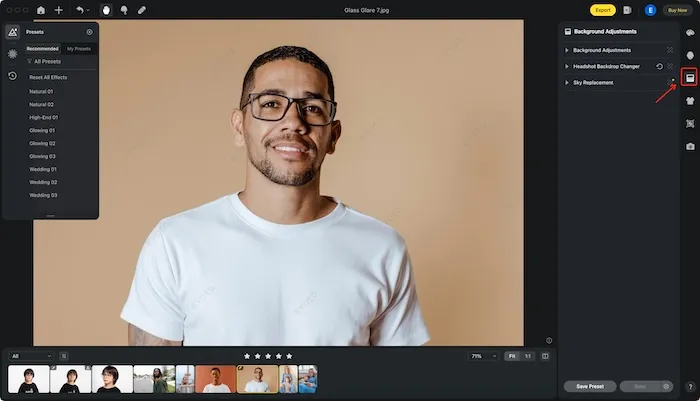
Step 4: Select White Background
Under the “Headshot Backdrop Changer” options, look for the “Recommended” menu and click on “White” to instantly replace your background with a clean white canvas.
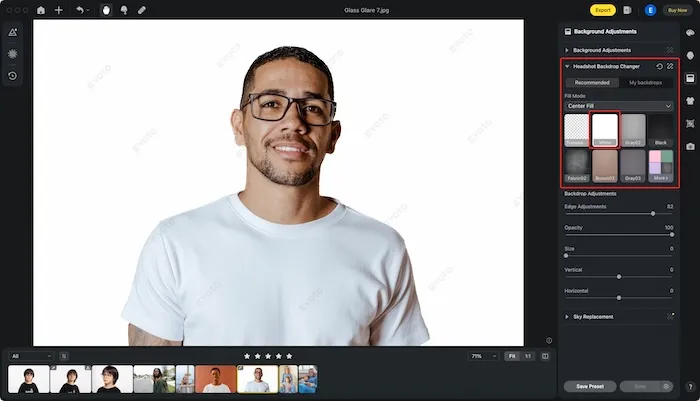
Step 5: Refine Edges (Optional)
For optimal results, especially with hair or detailed edges, use the “Edge Adjustments”, “Opacity”, “Size” slider to fine-tune the transition between your subject and the white background.
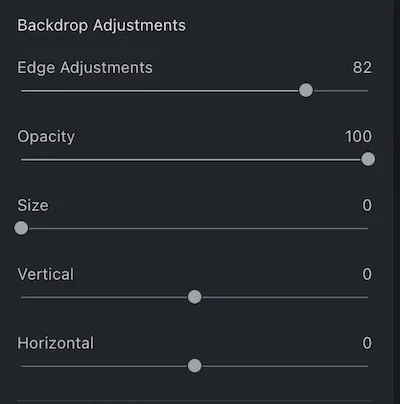
Step 6: Export and Enjoy
Once you’re happy with the results, simply export your newly edited photo with the perfect white background.
Evoto AI offers a user-friendly interface and powerful AI technology, making it a breeze to achieve professional-looking results, even for beginners. No more struggling with online limitations! Evoto AI gives you the freedom and flexibility to edit your photos offline, whenever and wherever you need.
Now, it is your turn to try Evoto and change background color to white on photos:
Evoto – The Most Efficient AI Photo Editor
Conclusion
In this blog, we explored the magic of white backgrounds in photos and unveiled the best online photo editor change background color to white. But for those seeking even more control and advanced features, Evoto AI photo editor stands out as the champion. This powerful offline photo editor empowers you to transform your photos with ease, offering a variety of background options, adjustments, and the ability to work seamlessly without an internet connection. For ultimate photo editing freedom, consider Evoto AI your one-stop solution.