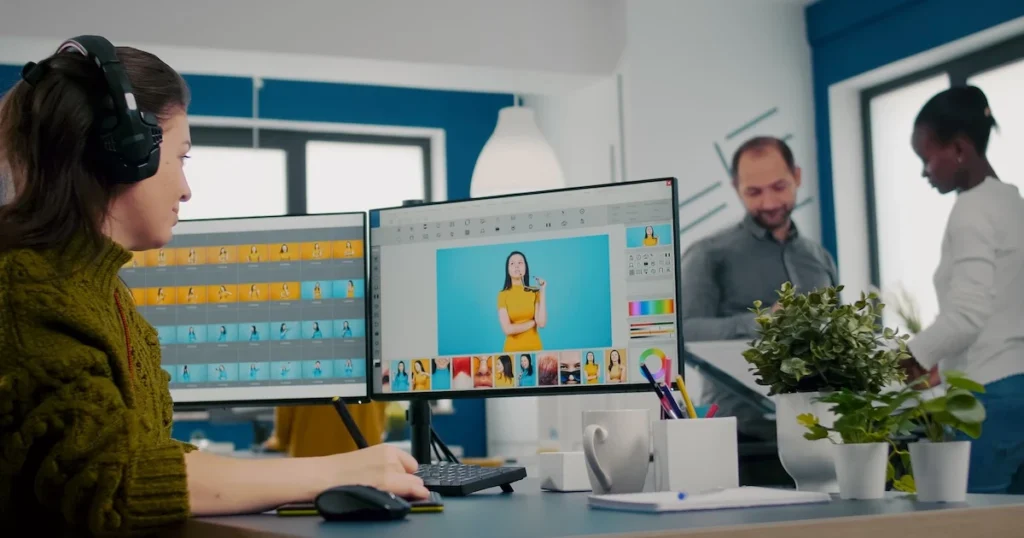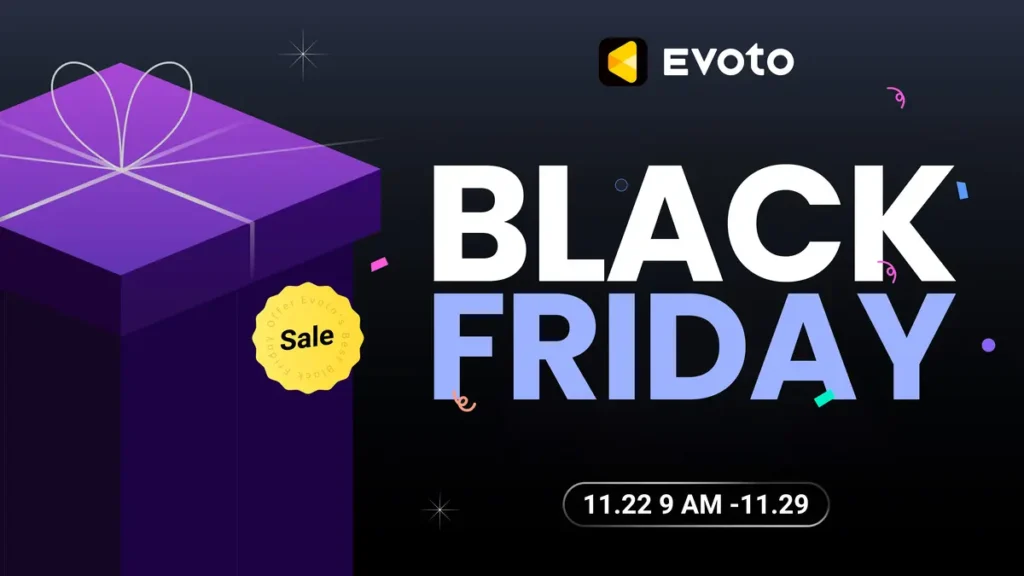In the world of photo editing, understanding the concepts of opacity vs transparency is essential for creating stunning visuals. These effects play a crucial role in determining how elements in an image interact with each other and the background, ultimately affecting the overall composition and aesthetic. By mastering opacity and transparency, you can elevate the quality of your images and achieve professional-level results.

What Is Opacity?
Opacity refers to the level of solidity or visibility of an element in a photo. When you adjust the opacity effect, you control how much of the underlying elements or background can be seen through it.
For instance, an element with 100% opacity is completely solid, while one with 50% opacity is semi-transparent, allowing some of the background to show through. This technique is commonly used to create layering effects, adjust the emphasis on certain elements, and achieve various artistic styles.
Read More: How to Change Opacity of Background Image in Photo Editing
What Is Transparency?
Transparency in photo editing allows elements to blend seamlessly with other layers or the background.
Unlike opacity, which adjusts the visibility level, transparency involves making parts of an element see-through. This effect is often used to create soft transitions, add depth to images, and enhance the visual flow. For example, transparency can be used to overlay text on an image without obstructing the view, ensuring both elements are clearly visible.
Evoto – The Most Efficient AI Photo Editor
Key Differences Between Opacity and Transparency
While opacity vs transparency might seem similar, they serve distinct purposes in photo editing. Opacity focuses on the overall visibility level of an element, whereas transparency involves making specific areas of an element see-through. Understanding when to use each effect is crucial for achieving the desired outcome in your projects. Opacity is ideal for creating subtle layering effects, while transparency is perfect for blending elements smoothly with the background.
How to Adjust Opacity and Transparency in Photo Editing Software
Adjusting opacity and transparency is straightforward in most photo editing software. In Photoshop, you can adjust the opacity of a layer by selecting it and using the opacity slider in the layers panel. Similarly, in Evoto AI Photo Editor, you can easily control opacity and transparency through intuitive sliders and settings. Here’s a quick guide to get you started:
1. Photoshop
- Select the layer you want to adjust.
- Use the opacity slider in the layers panel to set your desired opacity level.
2. Evoto AI Photo Editor:
- Open your image in Evoto AI.
- Select the element or layer you want to adjust.
- Use the opacity slider to achieve the desired effect.
Evoto – The Most Efficient AI Photo Editor
Practical Tips for Using Opacity and Transparency in Your Projects
To make the most out of opacity vs transparency in your projects, consider these tips:
- Experiment with Layers: Use multiple layers with varying opacity levels to create depth and dimension in your images.
- Balance is Key: Avoid overusing transparency or opacity. Strive for a balanced look that enhances your image without overwhelming it.
- Blend Modes: Combine opacity adjustments with blend modes to achieve unique effects and transitions.
Final Words
Mastering opacity vs transparency is a valuable skill in photo editing. These effects allow you to manipulate the visibility and blending of elements in your images, resulting in more dynamic and visually appealing compositions. By understanding and experimenting with opacity and transparency, you can unlock new creative possibilities and take your photo editing skills to the next level.