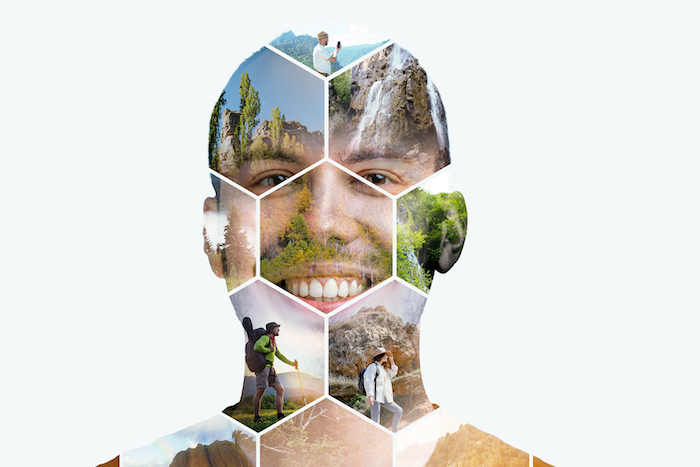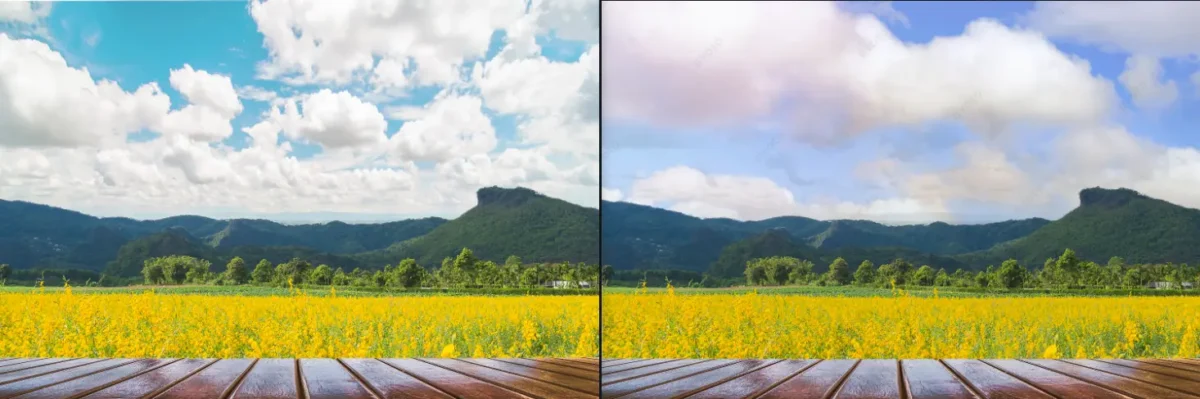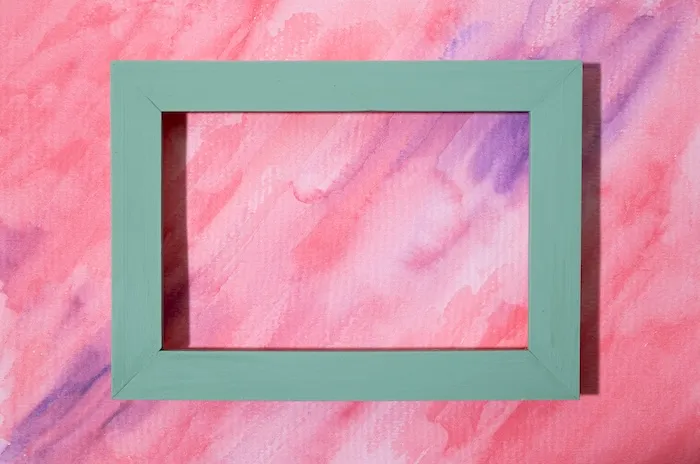Have you ever wished your photos could be more than just a snapshot? Do you dream of adding artistic flair, combining elements, or creating surreal compositions? Here is the reason why a photo layer editor is your key, to unlocking the full potential of your photos.
With a photo layer editor, you will have a mini photo studio at your fingertips, empowering you to layer images, fine-tune details, and transform your photos into stunning masterpieces.
What Is Photo Layer Editor
Imagine stacking transparent sheets, each holding a different part of your image. This is essentially how layers work.
Pioneered by programs like Photoshop, layering lets you edit and manipulate individual elements in your photo without affecting the rest.
Popular photo editors like GIMP and PaintShop Pro offer layers, but Evoto AI takes it a step further. It seamlessly blends powerful AI tools with manual layer editing, giving you the best of both worlds: the speed and ease of AI-powered adjustments alongside the precise control of traditional layer editing.
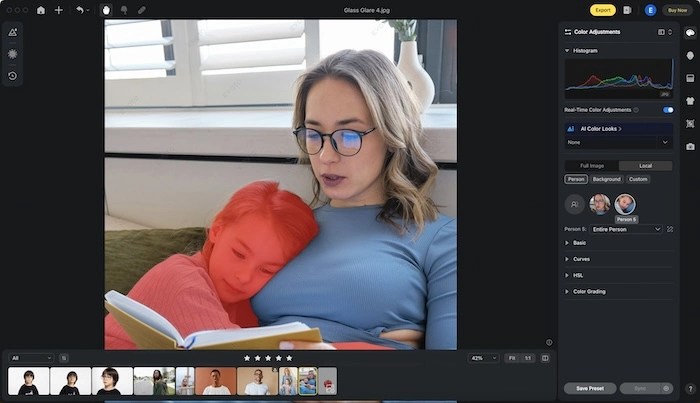
Use Cases of Photo Layer Editor
A photo layer editor is your creative playground! Here are just a few ways you can leverage its power:
#1 – Graphic Design
A photo layer editor helps you craft eye-catching posters, flyers, social media graphics, and more. Layer photos, text, and shapes to create unique designs that grab attention.
#2 – Photo Editing Pro
A photo layer editor enables you to elevate your photo editing game! Use layers for selective adjustments: brighten a specific area, remove unwanted objects, or add artistic effects to individual elements.
#3 – Digital Artist Extraordinaire
With a photo layer editor, you can create stunning illustrations, digital paintings, and mixed media masterpieces. Layer textures, brushes, and photos to build complex and captivating compositions.
#4 – Marketing Materials
With a photo layer editor, you can create product mockups by layering your product image onto a background scene. Design eye-catching advertisements and promotional materials that will leave a lasting impression.
Feature and Capabilities of Evoto AI Photo Layer Editor
Evoto AI puts the power of photo layer editing at your fingertips, but with an exciting twist – it seamlessly integrates AI-powered tools to supercharge your workflow. Let’s dive into the key features and capabilities that make Evoto AI stand out:
Evoto – The Most Efficient AI Photo Editor
#1 – Effortless Layer Management
Evoto AI provides a user-friendly interface for managing your layers. Easily add, remove, and reorder layers to build your desired composition. Fine-tune individual layers by adjusting opacity, blending modes, and other properties for seamless integration.
#2 – Precision Editing Tools
Evoto AI equips you with a comprehensive toolkit for precise editing. Make precise selections with various selection tools, then transform elements using resize, rotate, and flip functions. Achieve flawless results with tools for blending modes, opacity adjustments, and masking capabilities.
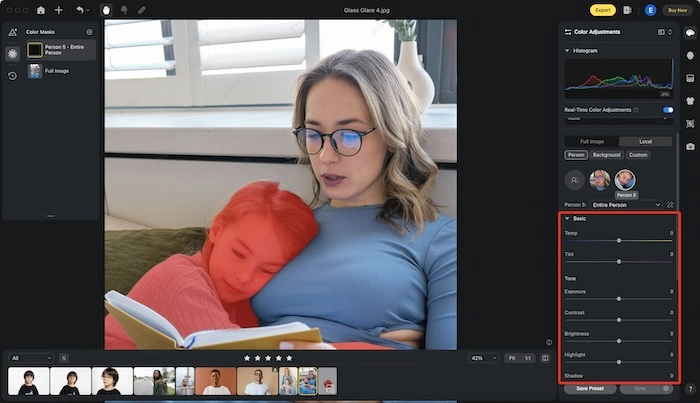
#3 – AI-Powered Image Manipulation
Beyond traditional editing tools, Evoto AI shines with its AI-powered features. Effortlessly resize or enhance your images without quality loss. Experiment with a vast library of artistic filters to add a unique touch to your photos.
#4 – Unleash Your Creativity with Effects and Filters
Evoto AI empowers you to explore a world of creative possibilities. Apply stunning preset effects or delve into creating your own custom effects for a personalized touch. Experiment with artistic filters to transform your photos into paintings, sketches, or vintage masterpieces.
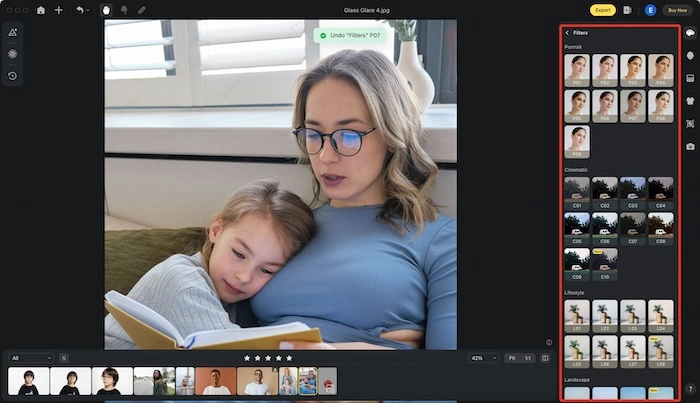
Best Practices of Photo Layer Editor
Now that you’ve unlocked the power of photo layer editing, here are some tips to ensure efficient and effective workflows:
#1 – Organizing layers
Organization is key! Develop a naming system for your layers (e.g., “Background,” “Subject,” “Text Overlay”) for clarity. Group related layers (e.g., “Sky elements”) for better management. This keeps your workspace organized and simplifies revisiting specific elements later.
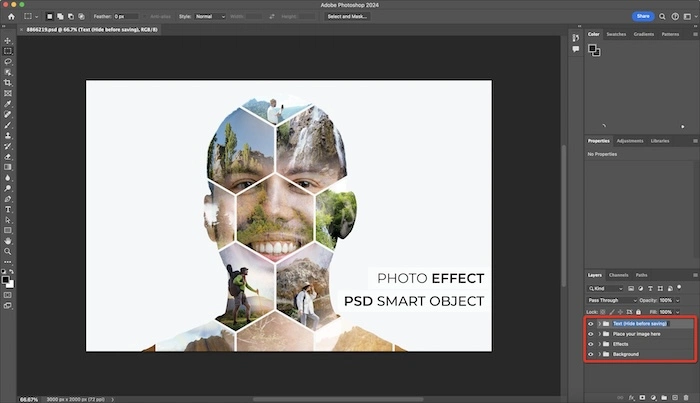
#2 – Non-destructive editing
Embrace non-destructive editing! Utilize adjustment layers to modify aspects like brightness, contrast, and color without altering the original image. This allows for easy adjustments and experimentation without compromising quality. Additionally, consider using smart objects – editable containers for your images – to maintain image quality even with resizing.
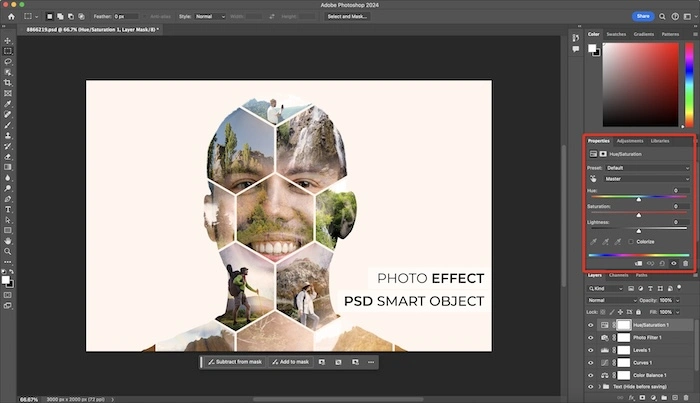
#3 – Saving and exporting
When saving your project, choose the appropriate file format. Use PSD (Photoshop Document) for preserving layers and editing flexibility. If you plan to share your work online, consider formats like JPG or PNG, adjusting compression and resolution for optimal quality and file size.
Evoto – The Most Efficient AI Photo Editor
Best Photo Layer App for iPhone and Android
Ready to take your photo editing on the go? Look no further than these amazing photo layer apps for iPhone and Android! Each app offers unique strengths, so you can find the perfect tool to match your creative vision.
1. Photo Blender
As the name suggests, Photo Blender is the master of seamless photo merging. If you’re looking to create breathtaking double exposures or artistic overlays, this app is your go-to choice. It boasts a user-friendly interface and a vast library of blending modes to achieve the perfect fusion effect for your photos.
2. Superimpose X (iOS)
This app is ideal for masking, allowing you to isolate specific elements from your photos with remarkable accuracy. Want to remove an unwanted object or replace a background? Superimpose X’s advanced masking tools empower you to achieve flawless results on your mobile device.
- Blend Me Photo Editor
Blend Me Photo Editor shines when it comes to crafting unique backgrounds for your photos. Swap out dull backgrounds for exotic landscapes, dreamy cityscapes, or even custom designs. The app’s intuitive interface and extensive background library make it perfect for adding a touch of magic to your mobile edits.
- Pixlr
This versatile app empowers you to create stylized image overlays. Experiment with a wide range of artistic filters, textures, and overlays to transform your photos into captivating pieces of art. Pixlr is ideal for adding a touch of vintage charm, a pop art vibe, or a whimsical watercolor effect to your mobile edits.
Take Away
A photo layer editor always allows you to layer images, manipulate elements, and achieve stunning results. Evoto AI takes photo layer editing a step further, seamlessly integrating AI tools for a supercharged workflow. Explore its features, discover best practices, and find the perfect photo layer app for your mobile device.