Are you looking to take your photo editing skills on the go? Look no further than Photoshop on iPad!
Adobe has brought the power of its flagship photo editing software to your fingertips, making it easier than ever to edit, enhance, and create stunning images from anywhere.
In this guide, we’ll explore how to make the most out of Photoshop on iPad, covering essential features, tips, and tricks to elevate your mobile editing game, as well as an optimal alternative to it, Evoto AI on iPad.
Essential Features of Photoshop on iPad
Transitioning to a mobile platform, Photoshop on iPad retains many of the powerful features that users love on desktop. Let’s delve into some of these key features that make it a robust tool for mobile photo editing.
Touch and Apple Pencil Support
One of the standout aspects of Photoshop on iPad is its seamless integration with touch controls and the Apple Pencil. This support allows for precise and intuitive editing, making tasks like retouching and drawing a breeze. The pressure sensitivity and tilt functionality of the Apple Pencil enhance the control you have over your edits, providing a desktop-like experience on your tablet.
Cloud Documents
Cloud Documents enable a smooth workflow across devices. Save your projects in the cloud and access them from your desktop, laptop, or iPad. This feature ensures that your latest work is always at your fingertips, allowing for continuous productivity whether you’re at home or on the move.
Layer Management
Layers are a cornerstone of Photoshop’s functionality, and Photoshop on iPad makes managing them easy. You can create, organize, and adjust layers with intuitive touch gestures. This includes using adjustment layers, masks, and layer effects to craft your images with the same depth and complexity as you would on a desktop.
Powerful Editing Tools
The powerful editing tools in Photoshop on iPad include a comprehensive selection of options:
- Selection Tools: Use the lasso, quick selection, and magic wand tools to make precise selections.
- Retouching Tools: The healing brush, clone stamp, and spot healing brush help you remove imperfections effortlessly.
- Adjustment Layers: Apply non-destructive adjustments like curves, levels, and hue/saturation to fine-tune your images.
Brushes and Painting
With extensive brush support, including custom brushes, Photoshop on iPad is perfect for digital artists. The Apple Pencil enhances the painting experience, offering pressure sensitivity and tilt support for more detailed and dynamic artwork.
The Best Alternative to Photoshop on iPad
While Photoshop on iPad is incredibly powerful, there are other options worth considering. One of the top Photoshop alternatives for iPad is Evoto AI. This application leverages AI to provide advanced photo editing features, making it a strong competitor.
Evoto – The Most Efficient AI Photo Editor
AI Detection
Evoto AI excels with its AI detection capabilities, allowing for automatic recognition and adjustment of image elements. This feature saves time and enhances accuracy in your edits.
AI Masking
The AI masking tool in Evoto AI allows for quick and precise masking, making it easy to isolate and edit specific parts of your images. This tool is particularly useful for complex backgrounds and detailed subjects.
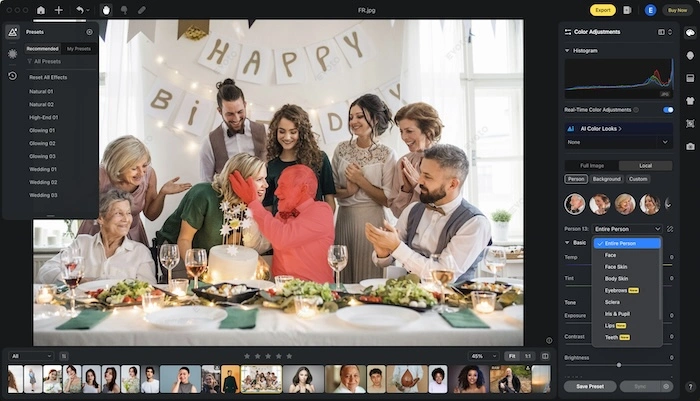
Background Adjustment
Evoto AI offers robust background adjustment features, including retouching and background change options. These tools allow you to modify backgrounds effortlessly, enhancing the overall impact of your images.
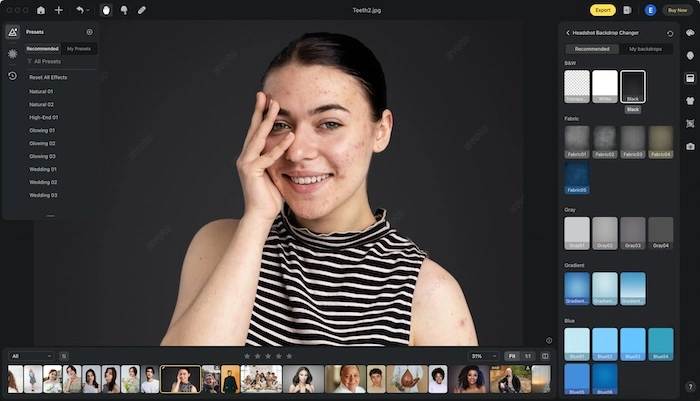
Portrait Retouching
With advanced portrait retouching capabilities, Evoto AI allows you to adjust skin, body, face, and remove wrinkles. This feature is essential for achieving professional-quality portraits.
Blemishes Retouching
Evoto AI provides excellent blemishes retouching tools, including the ability to remove glass glare, freckles, and other imperfections. These tools ensure that your images are flawless.
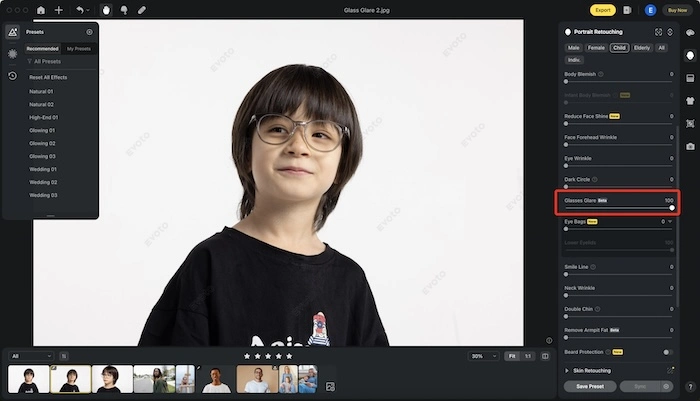
Healing Tool
The healing tool in Evoto AI, which includes the stamp tool, liquify, and clone tool, offers powerful options for detailed retouching and corrections. These tools are essential for refining your images to perfection.
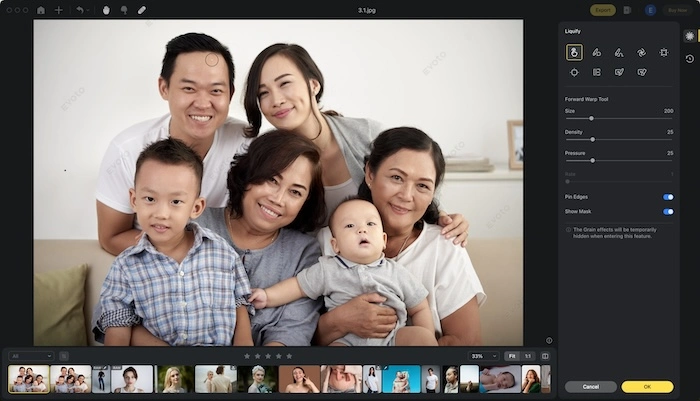
Tips and Tricks for Mastering Photoshop on iPad
To truly master Photoshop on iPad, incorporating these tips and tricks into your workflow can significantly enhance your efficiency and creative potential.
Utilize Gestures
Learn and use the touch gestures unique to Photoshop on iPad. For example, a two-finger tap to undo and a three-finger tap to redo. These shortcuts can significantly speed up your workflow, making it easier to make quick adjustments without breaking your creative flow.
Leverage Keyboard Shortcuts
If you use an external keyboard with your iPad, familiarize yourself with the available keyboard shortcuts. These shortcuts can streamline your editing process by providing quick access to commonly used functions, allowing for a more efficient and fluid editing experience.
Experiment with Blending Modes
Blending modes can add creative effects to your layers. Experiment with different modes like Multiply, Screen, and Overlay to see how they affect your images. These modes can help you achieve unique visual effects that can make your images stand out.
Use the Refine Edge Tool
For complex selections, the Refine Edge tool is invaluable. It helps you fine-tune selections, especially around hair and other intricate details. This tool ensures that your selections are precise, which is crucial for high-quality compositing and retouching.
Stay Updated
Adobe frequently updates Photoshop on iPad with new features and improvements. Keep your app up to date to take advantage of the latest tools and enhancements. Staying updated ensures that you are always equipped with the best tools for your editing needs.
Final Words
Photoshop on iPad provides a comprehensive and powerful mobile photo editing experience, featuring touch and Apple Pencil support, cloud documents, and advanced editing tools. By mastering its essential features and utilizing the tips and tricks shared in this guide, you can elevate your editing skills on the go.
However, if you’re looking for an equally robust alternative, Evoto AI on iPad is an excellent choice. With its advanced AI detection, AI masking, and powerful retouching tools, Evoto AI offers a unique and efficient approach to mobile photo editing. Whether you opt for Photoshop or explore the capabilities of Evoto AI, you can achieve professional-quality results right from your iPad.
Evoto – The Most Efficient AI Photo Editor




