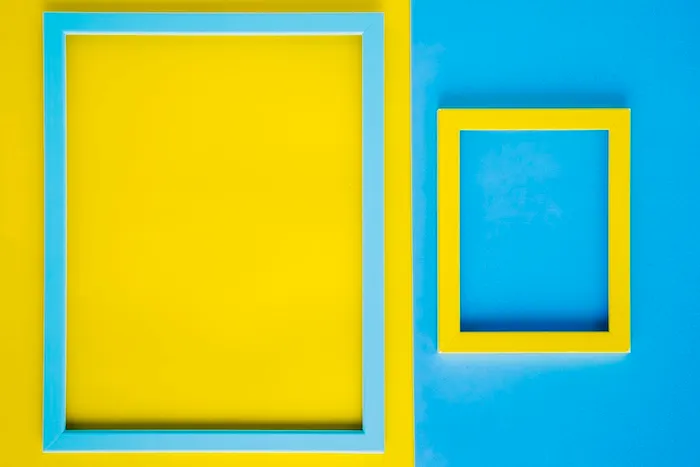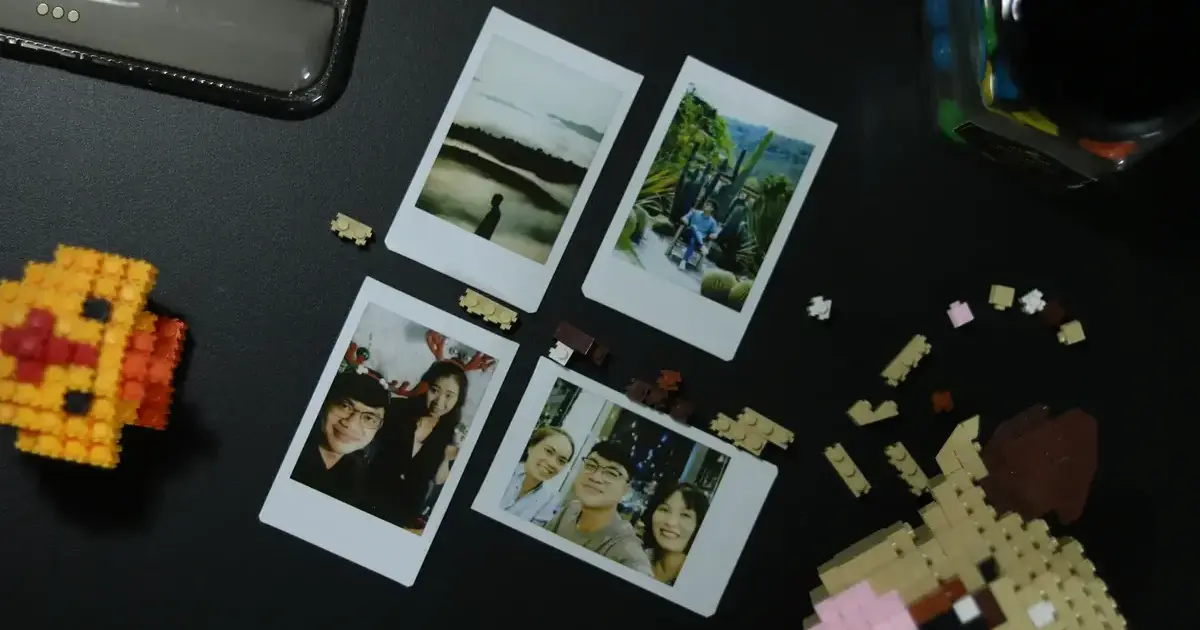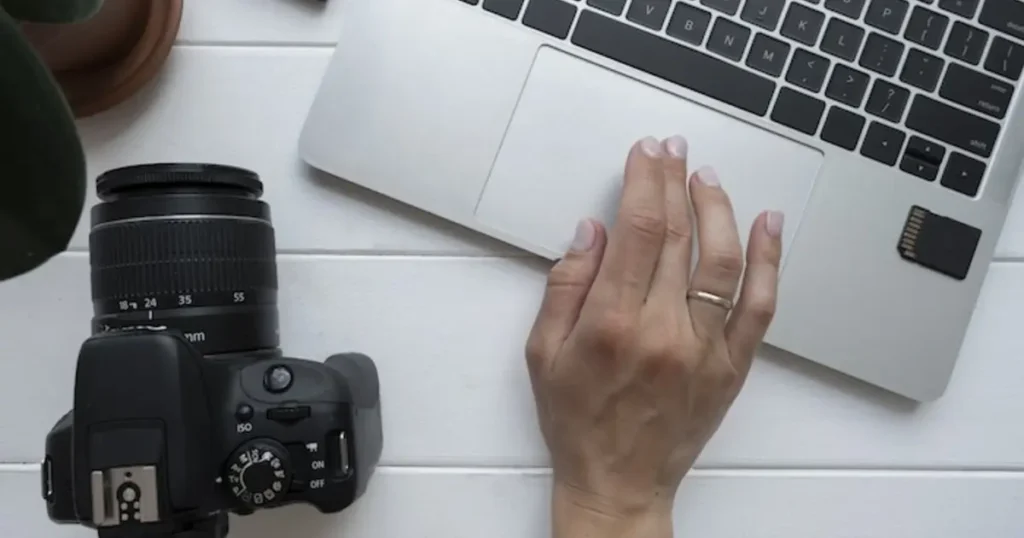Post-processing, often misunderstood as a trivial aspect of photography, is what is done after “touching up” or “correcting” an image. In fact, post-processing is a crucial step in digital photography, transforming the original image into a fine work of art. It involves editing and enhancing photos to achieve the desired look.
Post-processing is an important part of storytelling in photography, and it gives the photographer creative control over the image, especially to maintain consistency in the photography of the series. In addition, post-processing can also save photographers time and effort by streamlining the workflow, allowing photographers to correct technical issues such as noise, distortion, and chromatic aberrations.

Understanding and mastering post-processing can significantly elevate the quality of your photos. This blog post will delve into the techniques used in post-processing, the best post processing software, and how to use AI Photo Editor to achieve stunning results.
Evoto – The Most Efficient AI Photo Editor
Understanding Post Processing
Post processing refers to the series of actions performed on a photograph after it has been captured. This stage is essential for refining images, correcting imperfections, and adding artistic touches. In the realm of digital photography, post processing plays a pivotal role in enhancing the overall quality and appeal of photos.
The significance of post-processing can be broken down into several key areas:
1. Creative Control: Post processing provides photographers with creative control over their images. With the ability to adjust exposure, contrast, color balance, and other settings, photographers can shape the mood and tone of their images to convey their intended message.
2. Technical Correction: Post processing allows photographers to correct technical issues such as noise, distortion, and chromatic aberration. This ensures accurate representations of reality in photography.
3. Storytelling: Post processing is an essential part of storytelling in photography. By using creative techniques such as layering, compositing, and color grading, photographers can create a narrative that draws the viewer in and holds their attention.
4. Consistency: Consistency is key in photography, particularly when working on a project or series. Post-processing allows photographers to maintain a consistent look and feel across all images, creating a cohesive visual language that reinforces the message or theme.
5. Time-Saving: Post-processing can save photographers time and effort by streamlining their workflow. By automating repetitive tasks and using presets and batch processing, photographers can focus on the creative aspects of their work rather than getting bogged down in technicalities.
In summary, post-processing is not just an afterthought or a quick fix; it’s an essential step in the photographic process that allows photographers to take their craft to new heights and produce work that resonates with audiences worldwide.
Key Techniques in Post Processing
Post processing is an essential part of the photography workflow. With its various techniques, photographers have a chance to correct any imperfections and enhance the image quality.
Here are some common techniques and tips.
1. Color Correction and Grading
Color correction ensures that the colors in your photos are accurate and consistent. This involves adjusting the white balance, exposure, and contrast. Color grading, on the other hand, is about creating a specific mood or style by manipulating the colors. Tools like Adobe Lightroom, Photoshop, and Evoto AI offer extensive color correction and grading options.
2. Portrait Retouching
For portrait photography, skin retouching is a common technique used to achieve a clean and polished look. This involves removing blemishes, smoothing skin tones, and enhancing the subject’s appearance. Tools like the Evoto Photo Editor are particularly useful for achieving professional-level skin retouching with minimal effort.
3. Exposure and Contrast Adjustments
Adjusting exposure is crucial for correcting photos that are too dark or too bright. This technique involves fine-tuning the brightness, contrast, and highlights to ensure the photo is well-lit and balanced. Start with small adjustments and review the histogram and curves to guide your changes.
4. Sharpening
Sharpening enhances the details in a photo, making it look crisper and more defined. However, excessive sharpening can introduce noise and artifacts, so apply this technique judiciously. Use the sharpening tool to enhance key areas of the image, such as the eyes in portraits or textures in landscapes.
5. Noise Reduction
Noise reduction is essential for minimizing the graininess, especially in photos taken at high ISO settings. Both of these adjustments need to be applied carefully to avoid making the image look unnatural.
6. Cropping and Composition Adjustments
Cropping helps to improve the composition of an image by removing unnecessary elements and focusing on the subject. Adjusting the composition can also involve straightening the horizon and correcting perspective distortions. When cropping, consider the rule of thirds and ensure that the main subject is well-positioned within the frame. These adjustments can significantly enhance the visual impact of a photo.
7. Lens Corrections
Lens corrections address issues like distortion, vignetting, and chromatic aberration that can occur due to the imperfections of the camera lens. Most modern photo editing software can automatically apply these corrections based on the lens.
Best Tools for Post Processing
The tools available for post processing photos vary in quality. The following are carefully selected post processing software with unique features and outstanding capabilities. Check the best 3 options as follows.
1. Adobe Photoshop
Adobe Photoshop is a versatile and powerful tool used by professionals worldwide. It offers extensive features for photo editing, including advanced retouching, color correction, and compositing capabilities.
2. Lightroom
Lightroom is another popular choice, particularly for photographers who need to manage large volumes of images. It provides robust tools for color correction, exposure adjustment, and organization, making it ideal for both amateurs and professionals.
3. GIMP
GIMP is a free and open-source alternative to Photoshop. It offers a wide range of editing tools and is suitable for those who need a powerful yet budget-friendly option for post processing.
4. Evoto Photo Editor
As mentioned above, AI techniques can streamline post processing into a few clicks, improving productivity and controlling the final quality. Evoto Photo Editor is an AI-driven post processing software that stands out with its advanced features and user-friendly interface.
Designed to simplify the post processing workflow, Evoto offers powerful tools for skin smoothing, blemish removal, AI color correction, eye enhancements, teeth brightening, and more. Its AI-powered capabilities make it an excellent choice for photographers looking for efficiency and high-quality results.
How to Use Evoto Photo Editor for Post Processing
Evoto Photo Editor is designed to make post processing intuitive and effective. Here’s a step-by-step guide on how to use it.
Evoto – The Most Efficient AI Photo Editor
Step 1: Importing the Photo
Create a project by importing your photo or drag and drop the image file into the workspace in Evoto Photo Editor.
Step 2: Basic Adjustments
Begin with basic adjustments in the “Color Correction” tool, such as white balance, and color tone including exposure, contrast, brightness, highlight, and shadow. Evoto Photo Editor provides easy-to-use sliders to fine-tune these settings, allowing you to quickly achieve a balanced look.
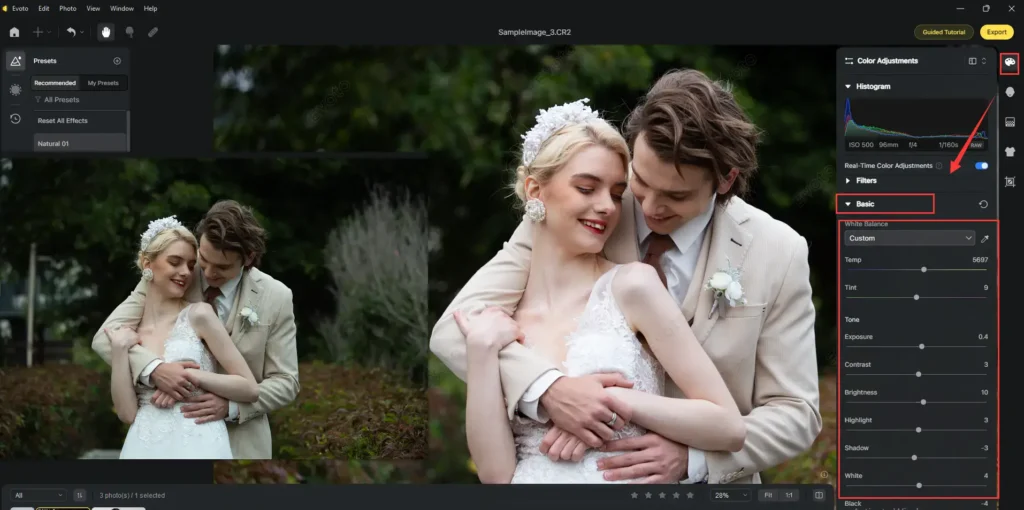
Step 3: Color Correction
Use Evoto’s color correction tools to adjust the hue, saturation, and luminance of different colors in your photo. Make sure to enhance the overall color harmony instead of over adjusting.
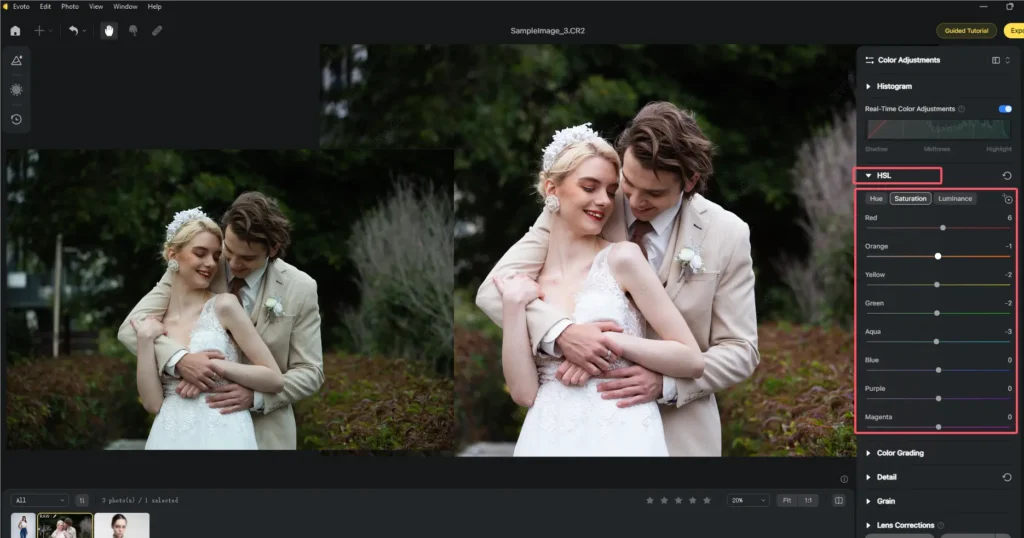
Step 4: Skin Retouching
For portrait photos and photos with faces, use Evoto Photo Editor’s AI-powered skin retouching tool to smooth skin, remove blemishes, and enhance facial features. Adjust the intensity to maintain a natural appearance.
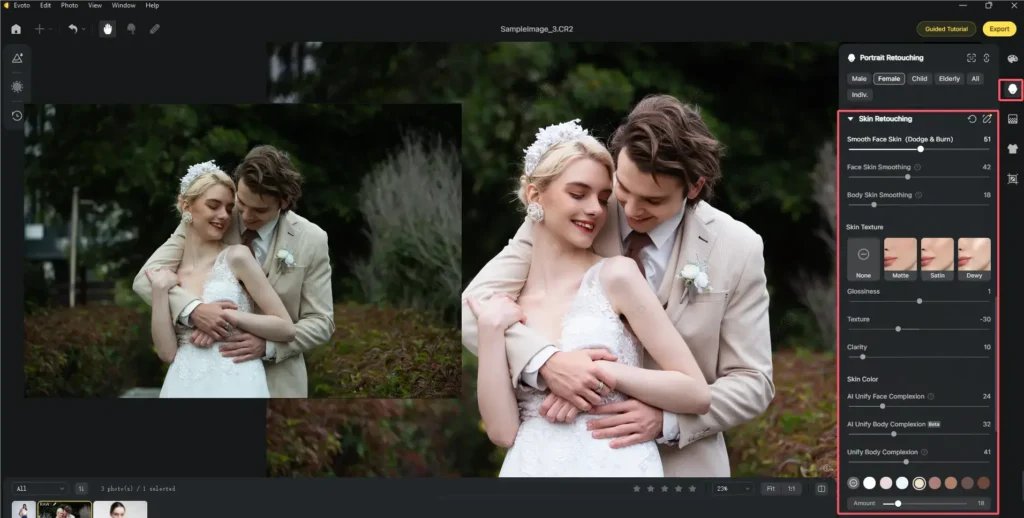
Step 5: Advanced Editing
Evoto offers advanced editing features such as selective adjustments, where you can apply edits to specific areas of the photo, such as pretty teeth, brighten teeth, enhance eyes, highlight makeup, etc.
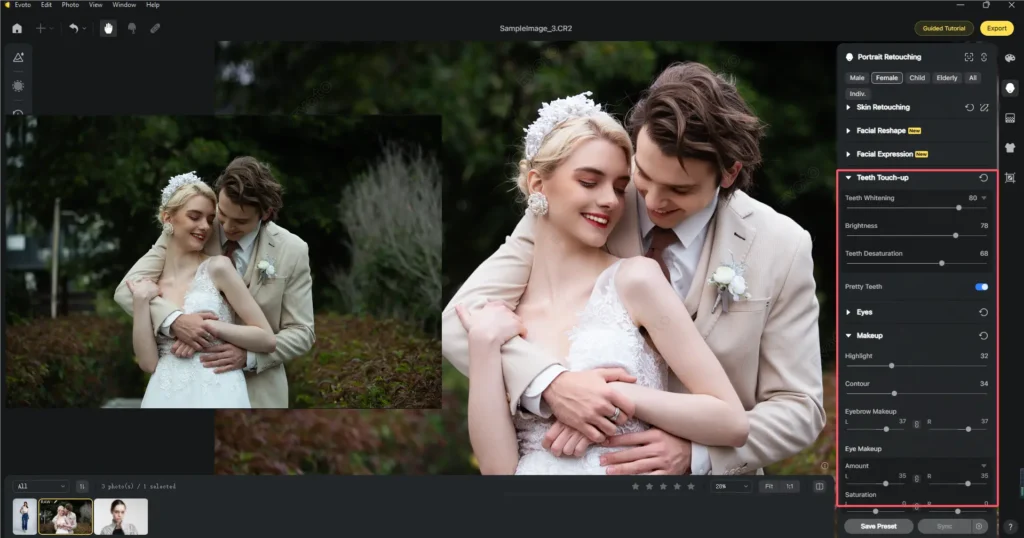
Step 6: Final Touches and Export
Apply final touches like sharpening and noise reduction to ensure your photo looks crisp and clean. Once satisfied with the edits, export your photo in the desired format and resolution.
That’s all about how to effectively post-processing RAW photos with Evoto Photo Editor. And the overall unique features and benefits make it an excellent choice for photographers.
Evoto – The Most Efficient AI Photo Editor
Common Mistakes to Avoid in Post Processing
While post processing can significantly enhance your photos, it’s easy to make mistakes that can detract from the final result. Here are some common errors to avoid:
Over-editing
Applying too many edits can make a photo look unnatural. Aim for subtle adjustments that enhance the photo without overdoing it.
Ignoring the Histogram
The image histogram is a valuable tool that helps you understand the tonal range of your photo. Ignoring it can lead to poorly balanced images. Use the histogram to guide your exposure and color adjustments.
Skipping Backup
Always keep a backup of your original photos. This allows you to revert to the original image if needed and ensures you don’t lose your work.
Be aware of these errors while post-processing the photographs, you’ll save a lot of time and effort to bring out stunning results.
Conclusion
Mastering post processing is essential for any photographer looking to enhance their photos and realize their creative vision. By understanding key techniques and using powerful tools like Evoto AI Photo Editor, you can transform your images into stunning works of art.
Experiment with different techniques and tools to find what works best for you, and remember to approach each edit with a focus on enhancing the natural beauty of your photos.