From creating a cohesive look on social media to ensuring product photos align with brand colors, recoloring images can elevate both personal and professional visuals. With advanced AI-powered tools, recoloring has become accessible and streamlined, enabling quick adjustments without needing complex software skills. This article will guide you through the benefits of recoloring, the best tools like AI Photo Editor to get it done efficiently, and tips for creating natural, professional results.

Benefits of Image Recoloring
Image recolorers offer several advantages as follows:
- Enhanced Aesthetics: Recoloring can unify a visual theme, making images more appealing. Adjusting colors to match a set palette adds professionalism to both personal and business projects.
- Brand Support: By recoloring images to align with brand colors, businesses create a consistent look across marketing materials, which strengthens brand identity.
- Color Correction and Adjustment: Recoloring tools allow users to correct color imbalances, shift seasonal tones, and breathe new life into old photos.
- Unique Visual Effects: For social media or artistic projects, recoloring provides the freedom to experiment with surreal or stylized effects.
Best Tools for Recoloring Images
As image recoloring becomes essential in various creative fields, AI image recolorers are streamlining the process with precision and ease. Below is an in-depth look at Evoto AI and some other leading tools in the image recoloring space, including Adobe Photoshop, GIMP, Canva, and popular mobile apps.
Evoto AI
Evoto AI stands out in the image editing industry with advanced AI-driven capabilities that make image recolor AI a straightforward process for beginners and professionals alike. Here’s why Evoto AI is a top choice for recoloring images:
Evoto – The Most Efficient AI Photo Editor
- Intuitive AI-Powered Recoloring: Evoto AI utilizes artificial intelligence to suggest color adjustments based on image content and context, offering harmonious palettes that maintain the natural appearance of the image.
- Precision Color Adjustments: Users can use this AI image recolor tool to adjust specific colors without affecting the rest of the image, making it easy to achieve subtle or bold changes with accuracy.
- Batch Processing: For those working with multiple images, Evoto AI’s batch edit allows users to recolor images simultaneously, saving time on projects with high-volume editing.
How to recolor images with Evoto AI:
1. Upload Your Image: Open Evoto AI photo editor. Create a new project and import your image.
2. Choose AI Recolor Tool: Select the Color Adjustment in the left menu bar. Then find AI Color Look.
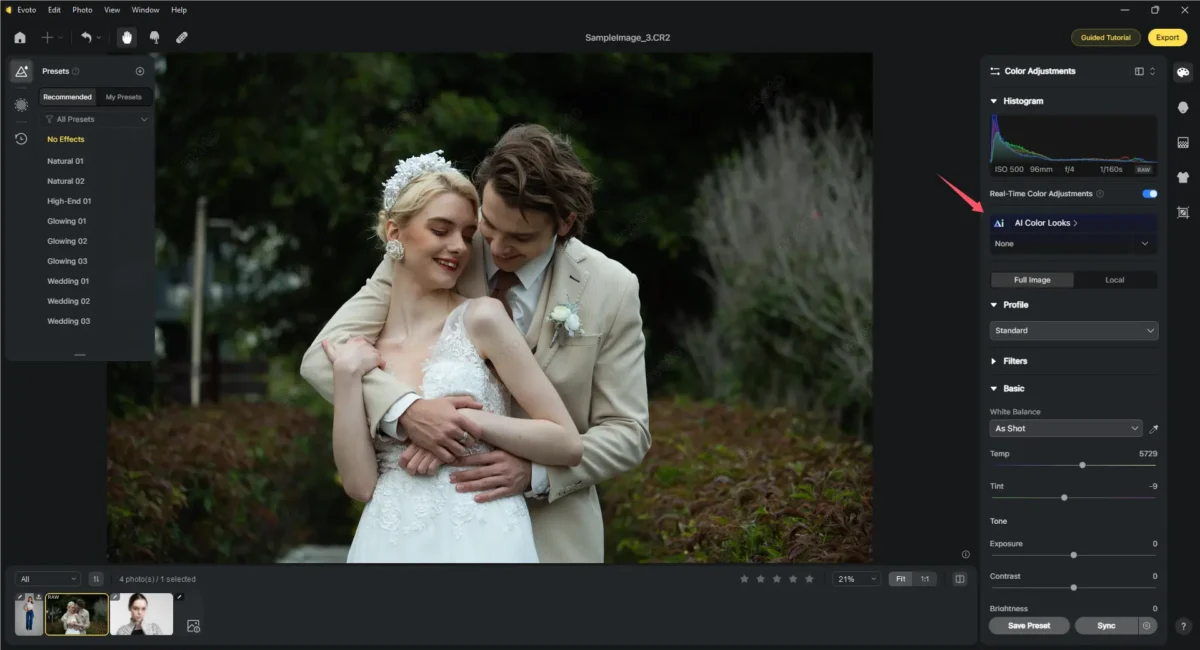
3. Select Image Color: Choose a preferred colorful filter and apply it.
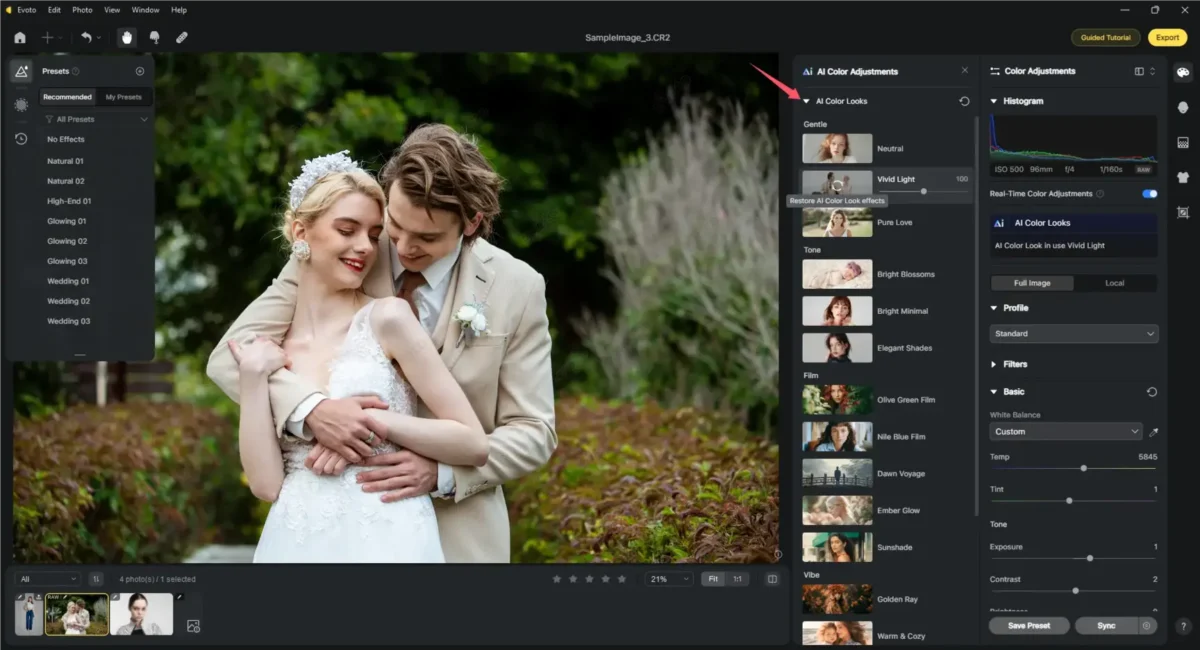
4. Preview and Save: Make other edits if necessary, such as portrait retouching, brightness adjustment, etc. Check the final look, then export your newly recolored image.
Evoto – The Most Efficient AI Photo Editor
Other Recommended Tools
Adobe Photoshop
Adobe Photoshop is renowned for its professional-grade editing capabilities, offering tools for precise, manual recoloring:
- Color Replacement Tool: This tool enables users to recolor images in selected areas without affecting other parts of the image, ideal for professional-grade accuracy.
- Layer Adjustments: Photoshop’s layer system allows users to make non-destructive edits, enabling color adjustments without permanently altering the original image.
- Pros: Unmatched control over color, excellent for experienced editors.
- Cons: Requires a subscription and the learning curve can be steep for beginners.
GIMP
GIMP (GNU Image Manipulation Program) is a powerful open-source software that provides advanced recoloring options similar to Photoshop:
- Color Replacement and Adjustment: GIMP allows users to colorize images by replacing specific hues or creating new layers for more complex recoloring projects.
- Layer and Brush Tools: Like Photoshop, GIMP offers a range of brushes and layering options, making it ideal for users who want to recolor images in-depth without a subscription cost.
- Pros: Free to use and packed with features.
- Cons: Less intuitive than some paid options; the interface may feel outdated.
Canva
Canva is a popular online design tool that allows you to recolor images online in an easy-to-navigate interface:
- Simple Color Adjustments: Canva’s straightforward color adjustment tools make it ideal for quick and simple edits, such as changing background or object colors.
- Accessible for Beginners: Canva is designed for those new to design, allowing users to recolor images online with filters and color shifts without technical knowledge.
- Pros: Free and highly accessible for those who need to recolor images quickly.
- Cons: Limited color control, making it less ideal for detailed recoloring.
Mobile Apps: Snapseed and PicsArt
For those needing on-the-go recoloring options, mobile apps like Snapseed and PicsArt provide quick and effective solutions:
1. Snapseed:
- Color Adjustments and Filters: Snapseed allows users to recolor images with various filters and basic color adjustments, making it ideal for quick touch-ups.
- Selective Adjustments: Users can recolorize images on specific areas for color edits, giving them more control than simple filters.
- Pros: Free and convenient for mobile use.
- Cons: Limited to mobile functionality; not as comprehensive as desktop tools.
2. PicsArt:
- Creative Color Tools: PicsArt includes creative effects, like color gradients and overlays, perfect for social media-ready photos.
- User-Friendly Interface: It’s simple to navigate, making color adjustments straightforward for users at any skill level.
- Pros: Great for artistic edits and social media content.
- Cons: Some advanced features require a subscription; and may not suit professional projects.
Comparison of Manual vs. AI-powered Recoloring
Here’s a comparison table highlighting the key differences between manual and AI-powered recoloring tools:
| Feature | Manual Recoloring (e.g., Photoshop, GIMP) | AI-Powered Recoloring (e.g., Evoto AI) |
| Skill Level Required | High – requires expertise in editing software and color theory | Low – user-friendly, suitable for beginners |
| Control Over Edits | Full control with precise, layer-by-layer adjustments | High control with AI-guided suggestions, but less detailed |
| Speed of Editing | Time-consuming, especially for multiple images | Fast, thanks to automated processes and batch recoloring |
| Color Suggestions | None – users must manually choose color schemes | AI-generated color suggestions for cohesive and realistic results |
| Learning Curve | Steep – can take time to master advanced tools and techniques | Minimal – designed to be intuitive and easy to learn |
| Batch Processing | Limited or requires complex workflows | Available – automated batch recoloring saves time |
| Cost | High – typically subscription-based (Photoshop) | Varies – Evoto AI offers competitive pricing with free trials or tiers |
| Ideal Use Cases | Professional-grade work, complex projects needing detailed customization | Quick color adjustments, social media, product branding |
| Best For | Advanced users, professional photographers, and designers | Beginners, social media creators, and small business owners |
Evoto – The Most Efficient AI Photo Editor
Tips for Effective Image Recoloring
To ensure professional results when you recolor an image, follow these tips:
- Choose Harmonious Colors: Selecting complementary colors will enhance the subject without making it look unnatural.
- Avoid Over-saturation: Keep the recoloring subtle to avoid unnatural, exaggerated tones.
- Consider Lighting and Shadows: Ensure the lighting and shadow effects align with the recolored areas to create a realistic look.
- Stay True to Brand or Theme: For brand or social media visuals, keep colors consistent with the overall theme.
- Experiment with Small Adjustments First: Gradual changes are more manageable and allow for fine-tuning.
Use Cases for Recoloring Images
Recoloring images is useful in a variety of fields, adding both functional and aesthetic value:
- Product Photography: Showcase product variations without reshooting by recoloring the items in different shades.
- Social Media Aesthetics: Align your visuals to match your personal style or brand theme, making your feed cohesive and appealing.
- Artistic Editing: For creative projects, recoloring objects can create surreal effects or add a unique visual twist.
- Real Estate: Adjusting colors in interior or exterior images can highlight details or make properties look more appealing in marketing materials.
- E-commerce: By recoloring items, online stores can showcase products in multiple color options without additional inventory costs.
Conclusion
You can recolor images to enhance creativity, support branding, and transform visuals into cohesive, appealing assets. With tools like Evoto AI, beginners and professionals alike can enjoy simple, effective recoloring. Try experimenting with recoloring images to explore new creative directions and elevate your visual projects.





