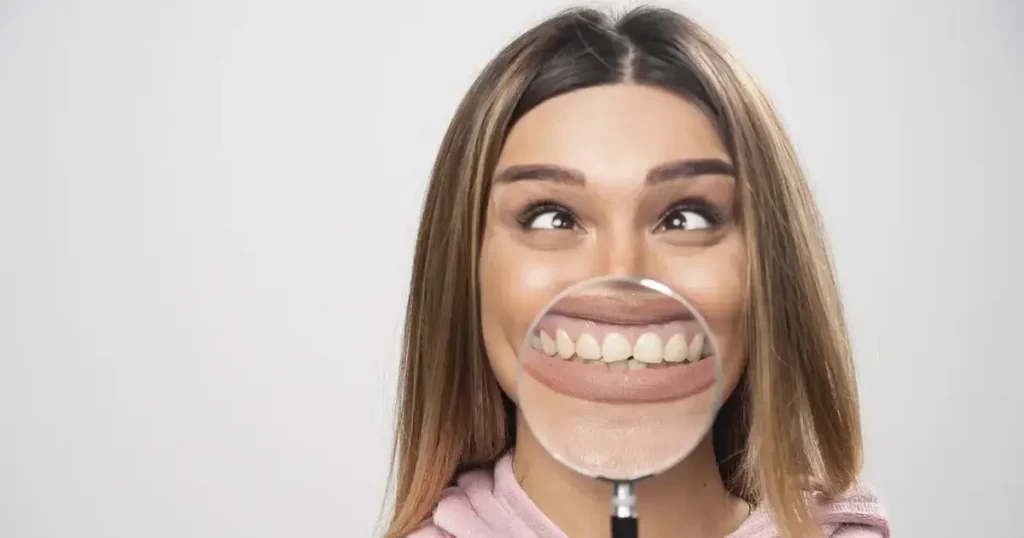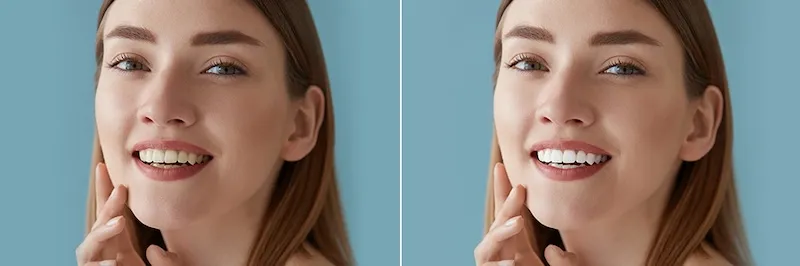Sky backgrounds play a crucial role in setting the mood and tone of a photo. The sky editor app by Evoto AI leverages cutting-edge artificial intelligence to automatically detect the sky in your photos and replace it with a high-quality, realistic sky in just one click. Whether you need a vibrant blue sky, a dreamy sunset, or a soft, cloudy effect, this AI sky removal tool simplifies the editing process. It supports multiple sky types, such as day, night, blurred skies, and gradient edits, giving photographers the flexibility to remove sky background free and enhance images naturally without needing professional editing skills.

Main Functions of the Evoto AI Sky Editor App
Before diving into how to use the app, let’s explore its core features that make sky editing fast, automatic, and professional-grade. Evoto AI is a next-generation photo editing software designed for creatives, photographers, and marketers who want to elevate their visuals effortlessly. Known for its intuitive interface and AI-powered features, Evoto offers a complete editing suite, including portrait retouching, color grading, background editing, and, of course, powerful sky replacement tools. The sky editor app module within Evoto stands out by making AI sky removal fast, precise, and visually stunning with minimal effort.
Below are the core functions that make Evoto AI one of the best choices for automatic sky background editing:
1. Automatic Sky Detection
The Evoto AI sky editor app features advanced AI-powered recognition that can identify and isolate the sky area in any image with precision. This eliminates the need for manual selection or masking, making it easier to remove sky from image without hassle.
2. One-Click Sky Replacement
Choose from a wide range of built-in sky styles such as clear skies, sunsets, cloudy textures, and even night skies. With one click, the sky background is replaced and blended seamlessly, ensuring a natural transition between the sky and the rest of the photo.
3. Color & Lighting Harmonization
To maintain visual consistency, the app automatically adjusts the tones, shadows, and contrast of the entire image. This intelligent adjustment ensures that the new sky background doesn’t look out of place but instead complements the overall lighting of the scene.
Effects and Applications of Sky Replacement
Now that you know what the sky editor app can do, let’s look at how these features translate into real-world benefits and use cases.
The sky editor app is perfect for transforming dull or overexposed skies into eye-catching visual elements. Whether you’re working with landscape photography, travel scenes, outdoor portraits, or architectural shots, the sky background editing capabilities can significantly elevate your photo’s aesthetics.
This tool is ideal for:
- Quick sky removal and replacement during post-production
- Sky background smoothing for a clean, distraction-free look
- Sky background gradient edit to add depth and style
- Soft sky background blur to draw attention to the subject
Even without advanced skills, users can achieve high-quality results thanks to the app’s sky removal tutorial features and intuitive controls. No need for complex software like sky removal Photoshop tools—Evoto’s sky remover online system handles it effortlessly.
How to Use Evoto Sky Editor App – Step-by-Step Guide
Let’s walk through the complete process of editing the sky in your image using the Evoto AI sky editor app. It’s user-friendly and requires zero professional design experience.
Step 1: Import Your Photo
Start by uploading your image in JPG, PNG, or RAW format directly into the Evoto AI. This versatile sky removal software supports high-resolution files for optimal results.
Step 2: Select the Sky Background Function
From the toolbar, click on the Background Adjustments and find the “Sky Replacement” function. The AI instantly analyzes the image and highlights the sky for editing.
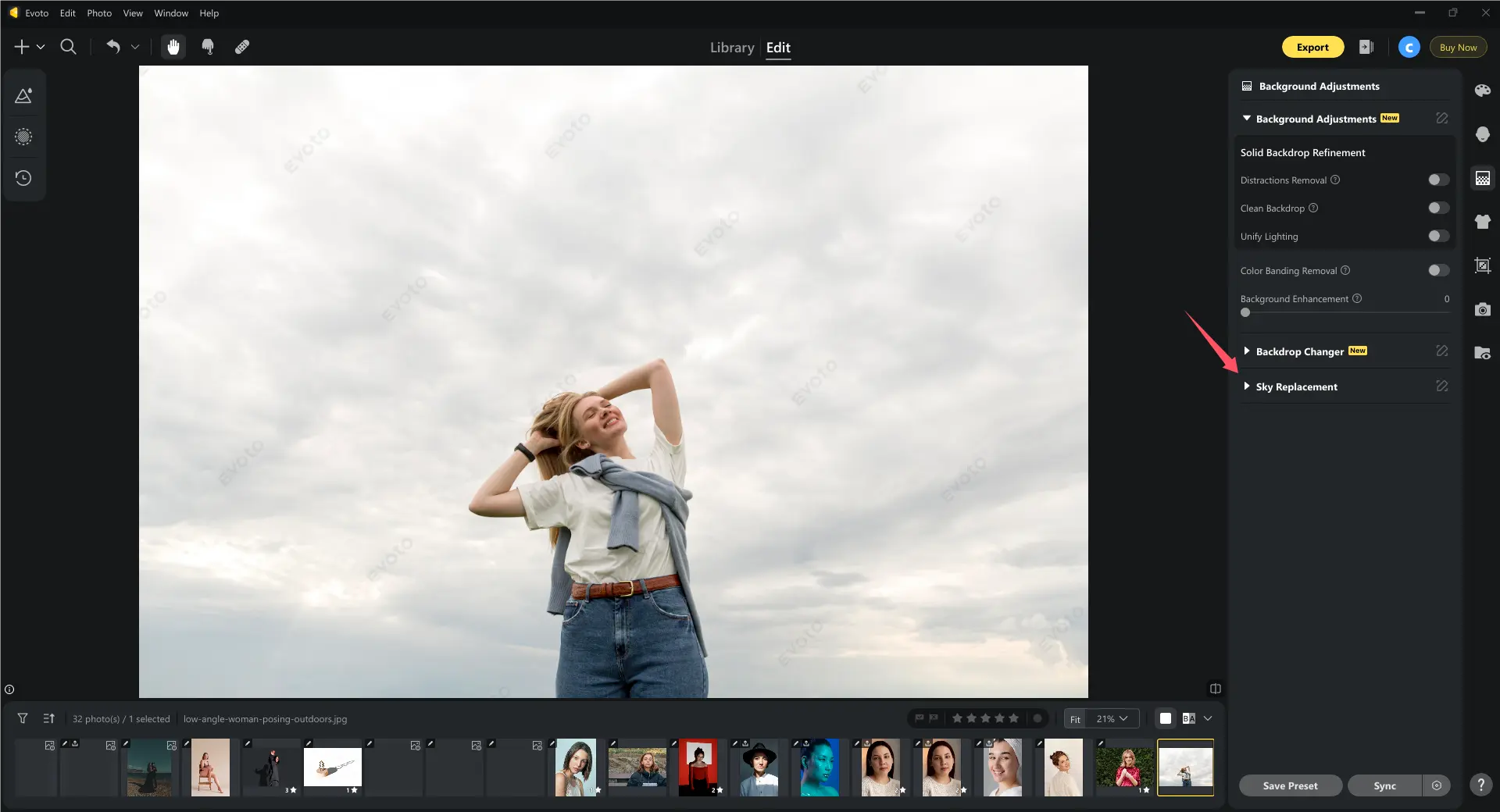
Step 3: Choose a Sky Style
Browse preset options like blue skies, cloudy scenes, sunrise, or starry nights. You can also upload your custom sky to match specific creative goals, whether for a commercial shoot or personal project.
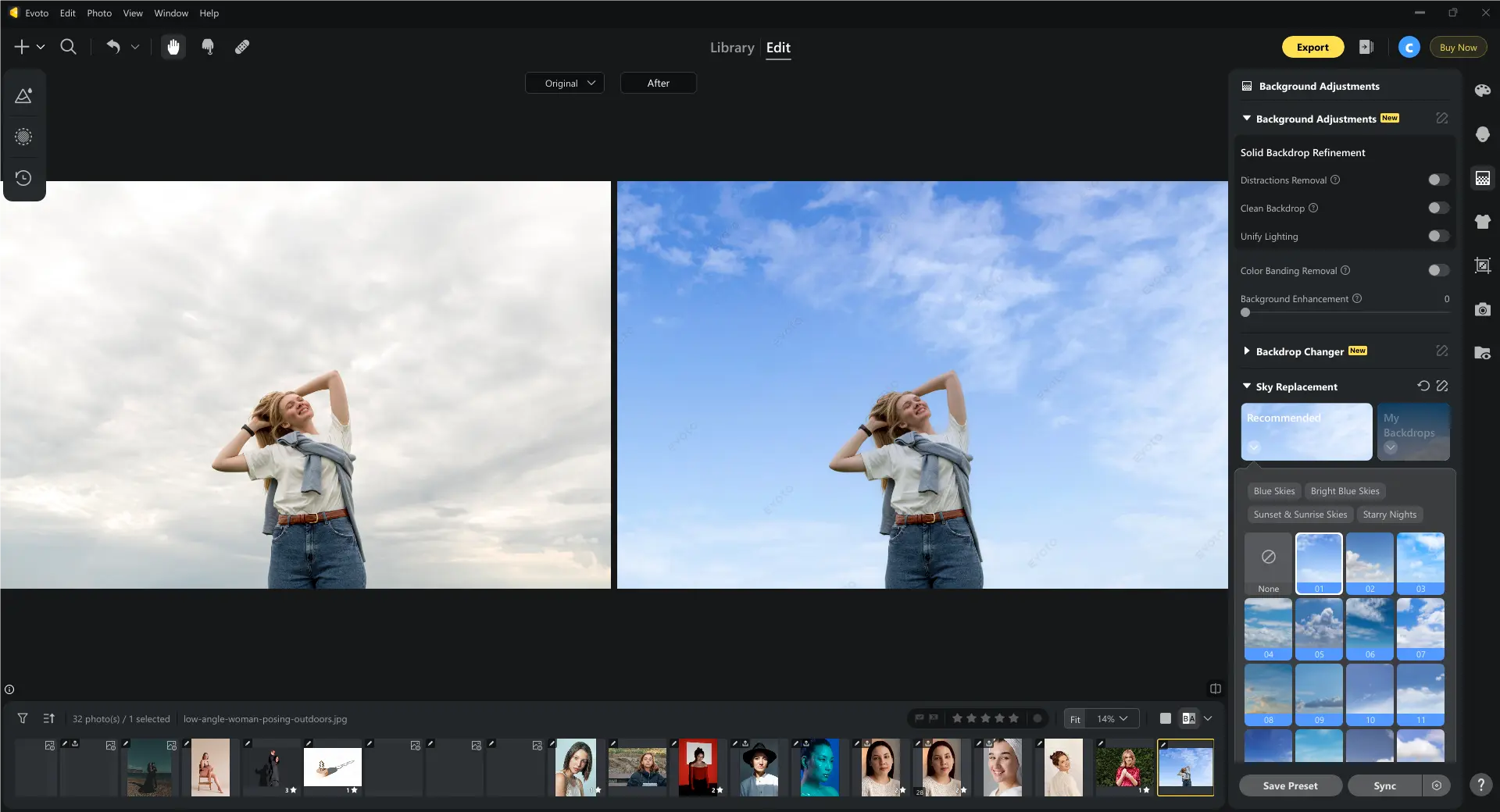
Step 4: Fine-Tune the Look
Scroll down and adjust brightness, contrast, and saturation to match the new sky with the foreground.
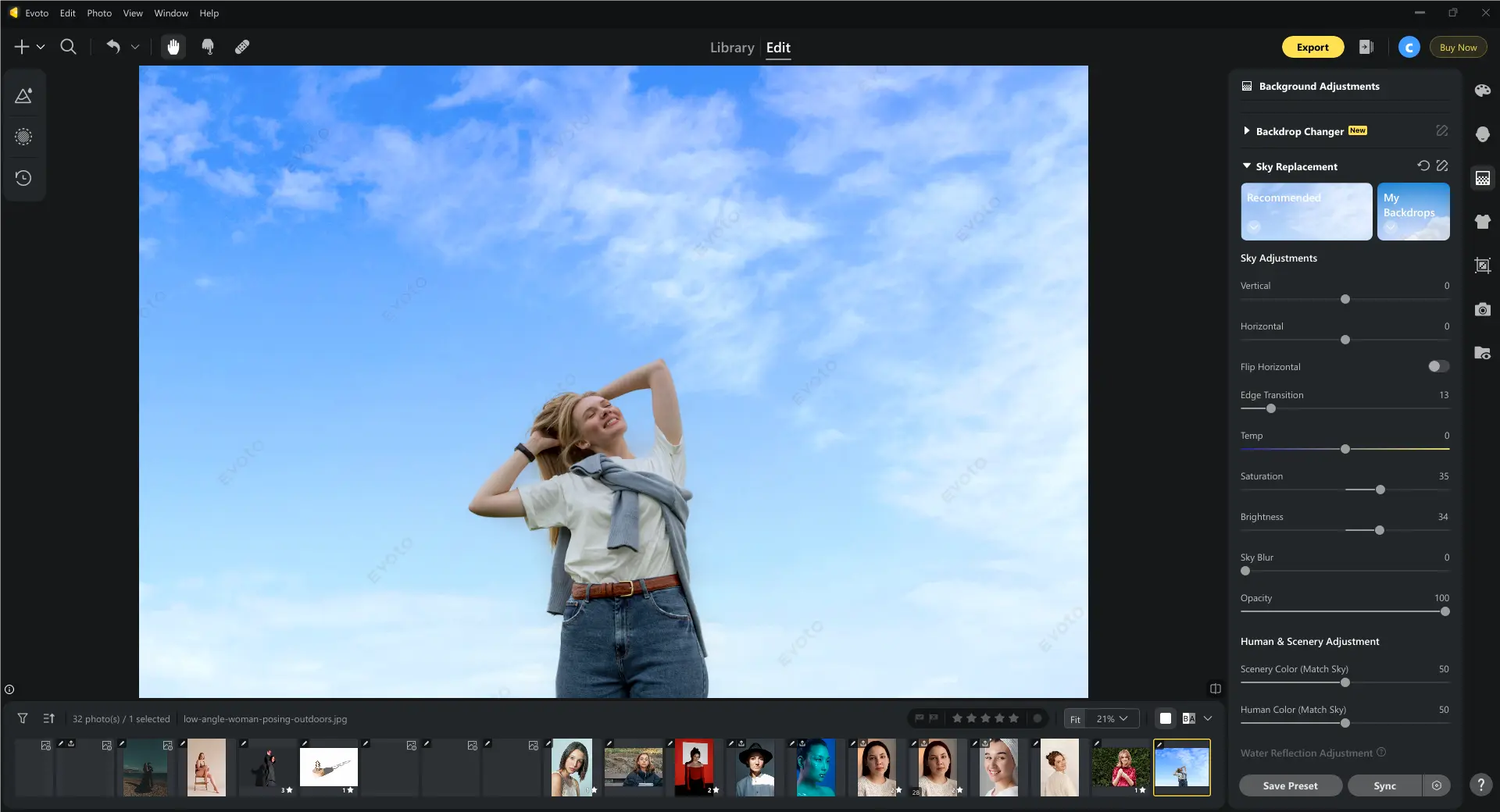
If necessary, click the Manual Tuning sky background retouch brush to clean up edges or refine details. This ensures the sky background removal is smooth and natural.
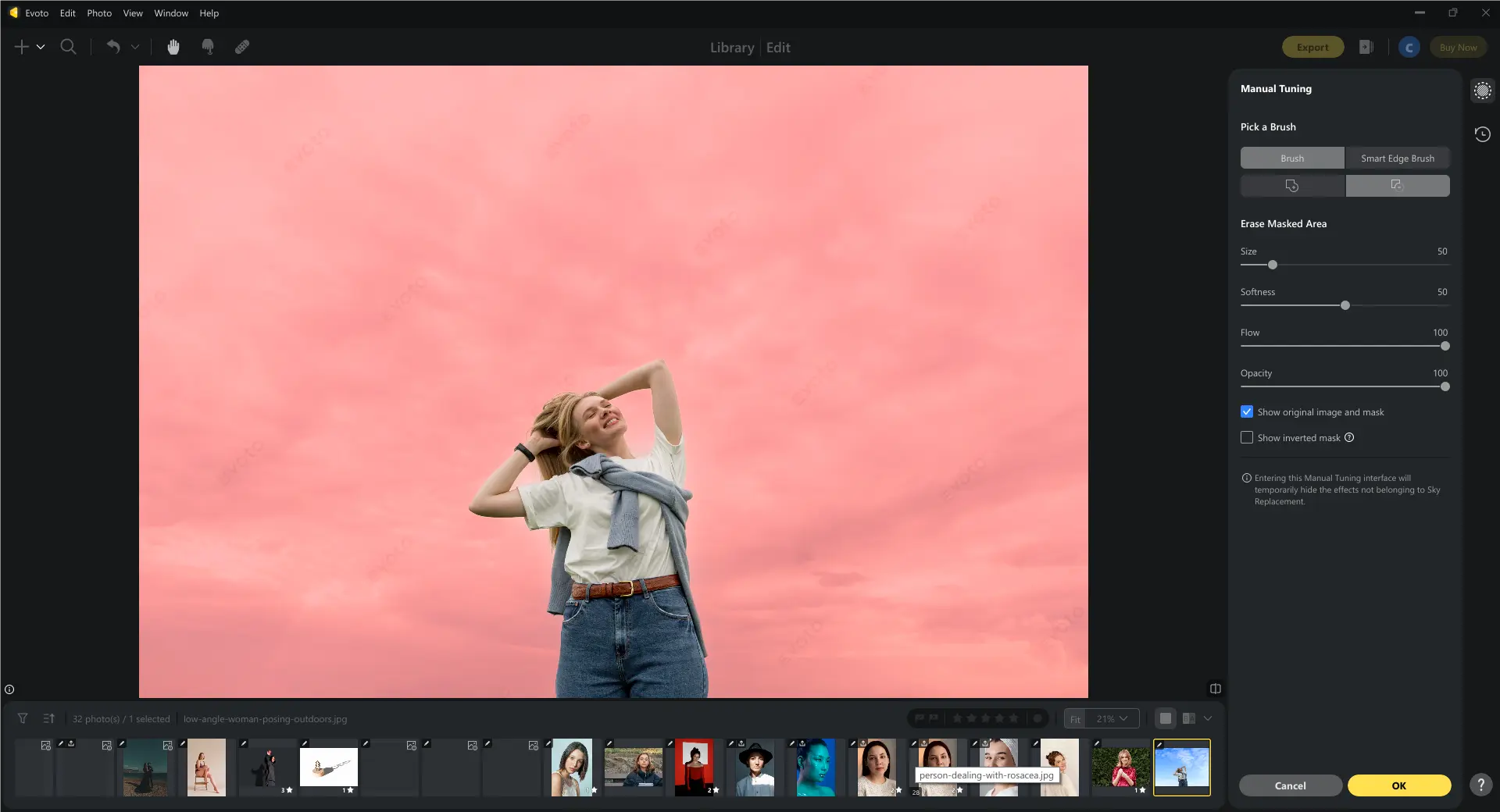
Compare Before and After Results
Click the “B|A” comparison button in the sky editor app to view your original photo alongside the edited version. This helps confirm that the sky background delete process was successful and that the image appears cohesive and realistic.
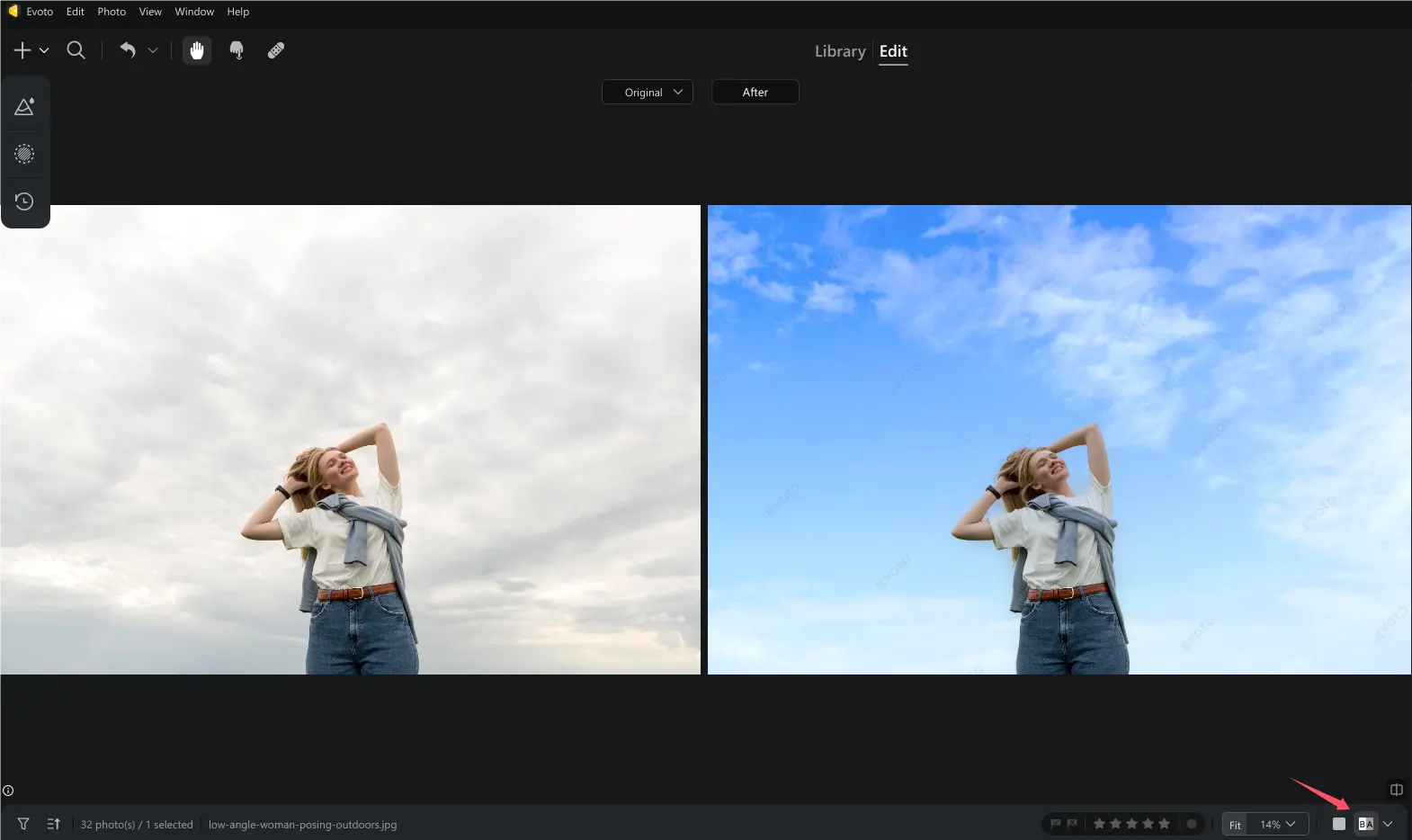
Export Your Enhanced Image
Once satisfied with the look, click Export to save the image in high resolution. The final output is suitable for printing, sharing on social media, or professional portfolios.
Practical Sky Editing Tips for Natural Results
To ensure natural-looking results with the Evoto AI sky editor app, follow these simple yet effective tips:
- Match the lighting direction of the sky with your subject’s shadows
Always align the direction of the new sky’s light with your original image’s shadows. This keeps the scene looking cohesive and avoids an artificial feel. - Use sky background smoothing to soften harsh transitions
Blending edges between the sky and objects like trees or hair is essential. Use sky background smoothing to avoid harsh cutouts and maintain a seamless look. - Avoid over-saturation with manual color sliders
Oversaturated skies can make your image look fake. Adjust the color sliders to keep tones vibrant yet natural. - Apply sky background gradient edit techniques to create cinematic depth
Use sky background gradient edit options to add subtle transitions, like light to dark or warm to cool tones. This adds depth and enhances the mood of your photo. - When replacing dramatic skies, ensure the sky background blur matches the depth of the field
If your original image has background blur, apply sky background blur to match. This creates a more consistent and realistic visual effect.
Thanks to the Evoto AI sky editor app, these tips can be applied quickly and easily without relying on complex sky removal Photoshop workflows or expensive sky removal services.
Conclusion
With intelligent automation and easy-to-use controls, the Evoto AI sky editor app makes professional-level sky background replacement accessible to everyone. Whether you’re a photographer, designer, or casual photo editor, you can now remove sky easily and create stunning visuals with just a few clicks.