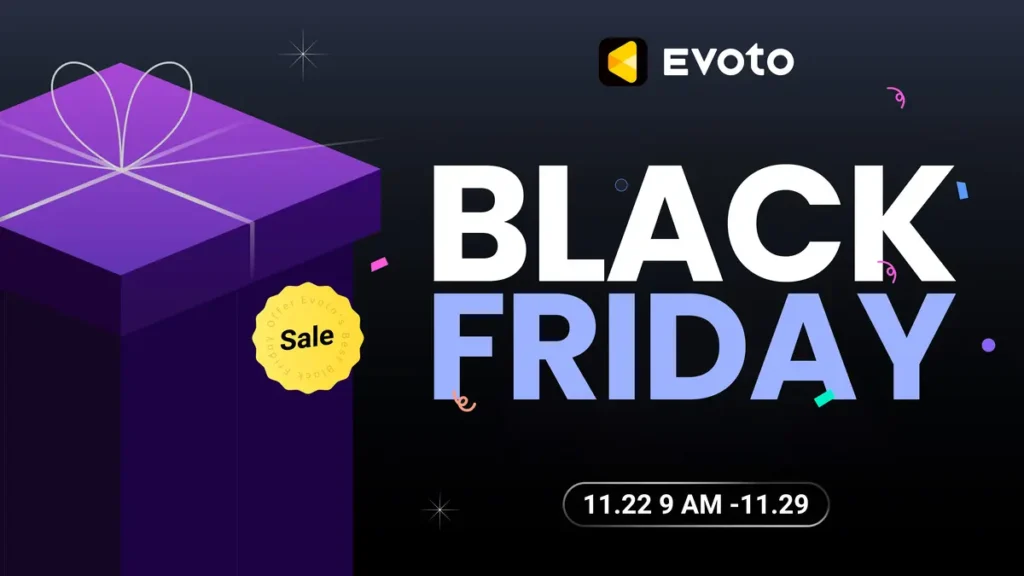A creased background can distract attention, whereas a smooth background can highlight the subject, eliminate distractions, and improve the overall quality of the image. To achieve a smooth and clean backdrop, you can use tools like Evoto AI and Photoshop to remove background dirt and wrinkles, significantly improving the quality of your photos. In this guide, we’ll dive into how to do a background retouch for a polished look.

Common Studio Background Issues and the Impact
In studio photography, smoothing out studio background plays a vital role in determining the quality of the image. However, there are common problems that often occur that can detract from the professional look of your photos. Let’s discuss common photography studio background issues and their consequences:
Common Background Problems
- Dust and Stains: Dust, fingerprints, or other smudges can ruin a clean background on your photos.
- Wrinkles and Creases: Improper storage or handling of fabric backgrounds can cause unsightly folds or wrinkles, ruining a smooth background in shooting.
- Color Inconsistency: Uneven lighting or uneven backgrounds can result in unsightly color blocks.
The Impact of a Poor Background
- Distracts from the subject: The viewer may focus on the imperfections instead of the subject, reducing the visual impact of the photo.
- Reduces professionalism: No matter how well-photographed the subject is, a wrinkled or dirty background will give it an amateurish look.
- Reduces image quality: A cluttered background will reduce the overall beauty and value of the image.
To prevent these issues from taking over, it’s essential to have a clean, smooth background that complements your photography, that is to say, studio photo editing background is common and irresistible.
Best Tools and Techniques to Smooth a Photography Background
Achieving a smooth background in photography can be done using manual methods or through digital editing tools. Here are the most effective techniques:
Manually Smoothing Backgrounds Tips
- Steaming or Ironing Backdrops: For fabric backdrops, the most practical way to fix wrinkled backdrop is by using a steamer or iron. This removes creases and ensures the background appears clean and professional in your images.
- Using Proper Materials: Opt for non-reflective materials like muslin or vinyl backdrops that are less prone to wrinkles. Portable backdrops with built-in tension frames can also help avoid creasing.
Digital Editing Solutions
When manual efforts are insufficient, post-production editing offers a solution for perfecting backgrounds. By this way, everyone can easily get wrinkles out of backdrop without iron.
- Photoshop for Background Retouching: In Photoshop, tools like the Clone Stamp and Healing Brush help clean backgrounds. Applying Gaussian Blur smooths out creases, and the Gradient Tool can enhance lighting transitions, making the background look even and polished.
- AI Backdrop Cleaners: Tools like Evoto AI make background retouch faster and more efficient. Evoto’s AI can automatically detect and remove background wrinkles, dirt, and distractions, delivering professional results in seconds. Unlike traditional tools, AI-driven solutions offer both precision and speed, making them ideal for photographers looking to enhance workflow and quality.
Evoto – The Most Efficient AI Photo Editor
Both manual and digital methods can drastically improve your photography, but AI-based tools provide unmatched ease and consistency.
How Evoto AI Can Help with Background Retouching
Evoto AI is a professional image background cleaner, especially suitable for efficient processing of professional commercial photography and personal portrait photography. It’s AI-based Clean Backdrop tool and Backdrop Changer features can automatically identify and correct imperfections like wrinkles, creases, and background dirt, ensuring a seamless and efficient process. Here’s how it works:
Step-by-Step Guide on How to Get Wrinkles out of Backdrop with Evoto AI:
Step 1. Upload Your Image
Download Evoto AI. Start by uploading your photo into the Evoto AI interface. The platform supports various file types and high-resolution images.
Evoto – The Most Efficient AI Photo Editor
Step 2. Smooth Out the Background
Go to Background Adjustments > Clean Backdrop. This tool will automatically remove wrinkles and smooth out the background, allowing you to adjust the intensity of the changes.
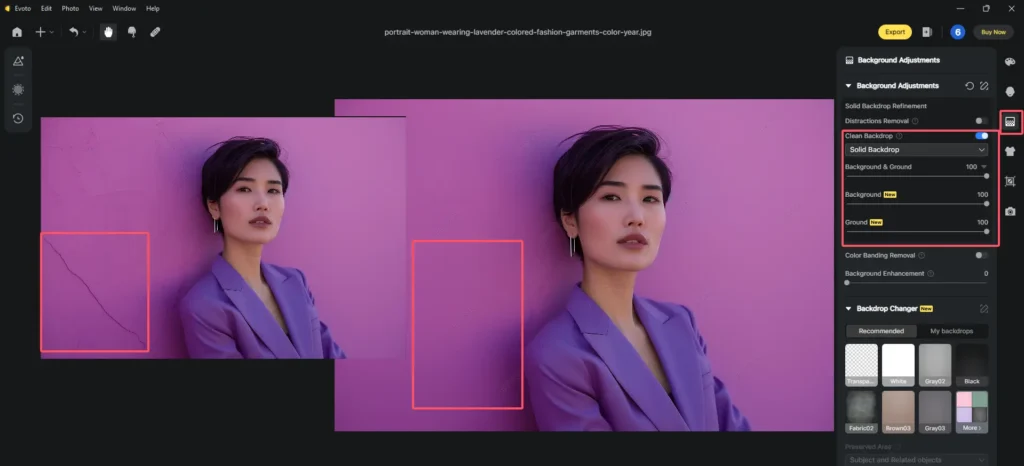
Step 3. Activate the Backdrop Changer
You can choose to remove background and apply a new background if needed.
Select the Backdrop Changer tool. Pick a smooth background in the recommended options or upload a background that you preferred. Evoto AI will automatically change it.

Step 4. Use Background Enhancement
Also you make the subject stand out by enhancing the contrast and color saturation, using the Background Enhancement tool.
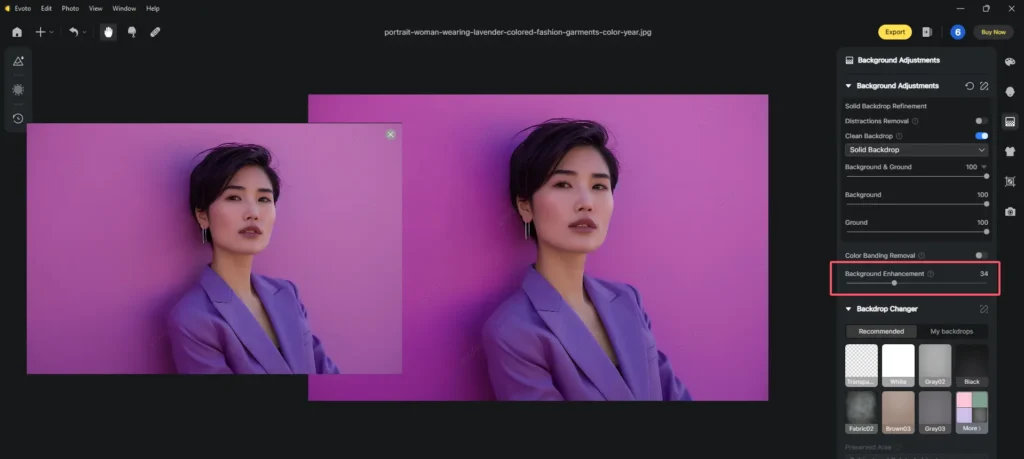
Step 5. Finalize and Export
Once satisfied with the edits, you can export the image in high resolution for use in your projects.
By automating background retouching, Evoto AI delivers fast, precise results, enabling photographers to achieve flawless backgrounds effortlessly.
How to Achieve a Smooth Background in Photoshop
Achieving a smooth background in Photoshop requires a combination of tools and techniques. Follow this step-by-step tutorial for best results:
Step-by-Step Tutorial on How to Smooth a Background in Photoshop:
Step 1. Open the Image
Launch Photoshop and load the photo with the wrinkled or dirty background you want to smooth out.
Step 2. Select the Background
Use the Pen Tool or Quick Selection Tool to carefully isolate the background from the subject. This ensures that your edits will only affect the backdrop.
Step 3. Remove Imperfections
Use the Spot Healing Brush or Clone Stamp Tool to remove small imperfections like dirt, stains, or unwanted objects.
Step 4. Smooth the Background
- Create a new layer with the selected background.
- Apply the Gaussian Blur filter to the layer (Filter > Blur > Gaussian Blur) to even out wrinkles and soften the background.
Step 5. Add Gradients
For a more natural look, use the Gradient Tool to create subtle lighting transitions in the background, enhancing depth and realism.
Tips for Optimal Results:
- Layer Opacity: Adjust the layer opacity after applying the blur or gradient to ensure the background blends smoothly with the subject.
- Use a Soft Brush: When erasing edges or blending, opt for a soft brush to avoid harsh transitions.
These steps help create a clean, polished, and smooth background for your images.
How Evoto AI Outshines Traditional Editing Tools
When it comes to background retouching, Evoto AI offers significant advantages over traditional tools like Photoshop, particularly in terms of speed, precision, and ease of use.
1. Speed Is a Major Benefit of Evoto AI.
Unlike Photoshop, which requires manual adjustments, Evoto’s AI-powered tools automate the process of detecting and removing wrinkles, dirt, and other background imperfections. This automation and its presets for batch edits dramatically reduces editing time, making it ideal for photographers to achieve a smooth background in photo with tight deadlines.
2. Precision Is Another Area Where Evoto AI Excels.
The AI technology applied in the Background Clean feature is specifically trained to identify even the smallest inconsistencies, such as subtle creases or background dirt, which can often be missed during manual editing. Photoshop, while powerful, relies on user input for each correction, making precision more time-consuming and dependent on the user’s skill.
3. Finally, Ease of Use Is a Standout Feature of Evoto AI.
Even beginners can achieve professional-quality smooth background with minimal effort, thanks to its user-friendly interface and AI automation. Photoshop, on the other hand, has a steeper learning curve, requiring significant expertise to master advanced photo retouching techniques.
In summary, for fast, precise, and easy background editing, Evoto AI is a game-changer, making it a superior choice for photographers seeking efficient and flawless results.
Evoto – The Most Efficient AI Photo Editor
Conclusion
A smooth background is essential for producing high-quality, professional photography. And the problem on how to get creases out of backdrop has been solved in above content. Whether using Photoshop or Evoto AI, smoothing your solid color background enhances the focus on your subject and elevates your image’s overall appeal. Try Evoto AI to streamline your retouching process and achieve flawless results effortlessly. Explore more AI-powered tools for your studio photo editing needs.