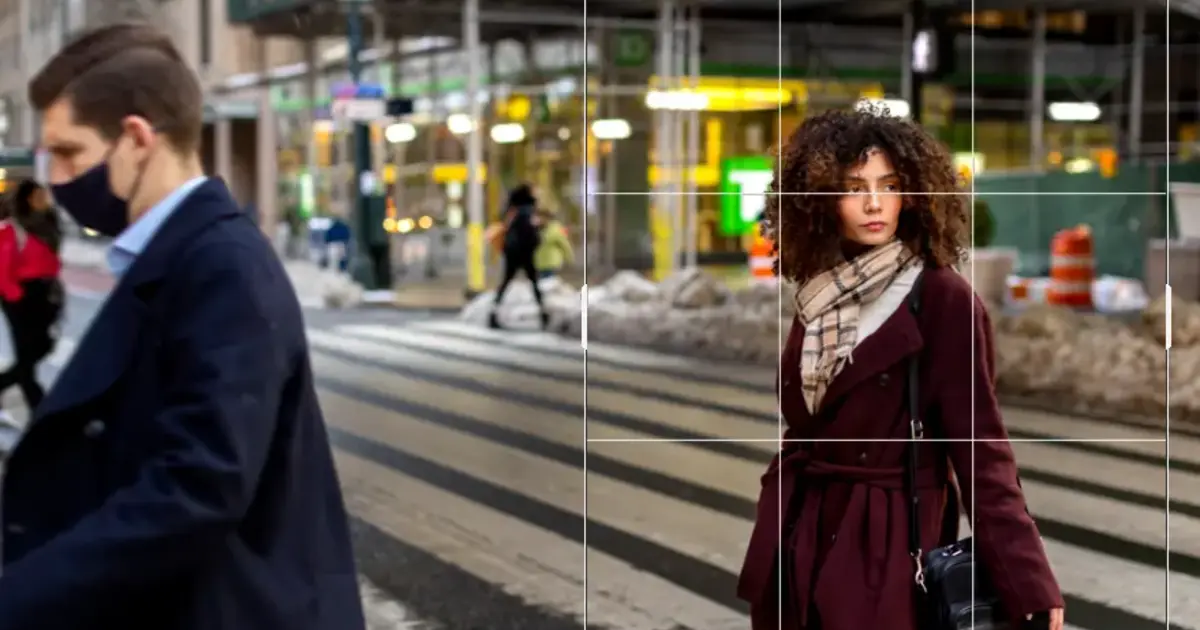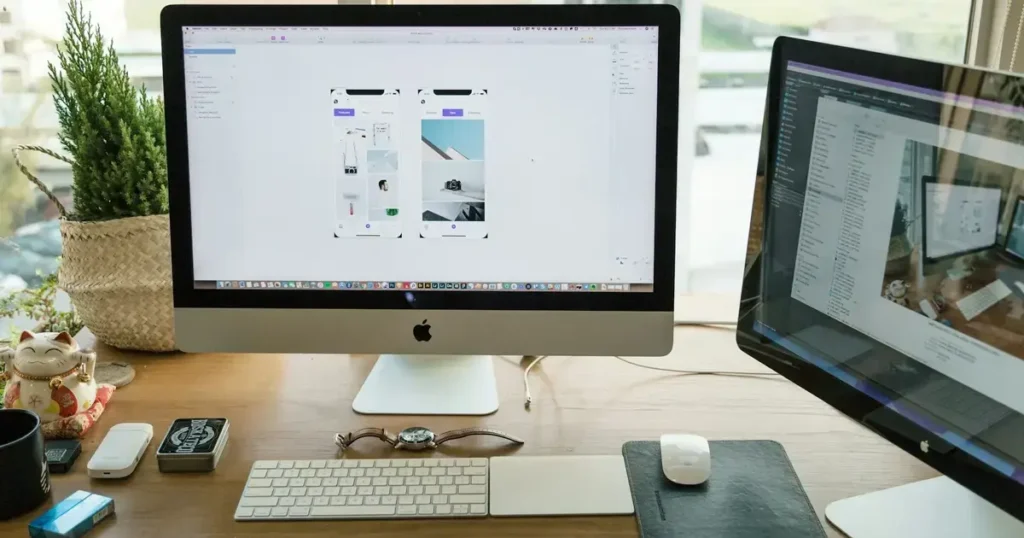The smoothness of texture can significantly affect the quality of your images. Whether capturing portraits, landscapes, or any other type of photo, smooth textures contribute to a polished, professional look. However, achieving this effect can be challenging due to factors like noise, skin imperfections, etc. Fortunately, specific smooth texture tools and techniques can help you overcome these obstacles and enhance your photos with ease.

Understanding Smooth Texture
Smooth texture in photo refers to the evenness and clarity of surfaces within an image. This could mean blemish-free skin in portrait photography, a clear sky in a landscape shot, or a consistent surface in product photography. Smooth texture is desirable because it creates a visually pleasing and professional appearance.
In portrait photography, for example, smooth skin texture helps in presenting subjects in their best light, reducing distractions caused by imperfections. In landscape photography, a smooth sky or water surface can enhance the overall serenity and beauty of the scene. Achieving such textures ensures that the focus remains on the subject and that the intended mood of the photo is conveyed effectively.
Using Evoto AI Photo Editor for Smooth Texture
Evoto AI Photo Editor is a cutting-edge tool designed to make photo editing easier and more effective. Leveraging the power of artificial intelligence, Evoto AI offers a suite of features specifically tailored to enhance the texture of your photos. This innovative software simplifies the process of achieving smooth textures, ensuring professional-quality results with minimal effort.
Evoto – The Most Efficient AI Photo Editor
Main Texture Smoothing Features of Evoto AI Photo Editor:
- AI-Based Skin Smoothing: Evoto is an AI photo editor that can automatically detect and smooth skin imperfections while preserving natural skin details. This feature is especially useful in portrait photography, where flawless skin texture is often desired.
- Noise Reduction: It easily reduces noise in photos, particularly in low-light conditions, to achieve cleaner and smoother textures. This is crucial for landscape and night photography, where noise can be a significant issue.
- Detail Preservation: Evoto ensures that while smoothing textures, important details and features of the image are not lost. This balance between smoothing and detail retention is key to natural-looking results.
- Customizable Intensity: This smooth texture tool provides adjustable settings for texture smoothing intensity, giving users control over the outcome and allowing for subtle to more pronounced effects based on the photo’s needs.
Step-by-Step Guide to Using Evoto AI for Smooth Texture
Follow the detailed instructions below to smooth the texture in your photo with Evoto AI Photo Editor:
Step 1. Download and install Evoto AI Photo Editor software from its official website. Open the software and click Create Project on the main page, then import your photo.
Evoto – The Most Efficient AI Photo Editor
Step 2. Navigate to Portrait Retouching on the right sidebar. Scroll down and find the Skin Retouching > Skin Texture feature. Adjust the texture, glossiness, and clarity to a natural look. Or you can select the default face texture mode, like matte, satin, or dewy.
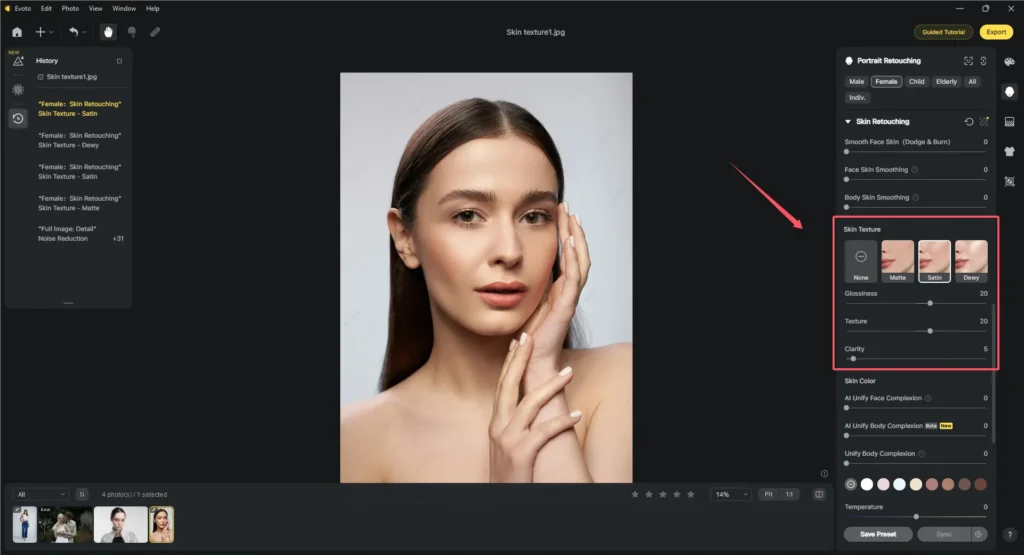
Step 3. Go to Color Adjustment > Detail > Noise Reduction to remove noise from the picture.
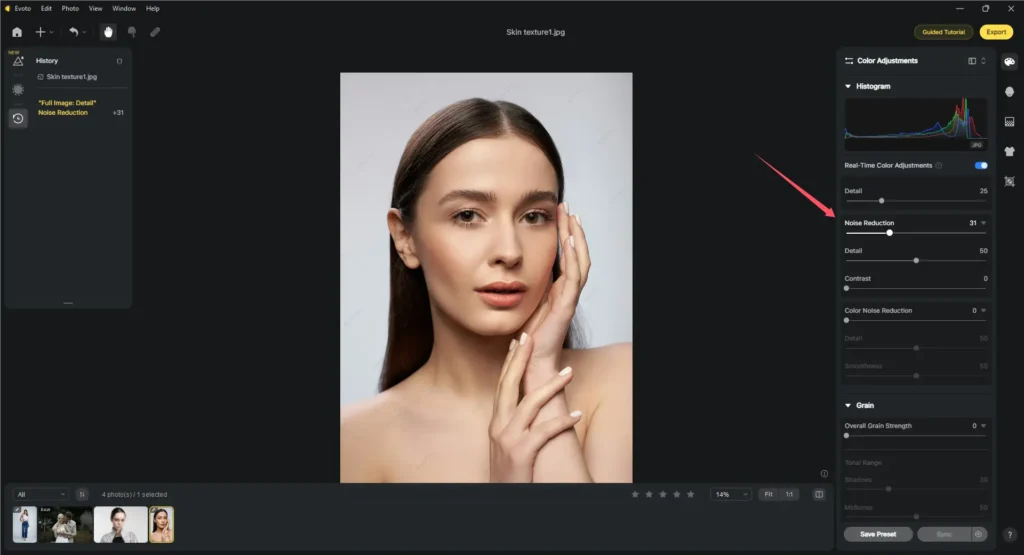
Step 4. Use other face retouching if necessary, including skin retouching, skin color correction, makeup, facial reshaping, etc.
Step 5. Once satisfied with the adjustments, press Export to save your edited photo and export it in your desired format and quality.
Evoto – The Most Efficient AI Photo Editor
Tips for Smooth Skin Texture in Portraits
Achieving smooth skin texture in portraits requires attention to detail and a subtle approach to ensure natural-looking results. Here are some tips for you when smooth texture in portraits:
- Start with Good Lighting: Proper lighting reduces the need for extensive editing by minimizing shadows and highlighting natural skin tones.
- Use Gentle Smoothing: Apply skin smoothing sparingly to avoid an unnatural, plastic-like appearance. Aim for a balance that retains skin details while reducing imperfections.
- Focus on Key Areas: Target areas typically have more texture issues, such as the forehead, cheeks, and around the eyes.
- Leverage Evoto AI’s Precision: Use Evoto AI Photo Editor’s precision tools to apply smoothing selectively, ensuring the result is both effective and natural.
- Work with High-Resolution Images: Higher-resolution images provide more detail, making it easier to achieve smooth textures without losing important details.
- Combine with Other Adjustments: Use other editing tools like color correction and sharpening to enhance the overall appearance of the portrait, complementing the smooth texture.
Evoto AI’s advanced algorithms help achieve smooth skin textures without compromising the details that make portraits unique. Its intelligent features adapt to the specific needs of each photo, ensuring optimal results.
Texture Smoothing Tools Comparison
While there are several texture smoothing tools available, Evoto AI Photo Editor stands out due to its advanced AI capabilities and user-friendly interface. Here’s a comparison with other popular tools:
- Adobe Photoshop: Known for its powerful editing features, Photoshop offers texture smoothing but requires more manual adjustments and expertise.
- Lightroom: This photo editing program provides basic texture smoothing and noise reduction but lacks the advanced AI-driven features of Evoto.
- PortraitPro: Specializes in portrait editing with skin smoothing features, but can sometimes produce less natural results compared to Evoto’s AI.
Advantages of Using Evoto AI Photo Editor:
- AI Precision: Provides accurate and natural-looking texture smoothing.
- Ease of Use: User-friendly interface that simplifies the editing process.
- Customizable Settings: Allows fine-tuning for optimal results.
- Speed: Evoto AI’s AI-based processing significantly reduces editing time compared to manual methods.
- Cost-effective: Evoto AI is a free photo editing software. You can modify your photo without spending any penny.
- Versatility: Suitable for various types of photography, including portraits, landscapes, and product shots.
The efficiency and quality of Evoto AI Photo Editor appeal to its users. They appreciate how quickly they can achieve professional-grade results with minimal effort.
Evoto – The Most Efficient AI Photo Editor
Conclusion
Smooth textures significantly enhance the visual appeal of photos, making them look professional and polished. Understanding the importance of smooth texture and using the right tools like Evoto AI Photo Editor can enhance your photography. With its AI-driven features, Evoto AI offers an efficient and effective solution for achieving smooth textures in various types of photos. Give Evoto AI Photo Editor a try and experience the difference it can make in your photography projects.