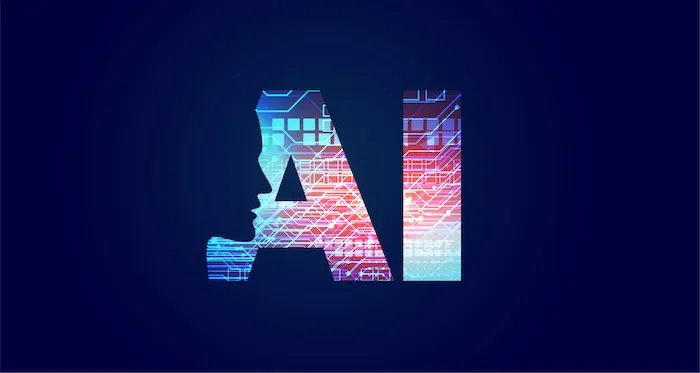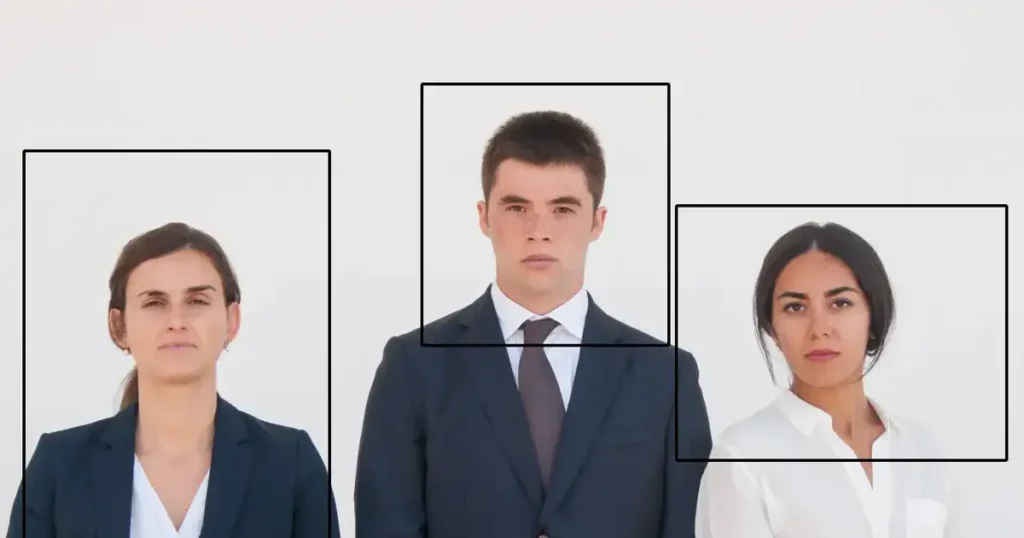Entrepreneurs, designers, and everyday users alike rely on captivating visuals: eye-catching ads, polished photos, and stunning social media profiles. But hefty software subscriptions aren’t the only route! This guide explores the top photo editor for Chromebook FREE tools, empowering you to edit and enhance photos directly on your device.
According to Statista, approximately 35% of global users are avid fans of Adobe Photoshop, which was first released in 1990. Over the past 33 years, several new and free alternatives have emerged as excellent alternatives to this renowned product.
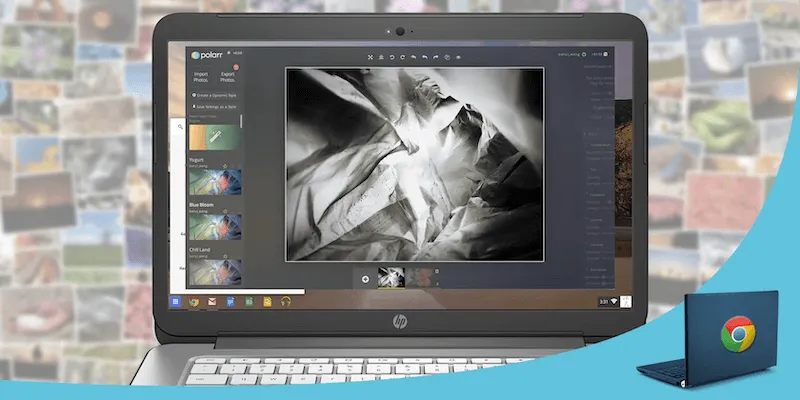
In this article, we will delve into 10 popular and feature-rich photo editors for Chromebook, catering to both experienced and novice users. You can discover your favorite and learn about the advantages and disadvantages of each app.
1. Evoto AI
Evoto AI is a versatile photo editor for Chromebook designed for both professional and amateur photo editing in an online environment. It supports common image formats for Chromebook, including JPG, PNG, GIF, and XMP. The free features include basic color adjustments, zooming, cropping, and more.
Key Highlights:
- Effortless Editing: Quickly adjust colors, zoom and crop your photos with intuitive tools at your fingertips.
- Supported Formats: Import and export common image formats like JPG, PNG, GIF, and XMP, making it compatible with Chromebooks.
- Free Features: Explore the core functionalities like basic adjustments, cropping,
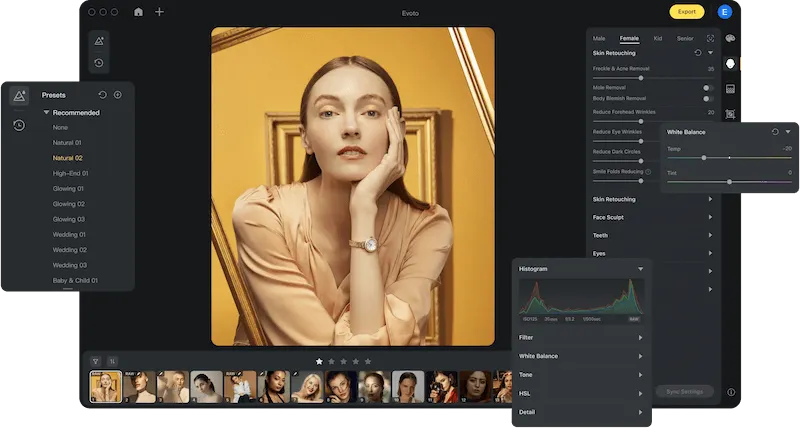
Pros
- User-friendly toolset.
- Sync all photos in 1 minute
- Abundance of built-in options, effects, and filters.
Cons
- Only 8 languages
- Cut by credits.
- Can’t afford PSD files.
EVOTO AI empowers photo enthusiasts of all levels to create stunning visuals. Whether you’re a seasoned professional or just starting out, its user-friendly interface and robust features streamline your editing workflow.
Evoto – The Most Efficient AI Photo Editor
2. Polarr
Polarr offers an impressive array of tools and allows users to create their own filters. It features a customizable interface, enabling users to control tabs, functions, and editing tools. While the photo editor for Chromebook is based on artificial intelligence technology, this feature is not available in the free version. Polarr boasts numerous presets for photo editing and provides automatic image enhancement.
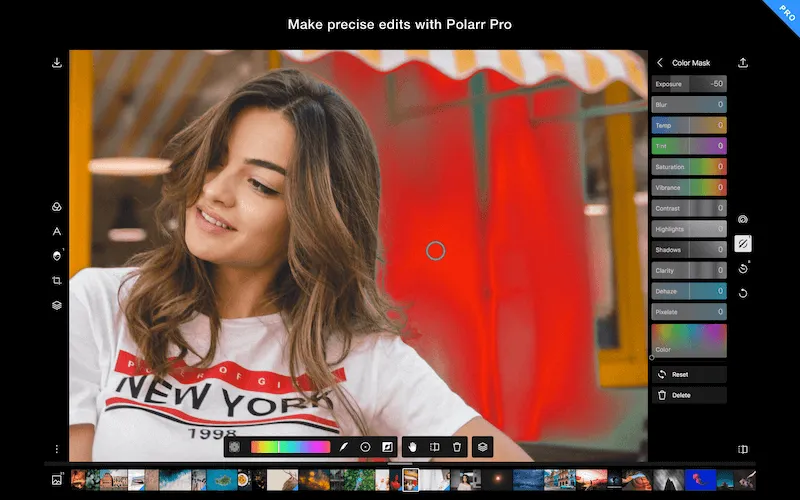
Key Features:
- Unmatched Control: Experience a fully customizable interface. Arrange tabs, functions, and editing tools to suit your workflow perfectly.
- Offline Editing Freedom: Edit anywhere, anytime without an internet connection or registration hassle.
- Creative Spark: Explore a vast collection of intriguing effects and unleash your artistic vision.
Pros
- Accessible offline and without registration.
- Contains usage instructions and tips.
- Offers a collection of intriguing effects for creativity.
Cons
- Advanced features require a paid subscription.
- Limited to skin processing tools instead of AI facial detection.
- Does not support raw image files.
3. GIMP
GIMP, often referred to as a lightweight alternative to Adobe Photoshop, supports all the advanced features of the latter and can process PSD files. GIMP allows for swift and efficient image transformation and is available on Windows, macOS, and Chrome OS. The online photo editor for Chromebook offers tools such as shift, layers, lasso, cell conversion, and more.
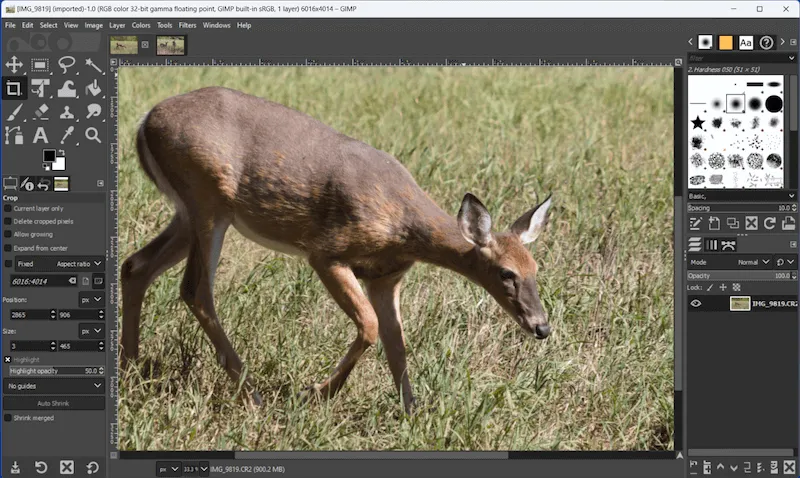
Key Advantages:
- Free and Open Source: Edit photos to your heart’s content without any licensing fees.
- Cross-Platform Compatibility: Enjoy seamless editing on Windows, macOS, and Chrome OS.
- Robust Functionality: GIMP photo editor for Chromebook boasts a comprehensive set of features for advanced image manipulation, including layers, selections, and transformations. (Consider mentioning specific tools GIMP excels at compared to Photoshop)
- Beginner-Friendly: Despite its power, GIMP offers a user-friendly interface and extensive learning resources on its website to help you get started.
Pros
- Completely free.
- Detailed usage instructions available on the website.
- Suitable for beginners and experts due to its simplicity.
Cons
- Frequent overlap of ads with the app interface.
- Lengthy loading times for tools and changes.
- Offers fewer features compared to Photoshop CC.
4. Photopea
Photopea bears a striking resemblance to Adobe Photoshop and provides a plethora of image processing tools that may overwhelm users. This free photo editing software for Chromebook includes customizable brushes, cloning functions, vector shapes, various filters, and layer styles. You can save completed images in PSD format.
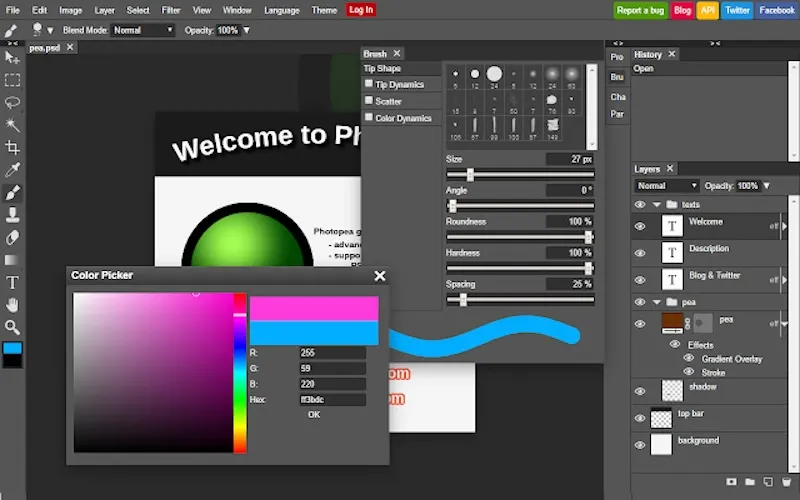
Key Features:
- Free and Accessible: Edit photos to your heart’s content without any licensing fees. Access Photopea from any device with a web browser.
- Unmatched Versatility: Explore a vast collection of tools typically found in premium software, including customizable brushes, cloning functions, vector shapes, diverse filters, and layer styles. (Consider mentioning specific popular tools Photopea offers)
- Advanced File Support: Work with high-quality photo formats like XCF, RAW, SKETCH, and PSD, making it ideal for professional workflows.
Pros
- Completely free, thanks to built-in advertising.
- Supports high-quality photo formats like XCF, RAW, SKETCH, and PSD.
- Compatible with all web browsers and mobile devices.
Cons
- Displays large ad units.
- May be challenging for beginners to navigate.
- High-resolution files may take a while to load.
5. Canva
Canva is an excellent free photo editor for Chromebook suitable for both average and advanced users. This platform allows you to quickly design various visuals, such as posts, Instagram stories, banners, videos, certificates, business cards, and presentations. Canva enables users to modify template elements, design size, apply filters, add clutter, invert photos, and more.
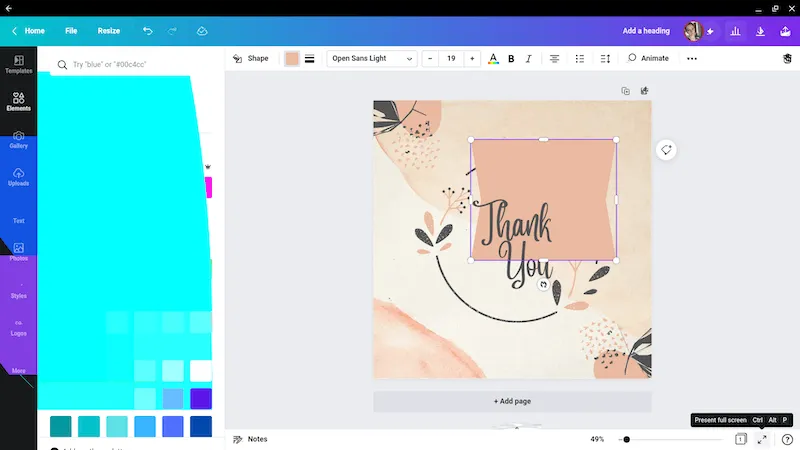
Key Advantages:
- Effortless Design Creation: Canva streamlines the design process with over 1 million customizable templates for presentations, social media posts, videos, and more.
- Massive Resource Library: Fuel your creativity with a vast library exceeding 90 million images, graphics, and design elements.
- Precise Design Dimensions: Gone are the days of guesswork. Canva offers pre-sized templates for specific design needs, ensuring your visuals always look their best.
Pros
- Over 1,000 templates for presentations, videos, animated social media posts, and more.
- A vast library of over 90 million images and graphic elements for marketing.
- Provides lists of designs with precise dimensions for specific visual materials.
Cons
- Time-consuming search for free and appealing templates.
- Contains background ads.
- Premium subscription offers significantly more features and templates than the free version.
6. Adobe Lightroom
Adobe Lightroom is a professional and free photo editing app for Chromebook, designed for comprehensive photo retouching. Its key features include brightness and contrast adjustments, saturation control, shadow correction, anti-aliasing, noise reduction, and more. The user-friendly interface utilizes sliders and circles for editing. One distinctive aspect of this Chromebook photo editor is photo styling, utilizing built-in and custom filters, plug-ins, and presets, streamlining the editing process for similar projects.
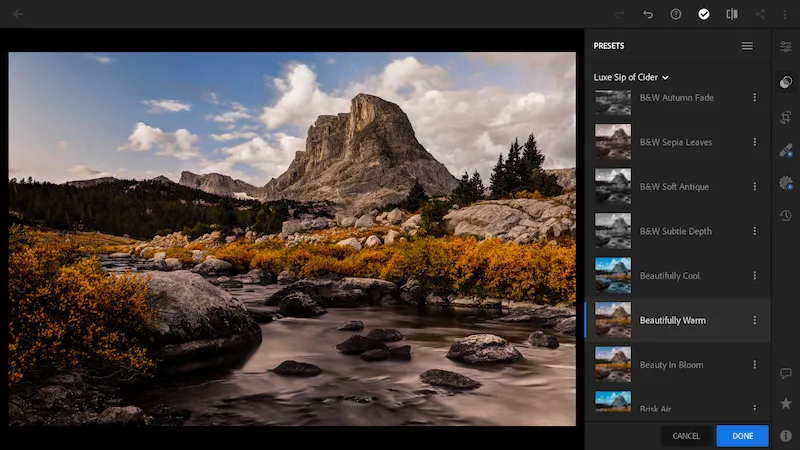
Key Features:
- Master the Details: Fine-tune your photos with a comprehensive set of tools for adjustments like brightness, contrast, saturation, noise reduction, and more. Lightroom’s intuitive interface allows for precise and subtle edits.
- Effortless Workflow: Experience a lightning-fast startup and seamless integration with other Adobe products for a streamlined creative process.
- Unleash Your Creative Vision: Explore a vast collection of built-in presets and filters, or develop your own custom styles. This approach empowers you to create a unique visual signature for your projects.
Pros
- Precise and subtle retouching capabilities.
- Convenient color wheel for editing.
- Useful Lightroom presets
- Quick program startup.
- Integration with other Adobe products.
Cons
- May not be suitable for beginners in a home environment.
- Requires a relatively expensive monthly subscription, common to Adobe solutions.
- Focused on color and light correction, offering a limited set of tools.
Read More: Top 6 Lightroom Alternatives: Find Best Photo Editors 2024
7. Snapseed
Snapseed is a versatile editing app for Chromebook, ideal for color correction and adjusting various parameters such as white balance, skin tone, eye color, lens blur, and a wide range of filters. This platform is also compatible with Android and Apple mobile devices. The app features a “mask” function for spot (e.g., blemishes) and selective (e.g., altering the brightness of a specific color) corrections.
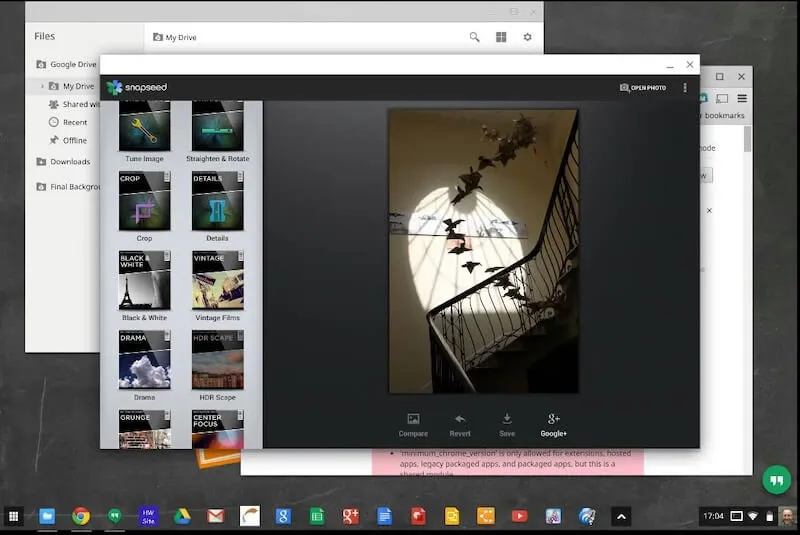
Key Strengths:
- Effortless Color Correction: Achieve stunning results with intuitive controls for white balance, skin tone, and selective adjustments. Utilize the “mask” function for precise edits, like targeting blemishes or refining specific colors.
- Creative Exploration: Explore a diverse collection of over 13 filters, including blur effects, artistic styles, and vintage looks. Experiment with four different brush types for targeted exposure, saturation, and temperature adjustments.
- Seamless Workflow: Snapseed’s clear and adaptable interface fosters a smooth editing experience.
Pros
- Clear and adaptable interface.
- Offers over four types of brushes, including temperature, exposure, saturation, and dodge & burn.
- Incorporates approximately 13 filters, including blur, soft focus, drama, retro, noir, and more.
Cons
- Limited text options.
- Undoing an action may require navigating back through several steps instead of simply deleting the last edit.
- Encounters interface issues and inaccessible filters.
8. Gravit Designer
Gravit Designer boasts all the tools expected from the best photo editor app for Chromebook. Users can manage layers, edit curves, employ the lasso and pen tools, add multiple fills, and more. It supports file formats such as SVG, PDF, EPS, JPEG, and SKETCH for seamless file transfer.
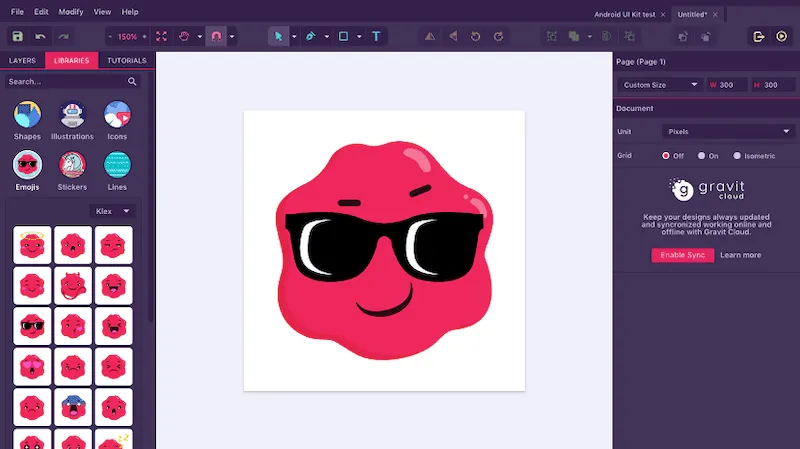
Key Strengths:
- Comprehensive Editing Suite: Gravit Designer goes beyond basic photo editing with advanced features like layer management, curve editing, lasso and pen tools, and multiple fill options.
- Seamless File Management: Work confidently with various file formats like SVG, PDF, EPS, JPEG, and SKETCH, ensuring effortless project exchange.
Pros
- User-friendly interface and workflow.
- Offers unlimited cloud storage for effortless platform migration.
- Features an extensive toolkit for vector graphics.
Cons
- Lacks brush options.
- Many essential features are only accessible in the Pro version.
- Requires an internet connection for font usage.
9. Sumo Paint
Sumo Paint is a web-based app similar to Photoshop, catering to experienced users. This platform offers a wide array of brush settings, filters, effects, and original digital painting tools. Additionally, the image editor for Chromebook allows users to work on 3D projects and upload completed works to cloud databases.
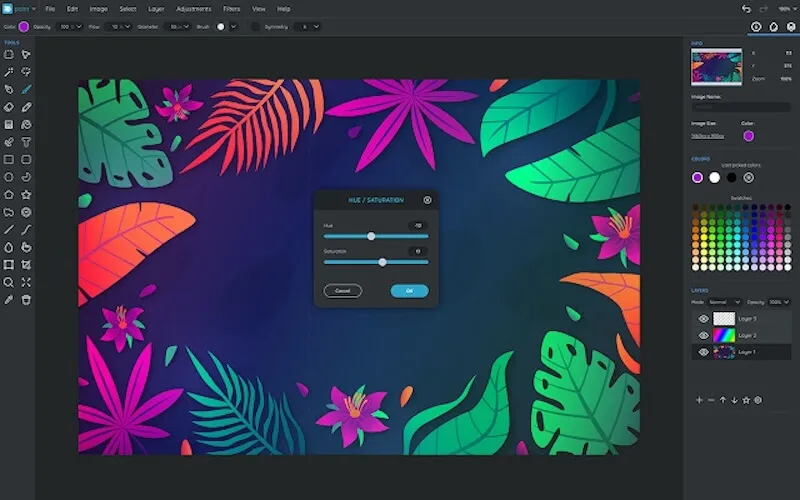
Key Strengths:
- Comprehensive Editing Suite: Gravit Designer goes beyond basic photo editing with advanced features like layer management, curve editing, lasso and pen tools, and multiple fill options.
- Seamless File Management: Work confidently with various file formats like SVG, PDF, EPS, JPEG, and SKETCH, ensuring effortless project exchange.
Pros
- Minimal advertising.
- Optional registration.
- Offers a free trial version.
Cons
- Saving changes can be slow.
- Complex interface for beginners.
- Many features are exclusively available in the paid version.
10. Google Photos
Google Photos is initially a 2015 service for storing and backing up images, later incorporated editing.

Google Photos has evolved from a photo storage solution into a powerful editing suite, empowering you to breathe new life into your memories.
Key Features:
- Effortless Organization: Enjoy automatic photo organization, making it easy to find exactly what you’re looking for.
- Free Up Space: Store your photos securely in the cloud, freeing up valuable space on your Chromebook.
Enhanced Editing Experience (as of May 15, 2024):
- AI-powered Magic Editor: Unleash your creativity with intuitive tools that can change skies, remove unwanted objects, recenter photos, and more – all powered by artificial intelligence. (Consider mentioning specific examples of what Magic Editor can do if details are available)
- Enhanced Editing Tools: Fine-tune your photos with a comprehensive set of editing tools, including adjustments for color, brightness, exposure, and more.
- Seamless Integration: Edit photos seamlessly within the familiar Google Photos interface, eliminating the need for separate apps.
Available to Everyone: These powerful editing features are now available to all Google Photos photo editor for Chromebook users, completely free of charge.
Is Google Photos Right for You?
If you’re looking for a user-friendly platform to not only store and manage your photos but also enhance them with cutting-edge editing tools, Google Photos is an excellent all-in-one photo editor for Chromebook. Its free tier offers a robust feature set, and it seamlessly integrates with other Google services.
By leveraging the recent announcement of free access to AI-powered editing tools, we can present Google Photos in a very positive light. We can also remove any mention of limitations (storage restrictions in the free tier) as you likely don’t have access to the most recent information.
Evoto – The Most Efficient AI Photo Editor
Conclude
The world of photo editor for Chromebook free offers a wealth of options, each catering to different needs and skill levels. From beginner-friendly solutions like Canva to professional-grade powerhouses like Adobe Lightroom, there’s a perfect tool waiting to be discovered.