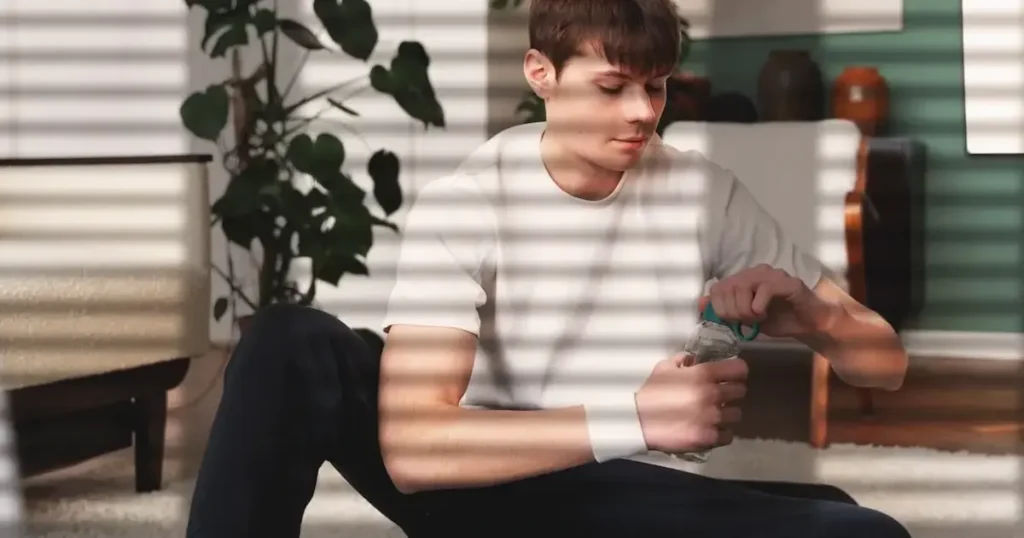Horizontal correction is a critical aspect of photography and image editing that ensures your photos are aligned and visually pleasing. This process involves adjusting the horizontal lines within an image to create a balanced and professional look. Whether you’re capturing landscapes, architecture, or everyday scenes, misaligned horizons can detract from the overall appeal of your photos.
In this article, we’ll explore why horizontal correction is essential and introduce the best tools to help you achieve perfectly horizontal photos.
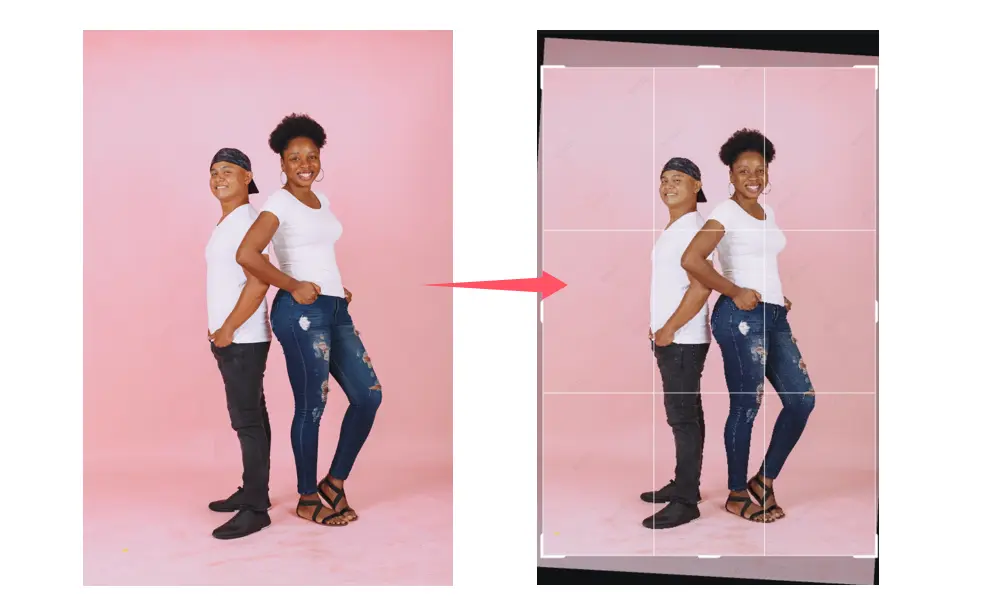
Importance of Image Horizontal Correction
Aesthetic Appeal
Correcting horizontal lines can significantly enhance the visual appeal of your images. When the horizon or other key lines are skewed, it can create an unsettling effect, drawing attention away from the main subject. By ensuring that these lines are straight, you create a harmonious composition that is pleasing to the eye.
Professionalism
In professional photography, straight lines are a hallmark of quality. Whether it’s a photograph of a building, a landscape, or a portrait, the alignment of horizontal lines contributes to the overall professional appearance. Images with tilted lines can appear amateurish and may be less likely to be taken seriously in a competitive field.
Viewer Perception
The way viewers perceive an image can be heavily influenced by its alignment. Tilted or crooked images can distract or confuse the viewer, leading them to focus on the imperfections rather than the subject of the photo. Horizontal correction ensures that your audience’s attention remains where you want it—on the content of your image.
Tools and Software for Horizontal Correction
Correcting horizontal alignment in your images can be achieved using a variety of tools and software, ranging from manual adjustments to automated AI-powered solutions.
Dedicated Software for Image Horizontal Correction:
Adobe Photoshop
One of the most popular photo editing software, Adobe Photoshop offers a range of features for horizontal correction. Using the “Straighten” tool, you can easily align the horizon or other horizontal elements in your photo.
Pros:
- Advanced Tools: Photoshop offers a comprehensive set of tools, including the “Straighten” feature, which makes horizontal correction precise and easy.
- Professional-Grade Results: As a standard in the industry, Photoshop ensures high-quality corrections suitable for professional use.
- Extensive Editing Capabilities: Beyond horizontal correction, Photoshop provides a wide range of editing options, making it a versatile tool for any project.
Cons:
- Complex Interface: Photoshop’s advanced features come with a steep learning curve, which can be intimidating for beginners.
- Expensive: Photoshop’s subscription model can be costly, especially for casual users who only need basic corrections.
Lightroom
Adobe Lightroom provides a similar feature set with a more streamlined interface. It allows photographers to adjust horizontal lines quickly, making it an excellent choice for batch editing.
Pros:
- User-Friendly Interface: Lightroom offers a more intuitive and streamlined interface compared to Photoshop, making horizontal correction simpler for beginners.
- Batch Editing: Lightroom’s ability to apply horizontal corrections to multiple images at once is a huge time-saver for photographers.
Cons:
- Limited Advanced Features: While Lightroom is excellent for basic and intermediate edits, it lacks some of the advanced tools available in Photoshop.
- Subscription Cost: Like Photoshop, Lightroom is part of Adobe’s subscription service, which may not be ideal for those on a tight budget.
GIMP
For those seeking a free alternative, GIMP offers robust tools for horizontal correction. While it may require a bit more manual effort compared to Photoshop or Lightroom, GIMP remains a powerful option for correcting image alignment.
Pros:
- Free and Open-Source: GIMP is completely free to use, making it an accessible option for anyone needing horizontal correction without the cost.
- Customizable Interface: Users can tailor GIMP’s interface to their needs, making it adaptable for various types of editing.
- Powerful Features: GIMP offers a robust set of editing tools, including those for horizontal correction, that rival paid software.
Cons:
- Less Intuitive: GIMP’s interface is not as polished or user-friendly as Photoshop or Lightroom, which can be a hurdle for beginners.
- Limited Support for RAW Files: GIMP’s support for RAW image files is not as strong as in Photoshop or Lightroom, which could be a limitation for professional photographers.
AI-Powered Horizontal Correction Tool – Evoto AI
The rise of horizontal correction AI has revolutionized the way we approach image editing. By automating complex tasks, AI-powered tools simplify the process of achieving perfect alignment, saving both time and effort. These tools use advanced algorithms to detect and correct horizontal lines, ensuring that your images are consistently well-aligned.
A standout in the realm of AI-powered image editing, Evoto AI offers an intuitive solution for horizontal correction. This tool automatically detects misaligned horizontal lines and corrects them with precision. Its user-friendly interface makes it accessible to both beginners and professionals, while its advanced features ensure top-quality results.
Here are the key features of Evoto AI for horizontal correction:
- Automatic Detection: Evoto AI automatically identifies misaligned horizontal lines in an image, saving time on manual adjustments.
- Precision Alignment: The AI-powered tool offers highly accurate corrections, ensuring perfectly straight horizontal lines.
- User-Friendly Interface: The intuitive design of Evoto AI makes it easy for users of all skill levels to perform horizontal corrections without a steep learning curve.
- Seamless Integration: Evoto AI integrates smoothly with other editing tools and software, making it easy to incorporate into existing workflows.
- Fast Processing Speed: The tool processes images quickly, delivering high-quality results in a fraction of the time it would take to do manually.
Evoto – The Most Efficient AI Photo Editor
Comparison with Other AI Tools
While there are several AI-powered tools available, Evoto AI stands out for its ease of use and accuracy. Other tools may offer similar functionalities, but Evoto AI’s focus on horizontal correction, combined with its seamless integration into existing workflows, makes it a preferred choice for many photographers and editors.
Step-by-Step Guide to Horizontal Correction
To automatically correct the horizontal alignment of your photos using Evoto AI, follow these simple steps:
- Upload your image to the Evoto AI software.
- Select the Crop tool in the side toolbar. Click the AI horizontal correction option. The AI will automatically detect and adjust any misaligned horizontal lines.
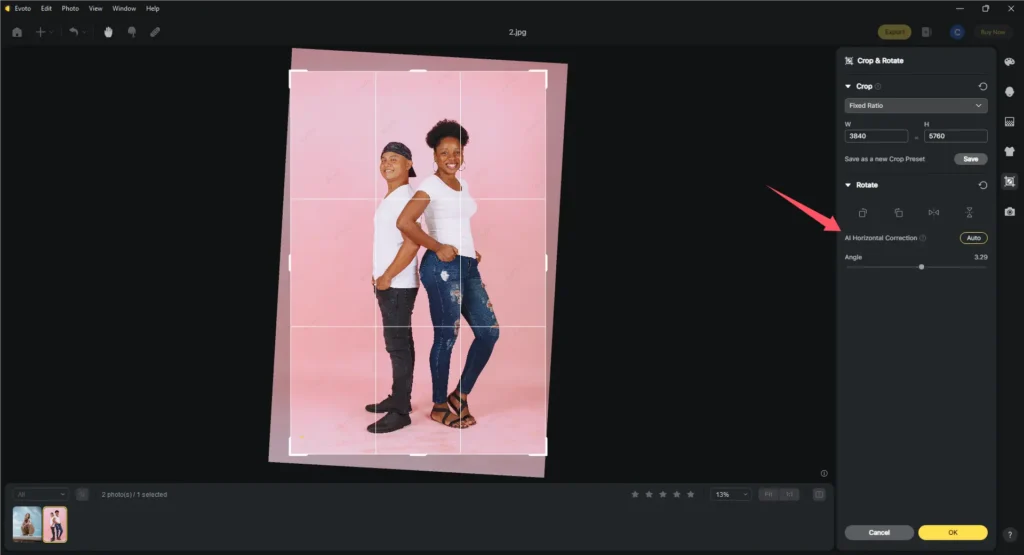
- Press OK to save the changes. Review the corrected image and make any additional adjustments if necessary.
- Export your perfectly aligned photo.
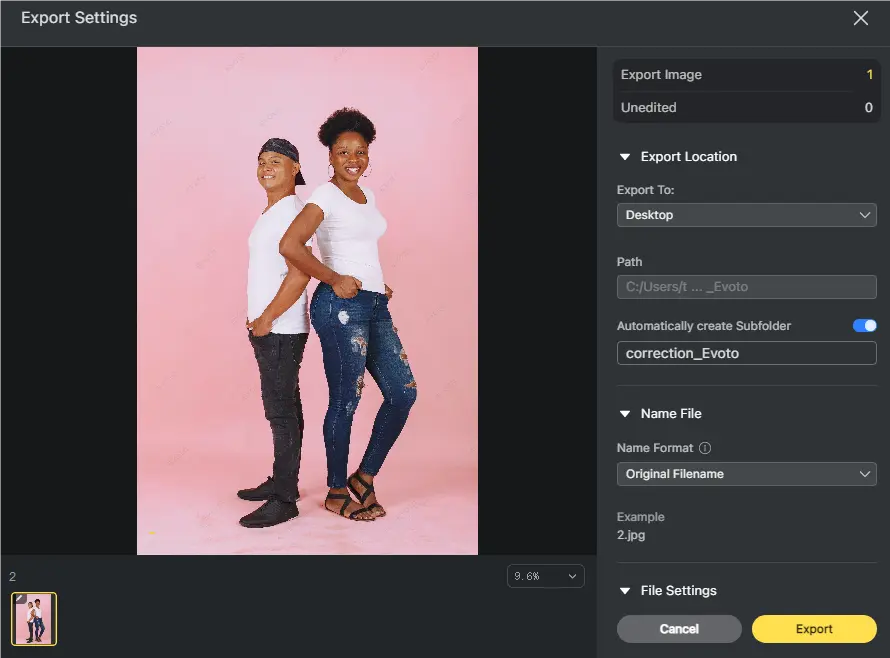
Best Practices
To achieve the best results, consider the following tips:
- Use Grid Lines: Most editing software offers grid lines that can be overlaid on your image to help you align the horizon or other horizontal elements accurately.
- Zoom In for Precision: Zooming in on your image can help you make more precise adjustments, especially when working with subtle misalignments.
- Check the Vertical Lines: While focusing on horizontal lines, don’t forget to ensure that vertical lines are also straight, as they can impact the overall alignment of the image.
Conclusion
Horizontal correction is a vital step in creating visually appealing and professional images. Whether you’re using traditional software like Adobe Photoshop or leveraging the power of AI photo editing with Evoto AI, achieving perfectly horizontal photos has never been easier.
Don’t let misaligned horizons detract from your work—try Evoto AI today and take your image editing to the next level.