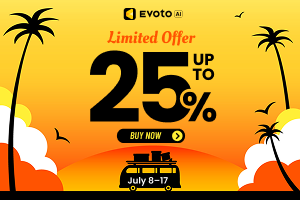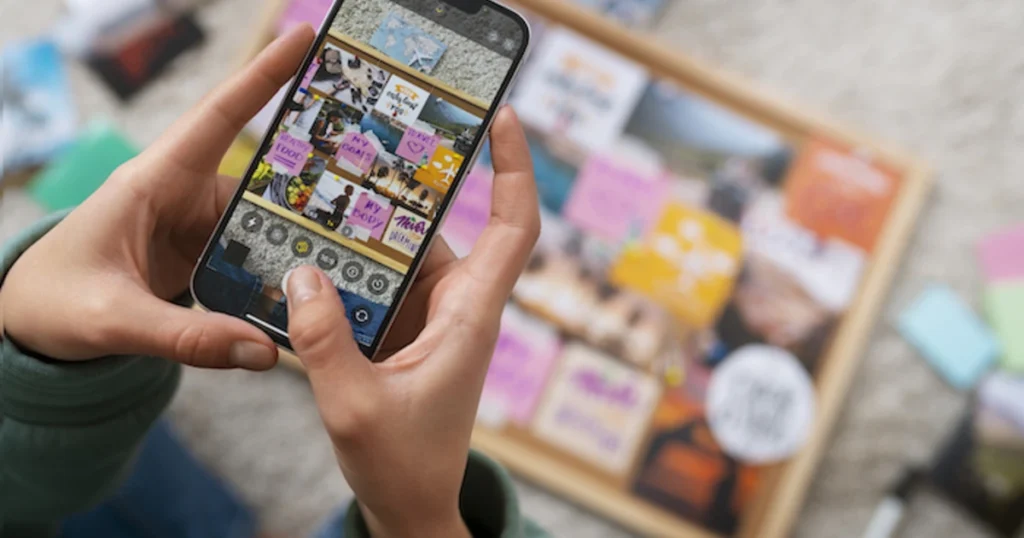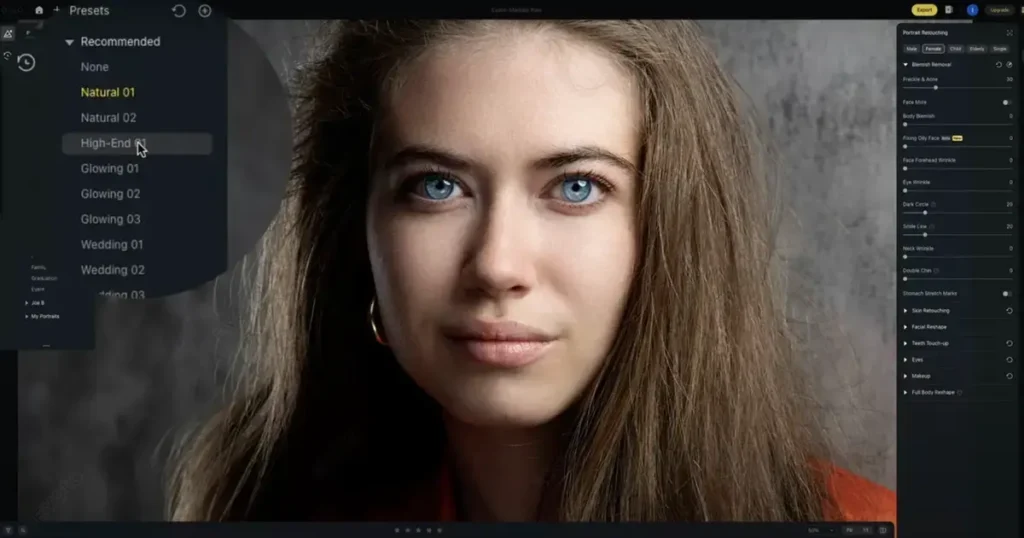Have you ever captured a picture that perfectly portrays a joyful moment, only to find blemishes like freckles or acne stealing the show? Freckles, while beautiful on many, can sometimes feel distracting in certain photos. And acne breakouts can leave us feeling less than confident in our pictures.
This blog equips you with the knowledge and tools to achieve a flawless complexion in your photos. We’ll introduce you to Evoto AI, a user-friendly photo editor with powerful AI technology that allows you to effortlessly remove face freckles and acne, ensuring you look your radiant best in every picture.

The Best AI Face Freckles and Acne Remover
Now that we’ve addressed the frustration blemishes like freckles and acne can cause in photos, let’s move to its solution: Evoto AI.
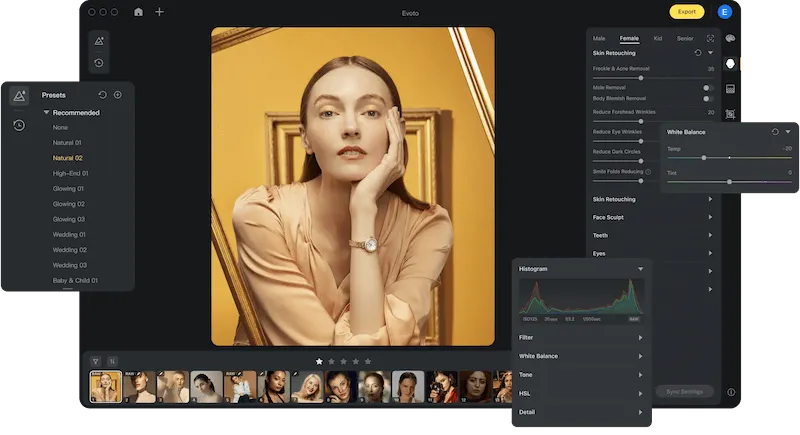
This user-friendly photo editor utilizes cutting-edge AI technology to make removing freckles and acne a breeze. Here’s how Evoto AI empowers you to achieve a flawless complexion in your photos:
- AI Face Blemishes Recognition: Evoto AI’s intelligent algorithms analyze your photo and automatically detect not just freckles and acne, but also other blemishes like moles. This saves you precious time searching for imperfections and ensures a thorough correction process.
- Flawless Face with a Single Click: Once Evoto AI has identified the freckles & acne blemishes, removing them is as easy as clicking a button. Evoto AI intelligently blends the surrounding skin tone to seamlessly remove unwanted spots, leaving behind a natural look.
Read More: Best AI Photo Editor Remove Blemishes in 2024 for PC, iOS and Online
Tailored Solutions for Specific Concerns:
While Evoto AI offers a one-click solution for overall blemish removal, it also provides users with the option to target specific concerns:
- Face Freckle Removal: For those who prefer a more natural look without freckles, Evoto AI allows you to selectively target and remove face freckles while preserving your unique skin texture.
- Face Acne Removal: Evoto AI effectively removes acne blemishes, leaving behind freckles in your photos.
- Face Mole Removal: Some users might also want the option to remove moles. Evoto AI offers this feature as an add-on, allowing for even more comprehensive facial blemish removal.
How to Remove Face Freckles & Acne in Evoto AI
Now that you’re familiar with the magic Evoto AI brings to facial blemish removal, here’s a simplified guide on how to remove face freckles and acne with Evoto AI:
Step 1: Download and Install
Download the software for your PC or Mac. Follow the on-screen instructions to complete the installation process.
Evoto – The Most Efficient AI Photo Editor
Step 2: Upload Your Photo
Launch Evoto AI and Create a Project to upload the photo containing the freckles and acne you want to remove. Your chosen photo will be uploaded and displayed in the editing workspace.
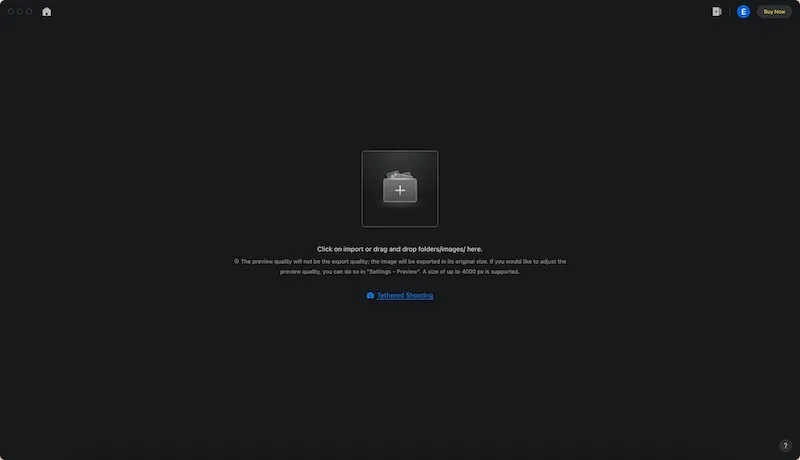
Step 3: Navigate to Portrait Retouching
Evoto AI offers a dedicated section for facial enhancements. Locate the section labeled “Portrait Retouching” within the editing tools. This section typically houses various tools for skin smoothing, blemish removal, and other facial refinements.
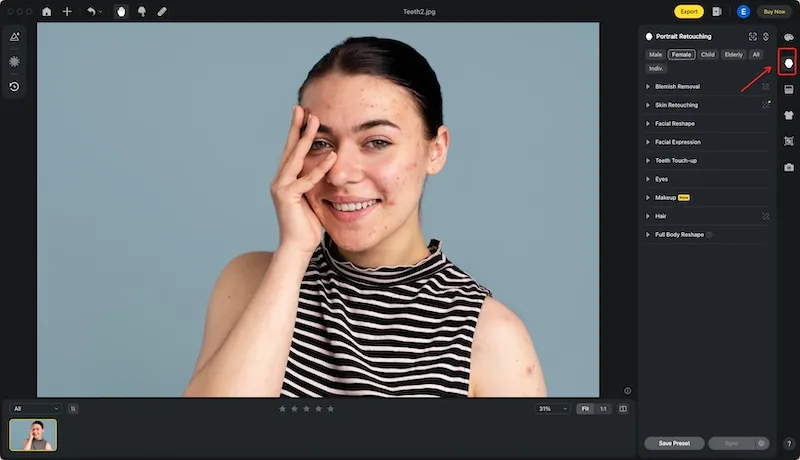
Step 4: Target Blemishes with Precision
Within the “Portrait Retouching” section, you’ll find a feature labeled “Blemish Removal”. This is where the magic happens. Evoto AI offers separate sliders for “Freckles” and “Acne,” and a combined “Freckle & Acne” slider.
Simply adjust the slider strength to your preference. A higher value will remove more blemishes, while a lower value offers a more subtle effect. Additionally, Evoto AI provides an option for automatic “Face Mole” removal. Toggle this button on or off depending on your needs.
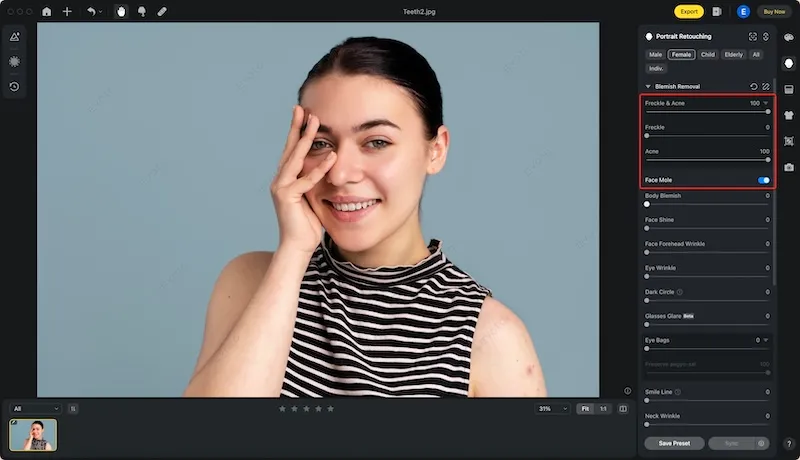
Step 5: Export Your Flawless Photo
Once you’re happy with the blemish removal and overall look of your photo, click on “File” and then “Export” to save the final edited image. Evoto AI allows you to choose the desired file format and quality for your saved photo.
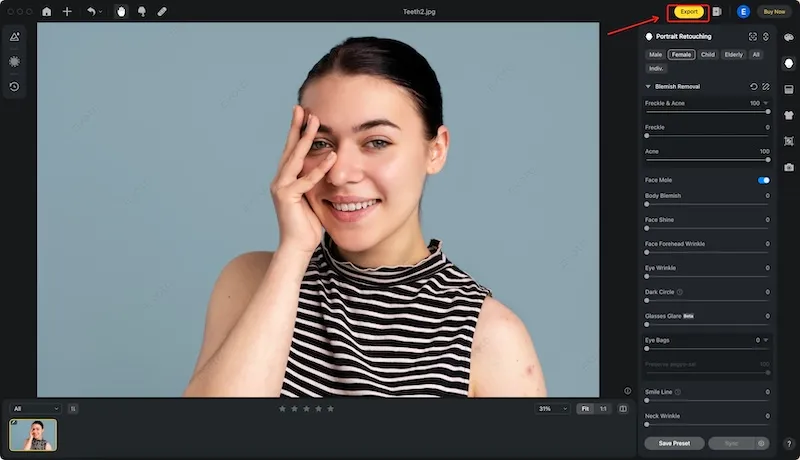
With these simple steps, Evoto AI empowers you to achieve a flawless complexion in your photos. Remember, Evoto AI prioritizes natural-looking edits, so you can be confident knowing your freckles or acne will be removed seamlessly, preserving your unique beauty.
Read Mores: How to Remove Lip Lines & Chapped Lip from Photos: The Ultimate Guide
How to Add Freckles in Your Photo
While Evoto AI excels at removing blemishes, some people adore the playful charm that freckles add to a photo. If you ever feel the urge to embrace the freckled look, fret not! There are mobile apps available to help you achieve this.
Here’s a quick look at how to add freckles using YouCam Perfect, a popular photo editing app:
Freckling Up with YouCam Perfect
YouCam Perfect empowers you to add a touch of sunshine to your photos with its freckle feature. Here’s a simplified breakdown of the process:
- Download the App: The first step is to download the YouCam Perfect app for free from the App Store or Google Play Store.
- Upload Your Photo: Launch YouCam Perfect and select the photo where you want to add freckles. The chosen photo will be displayed in the editing workspace.
- Freckling Fun: Look for the “Add Photo” feature within YouCam Perfect’s editing tools. This feature allows you to overlay additional elements onto your photo. Tap on “Add Photo” and choose the “Freckles” option.
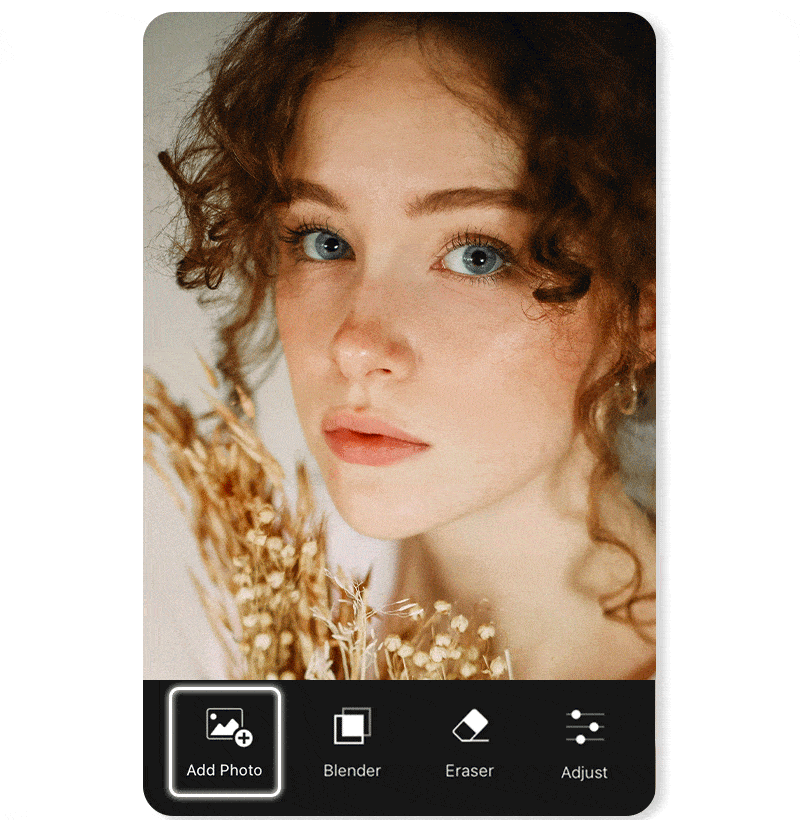
- Customize Your Freckles: YouCam Perfect offers various pre-made freckle patterns and allows you to create your own. Experiment with different options to achieve the freckle style and density you desire.
Adding freckles with YouCam Perfect offers a fun and easy way to add a touch of personality to your photos. Remember, both embracing your natural blemishes and adding playful freckles are ways to express yourself creatively through photo editing.
Read More: Top 6 Free Change Skin Color Online Photo Editors
Final Thoughts
This blog explored how to remove face freckles and acne with Evoto AI, a powerful photo editor. We unveiled Evoto AI blemish removal, along with step-by-step instructions for achieving a flawless complexion in your photos. For those who adore freckles, we even explored adding them with YouCam Perfect. Remember, Evoto AI empowers you to take control and showcase your radiant self in every photo.