Ever felt like your photo’s colors could be a little more vibrant, or maybe a tad cooler?
While there are general color correction tools, achieving truly specific and nuanced adjustments can feel tricky. That’s where HSL adjustments come in!

By mastering HSL adjustments, you’ll unlock a powerful and precise way to fine-tune the colors in your photos, bringing your creative vision to life.
What is HSL Color Correction?
HSL stands for Hue, Saturation, and Lightness, forming the foundation of how we perceive and manipulate colors in photo editing. Here’s a breakdown of this dynamic trio:
- Hue: This refers to the actual color itself, like red, green, or blue. Imagine a color wheel – each of its sections represents a distinct hue. HSL adjustments let you shift a specific color within the image, turning a dull red dress a vibrant crimson, for instance.
- Saturation: This controls the intensity of a color. A highly saturated color appears bold and vivid, while a low saturation gives a muted, desaturated effect. Using HSL, you can boost the saturation of specific elements to make them pop, or reduce it to create a calmer, dreamier atmosphere.
- Lightness: This simply refers to the brightness of a color. HSL adjustments allow you to independently lighten or darken specific colors. Imagine a color ramp from black to white – HSL lets you move a color up or down this scale, making a bright blue sky deeper and more dramatic, or lightening a dark jacket to reveal details.
How Does HSL Work?
Photo editing software typically offers HSL adjustment panels with sliders for each of the three properties (Hue, Saturation, Lightness). Here’s how these sliders translate into real-world editing:
- Hue Sliders: Imagine a specific color you want to target, like the red in a flower. Moving the Hue slider lets you rotate that color on the color wheel. Slide left, and the red might shift towards orange. Slide right, and it could become more purple. This allows for highly targeted color changes without affecting other colors in the image.
- Saturation Slider: Let’s say the flower’s red feels a bit muted. Increasing the Saturation slider injects more color intensity, making the red bolder and more eye-catching. Conversely, lowering the saturation creates a more muted, pastel-like effect for the red flower.
- Lightness Slider: Is the sky a bit washed out? HSL comes to the rescue! By increasing the Lightness of the blues in the HSL panel, you can brighten the sky without affecting other colors. Similarly, lowering the Lightness of those blues creates a deeper, moodier feel for the sky.
By manipulating these sliders independently, you gain incredible control over specific colors within your photos. This allows for subtle refinements or dramatic transformations, depending on your artistic vision.
The Best Photo Editor with Best HSL Adjustment
While many photo editing programs offer HSL adjustments, some excel in user experience, additional features, and overall workflow. Here are a few top contenders. For those seeking an AI-powered approach, there’s a rising star:
1. Evoto AI (with its AI HSL selector)
This innovative editor leverages AI to simplify HSL adjustments. Evoto AI analyzes your photo and suggests intelligent color adjustments. While it offers manual HSL controls for fine-tuning, its strength lies in the AI-powered suggestions that can significantly streamline your workflow, especially for beginners.
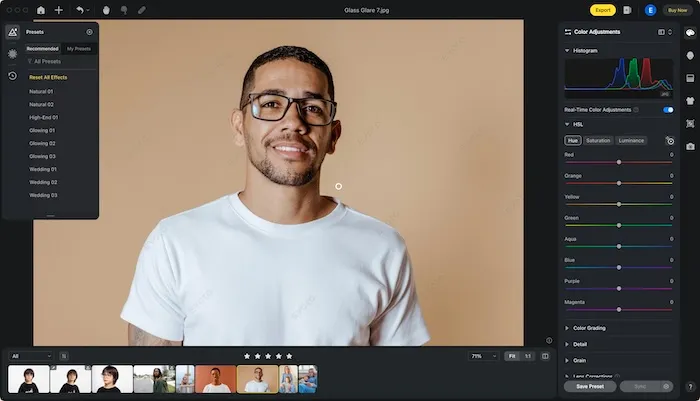
2. Adobe Lightroom
A powerhouse for professional and hobbyist photographers alike, Lightroom boasts a robust and intuitive HSL panel. Its targeted adjustment tools allow for precise color control on specific areas of the photo. Lightroom integrates seamlessly with other Adobe products, making it a great choice for photographers invested in the Adobe ecosystem.
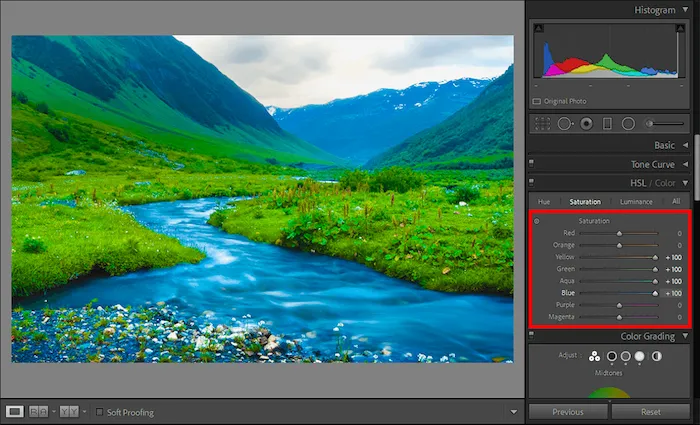
3. Affinity Photo
This versatile editor offers a powerful HSL tool with live previews as you adjust. Affinity Photo provides detailed control over individual color channels, including selective adjustments based on color range. This allows for highly targeted edits, making it a great option for photographers seeking advanced control.
Ultimately, the “best” photo editor depends on your experience level and workflow preferences. Here’s a quick breakdown to help you decide:
- For experienced editors seeking advanced controls: Affinity Photo
- For professional photographers with an existing Adobe workflow: Lightroom
- For beginners or those seeking AI-powered assistance: Evoto AI
Remember, the key is to explore the HSL features in your chosen editor and experiment! With practice, you’ll unlock the power of HSL adjustments and elevate your photos to stunning new heights.
Read More: Master Color Curves: How to Use Color Curves to Edit Stunning Photos
How to Make HSL Adjustment?
Here let’s take Evoto AI as an example to change the HSL on a photo. This AI photo editor makes HSL adjustments a breeze, thanks to its innovative AI features. Before the guide, make sure you download Evoto to your device. You an access the software from the button below:
Evoto – The Most Efficient AI Photo Editor
Now, follow the steps below to achieve stunning color control in just a few clicks:
- Upload your photo and access the Color Adjustment panel.
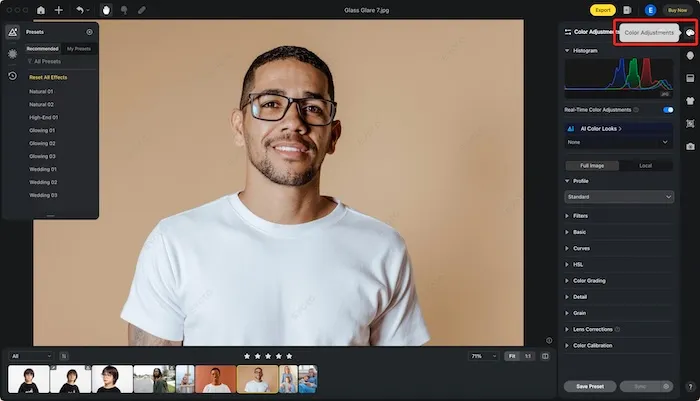
- Evoto AI analyzes your image and suggests intelligent HSL adjustments. These suggestions consider the overall composition and color balance, often providing a great starting point.
- (Optional) Explore the HSL Selector (in version 3.5). This new feature offers an intuitive way to target specific colors. Simply use the Dropper Tool to click on the color you want to adjust, and Evoto AI will automatically populate the HSL sliders for that specific hue.
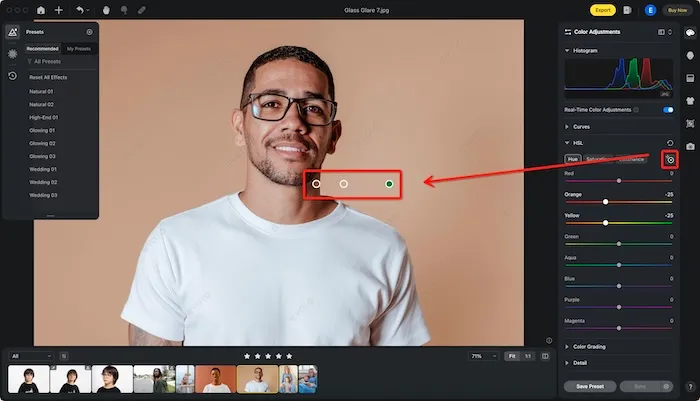
- Fine-tune the Hue, Saturation, and Lightness sliders. Evoto AI provides real-time previews as you adjust, allowing you to see the impact of your changes instantly.
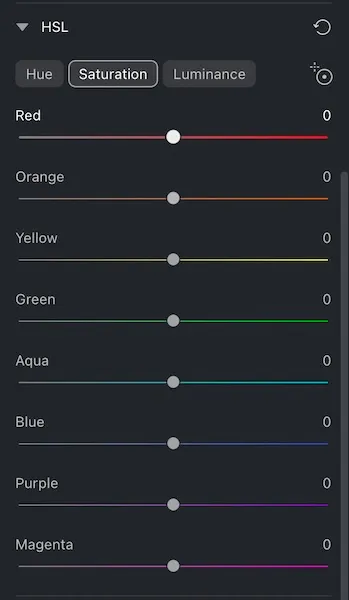
- Refine your adjustments until you achieve the desired color balance.
Evoto’s AI suggestions and the Dropper Tool in the HSL Selector significantly streamline the color correction process. This makes it perfect for beginners or those who want a faster workflow without sacrificing precise control. Even experienced editors will appreciate the efficiency and targeted adjustments offered by Evoto’s HSL features.
Evoto – The Most Efficient AI Photo Editor
Final Words
HSL adjustments offer a powerful toolbox for achieving precise color control in your photos. This guide explored the core concepts of HSL (Hue, Saturation, Lightness) and how they translate into real-world editing.
We also highlighted the top photo editors for HSL adjustments, with Evoto AI photo editor standing out for its innovative AI-powered approach. Evoto’s intelligent suggestions and intuitive HSL Selector make color correction effortless, allowing you to transform your photos and bring your creative vision to life. So, ditch the guesswork and embrace the power of HSL with Evoto AI!




