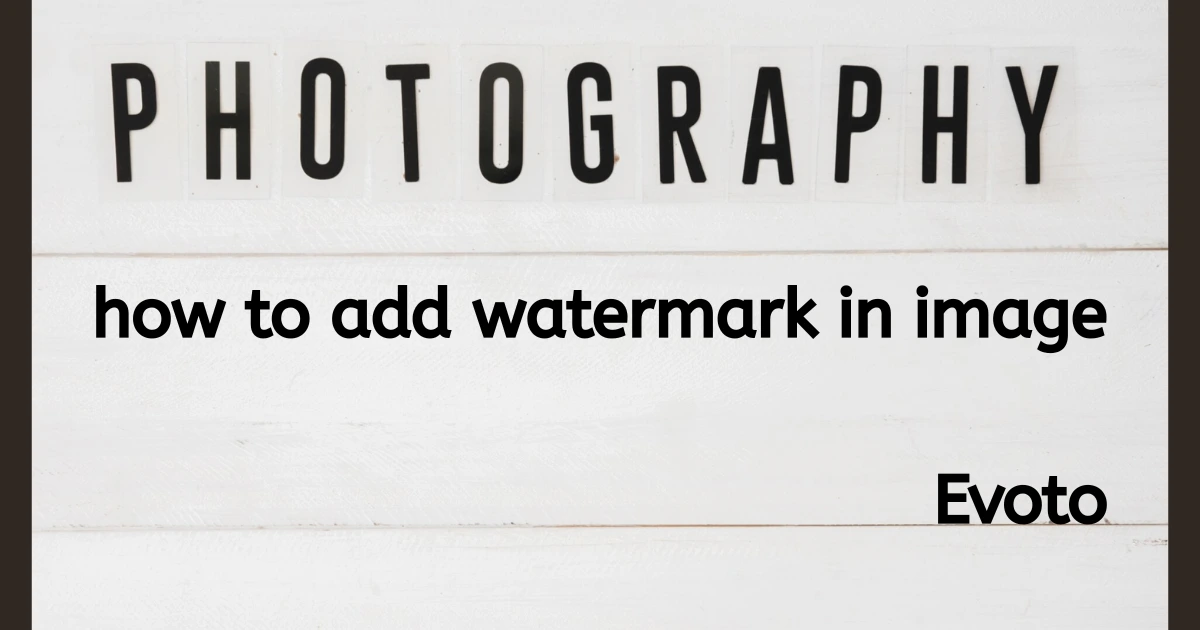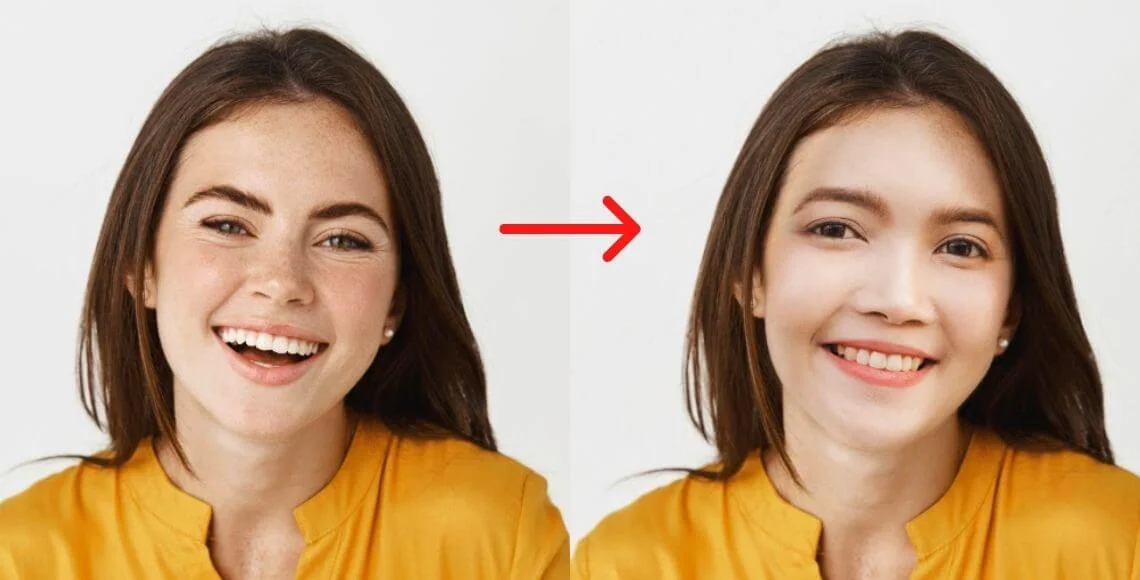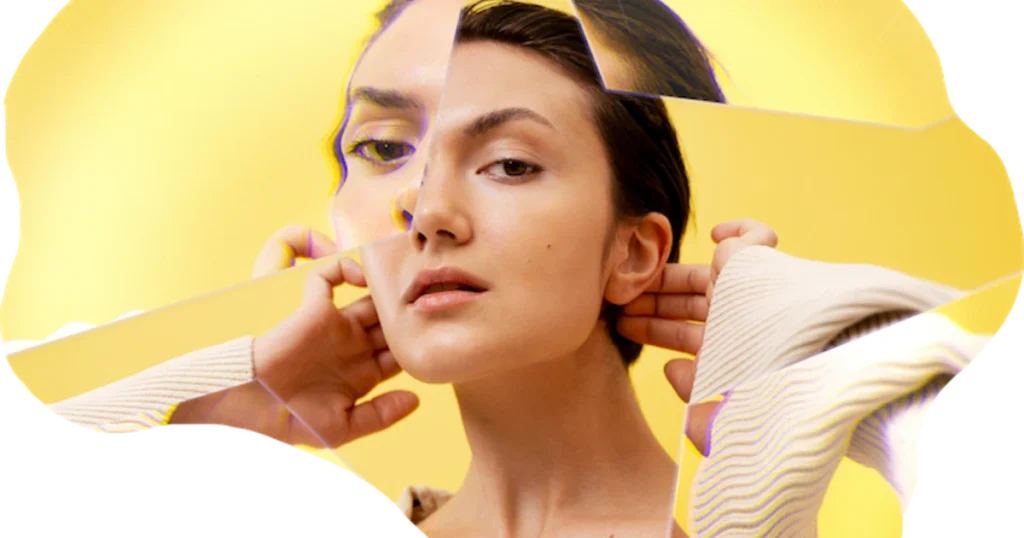Evoto AI, the powerful AI photo editor, just revolutionized portrait retouching with its best-in-class AI masking feature.
This innovative technology takes the tediousness out of masking, allowing you to achieve professional-looking edits in a fraction of the time.

Imagine creating flawless masks around your subject, isolating backgrounds, or refining intricate details – all with just a few clicks. Evoto AI’s AI masking empowers you to focus on the creative aspects of portrait retouching, letting you bring your artistic vision to life effortlessly.
Part 1: The AI Masking Feature in Evoto AI
Evoto AI’s AI masking goes beyond simple background removal, offering a comprehensive toolkit for precise and efficient portrait retouching. Let’s delve into the different mask types at your disposal:
Predefined Masks:
- Local Person Mask: This AI-powered mask automatically isolates your subject with exceptional accuracy, perfect for selective adjustments on skin tone, hair color, or facial features.
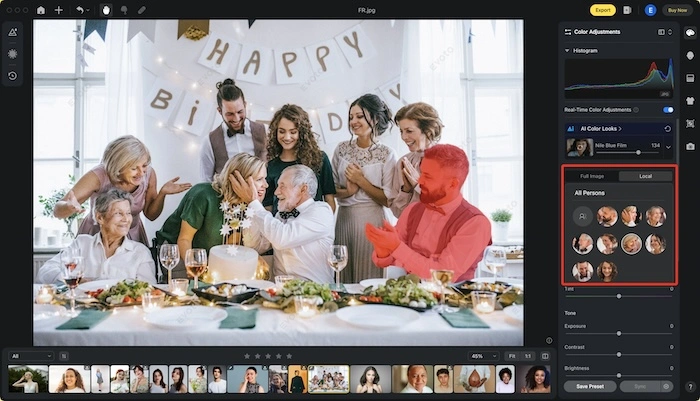
- Background Mask: With a single click, remove distracting backgrounds and unwanted elements, streamlining your editing workflow and allowing you to focus solely on your subject.
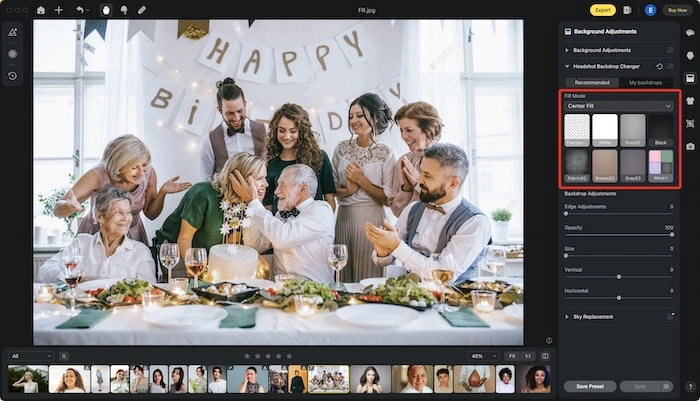
Custom Masks:
For intricate details or specific editing needs, take full control with Evoto AI’s custom mask options:
- Brush: Fine-tune your mask with a brush tool. Adjust brush size, softness, flow, and density to achieve precise masking around hair strands, clothing edges, or other complex areas. You can even use the “Invert” function to quickly switch between masked and unmasked regions within the brush strokes.
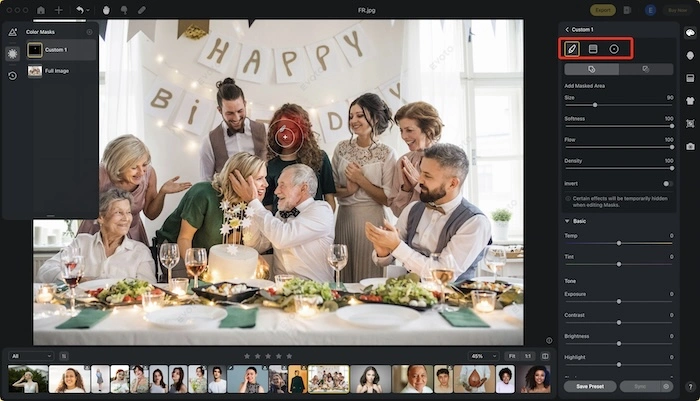
Gradient Masks:
- Linear Gradient: Create smooth transitions between masked and unmasked areas. This is ideal for masking the sky, buildings, or horizons in landscape portraits. You can customize the gradient size, direction, and position within the image for precise control.
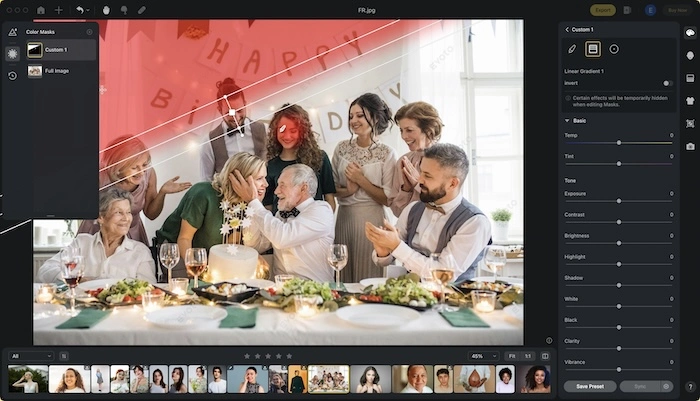
- Radial Gradient: Achieve a natural vignette effect or focus on specific areas like your subject’s head or the sun in the background. The radial gradient lets you define an elliptical mask with adjustable size, softness, and rotation.
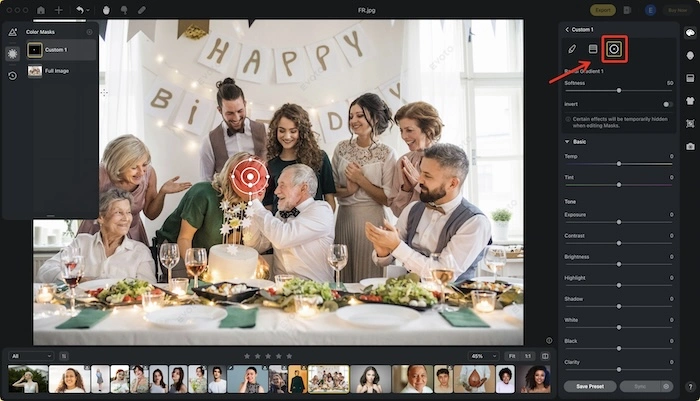
Part 2: The AI Masking Feature Expands in Evoto AI
Evoto AI continuously expands its masking capabilities. Here’s what you can expect in newer versions:
Advanced Masking Features (Evoto AI v3.2 and above):
- Custom Local Mask Selection: Choose from various mask types like Brush, Linear Gradient, and Radial Gradient to create custom masks for specific editing needs.
Editing and Refining Masks (All Versions):
- After creating masks, access them all under the “Local Mask” section. You can right-click on each mask to edit or delete it.
- Selected masks can be further refined by clicking directly on the mask or dragging it around the image.
Inverting Masks (All Versions):
A handy “Invert” option allows you to quickly switch between masked and unmasked areas for all mask types, streamlining your editing process.
Evolving Capabilities (Evoto AI v3.3 and above):
Evoto AI v3.3 introduces exciting new features:
- Facial Feature Masks: Precisely target specific facial features like eyebrows, eyes (sclera, iris & pupil), lips, and teeth for individual adjustments during portrait retouching.
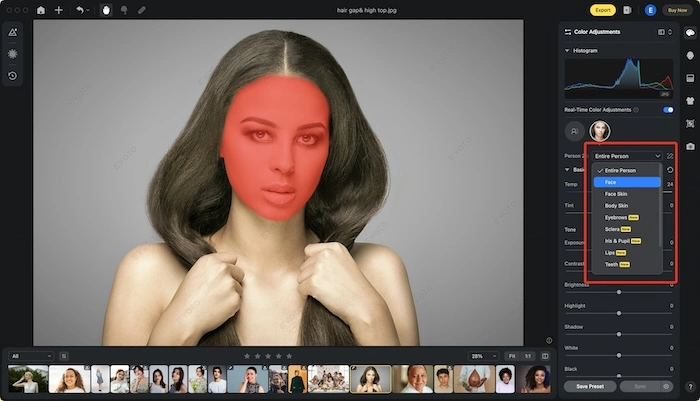
- Expanded Color Adjustments: In addition to basic color adjustments, Evoto AI v3.3 allows applying Curves, HSL adjustments, and color grading for even more precise color correction within the masked areas.
Evoto AI’s AI masking empowers you to tackle portrait retouching with unparalleled ease and efficiency. From predefined masks to advanced customization options, you have the tools to achieve stunning results in record time.
Part 3: How to Use AI Masking in Evoto AI
Evoto AI’s AI masking makes retouching portraits a breeze. Here’s how to leverage this powerful feature:
Step 1: Access Local Masking
Navigate to the “Color Adjustments” section and find “Local Masking.”
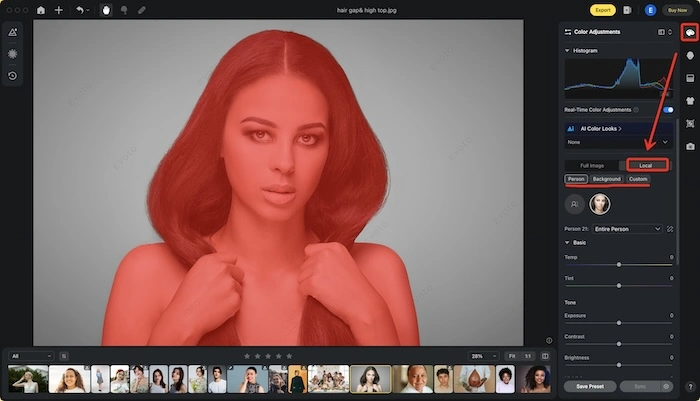
Step 2: Choose Your Mask Type
Select the predefined mask that best suits your needs – “Local Person Mask” for your subject or “Background Mask” to isolate it.
Step 3: Fine-tune Color Adjustments
Adjust color settings like exposure, contrast, or saturation specifically within the masked area using the available options.
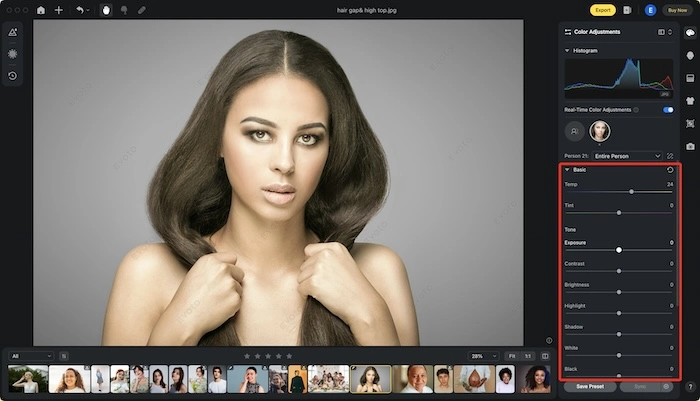
Step 4: Quick Access for Easy Edits
Once created, your mask will be readily available in the “Quick Access” section at the top left corner for easy revisiting and adjustments.
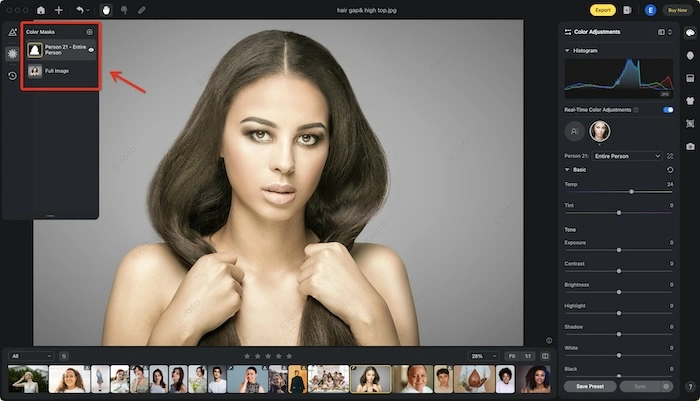
Bonus Tip: Stay tuned for future updates! Evoto AI is constantly evolving, offering even more advanced masking features and functionalities to empower your creative vision.
Conclusion
Evoto AI revolutionizes portrait retouching with its best-in-class AI masking. Effortlessly isolate subjects, remove backgrounds, or target specific areas for adjustments. Explore predefined masks, create custom masks with brush, gradient, or facial feature selection (v3.3+), and leverage Quick Access and Presets for a streamlined workflow. Achieve stunning results in record time and unleash your creative potential.