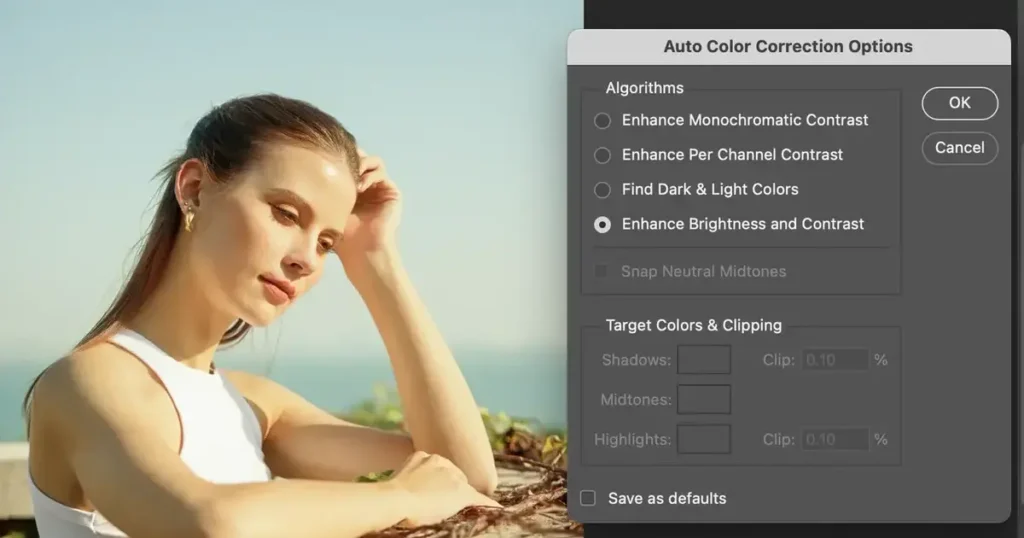Shadows can transform an ordinary photo into a visually stunning masterpiece. By adding depth and dimension, shadow images create a sense of realism and intrigue. In this post, we’ll explore how to enhance your photos with shadow images using Evoto AI Photo Editor, a powerful tool that makes it easy to create professional-quality shadow effects.

Why Use Shadow Images in Photography
Adding shadow images to your photography can dramatically improve the visual appeal of your photos. Shadows provide a sense of depth and three-dimensionality, making your images more engaging and dynamic. They help highlight important elements, guide the viewer’s eye, and create mood and atmosphere.
For example, a well-placed shadow can emphasize the contours of a subject, making it stand out against the background. Shadows can also add a dramatic effect, enhancing the overall composition and storytelling of the photo.
In portrait photography, shadows can accentuate facial features, adding depth and character. In landscape photography, shadows can create a sense of scale and perspective, making the scene more immersive. Overall, adding shadow to an image can turn a flat, lifeless photo into a captivating visual experience.
Read More: Master Color Curves: How to Use Color Curves to Edit Stunning Photos
The Best Tool for Creating Shadow Images: Evoto AI
Transitioning from the benefits of shadow images, let’s explore the best tool for creating them: Evoto AI. Evoto AI is an advanced photo editing tool designed to make it easy to create stunning shadow images. With its intuitive interface and powerful AI capabilities, Evoto AI stands out as a top choice for both beginners and professionals.
Evoto – The Most Efficient AI Photo Editor
Evoto AI offers a variety of features that make it ideal for creating shadow effects. Its AI-powered tools can automatically generate realistic shadows based on the lighting and perspective of your photo.
The software also provides customizable shadow settings, allowing you to adjust the opacity, angle, and distance to achieve the perfect effect. The shadow image editor in Evoto AI is user-friendly, making it simple to add shadows to your photos with just a few clicks.
One of the standout features of Evoto AI is its ability to effortlessly integrate shadow effects into your photos. Whether you’re working on a portrait, landscape, or still life, Evoto AI’s advanced algorithms ensure that the shadows look natural and enhance the overall composition. This makes Evoto AI an indispensable tool for photographers looking to elevate their work.
How to Create a Shadow Image Using Evoto AI
Transitioning from the features of Evoto AI, let’s delve into the practical steps of creating a shadow image using this powerful tool. Here’s a step-by-step guide to help you get started:
1. Open Evoto AI: Launch the Evoto AI photo editor and load the image you want to edit.
Evoto – The Most Efficient AI Photo Editor
2. Select the Shadow Tool: Navigate to the shadow tool in the editing menu. This tool is specifically designed for adding shadows to your photos.
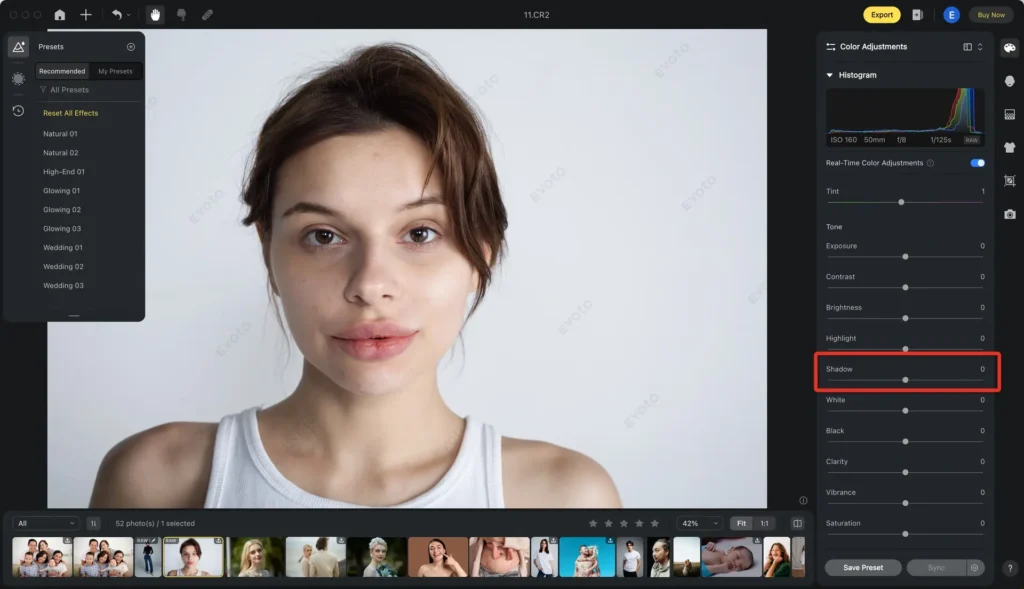
3. Adjust Shadow Settings: Customize the shadow settings to match your desired effect. You can adjust the opacity to make the shadow more or less visible, change the angle to align with the light source, and modify the distance to control how far the shadow extends.
4. Apply the Shadow: Once you’re satisfied with the settings, apply the shadow to your image. Evoto AI’s AI capabilities ensure that the shadow blends seamlessly with the rest of the photo.
5. Refine and Save: Make any final adjustments to the shadow to ensure it looks natural and enhances the overall composition. Once done, save your edited image.
Alternative Methods to Add Shadows to Photos
Transitioning to other methods, while Evoto AI is an excellent tool for creating shadow images, there are other photo editing tools available. Photoshop, for example, is widely used for its extensive editing capabilities. However, compared to Evoto AI, Photoshop can be more complex and time-consuming.
Here’s a quick guide to adding shadows using Photoshop:
- Open Photoshop: Load your image in Photoshop.
- Create a Shadow Layer: Duplicate the subject layer and convert it into a shadow. This can be done by transforming the layer and adjusting its color to black.
- Adjust Shadow Settings: Use the transform and blur tools to position and soften the shadow. Adjust the opacity to make the shadow look more natural.
- Apply and Adjust: Apply the shadow layer and fine-tune its opacity and blending mode to achieve the desired effect.
While Photoshop offers powerful tools, Evoto AI’s user-friendly interface and AI-driven features make it a more accessible and efficient option for creating shadow effects.
Evoto – The Most Efficient AI Photo Editor
Final Words
In summary, adding shadow images to your photos can significantly enhance their visual impact by adding depth, dimension, and mood. Evoto AI Photo Editor stands out as a powerful and user-friendly tool for creating stunning shadow effects. Whether you’re a beginner or a professional photographer, Evoto AI makes it easy to add shadows to your images and achieve professional-quality results. Give Evoto AI a try and see how it can transform your photos into captivating works of art.