Hair volume is crucial in photography, significantly enhancing a subject’s appearance by adding depth and liveliness if you have flat thin hair or hair thinning at temples, which impresses others as unhealthy and lifeless. But how to add volume on hair in photos?
For those seeking effortless solutions, AI Photo Editor offers innovative tools to naturally add volume to hair, from flat thin hair to temple hair. Whether adding volume with lift at the crown, refining hairlines, or even modifying color, Evoto AI provides precise and customizable results.
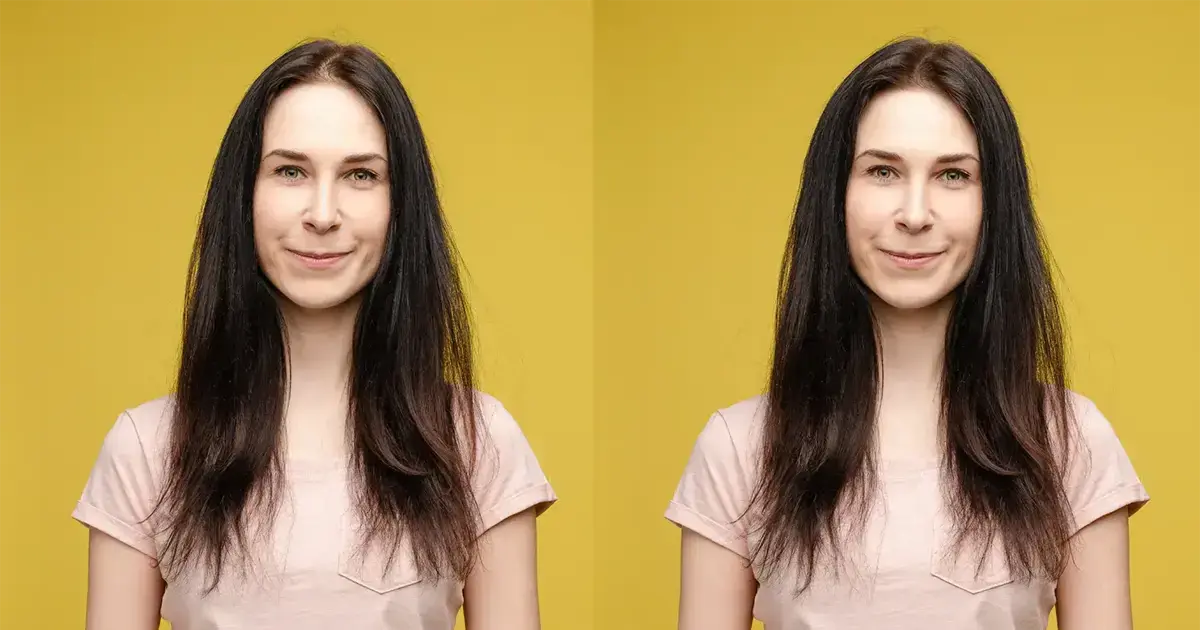
What Can You Do in Evoto AI for Hair Volume Enhancement?
Evoto AI is a premier AI Photo Editor that offers an option to add volume to hair with features tailored to meet various styling needs. Here’s how this AI hair changer can help you achieve stunning transformations.
Features on How to Boost Hair Volume
1. Increase the Top Hair Volume
Evoto AI hair volume booster helps create a fuller look by adding lifts to the crown or sides with a precision slider to adjust hair volume naturally, which is perfect for flat thin hair or hair thinning at crown female.
2. Adjust Side Volume Independently
Evoto provides sliders to add volume to hair on both sides together or on each side independently, achieving symmetry and a balanced appearance.
3. Fine-Tune Hairline
Evoto AI hair adder allows you to change the hairline placement with a natural transition from the hairline to the surrounding hair. This can address hair thinning at temples and is suitable for creating high top hair.
4. Adjust the Hair Part Line
Adjusting the hair part line means narrowing the hair seam, which makes the hair look thicker.
5. Remove Stray Hairs
Evoto enables you to remove flyaway hair from photos. Clean up messy or rogue hair to create a polished look.
6. Change Hair Color
With Evoto AI Hair Color Changer, you can transform hair color with just one click, which is convenient for exploring your new look for various styles.
Read More:
- AI Hair Color Filter: Transform Your Look Instantly
- Black Hair Filter: See What You Look Like with Black Hair
To add volume to hair, Evoto AI Hair Editor caters to a wide range of needs, including adding volume for fine hair or creating dramatic effects for flat top hair. Its precision promises every user can achieve natural and personalized results effortlessly.
How to Add Top Hair Volume Naturally
The problem of how to get volume on top of hair is simple and effective with Evoto AI. Adding hair at the crown can transform flat, lifeless hair into a fuller, vibrant look. How to add volume on hair?
Evoto – The Most Efficient AI Photo Editor
Follow these steps:
- Download Evoto AI to your desktop PC. Install it and create an account with an email address.
- Upload the photo with flat hair to Evoto AI.
- Select Portrait Retouching > Hair > Top Hair Volume on the right sidebar.
- Move the slider to increase the value and you’ll see how Evoto AI automatically add volume with lift at the crown.
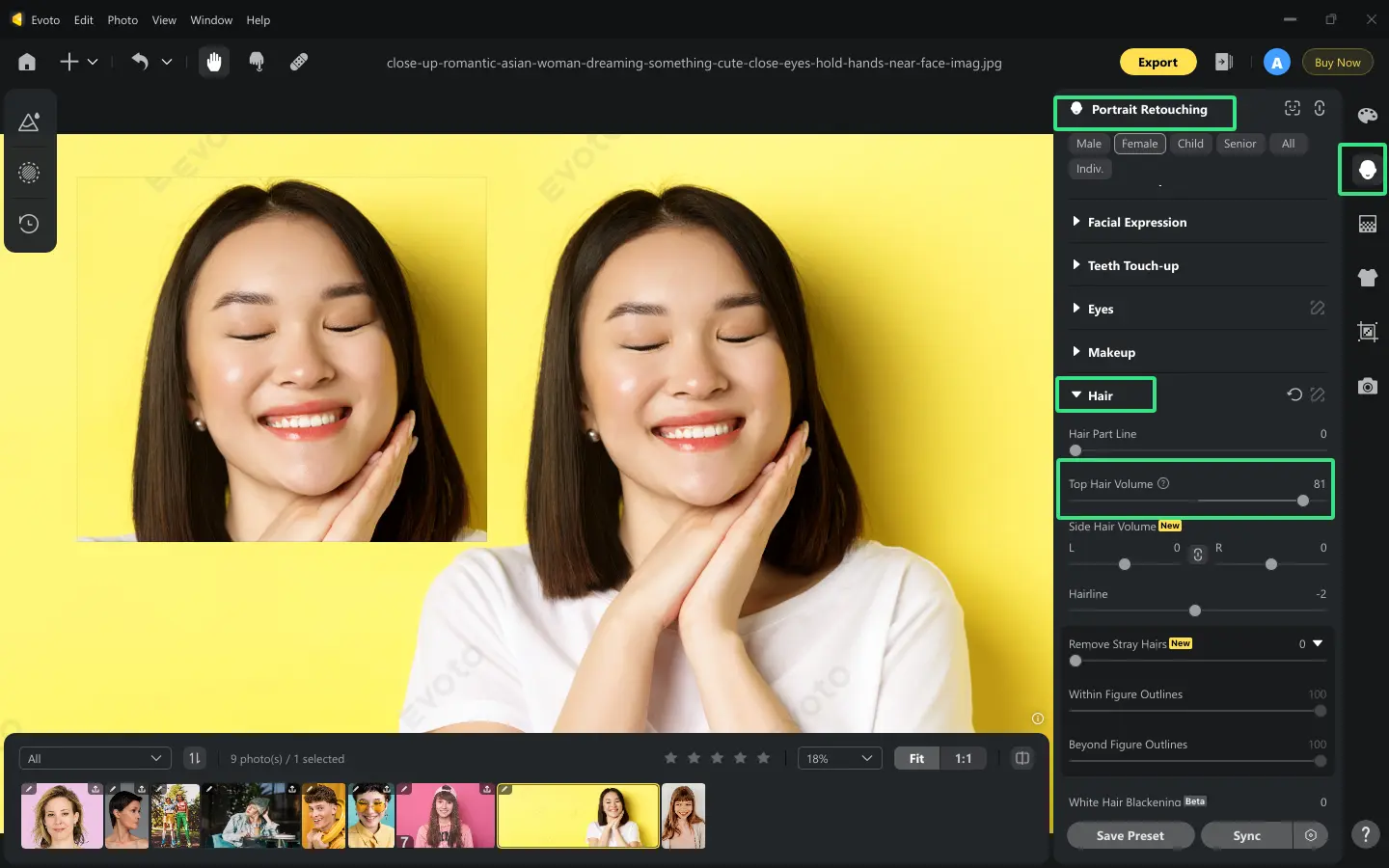
- Fine-tune the value for a natural result.
- Save the edited image.

How to Add Side Hair Volume on Both Sides Independently?
Except for creating a high top hair visual, it’s also necessary to add volume to hair on both sides to make the whole look balanced and symmetry. Here’s how to achieve it on Evoto AI Hair Changer:
- Drag and drop your image to Evoto’s workspace.
- Navigate to the Portrait Retouching module > Hair section > Side Hair Volume feature.
- Break the joint between the sides of both sides. Adjust each side separately using the slider controllers.
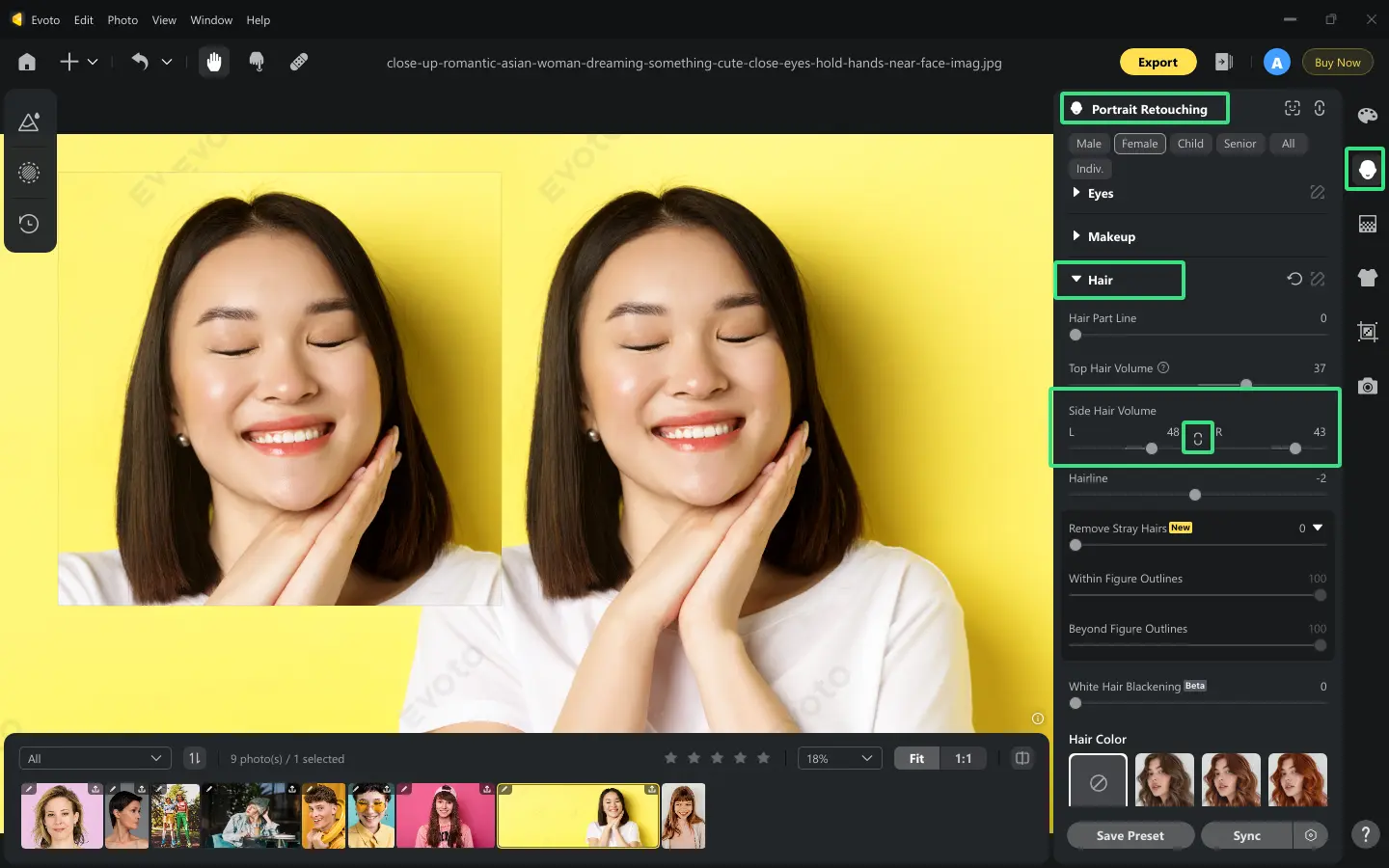
- Check for hair volume symmetry and fullness. Slightly refine as needed.
- Review and save the changes.

How to Adjust Hairline and Hair Part Line Easily?
Refining hairlines is critical for resolving hair thinning at crown female or uneven parts. Use these steps to simply refine the hairline and hair part line:
- Load your photo into Evoto AI.
- Choose the Portrait Retouching module > Hair section > Hairline adjuster tool.
- Modify the hairline to shorten the length of the forehead.
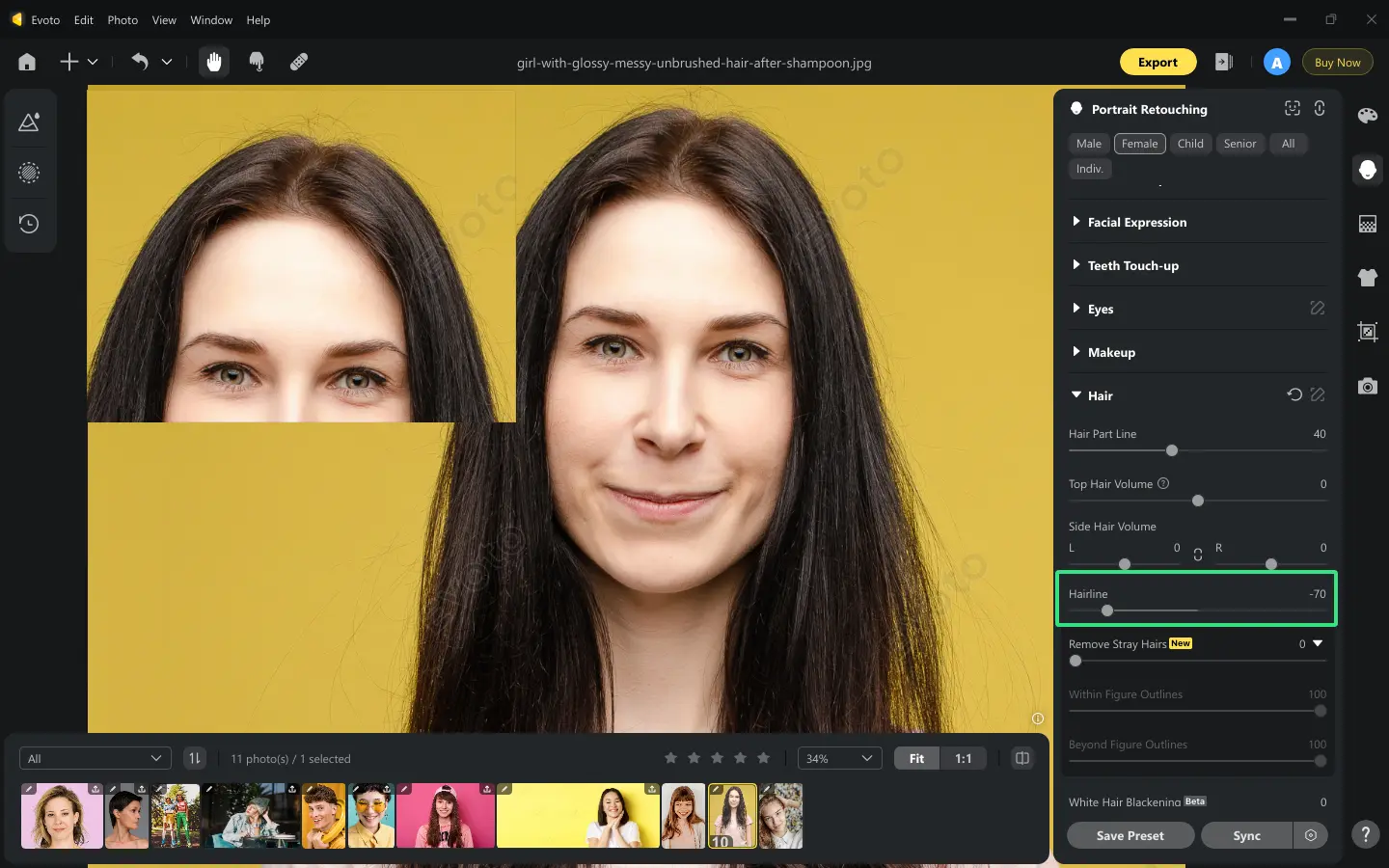
- Also, you can go up to adjust the slider of “hair part line” to narrow down the hair seam using precision sliders. This tool is to add volume to hair area between your hair part line.
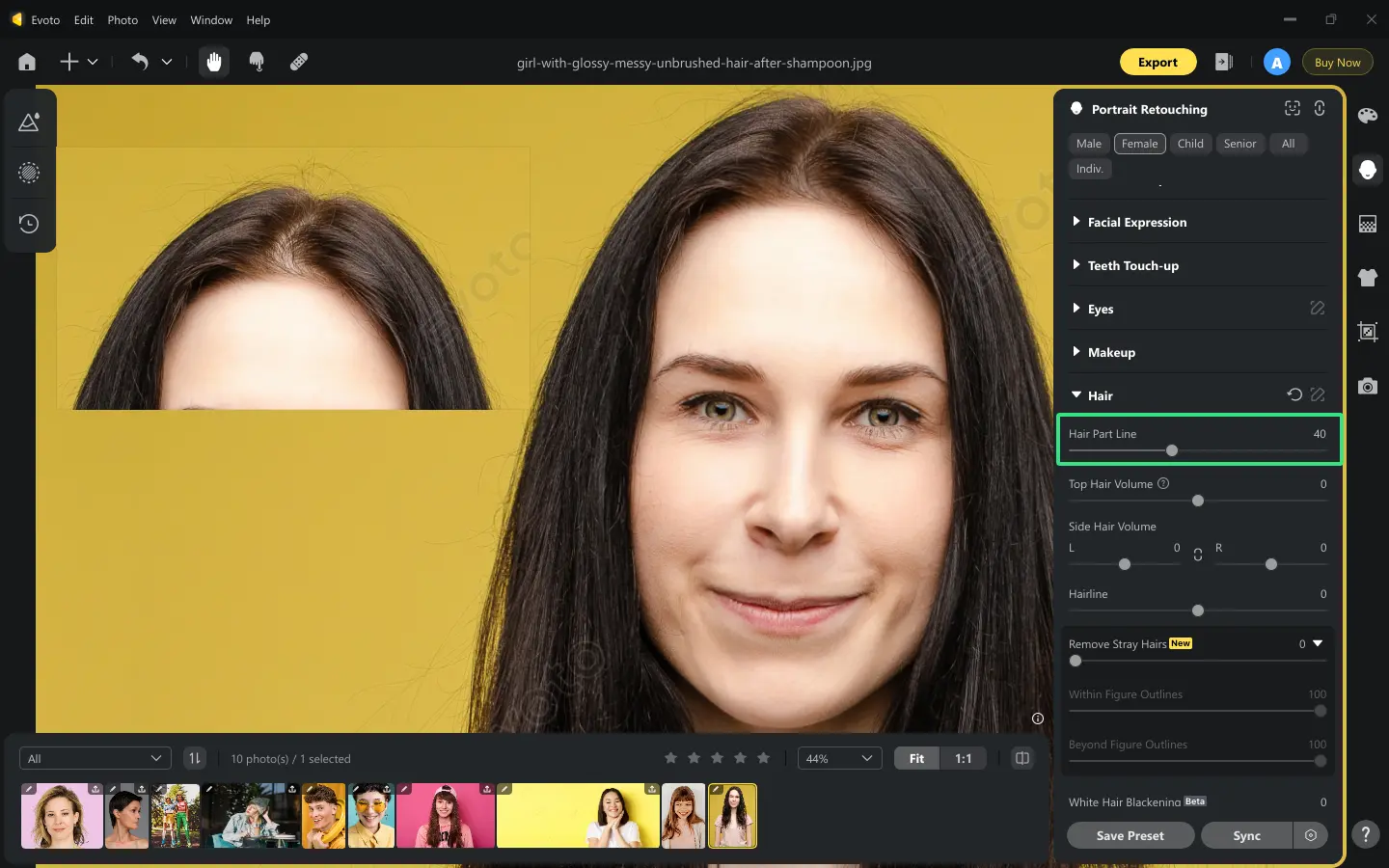
- Preview changes for accuracy and realism.
- Save your photo.
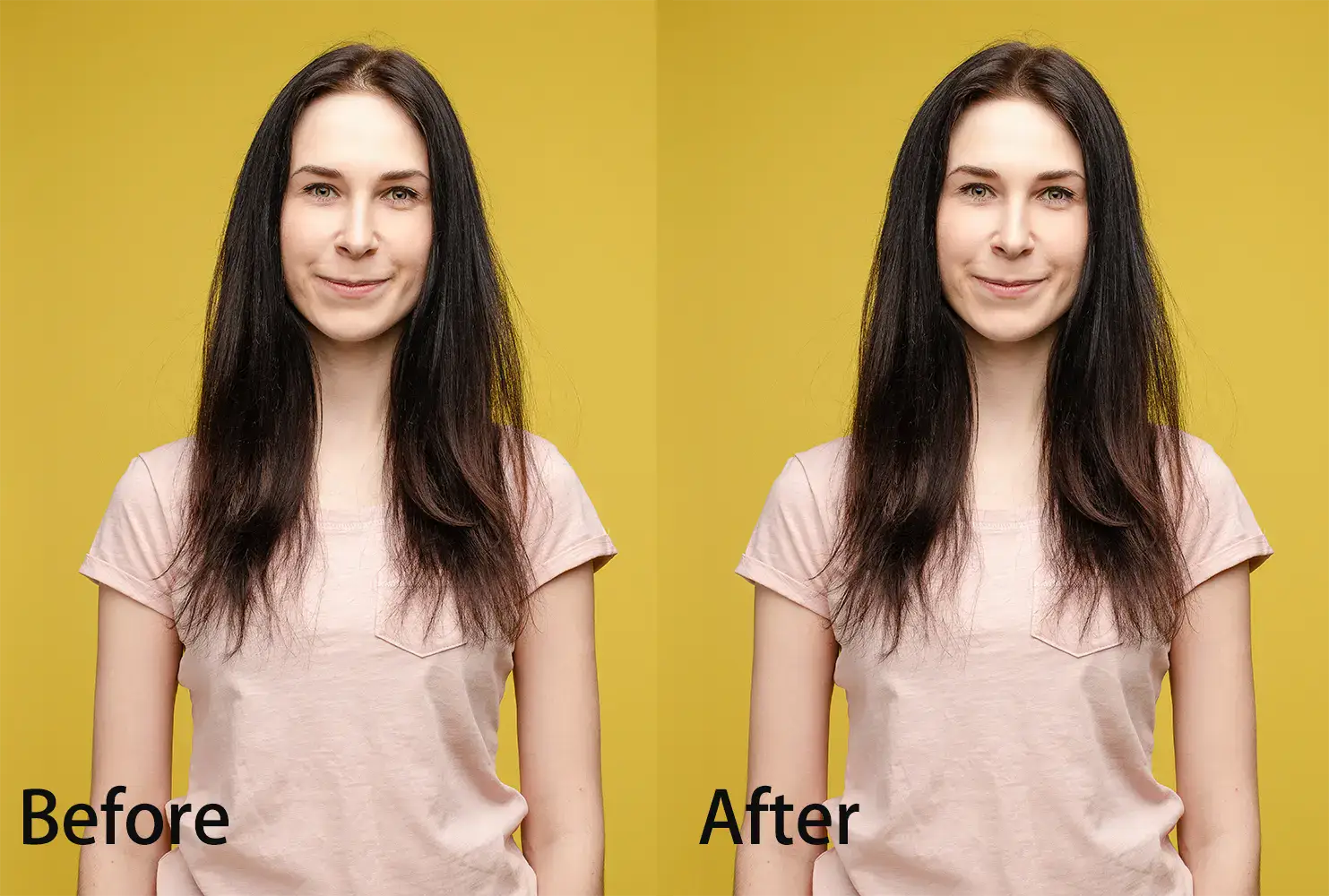
How to Change Hair Color at One-Click?
After fine-tuning your hair volume to get a polished appearance, you can even revamp your look by altering your hair color effortlessly. See how AI Hair Color Changer works:
- Open the image in Evoto AI.
- Select the Portrait Retouching feature > Unfold the Hair section > Hair Color tool.
- There are 13 captivating and eye-catching hair colors for your choices that you may never dare to try in reality.
- Select a preferred from the color palette and adjust the amount and intensity for natural results.
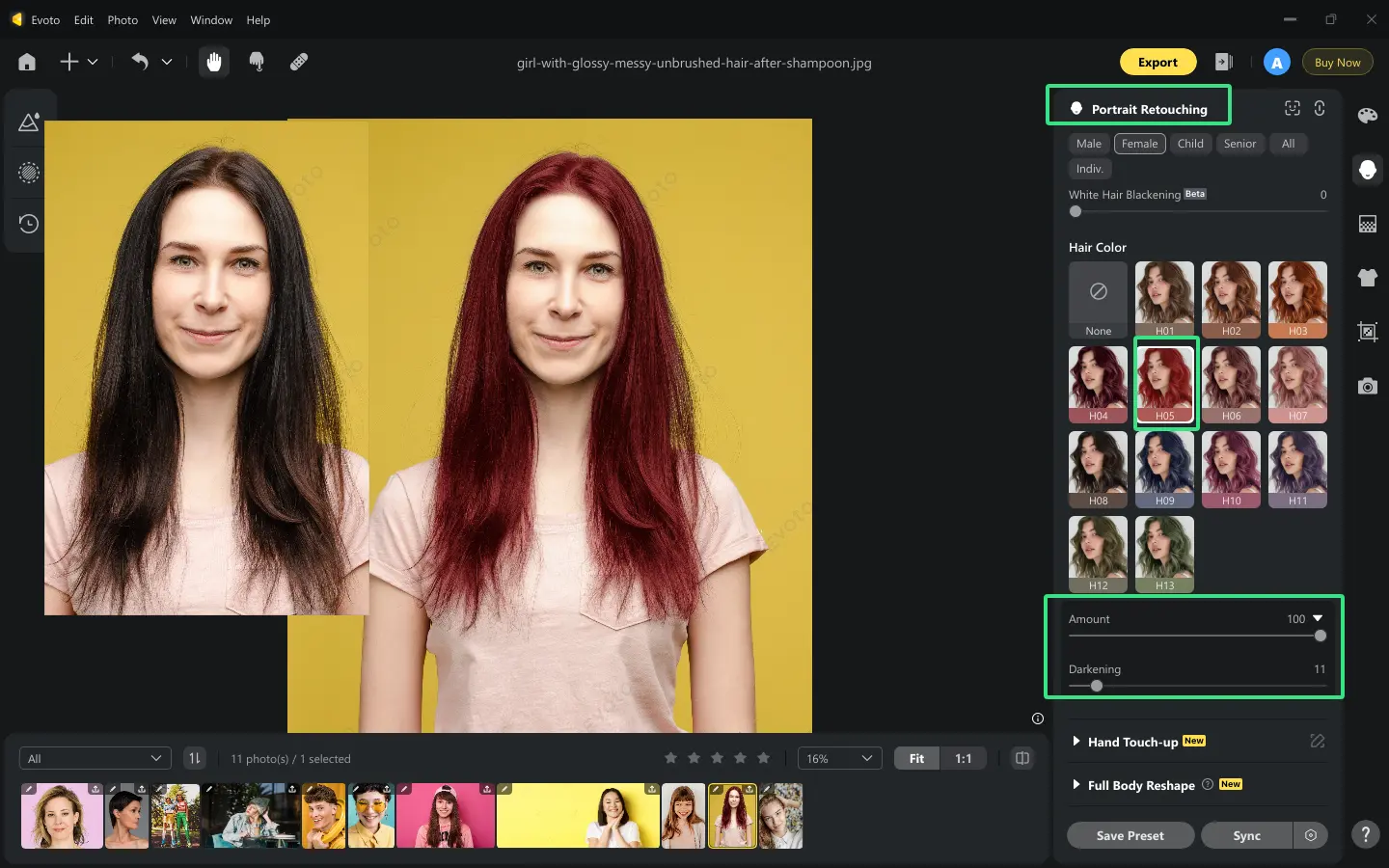
- Preview the real-time effect. Then, save your styled image.

Why Choose Evoto AI for Hair Volume Enhancement?
Evoto AI is the ultimate choice to add volume to hair. Here’s why:
- Tailored adjustments for flat top hair, temple hair, and crown volume.
- Advanced AI hair generator and AI hair changer for customized edits, precision, and realism.
- Realistic results were achieved without professional editing skills.
- Solutions for issues like hair thinning at temples, flat hair on top, or creating voluminous long hair.
- Seamlessly integrate volume and texture adjustments to match natural hair flow.
Explore the best-in-class Evoto AI Hair Color Changer to easily work out how to increase hair volume, improving your personal image in photos right now!
Tips for Achieving Natural Volume and Texture
How to have volume in hair naturally? Achieving natural volume and texture in photos with Evoto AI involves leveraging its advanced editing tools while maintaining a realistic and balanced aesthetic. For the best results, consider these tips when using Evoto AI hair improver:
- Begin with a well-lit, high-resolution photo for better texture detection and detail enhancement
- Use Evoto AI’s lighting and shadow adjustment tools to harmonize hair added volume and texture with the subject’s natural look, ensuring consistency.
- Fine-tune the rouge hair with Evoto AI’s Stray Hair Removal tool, smoothening the edges of the hair to avoid sharp or jagged lines that disrupt the realism.
- Consider the subject’s attire, makeup, and photo background to ensure the hair’s volume and texture align with the overall aesthetic.
- Use the real-time preview option to compare edits, avoiding over-adjusting sliders to maintain a lifelike effect.
- Save your hair enhancements as a preset and implement it to photos of the same people in the same series, improving editing efficiency.
By mastering these tips, you’ll achieve flawless edits to add volume to hair every time.
Conclusion
Evoto AI empowers users to enhance their hair naturally and effectively. Its advanced tools focus on how to add volume to hair, including crown adjustments, side volume, and fine details, etc., ensuring stunning results for every photo. Whether you’re tackling flat thin hair or striving for voluminous long hair, the AI Photo Editor offers the perfect solution. Ready to increase hair volume for fine hair? Try Evoto AI Today!



