Black and white photography holds a timeless appeal that transcends trends and fads. It evokes emotions, highlights contrasts, and brings out the raw essence of the subject. In a world filled with vibrant colors, black and white photography offers a unique perspective. A powerful black and white photo editor, such as Evoto AI, can transform your images and elevate your photography skills to new heights.

Why Choose Black and White Photography?
Black and white photography has an artistic and emotional impact that is hard to match. It strips away the distractions of color, allowing the viewer to focus on the subject’s form, texture, and composition. This type of photography is perfect for capturing the depth of emotions in portraits, the stark beauty of landscapes, and the intricate details of architectural shots.
In portraits, black and white photography can highlight the subject’s emotions and expressions, creating a more profound connection between the viewer and the subject. For landscapes, it emphasizes contrasts and patterns, bringing out the drama and grandeur of the scene. Architectural photography in black and white focuses on lines, shapes, and structures, offering a fresh perspective on familiar buildings.
Key Features of a Great Black and White Photo Editor
What makes a black and white photo editor stand out? First, ease of use is crucial. A user-friendly interface ensures that both beginners and experienced photographers can navigate the software with ease. Second, advanced photo filters and customization options are essential. These features allow users to fine-tune their images and achieve the desired artistic effect.
Among the many options available, Evoto AI Photo Editor stands out as the best black and white photo editor. Evoto AI excels in all the critical aspects of photo editing. Its intuitive interface, combined with powerful tools, makes it a favorite among photographers. With Evoto AI, you can convert photos to black and white effortlessly and customize them to perfection.
Evoto – The Most Efficient AI Photo Editor
How to Convert Photos to Black and White with Evoto AI
Converting photos to black and white with Evoto AI black and white photo editor is a straightforward process. Follow these steps to transform your images:
1. Upload Your Photo
Start by importing the photo you want to edit. Launch Evoto AI black and white photo editorand create a new project, then click the + icon to import your image.
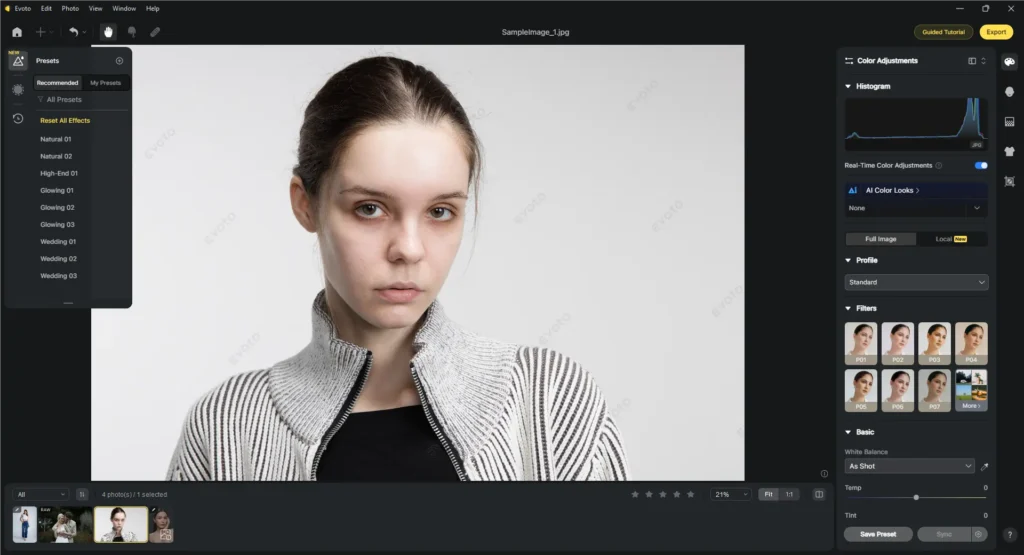
2. Select the Black and White Filter
Navigate to Color Adjustment > Filter. Then choose the black and white filter. Evoto AI offers different black and white filters, each designed to enhance distinct aspects of your photo.
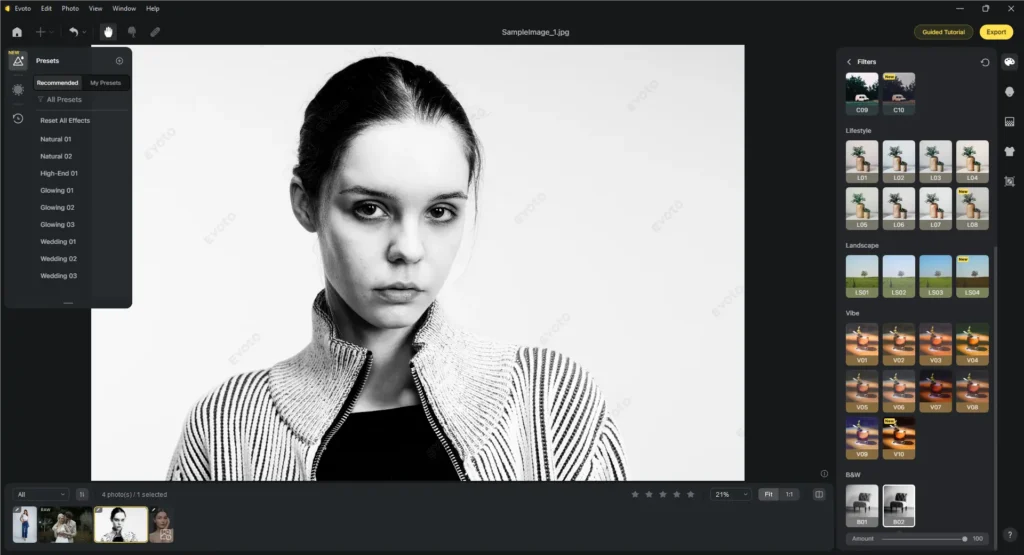
3. Adjust the Settings
Customize the filter amount to achieve the desired effect. Also, you can adjust the contrast, brightness, sharpening, and exposure to highlight the key elements of your photo.
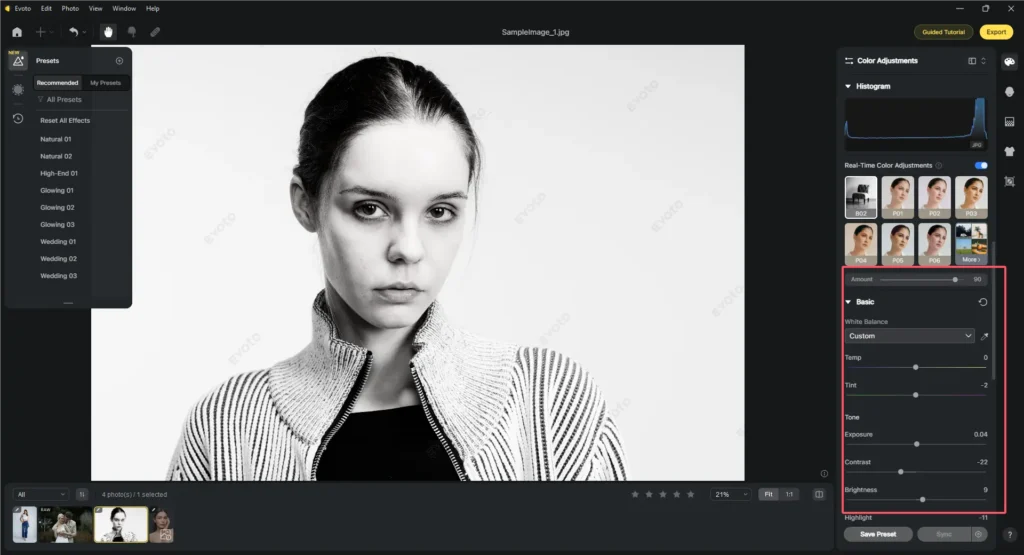
4. Apply Advanced Edits
Use Evoto AI’s advanced editing tools to refine your image further. You can add grain effects for a vintage look or selectively remove colors to create a unique composition.
5. Save and Share
Once your edit is done, hit the Export button to save your photo in the desired format and quality.
Evoto – The Most Efficient AI Photo Editor
Advanced Black and White Editing Techniques with Evoto AI
Evoto AI black and white photo editor offers several advanced features that can take your black and white photography to the next level.
Enhance Overall Effect
Here are some techniques you can use, along with tips on how to enhance the overall effect:
- Contrast Adjustment: Fine-tuning the contrast can dramatically change the mood of your photo. Increasing contrast can make the image more striking, while decreasing it can give a softer, more ethereal feel. For portraits, increase the contrast to make the facial features more prominent and the image more dramatic. For landscapes, adjust the contrast to highlight the interplay of light and shadow, adding depth and dimension to the scene.
- Grain Effects: Adding grain can give your photos a vintage, film-like quality. This effect can be particularly effective for portraits and artistic shots. Use a subtle amount of grain to add texture and character to your photos without overpowering the image. For a more nostalgic feel, increase the grain effect to mimic the look of old film photography.
- Selective Color Removal: This feature of the black and white photo editor allows you to keep certain elements of your photo in color while converting the rest to black and white. It can create a powerful visual impact by highlighting specific areas of the image. Use selective color removal to draw attention to the main subject of your photo. For instance, in a portrait, you can use the AI colorize to keep the eyes in color while converting the rest of the image to black and white, creating a striking focal point. In a landscape, retain the color of a single element.
Evoto – The Most Efficient AI Photo Editor
Tips to Get the Best Picture Quality
To achieve the best results with these advanced features in Evoto AI black and white photo editor, follow these tips:
- Start with a Strong Foundation: Begin with a well-composed photo that has good lighting and clear subject matter. This will make the editing process smoother and more effective.
- Experiment with Settings: Don’t be afraid to try different settings and see how they affect your photo. Evoto AI allows for easy adjustments, so you can fine-tune your edits until you achieve the desired look.
- Pay Attention to Details: Small adjustments can make a big difference. Spend time tweaking the contrast, grain, and selective color settings to ensure that every element of your photo is just right.
- Save and Compare Versions: Save multiple versions of your edited photo to compare different effects. This can help you decide which settings work best for your image.
- Seek Feedback: Share your edited photos with friends or fellow photographers and ask for their feedback. They might offer valuable insights that can help you improve your editing skills.
By utilizing these advanced black and white editing techniques in Evoto AI black and white photo editor, you can enhance the overall effect of your photos and create stunning, professional-quality images. Experiment with the features, pay attention to details, and have fun exploring the creative possibilities of black and white photography.
Read More: Black Hair Filter: See What You Look Like with Black Hair
Conclusion
Black and white photography remains a powerful medium for artistic expression. With the best black and white photo editing software, such as Evoto AI, you can unlock new creative possibilities and transform your photos. Evoto AI’s ease of use, advanced filters, and customization options make it the ideal choice for photographers of all levels. Try Evoto AI black and white photo editor today and see how it can elevate your black and white photography to new heights.





