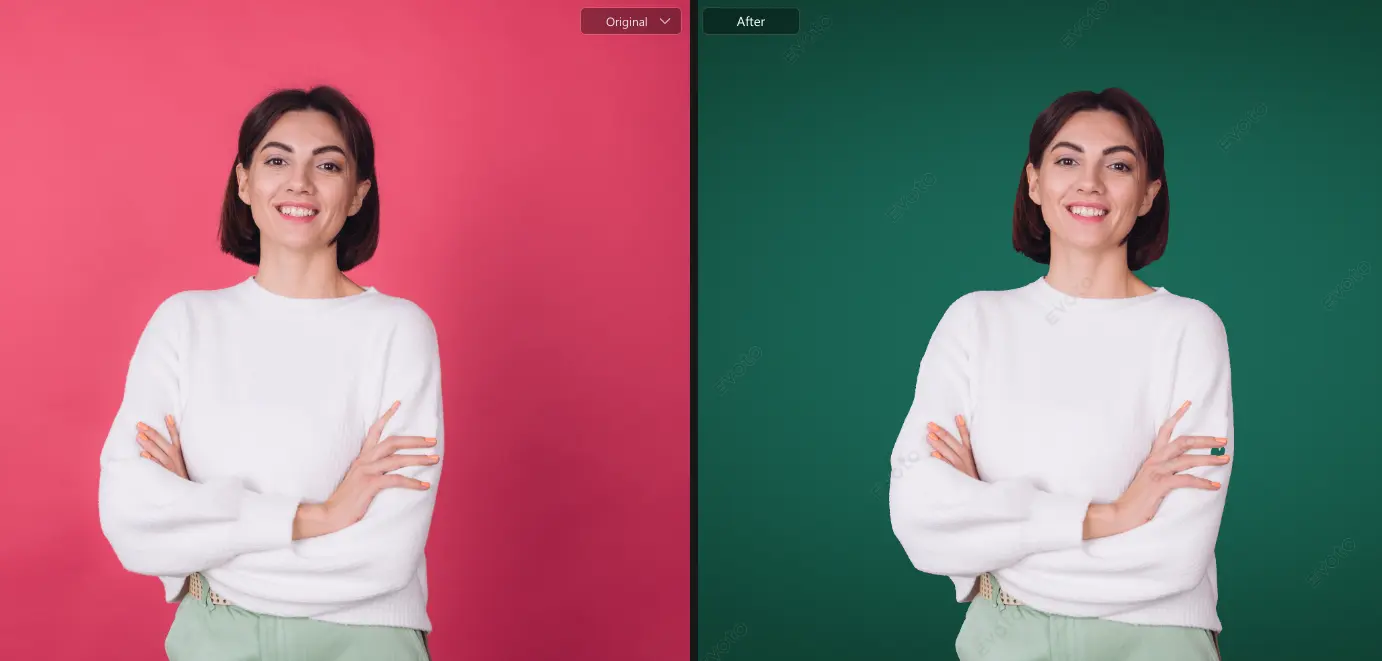Introduction
The background color of an image plays a crucial role in visual storytelling. Whether you’re aiming to direct viewer attention, maintain brand consistency, or simply enhance the overall look of a photo, the right background color can make all the difference. To edit image background color, you’re changing or replacing the backdrop hue of a photo to match aesthetic or professional goals. This small tweak can significantly improve product photos, profile images, social media graphics, and more.
Professionals and creatives across e-commerce platforms, influencer profiles, and digital design portfolios frequently edit image backgrounds to white, transparent, or vibrant shades to suit different visual needs. Let’s dive into why it’s essential and how to do it effortlessly and for free.
Why Edit Image and Photo Background Color?
Changing your image’s backdrop isn’t just about looks; more than that, it has functional value. Here’s why many opt to edit image background color online:
- Enhance subject focus and product appeal: A clean or contrasting background draws the eye to the main subject, making products or portraits pop.
- Maintain brand consistency across channels: A uniform background helps establish brand identity on websites, ads, and social media.
- Enable creative compositing: A transparent background or white or colored layer lets you easily repurpose photos for new designs or mockups.
- Improve load times: Transparent PNGs are lighter than complex backgrounds that contain more data. Thus, replacing a complex background with a plain one helps reduce file size for quicker loading.
Evoto AI: Best Free Tools to Edit Image Background Color Online
About Evoto AI
For anyone looking to edit image background color online free, Evoto AI is a top-tier solution. It’s an AI-powered platform designed to simplify image editing, particularly background manipulation. With its Background Replacer feature, users can remove existing backdrops and replace them with white, transparent, or any custom hue—all with a single click.
How to Edit Image Background Color Online With Evoto AI (Free & Easy)
- Load on Evoto AI online background replacer.
- Upload a solid color background portrait (only .JPG format supported). Evoto automatically detects the subject and removes the background.
- Choose to replace the background color with the provided options: blue, brown, and black.
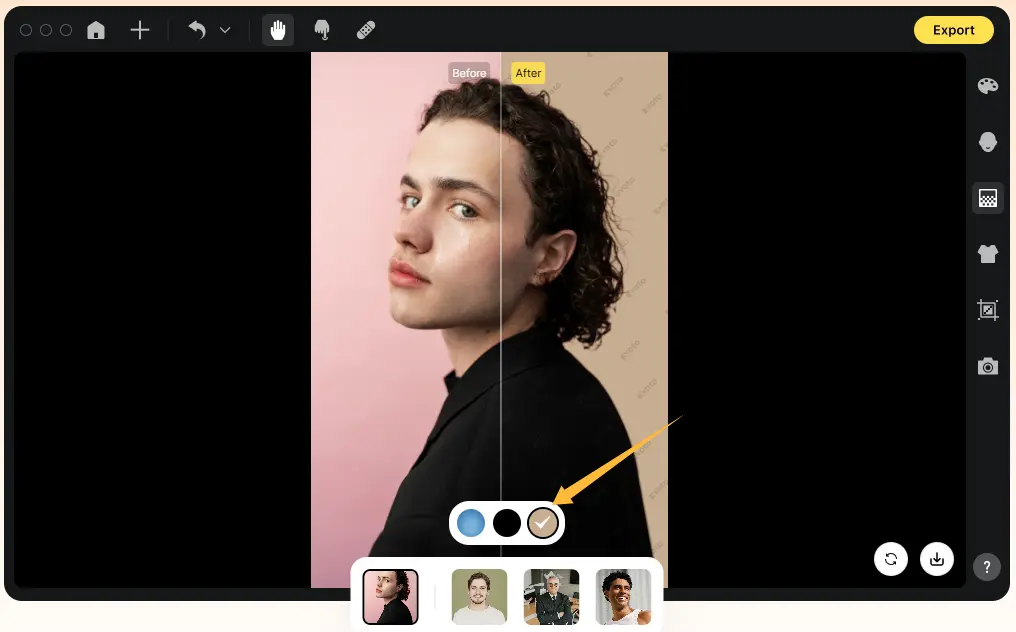
- Download your newly edited photo.
Common Background Color Edits Using Evoto AI
Evoto’s free tool works best for quick background color changing on headshots, portraits, passport photos, etc. However, for complex scenarios like detailed edge refining or advanced batch processing, downloading the Evoto AI desktop version is recommended.
Evoto AI Photo Editor – Faster Edits, Finer Control
Edit Image Background Color to Transparent
- Download Evoto’s desktop software.
- Upload your image to Evoto AI in the workspace.
- Head to the right toolbar. Click on the Background Adjustment > Backdrop Changer > Recommended > Transparent option to make your background completely invisible.
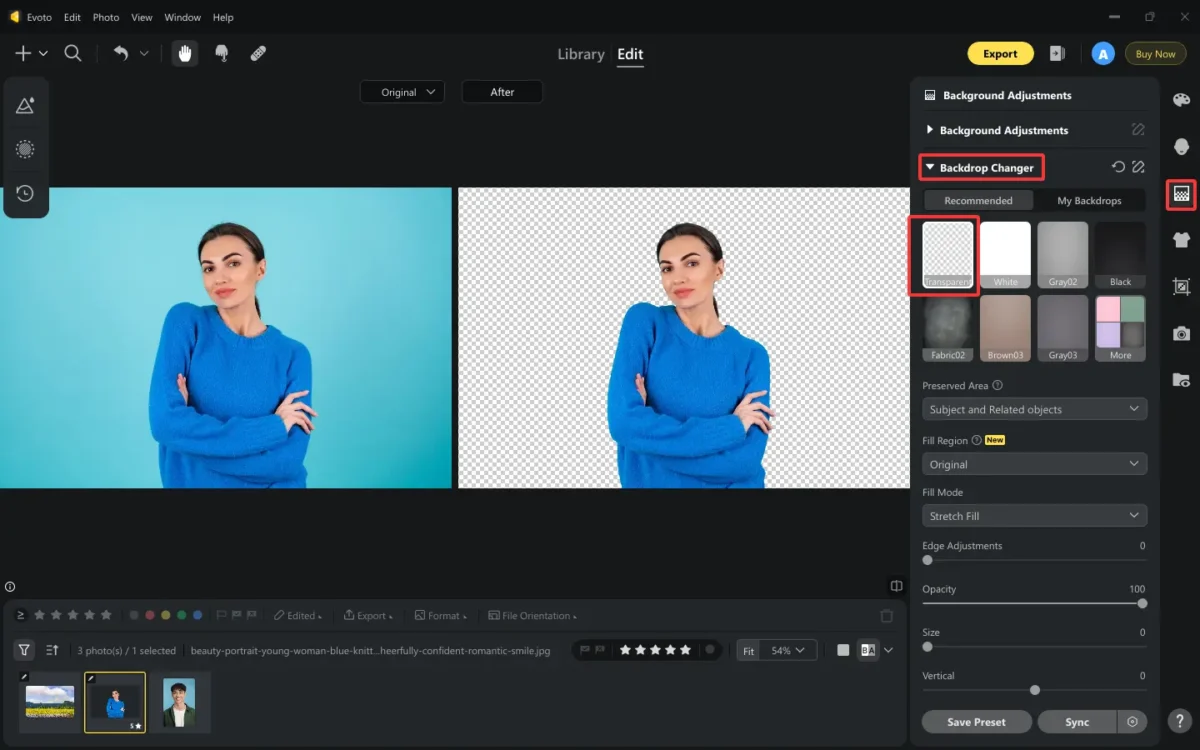
- Export the edited image in PNG format.
(Optional) If you have objects to preserve, you can unfold the selections in Preserved Area and choose what you want to preserve.
Edit & Change Image Background Color
Case 1. Edit Background of Photo to White
- Start by uploading your photo to Evoto AI.
- Still in Background Adjustment > Backdrop Changer > Recommended > White option. The AI automation will cleanly isolate the subject and edit the image background color to white.
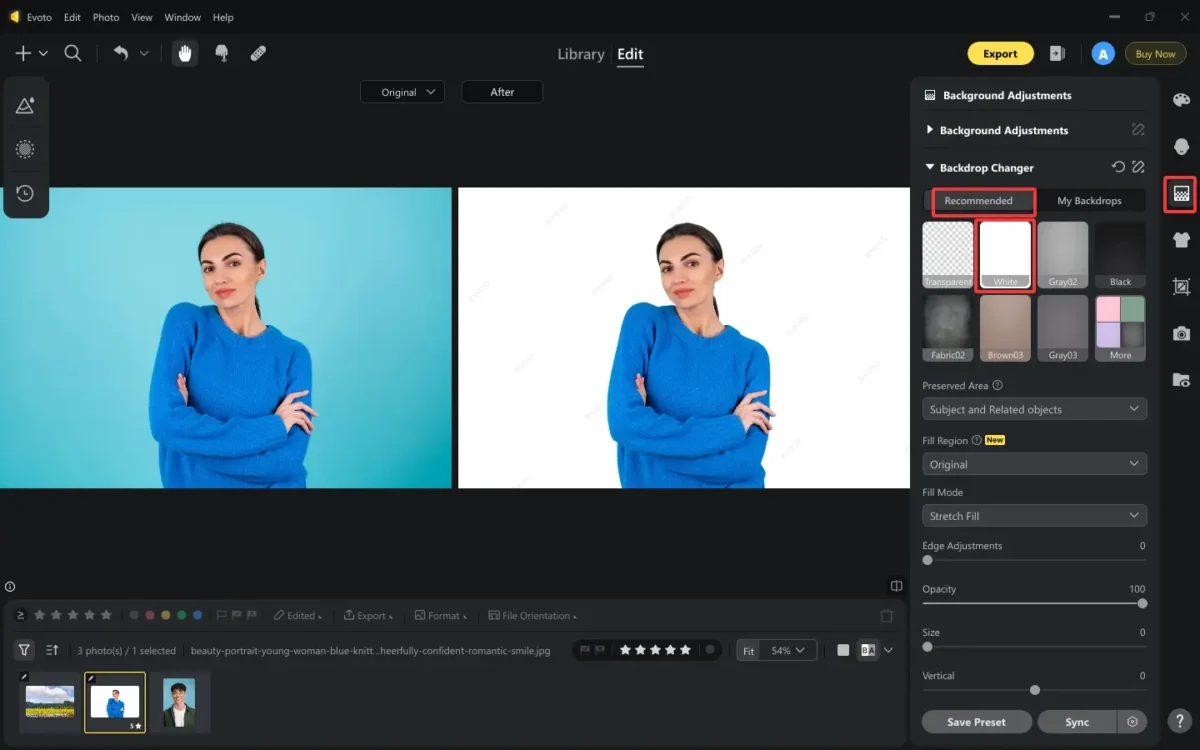
- Don’t forget to preserve the objects if you need to.
Case 2. Add Background Color to Photo
Evoto AI Photo Editor – Faster Edits, Finer Control
- Upload a photo with a transparent background (PNG format preferred) into Evoto AI.
- Head to the Background Adjustment > Backdrop Changer > Recommended options, and choose a color to add it to the photo background.
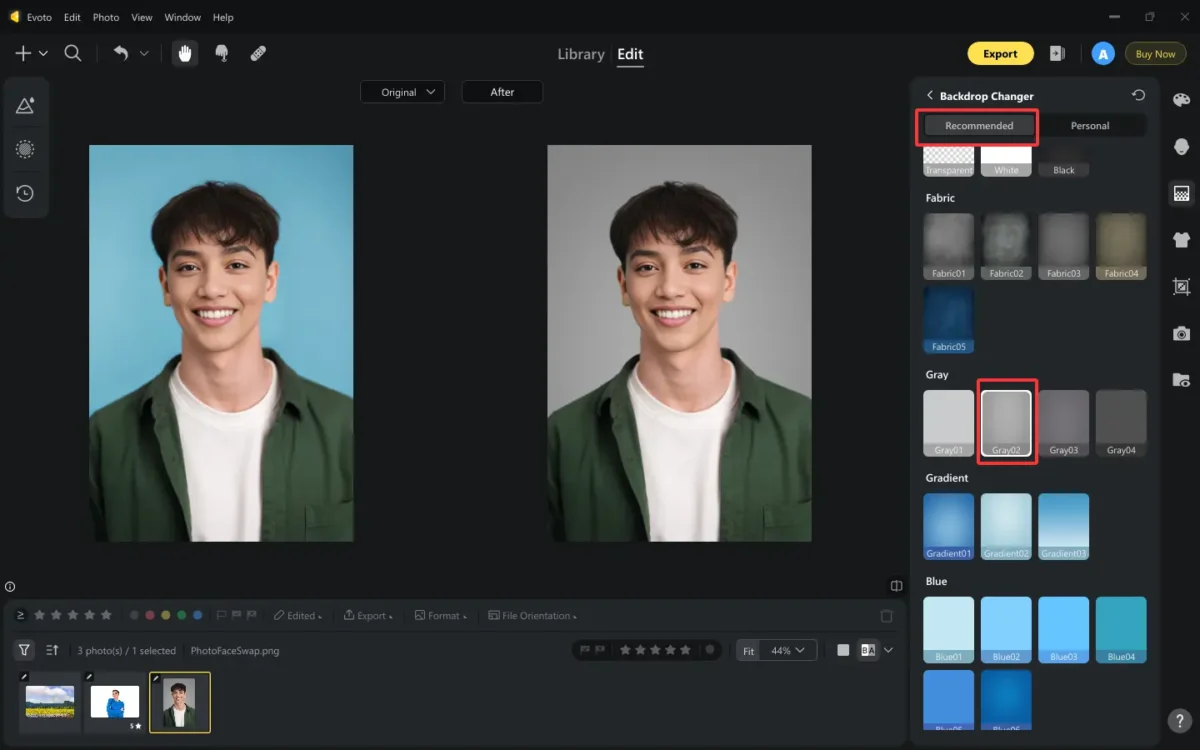
If there are no background color options you want, you can import color backgrounds into My Backdrops. Then, click to add it to the photo.
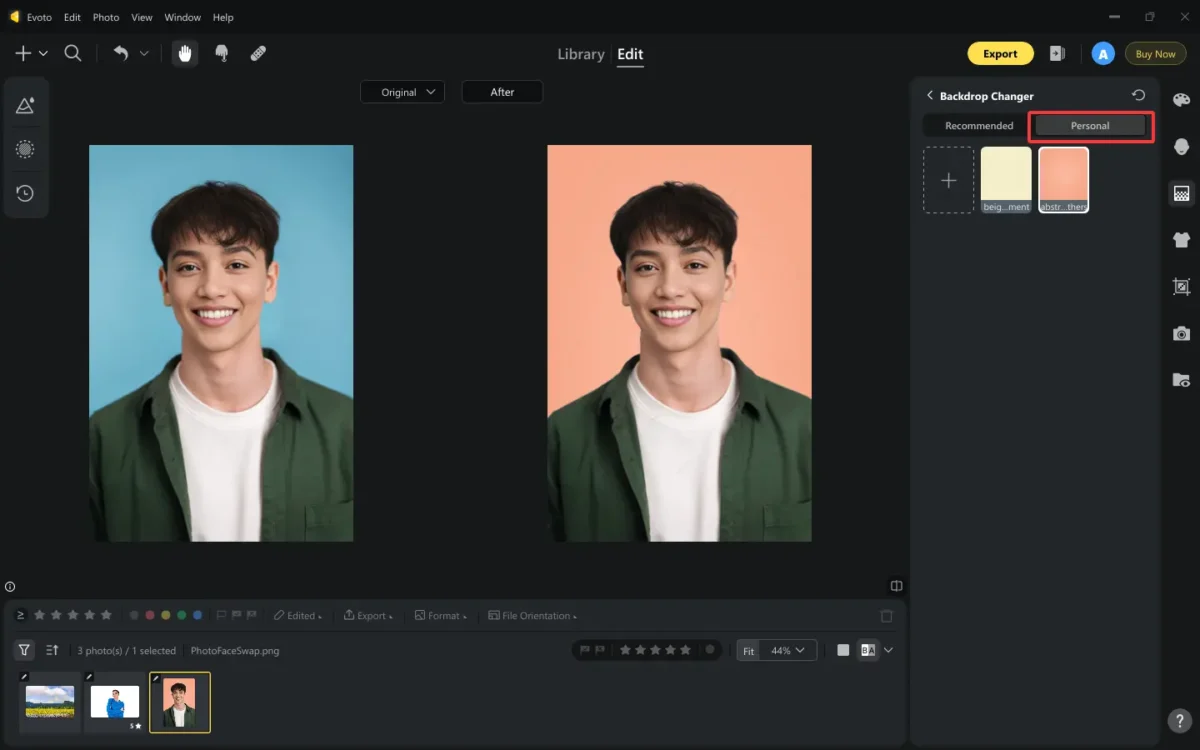
- Preview your result, move the slider of Edge Adjustment to enhance a natural blending if needed, and then download the updated image.
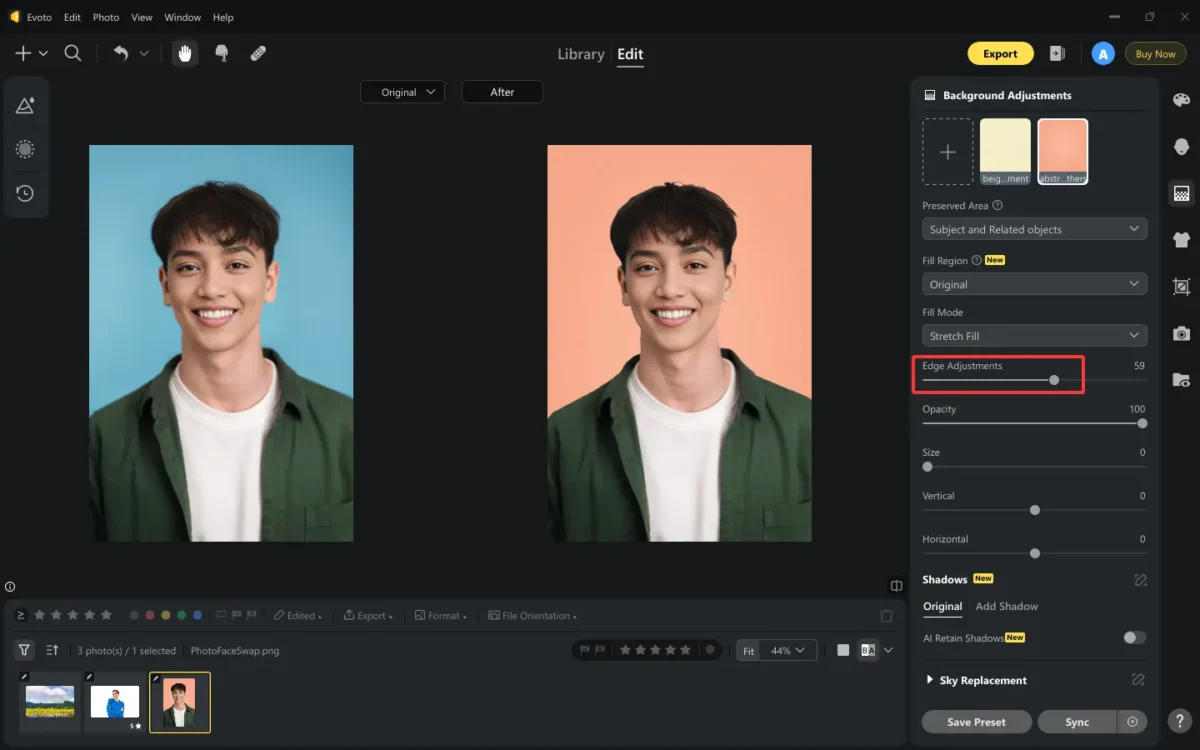
Case 3. Remove White Background and Replace Color
- Upload an image that has a white background.
- Click Background Adjustment > Backdrop Changer > Recommended > Transparent option to eliminate the white background automatically.
- In the Recommended section, pick a new color—either from presets or your uploaded options.

- Download the final version in your preferred format for use in web design, social media, or product catalogs.
How to Edit Image Background Color in Adobe Photoshop?
If you prefer traditional software, here’s how to edit image background color in Adobe Photoshop. Follow these easy steps for a smooth, natural transition.
- Launch Adobe Photoshop and open the image you want to edit.
- Go to the toolbar and select the Quick Selection Tool or use Select > Subject from the top menu to automatically detect and select the main subject.
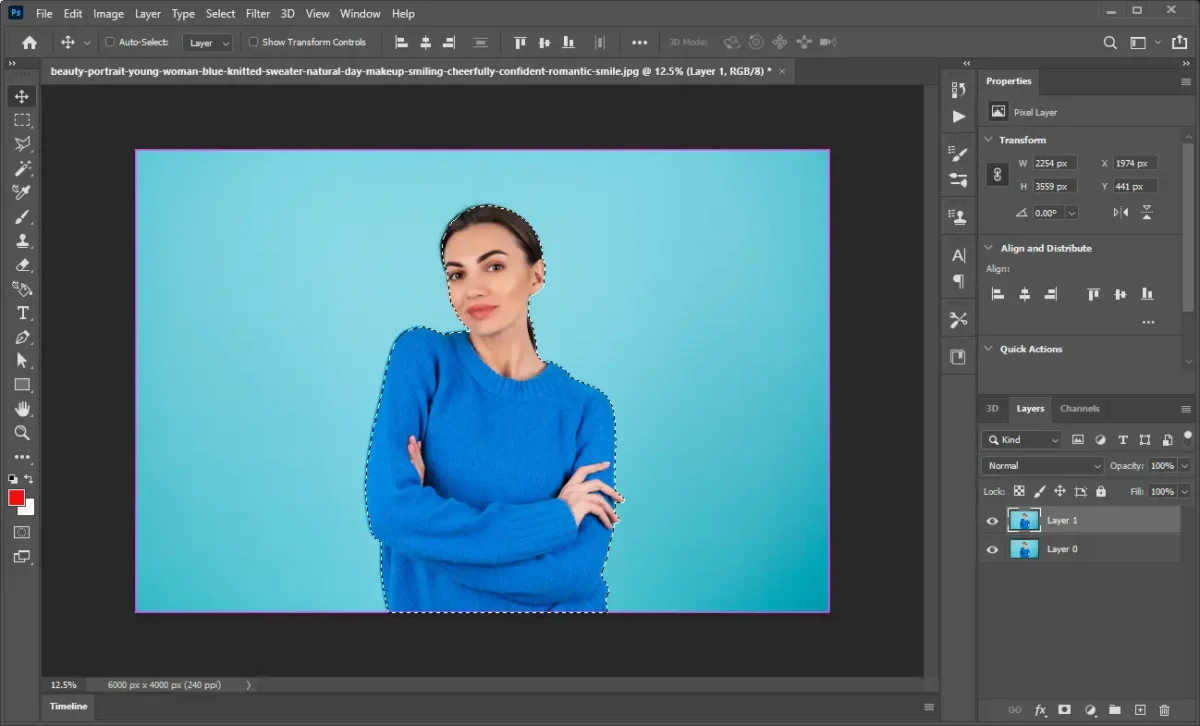
- Use Select and Mask to refine edges. Adjust the feather, contrast, and smooth sliders to create a more natural separation from the background.
- With the subject selected, press Ctrl+Shift+I (or Cmd+Shift+I on Mac) to invert the selection. Hit Delete to remove the background, or add a layer mask.
- Create a new layer beneath your subject. Use the Paint Bucket Tool or Solid Color Fill Layer to apply your desired background color.
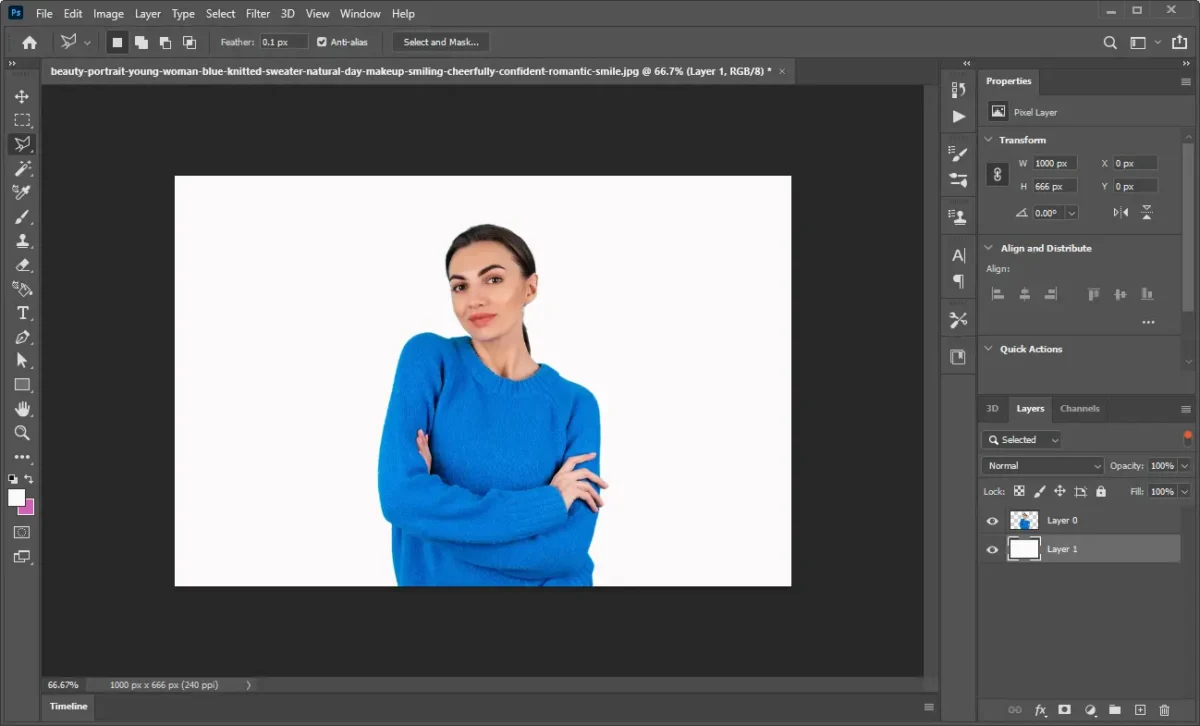
- Use Layer Styles like shadows or feathered masks to soften the edges and ensure a natural look.
- Save your final image in your desired format.
This method gives full control but requires manual input and experience with Photoshop tools.
Compare Evoto AI vs. Photoshop
When comparing Evoto AI and Adobe Photoshop for editing image background color, the differences are clear, especially in ease and efficiency.
Ease of use: Evoto AI offers a one-click background editing experience that’s perfect for beginners and professionals who want quick results. In contrast, Photoshop requires a manual selection process using tools like the Pen Tool or Select and Mask, which can be time-consuming and complex.
AI-powered automation: Thanks to the AI power, Evoto utilizes AI technology to detect the subject and background instantly, applying accurate edits without user input. Photoshop, while powerful, lacks this level of automatic precision without add-ons or complex actions.
Auto background detection: Thanks to AI background detection, Evoto AI saves hours, while Photoshop demands manual masking or selection, increasing the learning curve dramatically.
Batch Editing: Evoto’s batch editing feature makes it ideal for e-commerce or social media creators managing large sets of images. Photoshop supports batch edits, however, it needs to preset actions or scripts.
Finally, Evoto’s streamlined workflow and fast editing speed allow for effortless edits in seconds—no steep learning curve, no lag—just clean, consistent results every time.
Evoto AI Photo Editor – Faster Edits, Finer Control
Pro Tips for Better Background Color Editing
Want flawless results when you change the background color of the image? Follow these expert tips:
- Use High-Resolution Images: Always start with a high-resolution photo. This ensures finer details are preserved, giving the background editor more data to accurately trace edges and apply smoother transitions.
- Ensure Good Subject Separation: Make sure your subject stands out clearly from the background. With the help of Evoto’s Preserved Area choices, the subjects can be precisely detected.
- Choose Complementary Background Colors: Pick a background color that enhances, not overpowers, your subject. For portraits, neutral or soft tones work well, while bold shades may suit product photos for eye-catching appeal.
- Blend Harsh Edges for Naturality: Use Evoto AI’s edge blending features to avoid harsh cutouts. This creates a more realistic integration between the subject and the new background.
- Match Lighting and Shadows: The new background should mimic the direction and intensity of the original lighting to maintain depth and realism. Evoto can auto-unify lighting and add reasonable shadows.
- Use Batch Edits for Photo Sets: Editing a set of photos together ensures consistency in tone and branding, especially useful for product catalogs or portfolio series. Evoto AI’s presets and batch editing features can handle this.
Conclusion
Changing the background color of your photos can elevate your content, reinforce your branding, and boost visual appeal. With modern tools like Evoto AI, you no longer need advanced skills to achieve stunning results. Whether you’re working on product photos, profile shots, or creative edits, Evoto makes it simple to edit image background color for free.
Ready to enhance your visuals? Try Evoto AI today and combine it with these pro tips to create standout photos effortlessly.