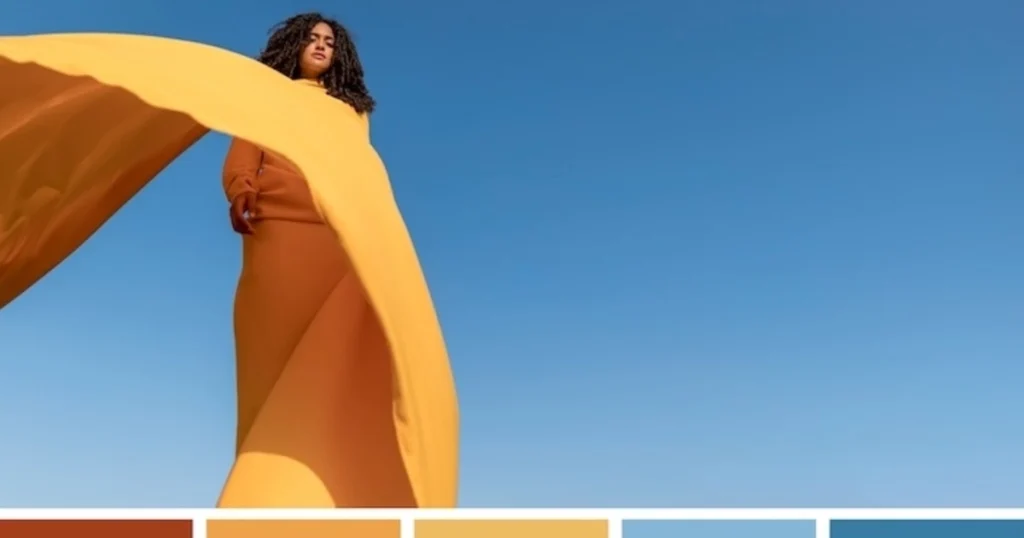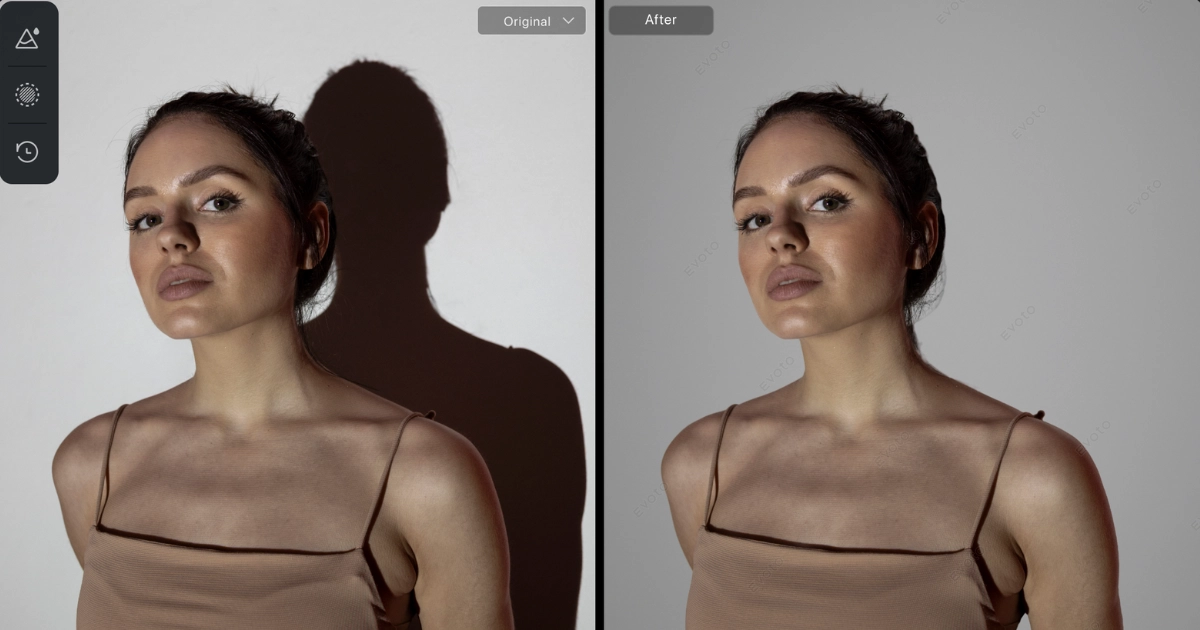Flawless facial symmetry is essential in portrait, fashion, commercial advertisement, and ID photo shooting. An evenly balanced face can enhance visual appeal and convey a sense of harmony.
This article explains how to fix asymmetrical face issues with a leading face symmetry app, to help you achieve a balanced appearance effortlessly.

What Causes Asymmetry Faces in Photos
Facial asymmetry in photographs can result from several factors:
- Inborn Physiological Differences: Most individuals naturally have slight asymmetries due to genetic factors.
- Shooting Angle Deviation: The angle at which a photo is taken can exaggerate minor asymmetries.
- Lens Distortion: Certain camera lenses can distort facial features, leading to an asymmetrical appearance in a photo.
- Facial Expressions: Uneven expressions or habitual gestures can contribute to an asymmetrical photo.
Recognizing these common causes is the first step in understanding why is my face asymmetrical in photos and learning how to fix asymmetrical face issues effectively.
Best AI Face Symmetry Generator for Asymmetrical Photo
Evoto stands out as a premier face symmetry generator due to its advanced features designed to correct facial asymmetry:
- One-Click Auto-Symmetry: Instantly balance facial features with a single click to activate the Symmetrize button.
- Face Shape Adjustments: Modify specific areas, such as face size, cheekbones, and jawline contours precisely.
- Head Tilt Angle Correction: Adjusts head posture for a naturally aligned look
- Other Facial Retouching Features: Enhance elements like eyebrows, eyes, nose, and mouth for a harmonious overall look.
[2 Methods] How to Fix Asymmetrical Face in Photos
In this section, we provide detailed guides to fix asymmetrical faces in photos. Whether you prefer manual precision or an automated solution, there are step-by-step guides for you.
How to Make Your Face Symmetrical – One-Click Auto Symmetry Solution
Step 1. Download and launch Evoto to upload the image you wish to fix asymmetrical face.
Evoto AI Photo Editor – Faster Edits, Finer Control
Step 2. Navigate to the “Portrait Retouching” > “Facial Reshape” feature to access the “Symmetrize” adjustment button.
Step 3. Activate the button. The one-click symmetry option uses advanced face symmetry AI algorithms to automatically adjust facial features.
Also, you can move the slider to adjust the intensity of the symmetry (70-85% is better), ensuring that the outcome is natural and appealing.
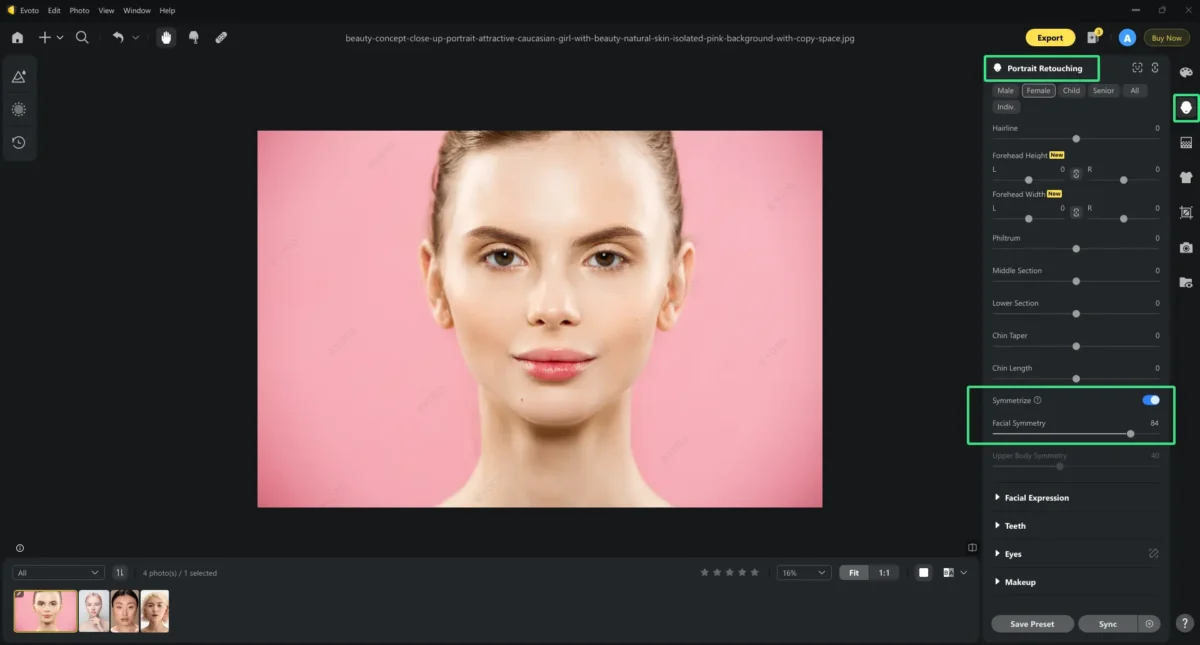
In this example, you can see the obvious changes in the position of eyebrow position and the size of the right jaw bone.
Step 4. (Optional) If needed, this option has a controllable slider for you to re-symmetrize the upper body in photos.
Step 5. Click the B&A view or click the hotkey “Shift+Y” to see the changes intuitively.
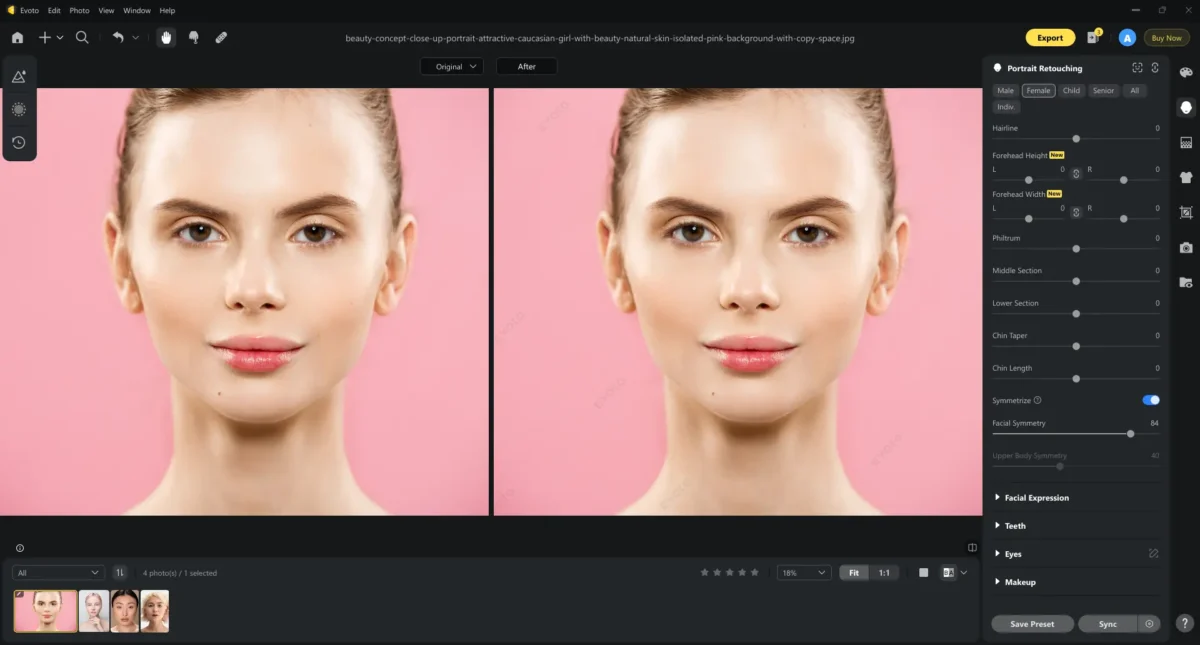
Step 6. If you are satisfied with the result, you can export it in a wanted format, quality, and storage location.
How to Manually Adjust the Asymmetry Faces
The following is a second method of how to fix asymmetrical face with the AI Face Editor.
Step 1. Import your photo that is required for balancing face. You’d better choose a clear image with proper lighting.
Step 2. Still in the “Facial Reshape” section. Here, you can use sliders to modify each specific area from right or left separately precisely.
Step 3. Select the “Face Shape” adjustment button. Unconnect the right and left sections. Activate the B&A view, and it helps you to see the changes and asymmetrical aspects clearly.
Here, you can adjust the face size, temple, cheekbones, jaw, eyebrow, eyes, nose, mouth, and other facial features individually from the left and right sides.
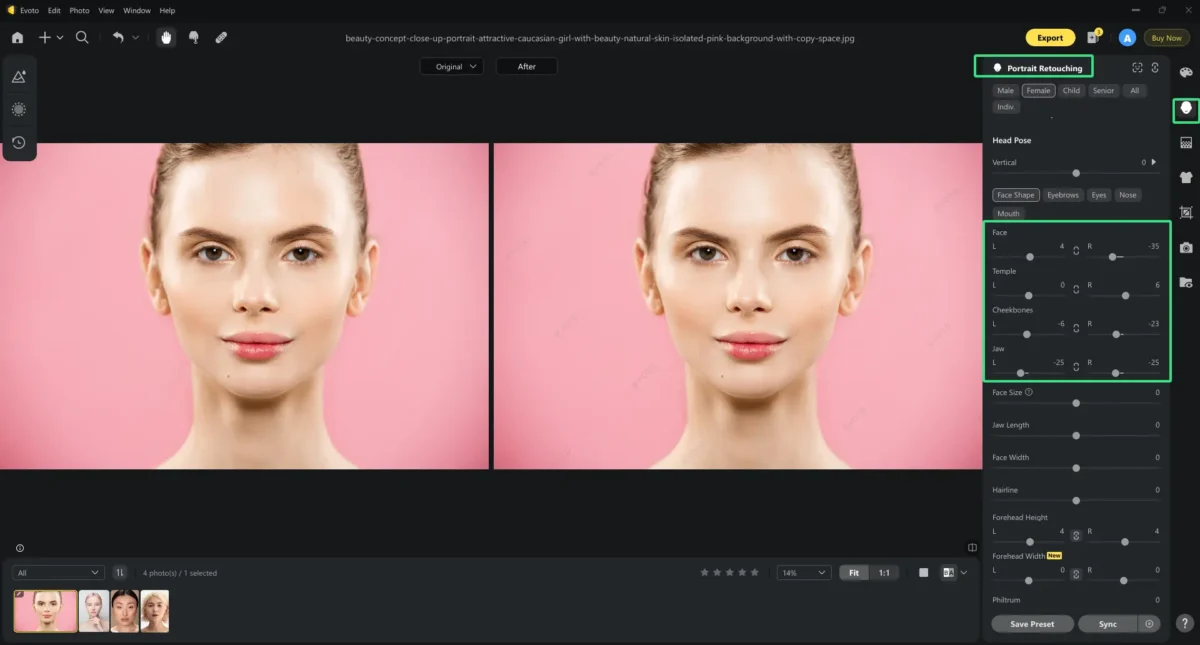
Step 4. Switch to the “Eyebrow” button. Unconnect the right and left sections. Here, you can adjust the thickness, distance, tilt, arch height, and position of the eyebrow, separately from the left and right sides.
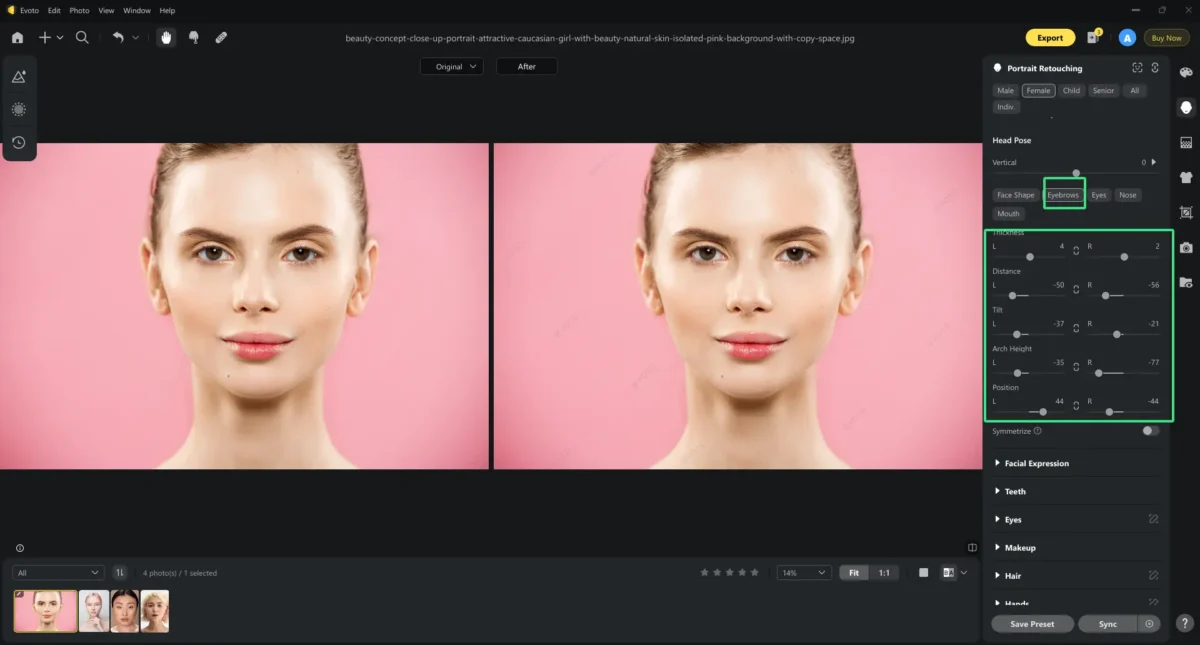
Step 5. Next, go to the “Eyes” part. Unconnect the right and left sections. Here, you can adjust the full eye size, eyeball size, height, width, distance, inner and outer corner, tilt, and position of the eyes, individually from the left and right sides.
For example, if your photo suffers from how to fix uneven eyes in photos, this is what you need.
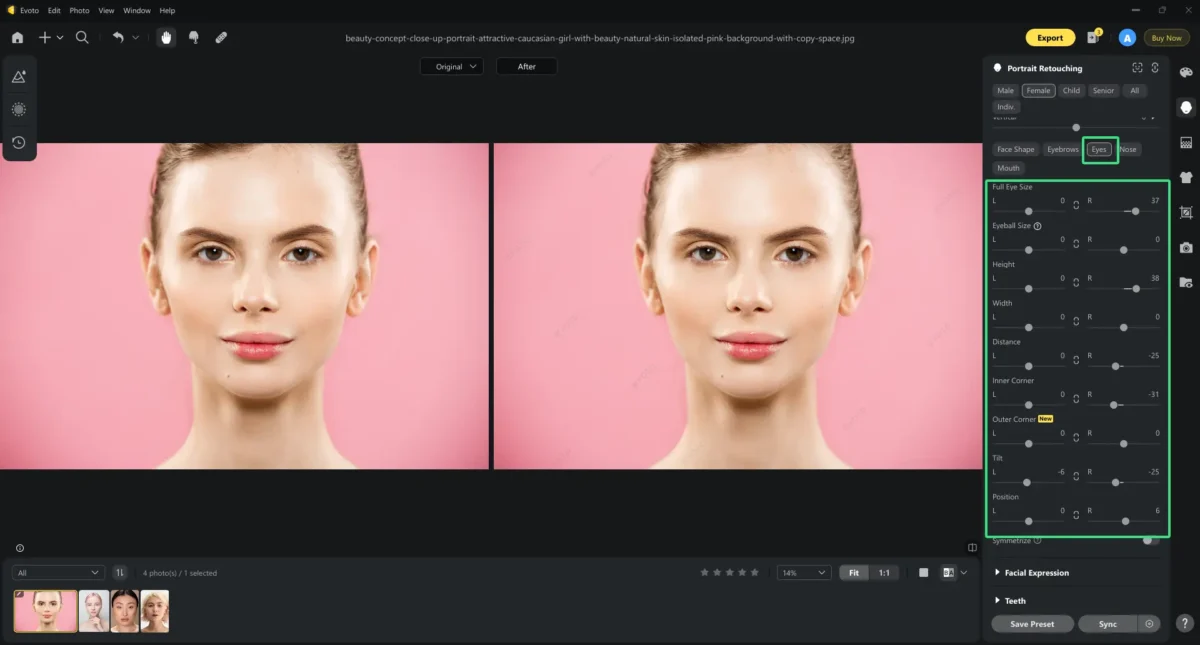
Step 6. Then, click on the “Nose” adjustment button, move the slider of “Horizontal” to adjust the nose position on the face, and enhance the overall face symmetry.
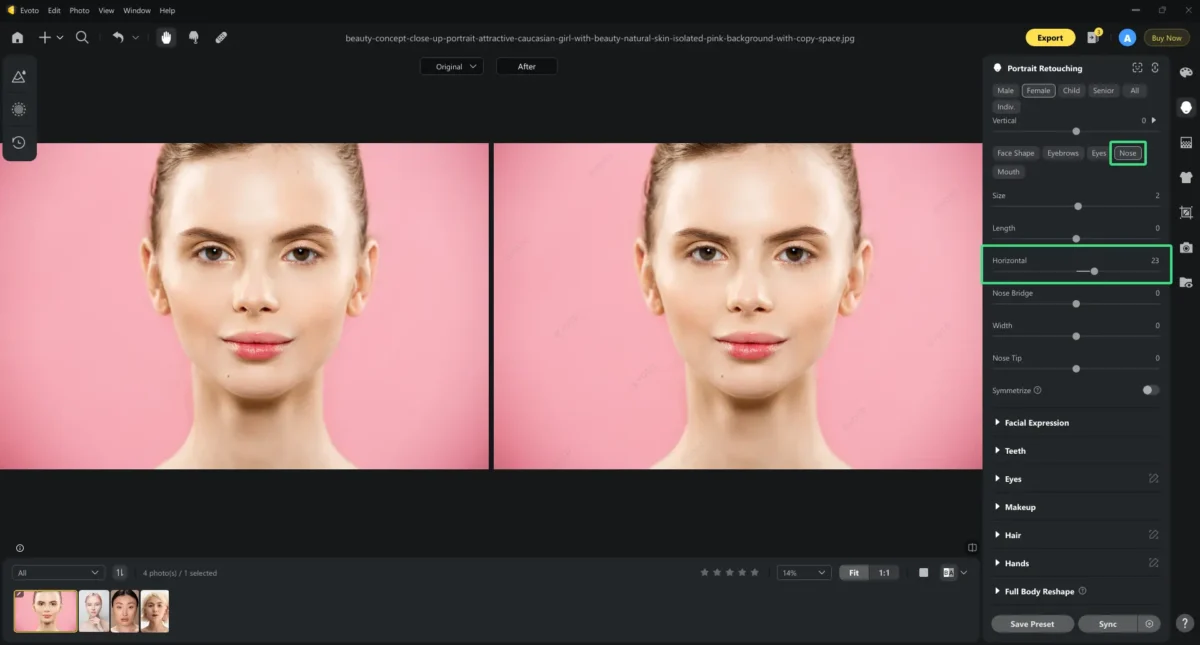
Step 7. Finally, you can switch to the “Mouth” part. Move the sliders of “Horizontal”, “Tilt”, and “M-shaped Lips”(if you need them) to balance the mouth position with the other facial features.
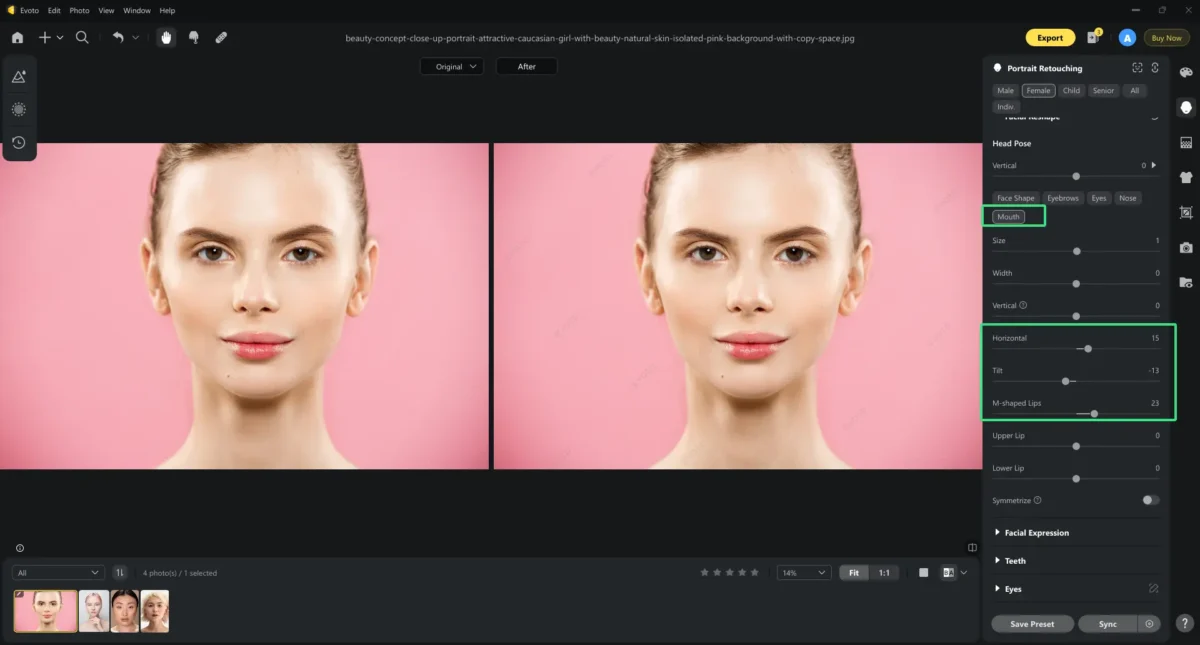
Step 8. Compare the edited image with the original to ensure satisfaction, then save the final result.

These are almost the complete guides on how to get a symmetrical face with manual editings. If you want further optimization, check the section below.
[Bonus] Perfect the Face Symmetry with Head Tilt Angle Correction
Based on the manual editing, you can make a face perfectly symmetrical by correcting the head tilt.
Step 1. Load the image you’ve manually edited for a symmetrical face, and go to the “Facial Reshape” > “Head Pose”.
Step 2. Move the slider to adjust the 3D head tilt angle and to align your head perfectly, which ensures that the facial features appear balanced from every angle.
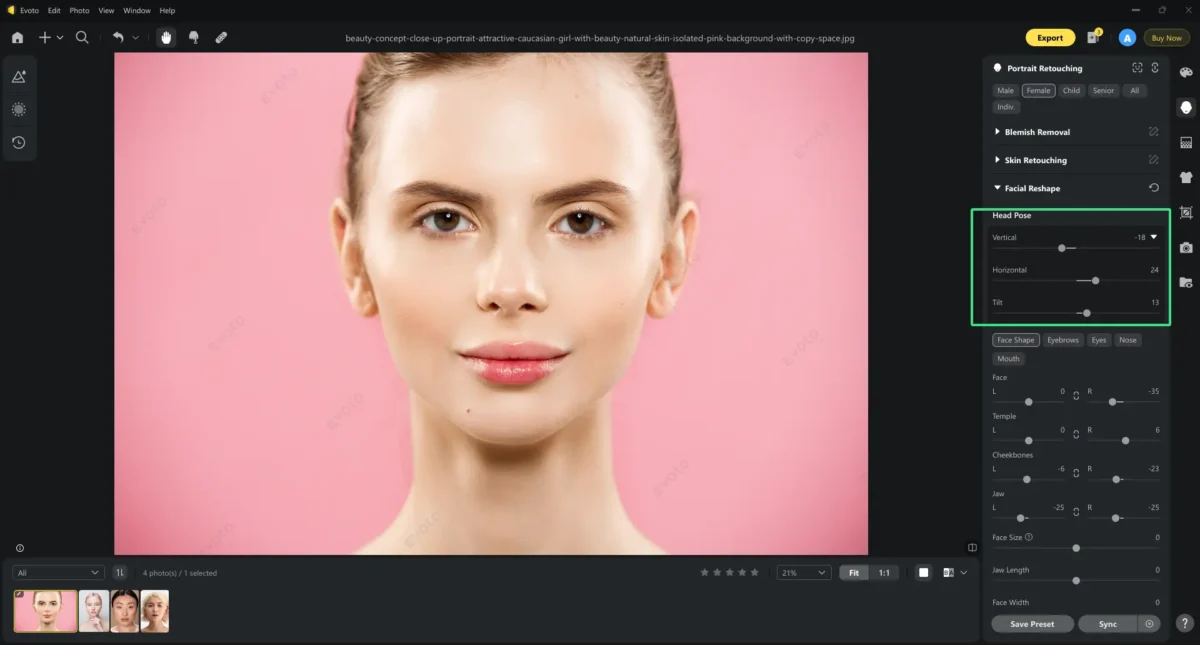
Step 3. (Optional)You can adjust the vertical slider and the horizontal value, which can make your facial features appear in the middle of the face.
Step 4. Check the facial asymmetry before and after effects to ensure every feature aligns perfectly. Save the changes and export the final result.
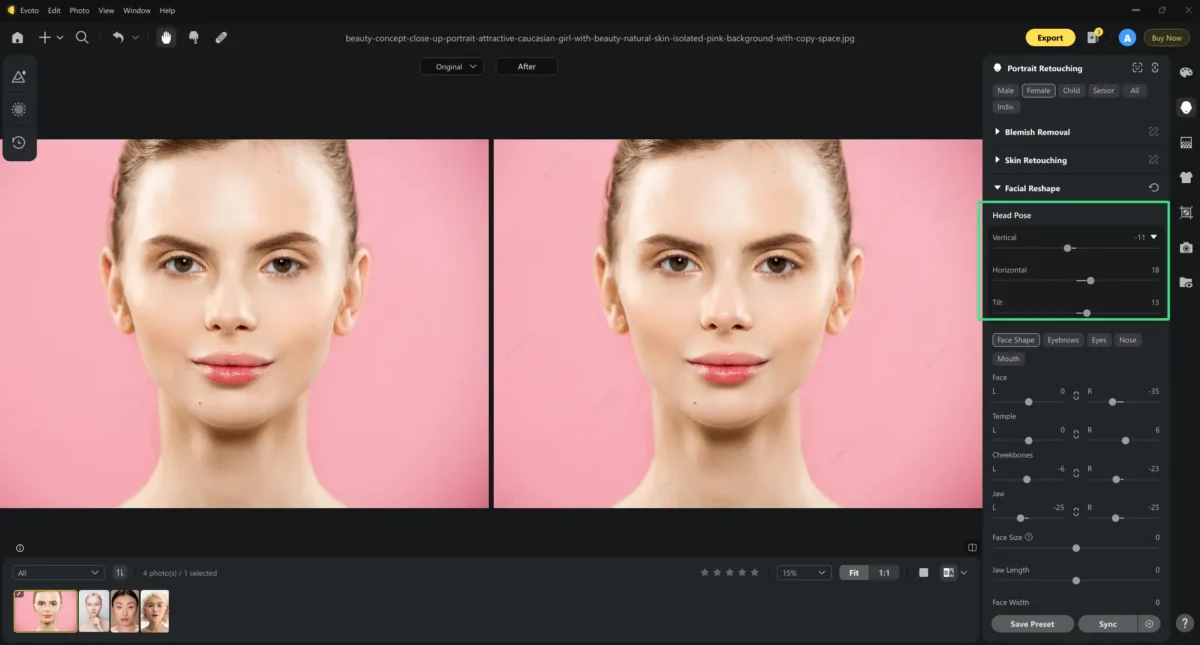
This comprehensive guide illustrates how to fix asymmetrical face issues with the help of Evoto’s easy, fast, and precise techniques.
Evoto vs. Photoshop: Which Is the Better Face Symmetry App?
Evoto outshines its competitor when comparing it with Photoshop for face asymmetry correction.
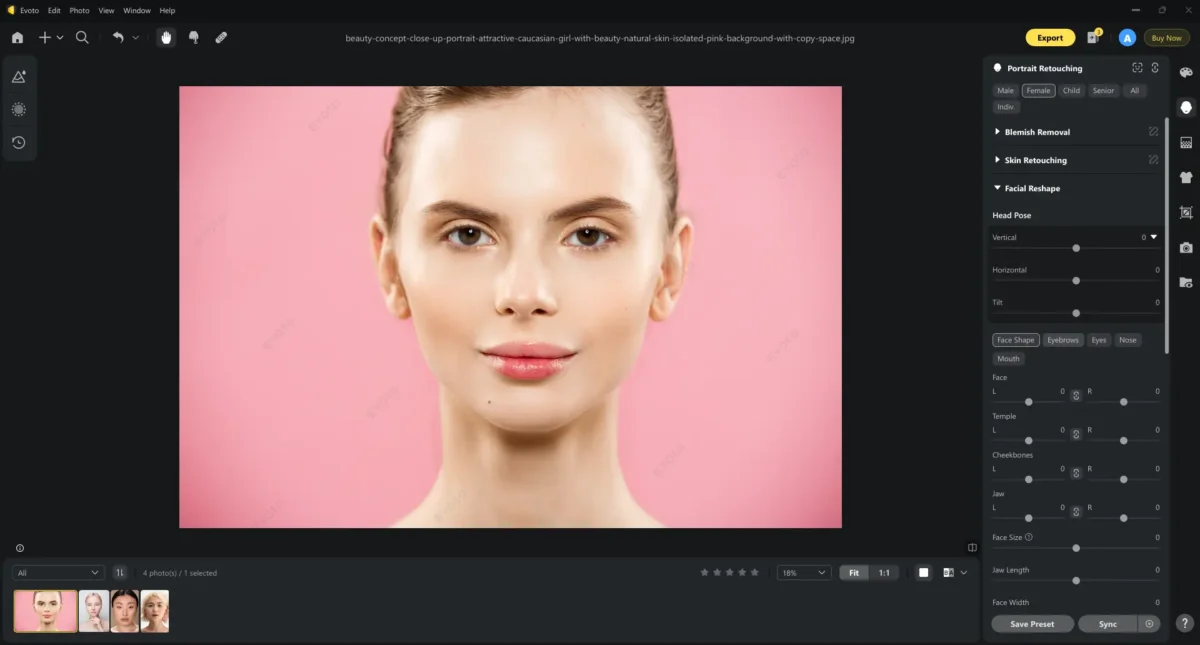
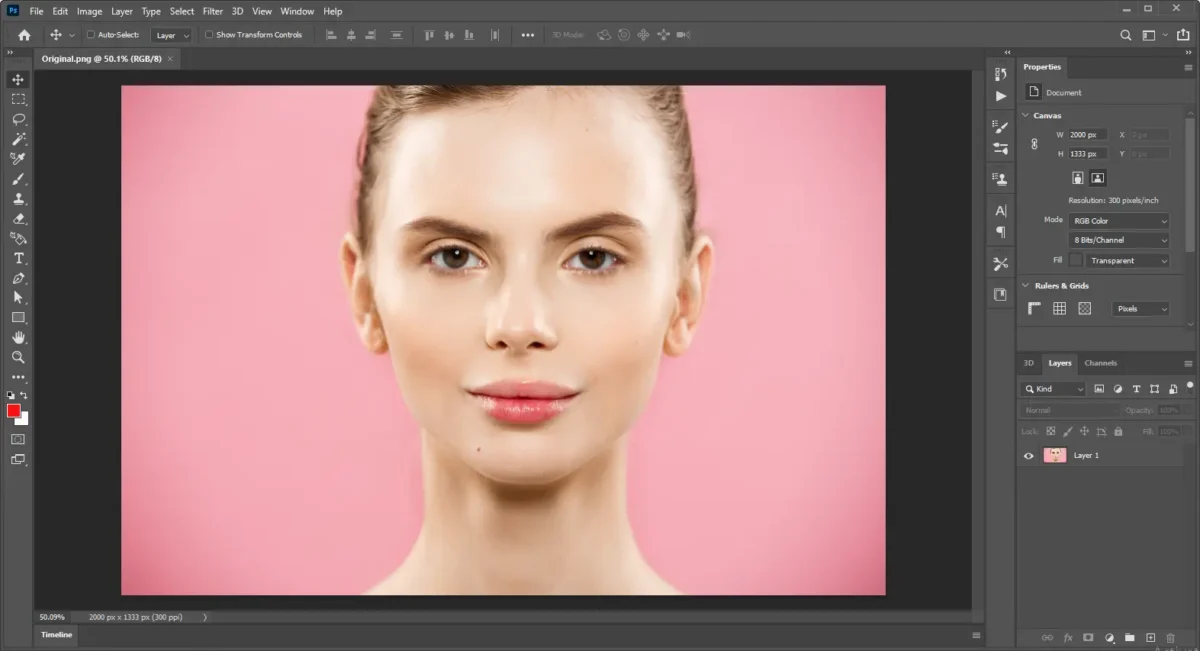
- Ease of Use: Evoto offers intuitive sliders and AI-powered features, making it accessible for users of all skill levels. Photoshop, while powerful, has a steeper learning curve.
- Precision: Evoto’s dedicated tools for facial symmetry provide precise adjustments, whereas achieving similar results in Photoshop may require more time and expertise.
- Convenience: With features like one-click auto-symmetry and head tilt correction, Evoto streamlines the editing process, offering a more efficient workflow than Photoshop.
Overall, Evoto is a user-friendly and efficient face symmetry app, ideal for those seeking quick and precise corrections.
More Tools for Head and Face Retouching
This face symmetry app also provides additional head and face retouching features to complement your editing workflow:
- Hairline Adjustment: Fine-tune the hairline for a natural look.
- Blemish Removal: Quickly remove skin imperfections, such as freckles, acne, face moles, etc., and remove facial wrinkles.
- Makeup Enhancement: Subtly enhance makeup by applying preset makeup filters or precise facial feature adjustments to highlight facial features.
- Facial Expression Adjustment: Adjust expressions to fix a gummy smile. Additionally, you can use a slider to create a gentle smile and use a preset to auto-generate a perfect smile.
- Skin Retouching: Smooth out skin textures, change skin tone, and unify skin complexion while retaining natural details.
Each tool offers a precise method for how to fix asymmetrical face issues, ensuring your photos always come out looking their best.
Evoto AI Photo Editor – Faster Edits, Finer Control
Conclusion
In summary, this article detailed how to fix asymmetrical face issues using Evoto’s advanced features. We explored both manual adjustments and one-click solutions, along with bonus head tilt corrections. Experience the precision and convenience of the best face symmetry photo editor today – your ultimate guide to fixing asymmetrical face problems and achieving perfect symmetry.