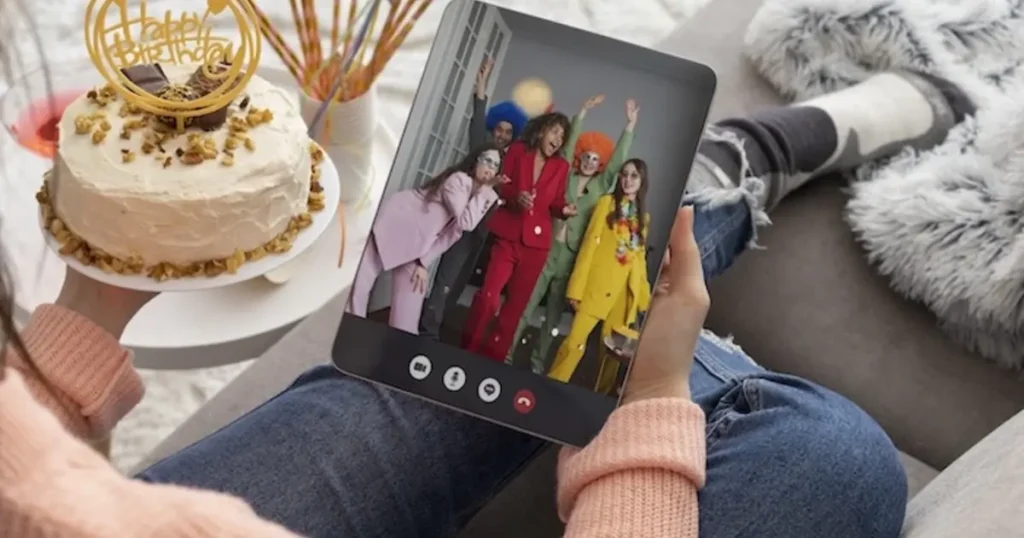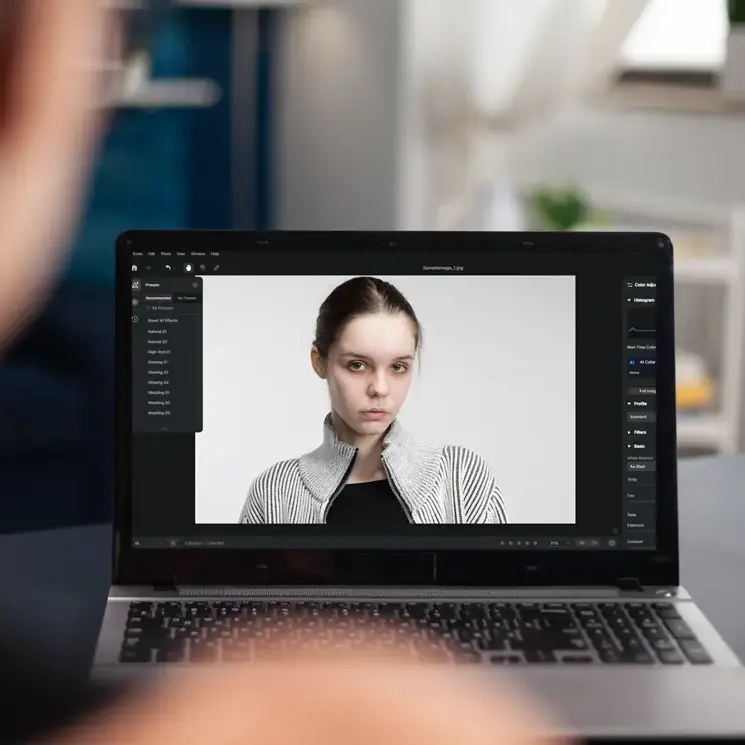Body tilt is a common issue in portraits and ID photos. It makes photos look unbalanced and unprofessional. This guide uses editing tools to straighten photos, align facial features, and crop correctly, especially for ID and formal images.
Whether you’re working on profile pictures or professional headshots, straightening your photo makes a difference.
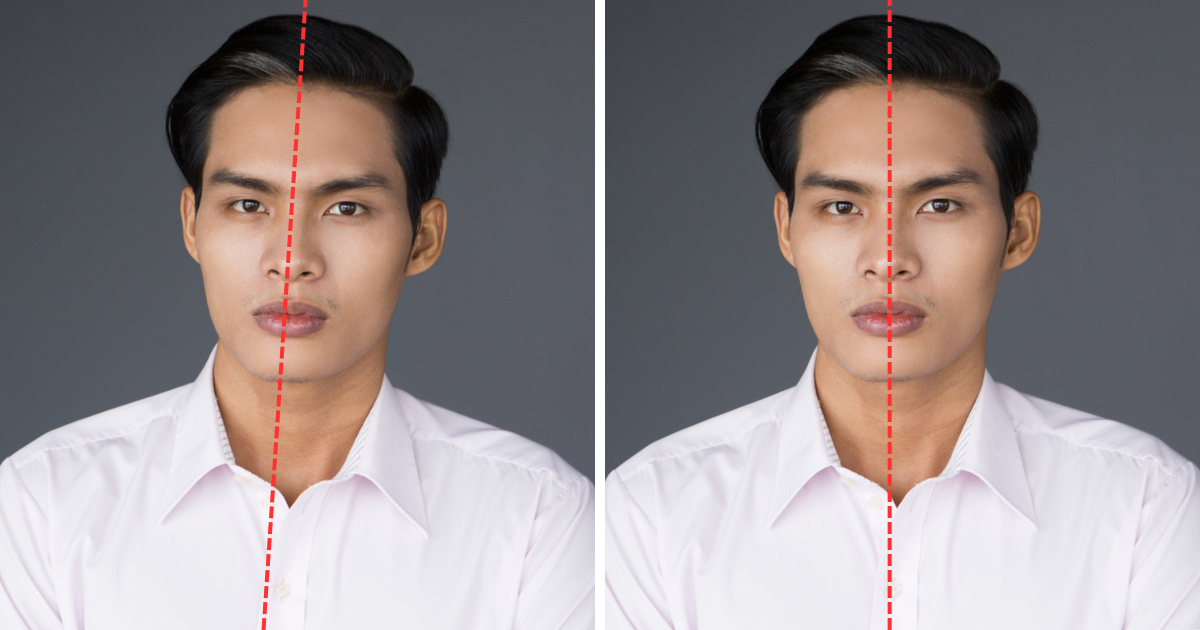
Photo Types Needing Body Tilt Correction
Body tilt and image misalignment often appear in photos taken without proper posture or camera leveling. These imperfections can ruin otherwise great shots. Straightening a photo becomes essential in the following common use cases:
- Campus ID Photos: These often have slight misalignments due to rushed setups. Straighten photo features ensure students appear upright and professional.
- Graduation Portraits: Graduation photos mark an important milestone. A tilted image can make the moment feel unpolished.
- Corporate Headshots or Badge Photos: Inconsistent posture or head tilt affects brand image. Using photo tilt correction enhances uniformity.
- Passport or Visa Photos: Government standards require strict head positioning. Tools that straighten image online or offline ensure compliance.
- Social Media Profile Pictures: A straight body and aligned face appear more confident and appealing. Cropping tilted images here is key.
In all these scenarios, using the right straighten photo tools improves both visual appeal and usability.
How to Straighten Photos Easily with AI Photo Straightener
Evoto AI Photo Straightener is a professional-grade, AI-powered photo editing tool designed to help users straighten photo elements quickly and accurately.
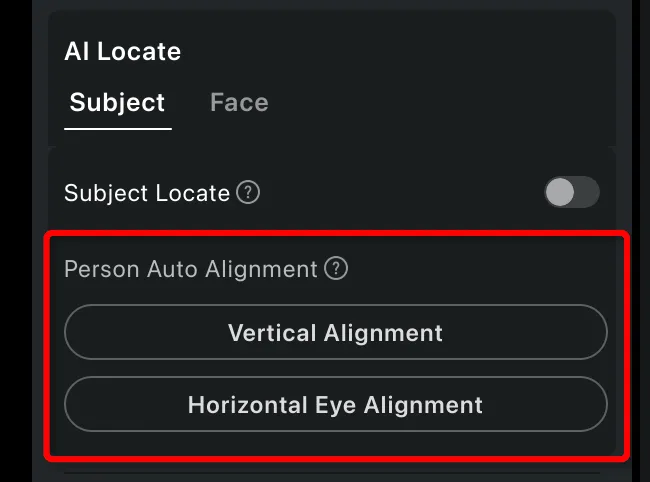
Evoto’s straighten photo feature set is built into its intuitive “Crop & Rotate” panel, offering powerful tools for precision and speed. The “W * H * Resolution” or “ID Photo (AI Headshot Crop)” presets automatically apply standardized dimensions for ID and passport photos, ensuring consistency across images.
The software intelligently detects faces or full-body subjects with AI Locate, streamlining the editing process. To correct posture and alignment, Vertical Alignment and Horizontal Eye Alignment tools help position the subject upright and level the eyes, eliminating body tilt or facial imbalance.
Additionally, Facial Symmetry Adjustment subtly corrects head tilt and angles, enhancing symmetry and professionalism in every portrait.
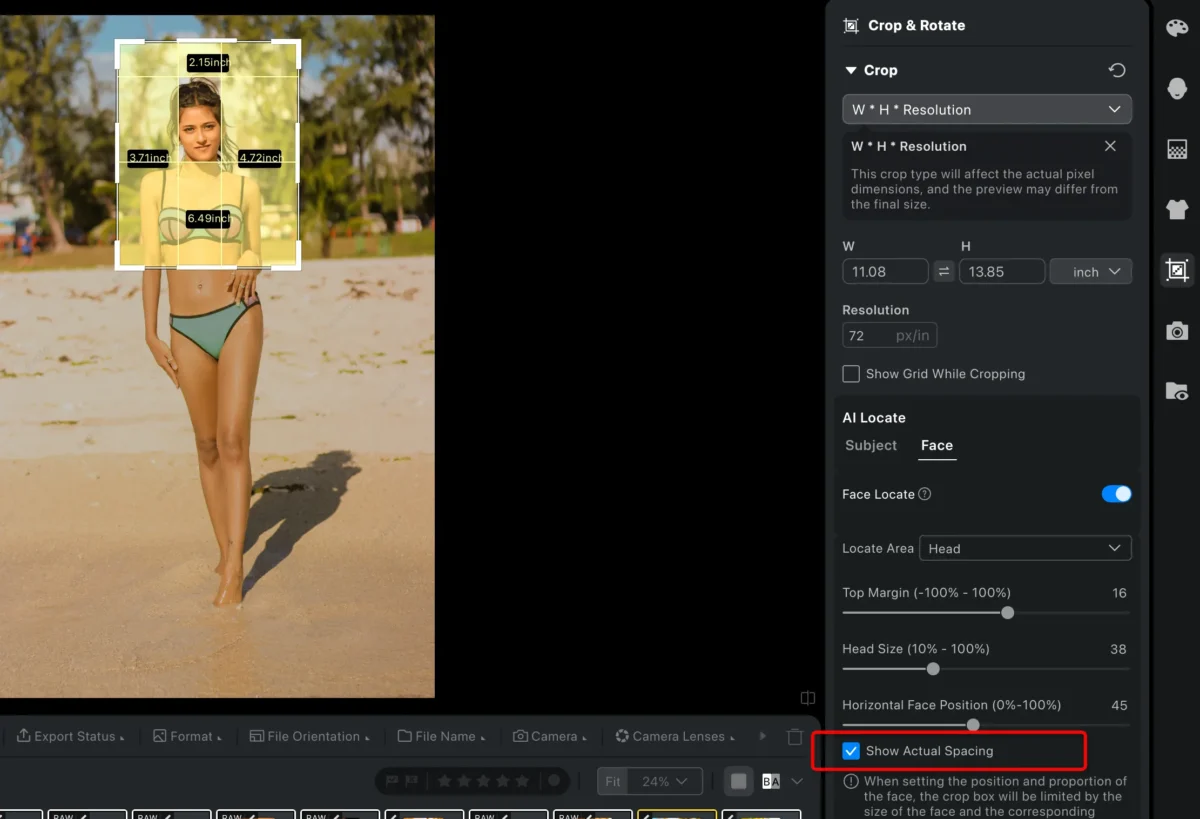
These AI features enable both amateurs and professionals to correct body alignment issues with minimal effort.
What You Can Achieve with Evoto
Thanks to Evoto’s smart straighten photo capabilities, you can:
- Fix head tilt for a confident, upright appearance.
- Correct tilt photos caused by uneven tripod setups.
- Ensure body alignment in full-body shots.
- Straighten eyes in photo, crucial for ID or professional profile pictures.
- Quickly crop tilted image into standardized ID dimensions.
- Maintain consistency across multiple shots for batch corporate portraits.
Whether you’re looking to straighten posture or fix a misaligned image, Evoto handles the job with AI precision.


Powerful AI Fotor Editor
How to Straighten Photo: AI Methods
Method 1: Crop After Vertical/ Horizontal Correction
Import your image to Evoto.
- Go to “Crop & Rotate“. Choose “W * H * Resolution” or “ID Photo”. Click “AI Locate” > “Subject”.
- Use the “Vertical Alignment” or “Horizontal Eye Alignment” buttons.
- Evoto will automatically detect the face and correct the image’s rotation based on the chosen alignment mode.
- Vertical Alignment adjusts posture and body tilt to a straight upright position.
- Horizontal Eye Alignment corrects uneven eyes and tilts by straightening the face along the eye level line.
- After correction, proceed to crop the image while maintaining symmetry and balance.
Method 2: Intelligent Cropping of the Full Body
- Open your image in Evoto photo editing software.
- Navigate to “Crop & Rotate” panel. Select “W * H * Resolution” or “ID Photo” under the Crop section, and find “AI Locate” to perform AI Crop.
- Click “Subject” to detect the person. Then the adjustable bounding box appears.
- Manually input margins (top, bottom, left, right).
- Frame the person proportionally for clean cropping.
Both methods make it easy to straighten photos with just a few clicks—ideal for photographers who need fast, repeatable results for ID photo batch processing, studio workflows, or online profile refinement. Whether fixing subtle body tilt or rotating off-angle headshots, Evoto provides unmatched efficiency through AI-based photo tilt correction and smart cropping.
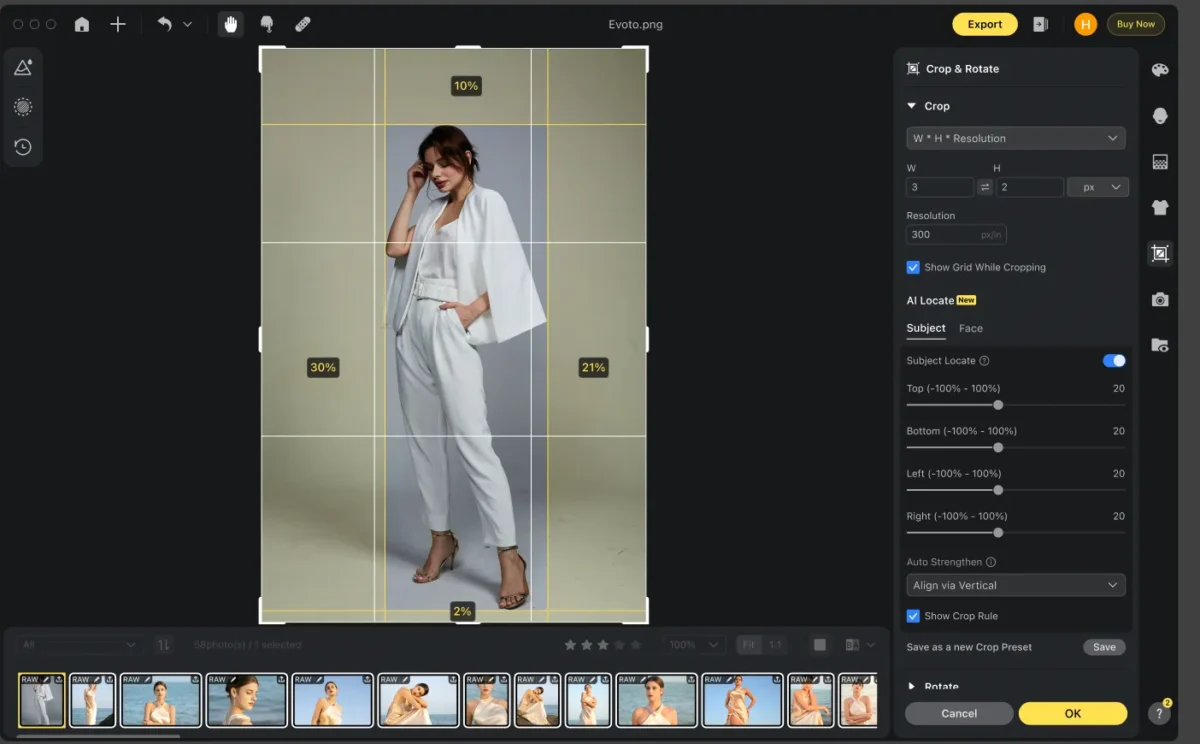
Best Use Cases for Evoto
- Campus ID Photo Batch Processing: Fast, consistent correction for large volumes of images.
- Photo Studio Workflows for Corporate Clients: Achieve professional posture in every headshot.
- Social Media Influencer Portraits: Make selfies and profile pics more appealing by using AI straighten image tools.
- Online Dating or Profile Picture Refinement: Appear more upright and symmetrical to make a stronger impression.
- Quick, Consistent Edits for Official Applications: Standardize photo outputs for passports, resumes, and applications.
From quick edits to advanced corrections, Evoto AI’s straighten photo tools simplify it all.
Read More:
- Best Photo Straightener: Correct Image Tilt with Precision
- Guide: How to Fix Head Tilt in Photos for a Professional Look
- Master Horizontal Correction for Perfectly Aligned Photos
How to Use Photoshop to Straighten Photos Manually
While Evoto automates straighten photo editing, Adobe Photoshop provides manual control for advanced users. Here’s how to straighten image in Photoshop:
- Open the Photo in Photoshop.
- Select the Ruler Tool (under the Eyedropper Tool).
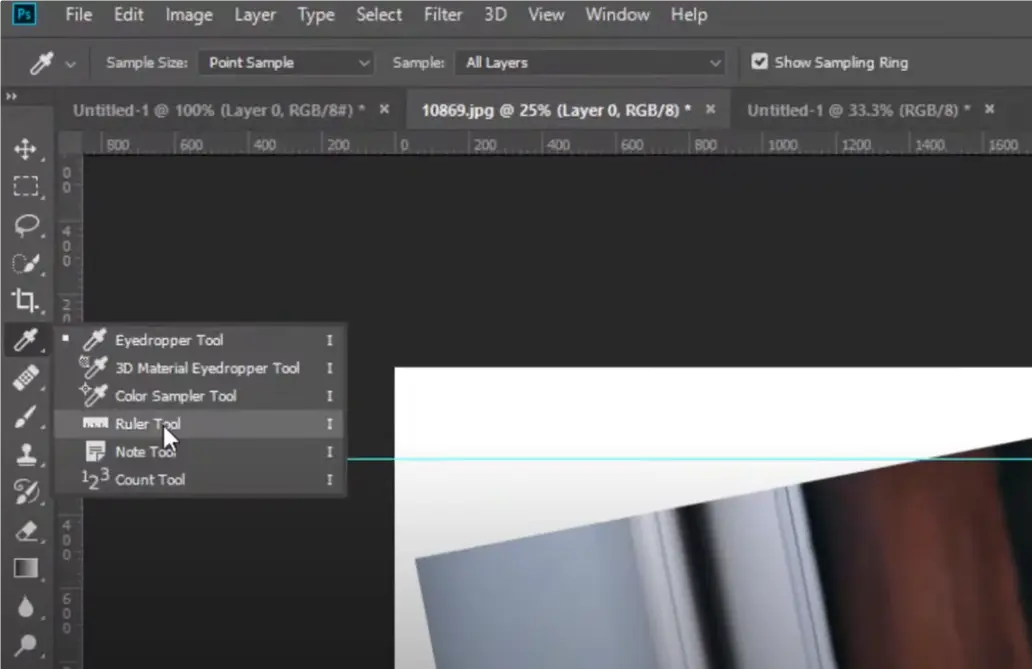
- Draw a line along a known horizontal line, such as the line of eyeglasses.
- Click “Straighten Layer” on the top menu. Photoshop rotates the image based on the ruler.
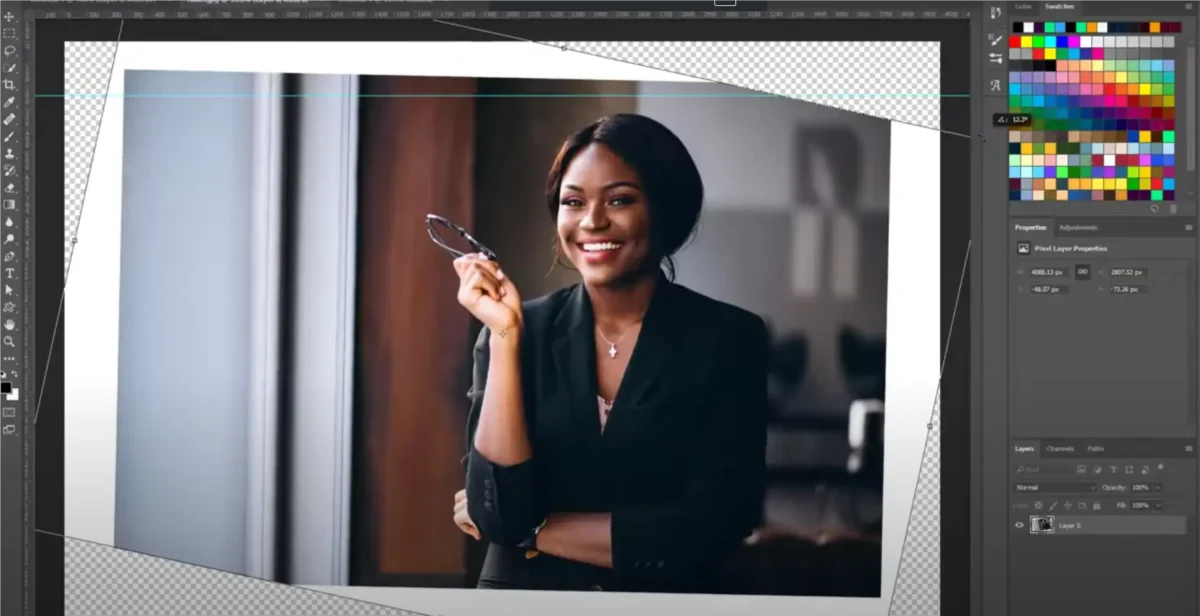
- If needed, use the Crop Tool to adjust canvas boundaries.
- Ensure the head and shoulders are centered post-rotation.
- Manually adjust to match official aspect ratios (e.g., passport size).
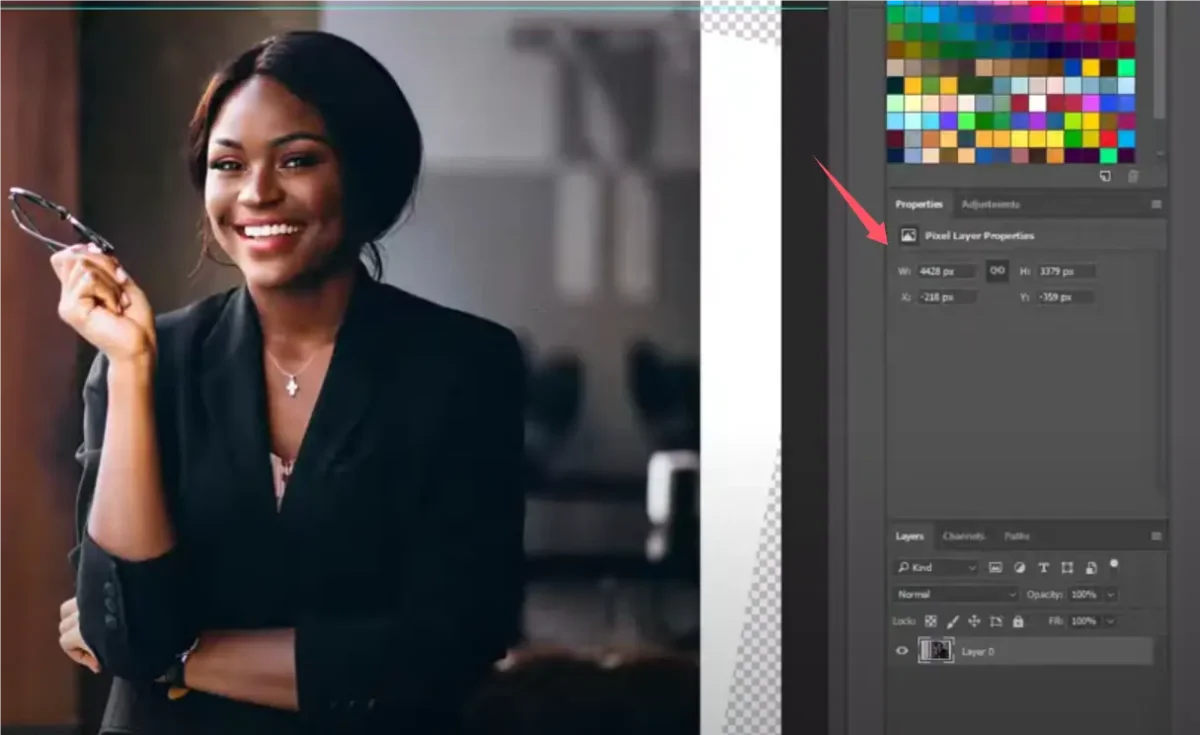
Challenges with Photoshop:
- No AI Assistance: Straighten posture or tilt correction relies solely on your eye.
- More Time-Consuming: Slower for batch processing.
- No Built-in Symmetry Correction: You’ll need to rely on layer adjustments or guides.
Still, Photoshop remains powerful for users who prefer complete control or need pixel-perfect adjustments.
Comparison Table: Evoto vs. Photoshop
| Feature | Evoto AI | Photoshop |
| Tilt Correction Method | AI-based (1-click alignment) | Manual using ruler/rotate tools |
| Facial/Shoulder Symmetry | Automatic with AI detection | Manual adjustment |
| ID Photo Cropping | Presets + AI Headshot Crop | Manual with crop ratios |
| Ease of Use | Beginner-friendly | Requires editing knowledge |
| Batch Processing | Supported | Not native, needs scripts |
Evoto excels at quick, AI-assisted tasks. Photoshop provides advanced control but requires more expertise.


Powerful AI Fotor Editor
Conclusion
Straightening photos improves professionalism and consistency. Photoshop and AI Photo Editor offer a faster, more accurate solution than manual methods. It’s ideal for both professional retouchers and beginners who need clean, aligned, and ready-to-use images. If you’re tired of manually fixing tilt photos, give Evoto AI’s straighten photo features a try—and enjoy effortless alignment every time.